Optimize Your WordPress Website to Minimize Load Time

Introduction
When I started with WordPress to learn from around the web, the elements that created an interest in my mind were Optimization and Security. Since for any website, these two are the key elements. Without optimization and security a website can never get remarkable page views, popularity, and reach. So, the parameters of a successful website not only include design, development, and SEO; but also include making the website secure and optimized.
Why Optimization?
Optimization is a requirement for faster loading of pages. With enhancements in web page development, we all want our website to load within seconds. We can lose our customer if the website is slower than our competitor, even by only a few seconds. More loading time would decrease conversions and increase bounce rate. A fast website is vital to provide amazing user experience and to rank well in search engines (SERP).
The importance can also be judged by what Google thinks about encouraging users to visit our website. Google made an announcement in 2010, stating the significance of page loading time of search engine results.
Below are some statistics to show the need of fast loading pages:
- 8% of probable buyers consider slow loading web pages as the primary reason for quitting their purchase.
- 57% of your website visitors will leave your page if page load time is 3 seconds or more.
- 75% of users exit within 4 seconds.
- Over 75% of online customers opted for a competitor’s site instead of suffering inordinate delays at peak traffic time.
- When comparing stats of businesses with 1 second loading websites to 3 second loading websites, 3 second loading websites experienced a 50% higher bounce rate, 22% less page views, and 22% less conversions.
Therefore, here at Templatetoaster WordPress theme generator and WordPress theme builder, let’s start with some ways through which we can optimize our website.
Optimize WordPress Website
The following techniques/tools will help to optimize WordPress websites. (I will not go into detail about some well-known ones such as using proper web host and fast theme.)
Optimize WordPress Database
Optimizing our database is essential, since the larger our database is, the more time it will take to retrieve information from it.
WP-Optimize plugin is a WordPress database optimization tool that also cleans up your database. You don’t have to visit PhpMyAdmin to perform it. An optimized database would work like a charm for a CMS like WordPress. Figure 1 demonstrates what this plugin does and how it helps in achieving the goal. Just click on “Process” to clean the database.
In the above figure, we can see that the WP-Optimize Plugin detected the following on my website: Pingbacks, Spam Comments, Trackbacks, Post Revisions, Transient Option, Cleaning up auto draft posts, etc. Remove unwanted trackbacks and pingbacks. Not only comments, trackback, and pingbacks increase the size of the database, but Post Revisions also do the same and many users do not have any idea about it.
A trackback gets created when someone links to you and it uses database resources. So, remove it, if it isn’t necessary.
So, here’s the result after we optimized using the plugin,
Minify
Minify means removing double spaces, empty new lines, comments, etc. from CSS and JS files. This would reduce the file size.
Have you ever thought the decrease in loading time of a website is because you do not know how to minify the CSS and JS files of your WordPress website? If yes, then do not worry, a plugin known as BWP Minify works best in this case. It combines all the CSS and JS files. It uses the PHP library Minify. It also uses the enqueue system of WordPress to enhance compatibility with other plugins and themes.
For wider reach, this plugin is available in more than 10 languages, including French, English, Spanish.
Optimize Images
Image is what provides visual clarity and information to visitors. The image quality should be excellent, but if the image is not compressed, it can increase the page size, and in turn lead to slower loading of web pages. However, you can easily compress any image using tools and software, but compressing every image manually and uploading can increase your work time resulting in less time to focus on other important issues. Why not get a tool or plugin that does the work automatically for you, right? Yes, there’s a tool for this known as WP-Smush.
Before using the plugin, I used to compress every image of my WordPress website whenever I used to, let’s say publish 3 contents daily. It was tiresome for me, right? But, then I switched to WP-Smush plugin and it automatically reduced the size of images whenever I uploaded them in Media. Figure 5 is a screenshot in which you can see the plugin has smushed around 184 images with the outcome being: “Reduced by 3.39MB”.
Caching
Implement Caching by using a plugin on your WordPress website, since it can reduce the loading time. It also helps your site in handling large volumes of traffic. I use WP Super Cache and I am quite satisfied with it. It also gives an option on the top of the Dashboard to “Delete Cache”. Caching also includes caching of feeds, Gzip, etc.
Plugin count and quality
Do not rely so much on plugins and keep the count to less than 20. I deleted two or three when I discovered they were low quality and not of much use. They were just slowing down the website. Try to keep your plugins updated, since older versions can have bugs that will make your website less secure. Updated plugins are more optimized and safe.
WordPress plugin directory shows useful information about plugins. This includes ratings, number of downloads, feedback, and also a notification on the homepage if the plugin hasn’t been updated for 2 years. Figure 7 is a screenshot showing this type of information.
Try P3 (Plugin Performance Profiler) to check the quality of plugins. It is a well-known plugin, but hasn’t been updated in a year. However, it is quite an awesome tool. I checked my website using P3 and the result can be seen in Figure 8.
Content Delivery Networks (CDNs)
Wikipedia states:
“A content delivery network or content distribution network (CDN) is a globally distributed network of proxy servers deployed in multiple data centers. The goal of a CDN is to serve content to end-users with high availability and high performance.”
If your website is having high traffic, then you may want to try a Content Delivery Network (CDN). A well known CDN is MaxCDN. CDN host images, CSS, and JS files and serves them to visitors from the closest location to them, thereby saving seconds.
Checklist for monitoring performance
The checklist for monitoring performance can check the page loading time and page size of your website. Issues which are leading to slow loading can also be seen following the report. These are also known to check the performance of a website.
Figure 9 and Figure 10 show the results of when I tested my website, before and after implementing some of the optimization strategies I outlined in this article, to decrease the loading time and page size. A comparison between January and February, shown here, easily reveals an absolute reduction in load time. I am, however, still working on reviewing some new plugins and other resources through my live website to procure better results than received at this time (April, 2016).
Summary
Start verifying your website with the checklist and focus on reducing the loading time of your website. Better loading time would increase the page views, decrease the bounce rate, and further heighten the conversion rates. You can create your own website with TemplateToaster and get free WordPress themes.
[call_to_action color=”gray” button_icon=”download” button_icon_position=”left” button_text=”Download Now” button_url=”https://templatetoaster.com/download” button_color=”violet”]
Design WordPress Themes in minutes with TemplateToaster offline website builder software
[/call_to_action]
Build a Stunning Website in Minutes with TemplateToaster Website Builder
Create Your Own Website Now
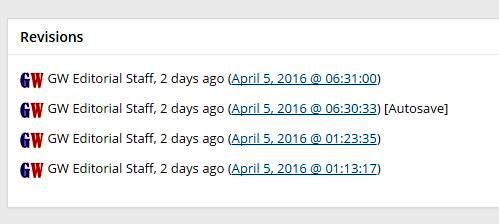



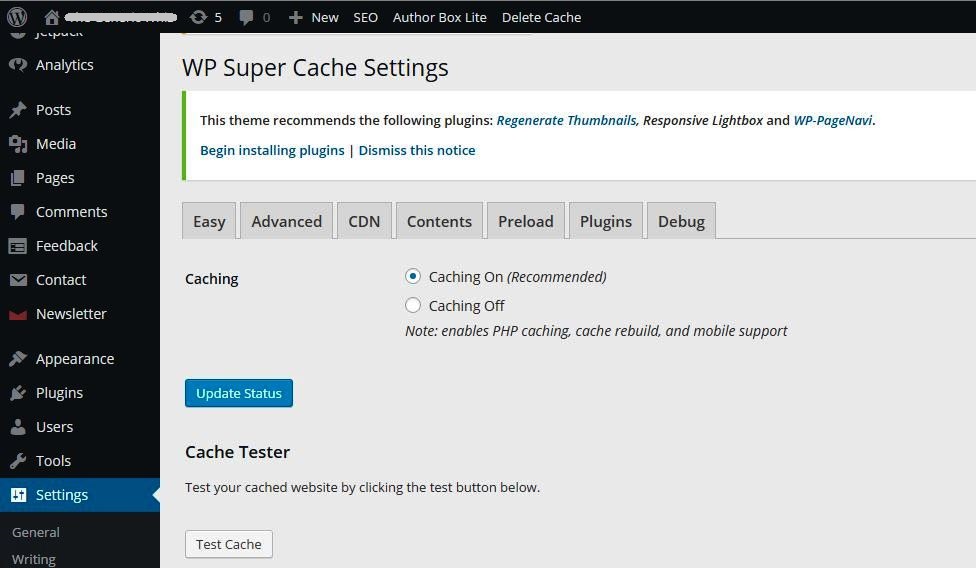

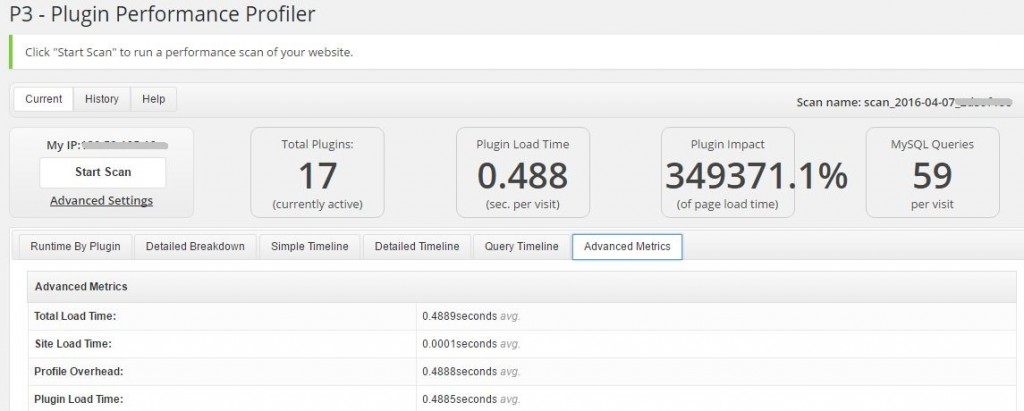
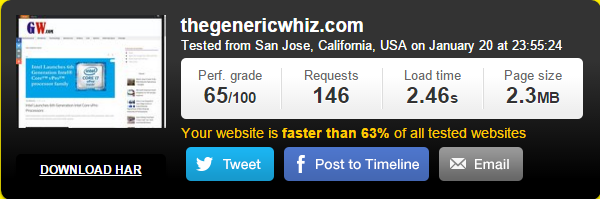

If I could add a couple of strings to this already excellent bow, for really great and free image optimisation try ShortPixel, also try something like Biteproof for fast and secure hosting
Yes, optimized images always perform better
Great post! Some good optimization tips in there. I would also recommend checking out KeyCDN, HTTP/2 support, free SSL, and half the cost of other providers.
Thanks for the recommendations Brian
Hello, nice post. From my test, I found that to optimize images, Kraken Images Optimizer is better than WP Smush. And another very useful plugin, is WP Sweep, to optimize database. Another useful trick, to reduce javascript, is disable the emoticons on WordPress, with a code in the file funtions.php or with a plugin.
Great article, I would recommend imagify for image Optimization. wp smush is great but imagify is best.