19 Best Photo Editing Software Compared (2023)
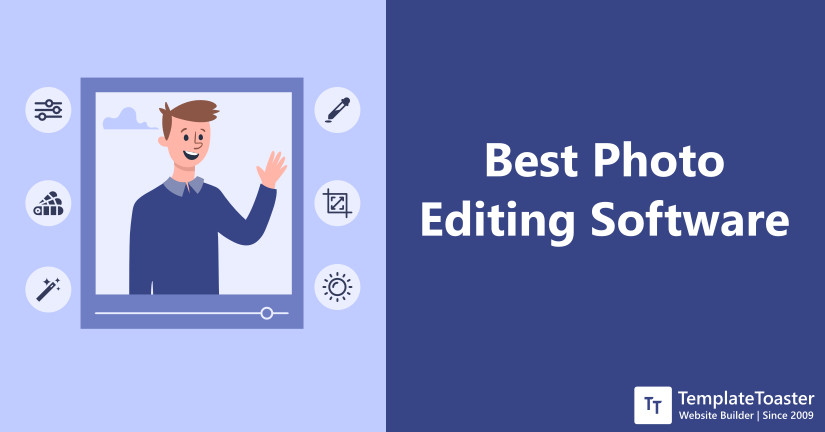
Photo Editing Software has a wide usage for personal editing as well as industry needs. This article aims at assisting you in selecting a Photo Editing Software for your daily needs. In this post you will find a list of best photo editing software for Photographers, beginners and learn how to edit photo with a photo editor.
A Photo Editing Software helps you with carrying various manipulations in your photo. These may include a variety of basic operations such as cut and crop as well as advanced ones such as color-gradient adjustment, color saturation, etc. This way photo editing makes your image look exactly the way you want. Apart from personal editing, the art of photo editing is also used in tasks such as to create a website, design a logo, Create a Photography Website, etc.
Photo editing software are taking over the infographics world as well as personal needs by storm. Evidently, one of the companies that develop essential graphic design software for graphic designers, known as Adobe, shares approximately 9.3% of the market share. A photo editor is a generalized term that can include various raster-graphics editors, picture editors, image manipulation software or various graphic design software. Here in this article, I will enlist a number of such software. I will also give you an overview of the features, pros, and cons of some of them. But before that, let us dive a little deeper to explore the necessity, early development and why we use the Photo Editing Software.
Why we should edit photos?
Good photos have the potential to provide a better market for you with more exposure. So when there is that much importance of good photos, photo editing is required as well. With the photo editing software, you can manage and organize your photos, apply touch-ups and effects as a part of basic editing. Talking about advanced editing, you can apply eye-catching filters or adjust various image related parameters. These software edit photos quickly and reduce the size of the file. Thus, Photo Editors range from basic apps to various industry-standard software. To start with some basic photo editing, you can choose from the best Free Stock Photo Websites. Or you can download high grade Professional Stock Photos.
Choosing the Best Photo Editing Software – What to Look for?
Before making the final choice you must be clear about what kind of feature do you expect or what kind of editing you want to do. For example, if you are a comic designer, a logo designer, or a photographer, your software choice will accordingly vary. Check out best video editing software.
Remember, the photo editing software should be able to serve your purpose well.
You must also keep in mind the reliability and the usage of software in the market. A less expensive software might seem to be lucrative but have fewer users. Hence, a smaller community to interact with. So your software should be popular enough. The upcoming list, describing the features of various software will help you to narrow down your decision to one software.
List of Best Photo Editing Software for Photographers
1. Adobe Photoshop best for professional designers
2. GIMP for novice photographers
3. Fotor Photo Editor for best various photography effects
4. Snappa for graphics editors
5. Skylum Luminar for Novice users
6. Capture One Pro – professional RAW photo editors.
7. ACDSee for photo editors need all in one functionality
8. ON1 Photo RAW Editor best for high definition photography.
9. Polarr Photo Editor
10. Adobe Lightroom
11. Adobe Illustrator
12. CorelDraw
13. Aurora HDR
14. Sumo Paint
15. ImageMagick
16. PicPick – Image editing software
17. PaintShop Pro
18. Metashape
19. PicMaster
Best Photo Editing Software Compared (2023)
| Photo Editor Software | Editing Software Type | Ease of Use | Potential Usage For | Pricing |
|---|---|---|---|---|
| Adobe Photoshop | Raster-based Editor | Beginner Friendly (For basic edits) | Professional Photographers and Designers | $20.99 USD (Monthly subscription) |
| GIMP | Mainly Raster-Based (Though the path is vector) | Beginner Friendly | Novice Photographers | Free and Open-source |
| Skylum Luminar | Both Raster as well as Vector-Based editor | Requires basic Editing skills | Professional Photography without much experience | $70 USD (One-Time Purchase) |
| ACDSee | Both Raster as well as Vector-Based editor | Professional | Professional RAW image editing | $29.95 USD |
| Capture One | Raster-Based Editor | Professional | Professional RAW Image editing, Ideal for students | $299.00 USD |
| Adobe Lightroom | Raster-Based Editor | Beginner-friendly with Intuitive UI | Photo Retouching for Hobbyists as well as Professional Photographers | $9.99 USD (Starting Price) |
| Adobe Illustrator | Vector-Based Editor | Professional experience for advanced edits | Professional designers | $239.88 USD |
| Corel Draw | Vector-Based Editor | Beginner-friendly and easy. | Novice, hobbyist as well as professional photography | $16.50 USD (monthly subscription charge for the annual plan) |
| PaintShop Pro | Raster as well as Vector-Based editor | Extremely easy to use | Photography as a hobby and also for beginner photographers | $49.99 USD |
| Metashape | Raster as well as Vector-Based editor | High expertise | Photogrammetric and Geographic applications | $179 USD (Standard Edition) |
Best Photo Editing Software for Beginners and Photographers (Review)
1. Adobe Photoshop: best photo editing software
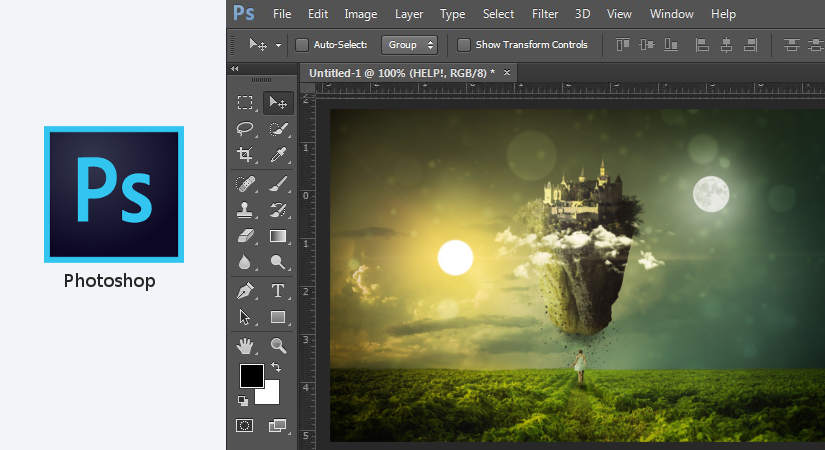
It would be unfair not to mention Adobe Photoshop as the first member of the list. Released from the house of Adobe, this photo editing software features a lot of image editing capabilities. Originally created by John and Thomas Knoll, this software made its initial release in February 1990, hence, one of the early tools in the industry. Photoshop has got an intuitive interface and easy to use tools for basic and beginner level editing, creating the best results. Its latest release was CC 2019 in August 2019.
What are the top features of Adobe Photoshop?
- Apart from basic image editing, it includes other variety of features as well. Beginner or Pro, users from most of the skill sets can use it. You can create, modify your image to make beautiful banners, design, etc.
- You can apply basic transformations such as crop, remove, adjust, retouch, etc for carrying out amazing transformations.
- This photo editing software contains a powerful and efficient paintbrush tool to help you out with polished looks and stroke smoothening. Using tools such as pencils, pens, markers, etc, can add the real feel to your design.
- Photoshop on the iPad allows you to edit anywhere on the go, ie; all the work that you do on this software is portable.
- The warp tools in the latest Photoshop versions have now become more enhanced. They now provide you with better control by letting you add as many control points as you want in your image.
- The new object selection tool in Photoshop assists you in creating fast selections by the use of lasso or rectangle around an object.
- There are plenty of convenient and quick actions. With these, you can quickly change layer settings, document settings, etc. You can explore more controls that you need in the central location.
- The latest Photoshop releases have come with more number of modern presets. Moreover, they come in a more organized way now.
Pros of using Adobe Photoshop
- Seamless video editing in case you come up with an idea of using your edited images to create a video.
- The basic tools of Photoshop, such as crop, selection, etc are in good numbers to cover a variety of functionalities.
- The results produced are with increased efficiency and performance.
- It has an excellent Adobe support forum for discussion of any issues while using the software, that too with helpful and experienced community members.
Cons of using Adobe Photoshop
- It is most capable of raster-based editing, hence poses restrictions for zooming capabilities.
- A considerable amount of time is required to master this software if advanced edits are required.
Who should use Adobe Photoshop?
- It’s an ideal option for professional designers.
- Editing using more efficient tools
How much is Adobe Photoshop?
It costs $52.99 along with other Adobe Creative Cloud software and $20.99 as standalone software.
Grab Adobe Photoshop
2. GIMP: free photo editing software
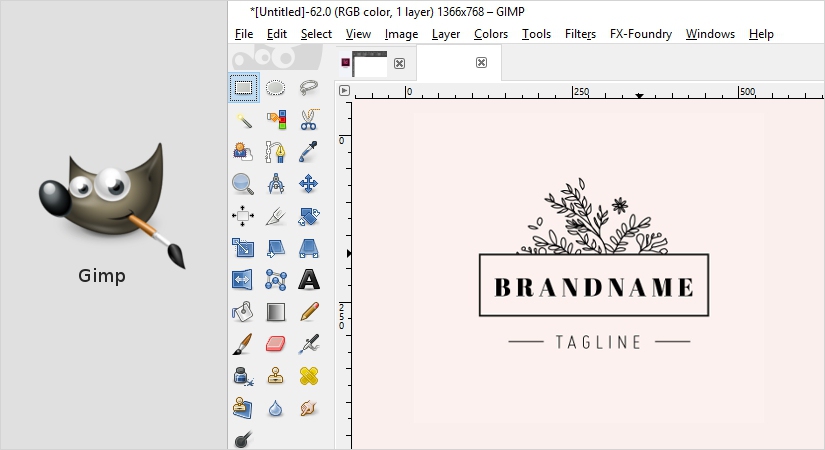
Another popular photo editing software is GIMP. The specialty of this software lies in the fact that it’s free and open-source. Also known as the GNU image manipulation program, it is also considered to be a perfect alternative to Adobe Photoshop. The first version of GIMP was released in February 1996, with initial support for UNIX based systems. GIMP is perfect for various professionals such as graphic designers, photographers, illustrators or scientists. It’s the best beginner-friendly photo editor software without any dispute if you once get acquainted with it and start using it.
What are some cool features of GIMP Photo Editing Software?
- This photo editing software comes with a plethora of tools in order to carry out beginner-friendly tasks such as photo retouching, image composition, and image authoring.
- The text handling feature in GIMP has been redesigned for better user experience.
- The interface is flexible and customizable in GIMP, so you can work and use the layout that suits you the best.
- With the paint dynamics tool, you can control the parameters of various tools that you use in your project.
Pros of using GIMP Photo editing software
- There is a scope of improvement because of its easy availability, open-source and free nature.
- It has a good number of users in its community, thus you are always open to get any assistance from them.
- Single window usage.
Cons of using GIMP
- There are sometimes issues with Wacom tabs compatibility.
- There are chances of a few bugs.
Who should use Gimp ?
- Novice Photographers
- Beginners looking for free alternatives to Photoshop.
How much is Gimp for?
- This photo editing software is free and open-source as well.
A thorough article on GIMP vs Photoshop might interest you.
3. Fotor Photo Editor – free
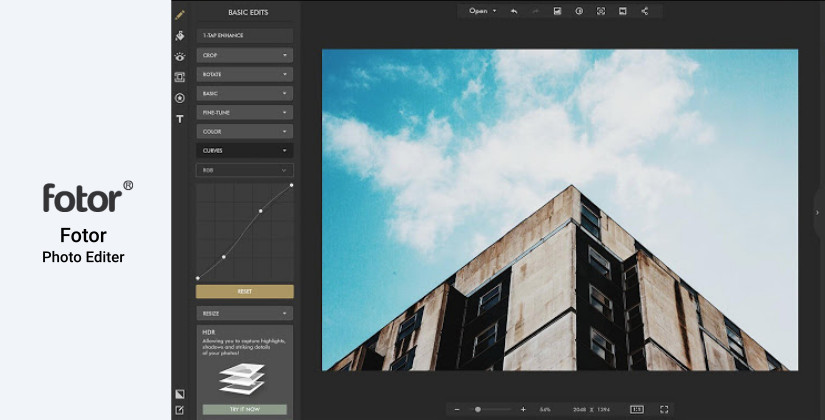
Features of Fotor Photo Editor:
- Powerful Photo Enhancement with a one-tap photo enhancer.
- GoArt AI of Fotor can transform your clicked photos to brilliant artwork pieces.
- Add interesting and beautiful mosaic effect to your photo with the Photo-Mosaic feature.
- Get a transparent background with a powerful background remover.
- The Photo frames which come with Fotor are beautiful to be used with photos.
- Fotor includes a collage maker for you to make a beautiful collection of your pictures.
- Cool Photo Effects is a feature that has a bunch of various different photography effects.
- The portrait beauty effect consists of photo re-touch, wrinkle remover, photo reshaping and more.
4. Snappa -$10/month/annual billing
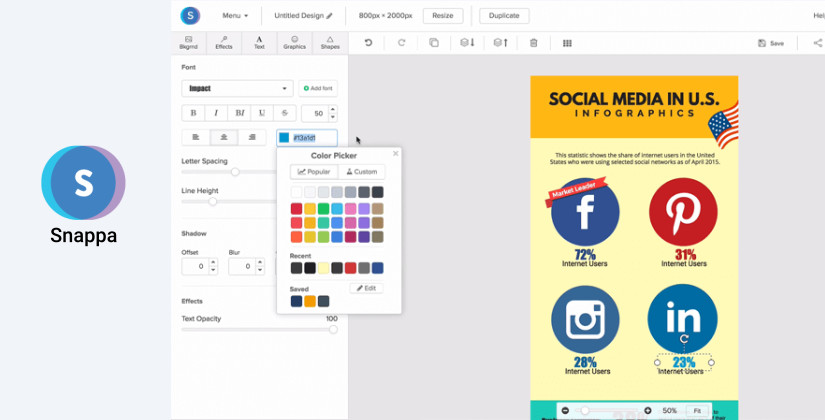
Features of Snappa photo editing software:
- It is a fully-featured graphics editor software.
- Snappa has a large library of stunning photos, graphics, fonts and more.
- It guides you with choosing the perfect dimension according to the purpose of the photo such as blogs, emails, infographics and more.
- Resizing your photo or image is just a matter of clicks, very easy.
- You can nicely organize all your work and images with its image management feature.
- If you are very particular about branding, you can import your own custom fonts apart from 200+other Snappa fonts.
- Collaborate easily with your team with dedicated team settings feature.
5. Skylum Luminar – $70

Skylum Luminar is a universal photo editing software that was initially built and released by Skylum Software, available for Windows and macOS. Its specialty is that it works directly on RAW files. It can work as a plugin and a standalone software as well. The website’s homepage has included interactive modules to demonstrate various features present in this software.
What are some useful Skylum Luminar features?
- AI sky replacement allows you to add different sky backgrounds to the landscape or photo that you’ve taken.
- The AI skin and portrait enhancer, one of the AI tools is another feature in Skylum Luminar.
- For quickly revealing important parts in a photo without spoiling the rest of the image, you may use AI structure. Designers consider it as the first content-aware tool.
- To provide ultra-realistic results, Skylum Luminar has a classy feature called AI Enhance. This tool can recognize people and apply effects selectively according to Skylum Luminar AI.
- Smart Contrast of Skylum Luminar, is an enhanced version of regular contrast where both the color and details are preserved to result in a realistic and well-textured image.
- You can browse intuitively through the mages that you have worked upon, hence providing seamless access to them.
- Denoiser feature in this software can remove any unnecessary digital noise with any type of photo. Hence, you can get perfect images irrespective of camera or shooting conditions.
- Very intuitive for beginners. Thus, attractive transformations can be applied in a matter of clicks with much ease.
Pros of using Skylum Luminar
- You can easily carry out even the most attractive and seamless transformations due to AI.
- Basic editing does not require in-depth technical knowledge. Most of the features are AI-driven.
- Most effective among all photo enhancement software.
- Efficient and hassle-free customer support.
Cons:
- Sometimes it becomes slow while in long use.
Who should use Skylum Luminar?
- Novice users with less experience.
- Getting professional results without much technical input.
How much is Skylum Luminar?
- Priced at $70(one-time purchase)
6. Capture One Pro – $20
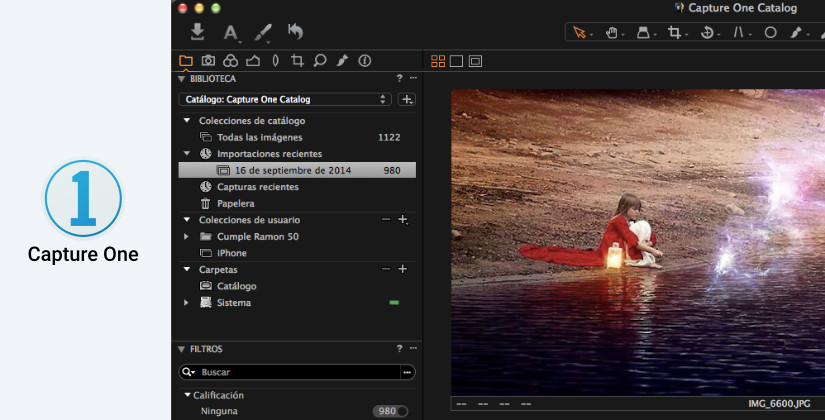
Capture One is a photo editing software developed by phase one. Apart from basic photo editing, it is also capable of performing RAW image file processing, tethered photography and image cataloging. It can work with RAW files from any digital camera. Capture One 4, the first version came in December 2007.
What are some features in Capture One?
- This photo editor software supports all of the major professional photography camera brands.
- According to Capture One official website, it is a modular, medium format camera solution for professionals.
- It has powerful layer options.
- The software comes with precise color-editing tools.
Pros of Capture One
- Good for students as it comes with attractive discount plans for them.
- It carries out fast exporting and importing.
- The interface is very attractive and pleasing that appeals to you to try it.
Cons of Capture One
- It is a comparatively newer photo editing software, therefore, no cons are reported as of now.
Who should use Capture One?
- Professional RAW photo editors.
What’s the Pricing ?
- $20 for a monthly subscription and $180 for a yearly subscription.
7. ACDSee – $59
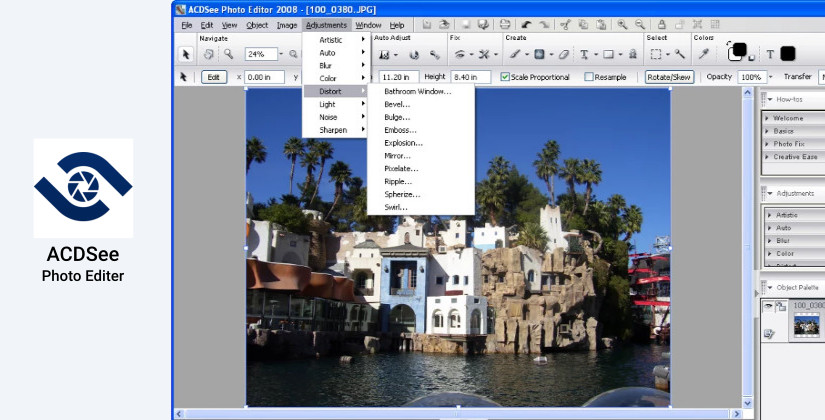
ACDSee is a Photo editing software program originally created by ACDSystems. It was initially released as ACDSee free in August 2012. Apart from basic image editing, it can also act as an image organizer and viewer. The first version, ACDSee was compatible with the most common image formats such as BMP, GIF, JPEG, PNG, TGA, TIFF, WBMP, PCX, PIC, WMF, EMF. However, the thumbnail browser and support for RAW, ICO formats was a lacking feature. There have been significant improvements in the features to date. According to the official ACDSee website, the latest version features total photography control, built-in RAW support and many more.
What are the ACDSee features ?
- It works with incredible speed.
- Able to carry out lossless RAW image editing, categories, and geotagging.
- A highly customizable UI.
- Maximum creative control with highly adjustable layers.
Pros of ACDSee photo editing software
- Effective batch editing options are available.
- Better navigation with the help of the tree view of the file structure.
- Different types of releases aiming at different consumer sets.
Cons of ACDSee
- You will have to pay a bit extra to access cloud services.
- Reported weak aberration tools.
Who should use ACDSee?
- Editors seeking all in one functionality.
- Users fond of flexible UI
What’s the Pricing?
- Regular license USD$59.99 and upgraded license at $29.99.
8. ON1 Photo RAW Editor – $129
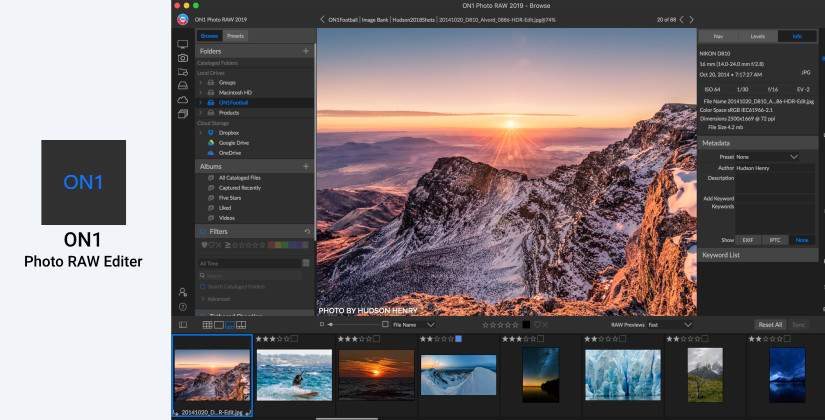
ON1 Photo RAW editor is a professionally used photo editing software. It includes everything related to your photography needs. It offers you with all the basic tools as well as advanced AI-powered tools also. You can have an outstanding precision in your work with these tools. Additionally, you have improved RAW files decoding, custom camera profiles and improved noise reduction too.
What are some important ON1 Photo Editor Features?
- Image organization is made easy in the ON1 photo editor with fast browsing, image metadata, etc.
- The image viewing features in the ON1 photo editor includes dual-mode, compare mode, filmstrip view, and many others.
- The main editing features are Non-Destructive editing, Fix focus, panorama stretching, and others.
- It has an AI-powered mask tool that can automatically create a mask for you after detecting your subject matter.
- In addition to the point, there are other various masking features too which I leave to explore up to you once you begin with this software.
- It has pro-level photo retouching tools such as portrait tools, perfect eraser, etc.
Pros of ON1 photo editor
- It comes with a dedicated portrait area.
- It is perfect for fast culling.
Cons of ON1 photo editor
- It does not offer geotagging as of now.
What’s the pricing?
$129.99 for an annual subscription basis.
9. Polarr Photo Editor – $14

It is developed by Polarr, an artificial intelligence startup. The first version of Polarr photo editor was released as an online photo editor in February 2015. However, the first mobile version was released for iOS in June 2015. This photo editor software will be of much interest to novice photographers as it offers advanced auto-enhance tools. Moreover, sophisticated filters allow adding beautiful details to your photo.
What are the features of the Polarr photo editor?
- It comes with an interesting feature that is common in the film industry, “3D LUTs” are commonly used to filter or recolor scenes.
- The intelligent border tool allows you to quickly add borders to your photos. It is an intelligent photo editing tool, hence is able to suggest a border based on the colors present in your photo.
- If you want to create local adjustments pertaining to a specific color or range, you can use its efficient and updated color mask.
- You can customize to create your own filter, albeit it already comes with approximately 100 predefined filters.
Pros of Polarr photo editor
- It is a free, cheap and good alternative to Adobe Photoshop.
- It offers a quick startup with no big downloads.
- Very efficient for editing images online or for online labs.
Cons of Polarr photo editor
- Difficult to edit high-quality JPEG’s.
- Not much flexibility regarding color space scheme while exporting.
Who should use Polarr photo editor?
- Professional photography effects for novice photographers.
- Enthusiast photographers.
What’s the pricing?
- $14.99 via the Microsoft Store for Polarr Pro.
10. Adobe Lightroom

A part of the adobe creative cloud since 2017, Adobe Lightroom is an epitome of digital darkroom for photographers for digitally processing their clicks. Adobe Lightroom was initially a separate product only, with the initial release in February 2007. It is developed by Adobe Systems for Windows, macOS, iOS, Android, and tvOS (Apple TV). It is currently available under two names with a little difference in functionalities, namely Lightroom CC and Lightroom Classic CC.
What are the features of Adobe Lightroom?
- Better image organization.
- You can easily search for an image from your collection with the help of using “keywords”.
- You can edit and upload to your cloud without the hassle of carrying your personal device everywhere. Hence, it is portable.
- Lightroom can work on various devices such as mobiles, tablets, laptops, etc. Moreover, whatever changes you make, your project remains in sync and can be accessed from any device.
- With device tethering capability, you can sync all your work, transfer from your laptop to your mobile device and vice-versa.
- It features non-destructive editing, therefore any changes that you make do not affect your original photo.
- The RAW editor is very powerful.
- You can easily transfer the adjustment settings that you make from one image to the other. Thereby, saving your time while editing a pool of images that need the same effects.
Pros of Adobe Lightroom photo editing software
- A general idea of editing software usage is enough to use since it is a beginner-friendly tool.
- It comes with basic editing effects for your images.
- You can make out the best use of cloud storage as your work is portable here.
Cons of Adobe Lightroom
- You cannot use layers in Lightroom.
- It has basic photo editing capabilities only.
Who should use Adobe Lightroom?
- Professional photo retouching and basic edits.
- Travel photographers opting to work remotely or on the go.
What’s the Pricing?
- Monthly Subscription at $9.99.
Are you interested to know the role of both Lightroom and Photoshop in the photo editing software workflow? A thoroughly explained Lightroom vs Photoshop article covers that.
Grab Adobe Lightroom
11. Adobe Illustrator

Adobe Illustrator is an awesome photo editor from the house of adobe. Apart from photo editing, it can carry out a wide set of functions. It edits the photos or images in the raster-graphics mode, hence you do not have to worry about zooming capabilities. It marked its first release for Apple Macintosh by Adobe Inc in 1987. Since its development in 1985, it has released numerous versions. The latest version, released in October 2018 is the 23rd generation update in its line of products.
Which are some useful Adobe illustrator features?
- Illustrator allows you to work on any scale. Since it is a raster-based photo editor, you can work on your scale and later zoom it in or out to any scale.
- You can create innovative design after editing your photos along with some textual modifications as well.
- It provides you with various color scheme selection.
- Use built-in design templates and presets to make your photo manipulations more creative.
- Create pixel-perfect designs by editing your photos with illustrator.
- The transform options of Adobe Illustrator allows you to scale, rotate, and move multiple objects relative to their own reference points.
- You can use other tools from the Adobe family such as InDesign, XD, and Premiere Pro as well to transform your image to something very unique and attractive, very easily.
- Get a faster rendering of drop shadows as a part of improved effects that come along with Adobe Illustrator.
- By removing unneeded and redundant points, you can now work easily around complex vector objects.
- You can easily create rich color blends in Adobe Illustrator, thereby giving a more natural feel to your artwork.
Pros of Adobe Illustrator photo editing software
- It provides you an intuitive user interface.
- You can create a complete scalable piece of works in Illustrator.
- Rendered files are in easily manageable sizes.
- The image that you edit can be transformed into various pieces of arts such as logos, banners, etc with high quality since it renders raster-based graphics.
Cons of Adobe Illustrator
- It has a steep learning curve if you want to execute some advanced photo edits.
- Not worth investing in case of projects that require small, basic editing.
Who should use Illustrator?
- Professional photo editors.
- Design creators from photos.
What’s the Pricing?
- $20.99 for a monthly subscription.
Are you wondering about the selection between Illustrator and Photoshop? This thorough Illustrator vs Photoshop guide will effectively help you with that.
Grab Adobe Illustrator
12. CorelDraw

CorelDraw is a powerful photo editor build by Corel. Its first version was released for Windows, undertaken by two Corel Engineers Michel Bouillon and Pat Beirne thereafter in 1987. It came with its first version eventually in 1989. Features always increase in the consecutive releases, making it thereby the most preferred logo and poster designing software. Interestingly, CorelDraw is also the name for the CorelDraw Graphics Suite, of which it is a constituent software. It is known to be flexible enough to provide you an environment to work on your project freely in your own way.
Pros of CorelDraw
- It comes with a robust feature set.
- In product learning content to help out novice users with learning.
- Projects built on one version do not have compatibility issues with the other versions and vice versa
Cons of CorelDraw
- Though regarded as a feature, some users generally have reported a sense of discomfort while using its free-hand brush.
- Even small errors in the project sometimes can affect the quality of your image when enlarged.
Who should use CorelDraw?
- Professional vector photo and design editing.
What’s the Pricing?
- Annual subscription at $16.50 monthly.
Do you want to know about the best CorelDraw and Photoshop comparison? If yes, then you must go through this ultimate CorelDraw vs Photoshop comparison guide.
Grab CorelDraw
13. Aurora HDR
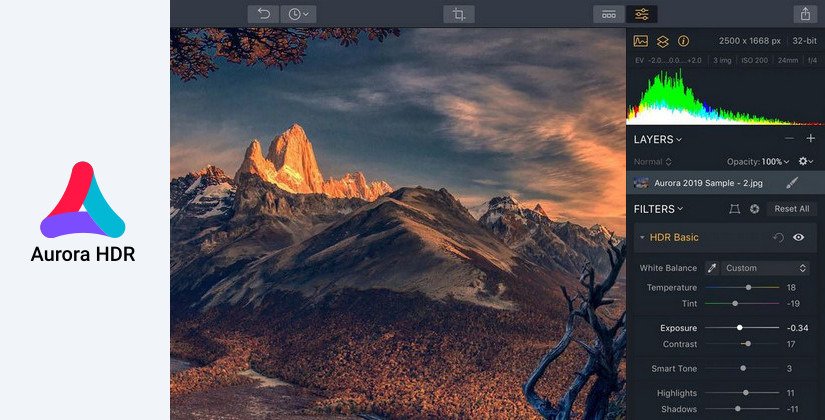
Aurora HDR is a Photo Editing Software built by Macphun Software for Mac OS X and Windows which is Skylum software since 2018. It marks its initial release in November 2015. Famous for being a high dynamic editing and processing tool, it is a result of a collaboration between software developer Macphun and HDR photographer Trey Ratcliff. The official Aurora HDR homepage claims it to be the world’s most advanced HDR editor which it evidently proves as well.
What are some features of Aurora HDR?
- No halos, artifacts or chromatic aberrations.
- More than 20+ tools to assist you in HDR editing.
- The denoiser is a powerful tool. Thus, it recognizes noise on your HDR Photos and intelligently eliminates it. Moreover, retaining the excellent quality of every detail as well.
- The smart structure tool simplifies your image analysis so that you can work in a better way in your photo.
Pros of Aurora HDR
- Most of the tools and features are AI-driven.
- Hence, beginners can also create awesome results just like professional graphics editors.
- Has a powerful HDR engine to handle complex calculations.
Cons of Aurora HDR
- Professionals can go for other options if they want a personalized and highly specific touch to their photos and images.
Who should use Aurora HDR?
- Photographers who are fond of high definition photography.
- Professional editing touch with minimum effort for HD photos.
What’s the Pricing?
- $99 for new.
- $59 for upgrades from previous versions.
14. Sumo Paint

Features of Sumo paint
- Sumo Paint comes with over 300 brushes.
- The innovative shape creators can aid you in creating different shapes very fast.
- The gravity tool provided smoothens the drawn lines to curves, thus you have a good possibility to experiment and create your own abstract and beautiful work.
- All the work that you do in Sumo Paint can be saved offline as well. The layer support allows you to further edit your project.
- The gradient editor tool comes in handy. You can quickly edit the gradient hue, saturation and brightness in the gradient editor directly.
15. ImageMagick
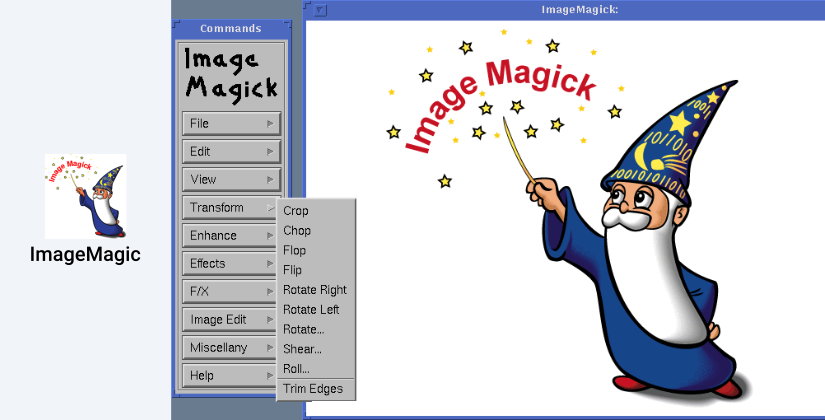
Features:
- This photo editing software is capable of processing an image with a large pixel count as well.
- ImageMagick can run on various platforms such as Linux, Windows, Mac Os X, iOS, Android OS, and others.
- It is a free, open-source editor software allowing you to use, copy, modify, or distribute in both open and proprietary applications.
- Other than the above ones, it has additional functionalities such as Histogram equalization, Color Management, Composite, etc to provide more flexibilities and functionalities.
16. PicPick – photo editing software

Features:
- You can annotate or highlight parts an regions of your images with the help of text, arrows, shapes and more.
- Includes the latest ribbon-style menu.
- You can customize hotkeys, file naming, image quality and many other options that fit your needs with highly advanced settings.
- With PicPick, you have features such as adding effects to your images, drop shadows, frames, watermarks, motion blur, brightness control and more.
17. PaintShop Pro

Features of PaintShop pro:
- Paintshop pro comes with powerful adjustment tools such as crop, resize, sharpen, enhance color, use curves and many more.
- You can carry out precise and perfect re-touching with the tools provided in this software.
- The availability of multiple layers assists you in creating incredible photos and graphic design projects.
- While editing and working on RAW images, you have the function to preview before and after options.
- Supports a wide number of file formats, allows batch processing to save your time.
18. Metashape

Features:
- You can use your image for photogrammetry with this tool.
- You can elaborate on model editing for accurate results.
- Metashape can generate and also model your 3D work.
- It can run on any of the systems such as Microsoft Windows, macOS or Linux.
19. PicMaster

Features of PicMaster
- Picmaster is a bitmap graphics editor software that is distributed as shareware.
- It supports multiple possibilities to capture an image from the camera.
- You can create an illusion of 3D image in this software, eventually, the object will seem to emerge from the computer monitor.
- Thus, you can transform your simply clicked photos to incredible artworks.
How to Edit Photo with Photo editing software?
Albeit different editing software work differently, here is an overview of the general workflow of how to Edit your Photos. Before demonstrating the steps, the prerequisite is that you have got an editing software already downloaded and installed.
Steps for photo editing:
- Get the photo (clicked on your own or any other).
- Apply basic filters from the toolbox. The toolbox/taskbar generally contains the resources to edit your photo. The distinct appearance of the buttons in the toolbox will give you an idea about working.
- You can use tools such as crop, denoiser, etc to remove any noise present in your photo. Similarly, any other imperfections can be removed via other tools.
- Now you can adjust the basic levels such as brightness, color saturation, and various other levels.
- Next, you can adjust other levels such as saturation, color balance, contrast, etc.
- Apply other transformations as per the features provided by different editing software and finally export your work.
Photo Editing Programs for Photographers and designers
The above list gives an overview of photo editing software for beginners as well as expert photographers and designers. Also, with the overview of tools as well as features, you can choose editing software for yourself. If you basically want to perform initial edits professionally, you can mostly go for software like Adobe Lightroom, PicMaster. However, for advanced edits and designers, you can use software like Adobe Photoshop, CorelDraw, etc. Some of the software are free and open-source, while on the other hand, some are paid, with having additional functionalities as well. Hence, anyone from any user-set can choose different software from the list. For example, the software CaptureOne Photo Editing Software comes with good discounts especially for students and photographers, hence promoting the student section to use it more. Similarly, I am sure that you can also pick up best photo editing software that suits you from this list.
Which is the Best Photo Editing Software for you?
After going through this comprehensive comparison you can easily choose the best photo editing software now. If you are a professional photographer, our pick for you is Adobe Photoshop. However, if you are a creative designer and like to add additional details with high quality, best image editing software like Adobe Illustrator will suit you.
While, on the other hand, if you want a professional touch but you are not so skilled photographer, Skylum Luminar is best for you. Whereas, Lightroom is best for advanced re-touch Photo editing software. Likewise, you can lay down your priorities and then select the best photo editing software. Any of the above photo editing software may happen to fit your requirements but be out of your budget. So, in that case, you may also find a better, cheaper alternative to the photo editing software from the list here itself. Eventually, I hope that this ultimate compilation by TemplateToaster offline Website Builder Software blog was of much knowledge to you.
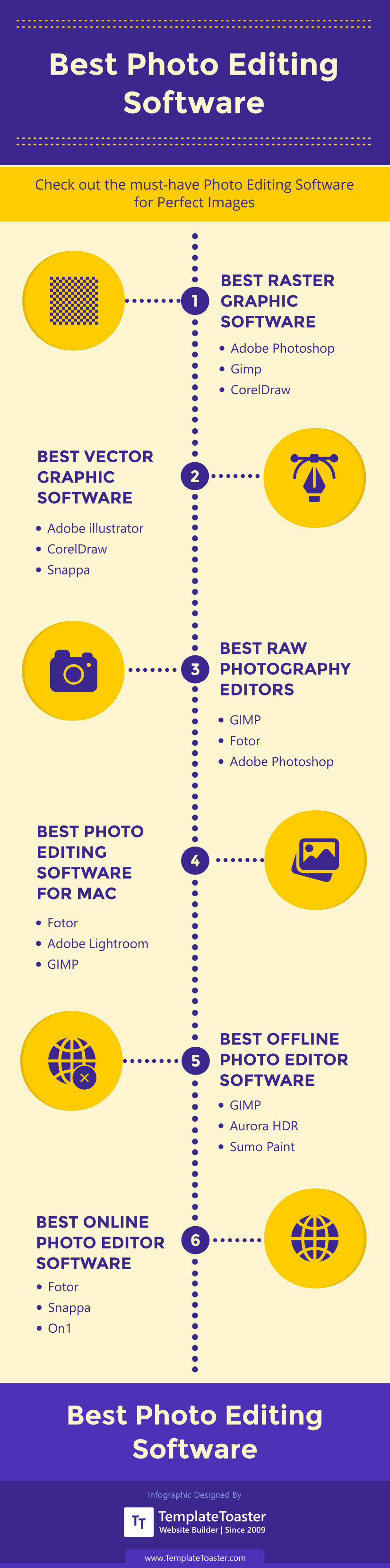
Build a Stunning Website in Minutes with TemplateToaster Website Builder
Create Your Own Website Now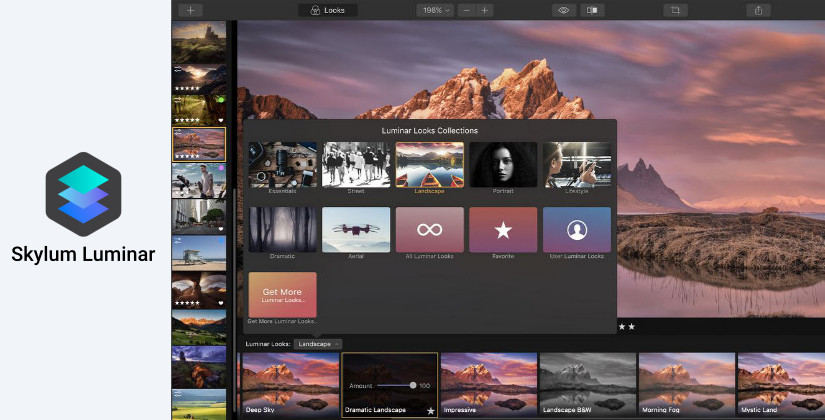
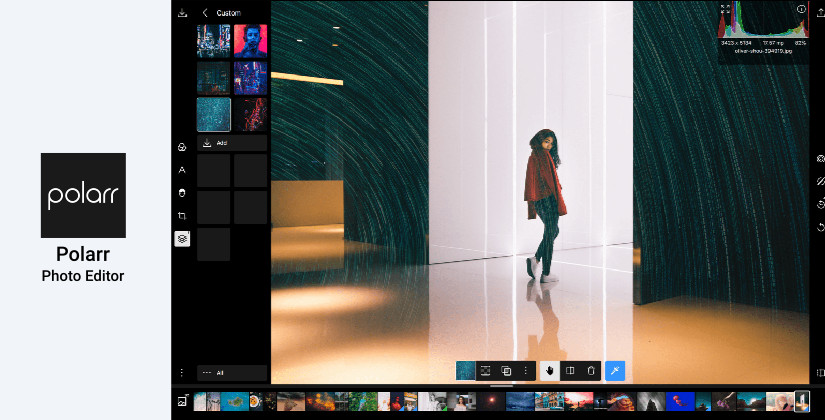
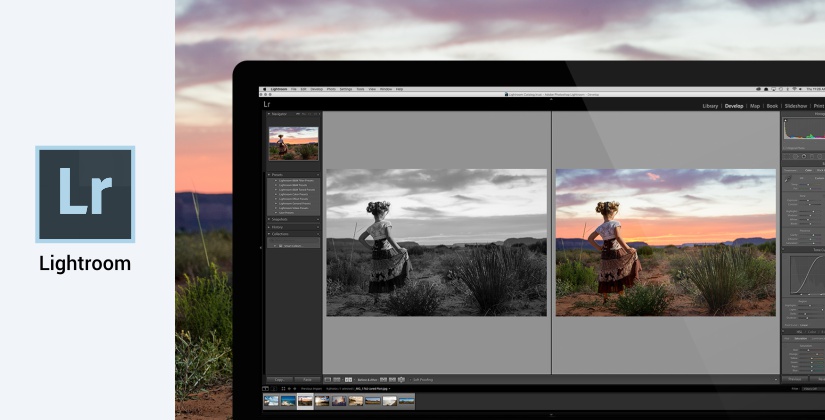
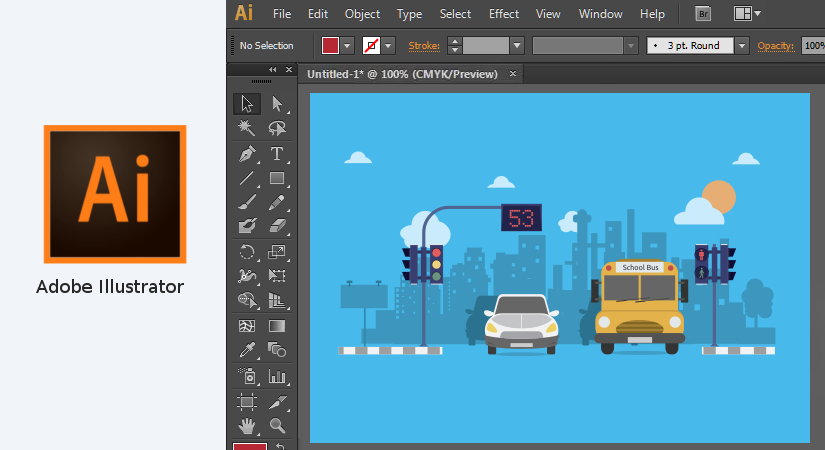
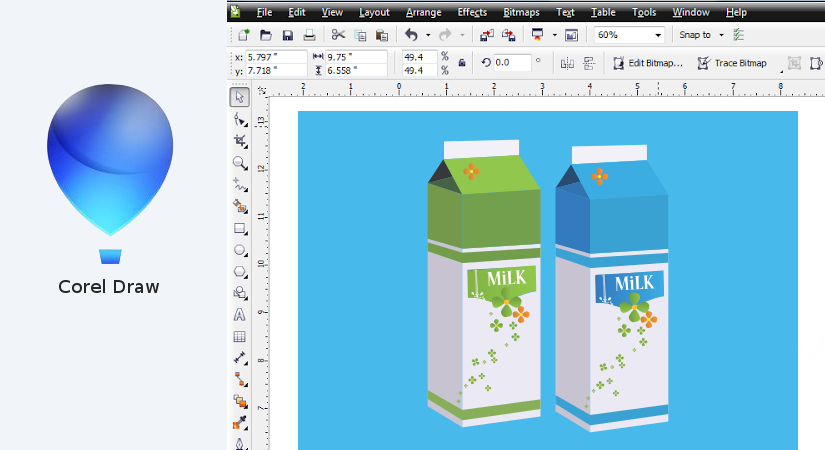
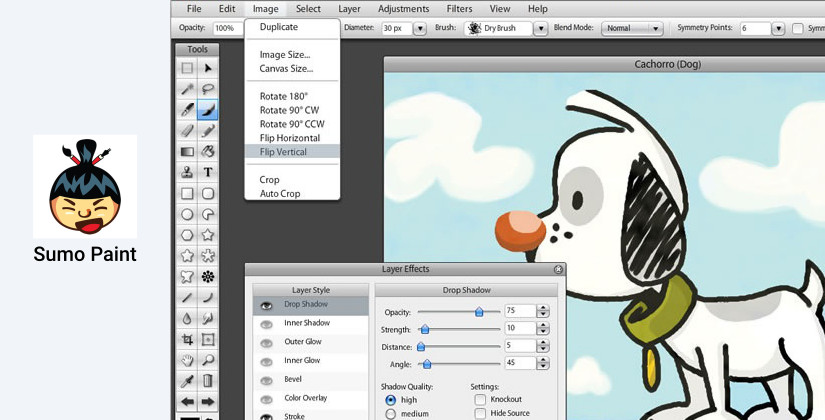
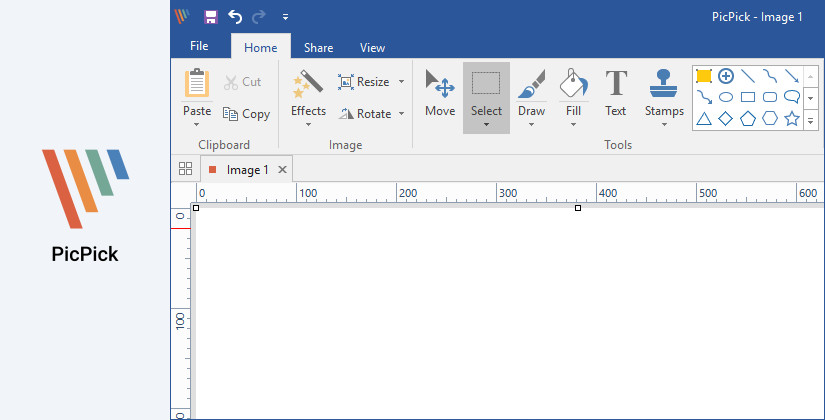
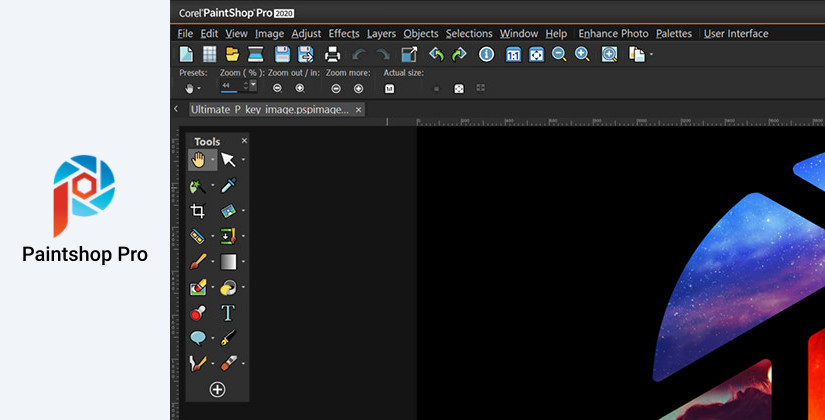
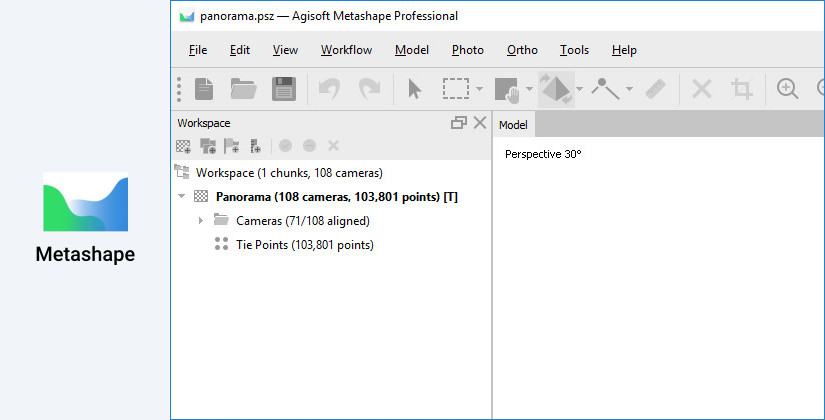

PhotoViewerPro has many powerful image editing tools that make your photos different, so I really recommended it to you.
I use Polarr Photo Editor for photo editing. It works fine. Thanks for mentioning in the list.
I like Adobe Photoshop
Fotor Photo editor is best free photo editing software out there. Easy to use and implement.
Hey Sam, I agree with you. I am using Fotor from a long time now. It is the best editing software.
Yass Sam, Fotor is the best editor ever. I love editing photos with Fotor.
I like photography and editing pictures. I want to be a professional photographer. from which software should i start with ?
Skylum Luminar is the best tool for photo editing.
Photoshop and Illustrator type softwares are very large and should be used for heavy designing work.
Yeah right! Skylum luminar is a one time purchase and very easy to use.
Couldn’t agree more! Skylum Luminar is best for photo-editing. It is a light weight tool and easily affordable too.
Ya Skylum luminar is used for light weight graphic designing and photo editing
Thanks for the post!
Adobe and Corel products are mainly used for designing purpose, If you only want to edit pictures and needs a little modification then use PicPick or Skylum Luminar or Paintshop pro.
Aurora HDR is the best photo editing software for MAC OS.
Thanks for sharing post!
Paintshop Pro is the best choice for editing photographs. It has various tools and features which makes it the best among photo-editing softwares.
Thanks for the list!
I use Capture One for RAW photo editing. It is a great too.
Hello, What do you mean by Raw photo editing?
All the software mentioned are good but just for photo editing Adobe and Corel products are too expensive. Plus you can also try mobile apps like snapseed etc. they are also pretty advanced.
Thanks for suggesting Snapseed, it is pretty amazing
Snapseed is a great and advanced tool for editing in mobile. Thanks for sharing
Which software is best for editing raw photos ?
ON1 Raw photo editor is good one. Totally recommend it.
Thanks for mentioning Henry. Do you use it’s premium plan?
Thanks for mentioning Metashape. I have used it though its not so famous. Pretty great tool.
Yaa Metashape is good photo editing tool
Paintshop and Paintshop pro are always best when comes to editing. Have been using it from a long time. No need to go anywhere else.
True, Paintshop is the best tool to edit photos
True, Paintshop is best for beginner designers.
Aurora HDR works best for me and completely satisfies all the demands for photo-editing.
Thanks for the post!
Paintshop pro is really a pro in photo editing. I love this software tool.
Is there any photo-editing software supported by Linux?
Does photo editor software increase the size of raw photos?
I love photography and I want to be perfect in it. Which are the best photo editor software which I can use for better photography and editing?
Adobe lightroom is a good photo editing software. Totally recommend it.
Pic master is one of my favorite editing software. I gat almost all kind of features there.