How to Add Google AdSense to WordPress
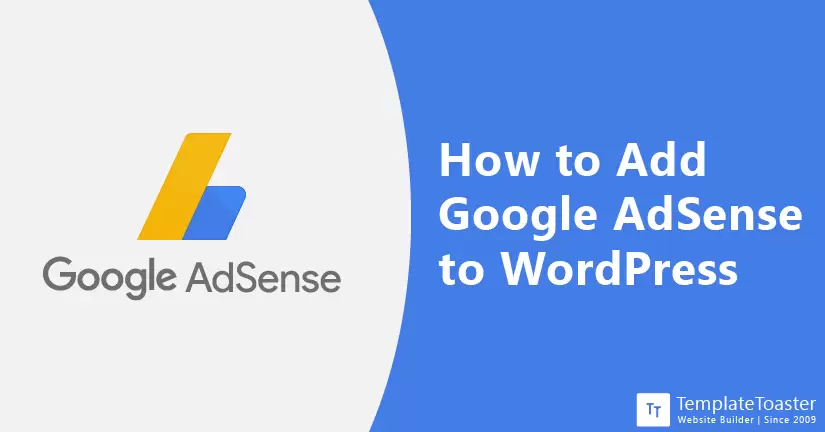
Do you want to learn how to add Google AdSense to WordPress? In this step-by-step guide, I will walk you through the process of adding Google AdSense to your WordPress website. So, let’s begin with it!
The roadmap of turning your website into an asset to your business is a long and tedious process. However, it takes a lot of hard work, the right decision making, understanding of technology, a positive approach, and of course a compelling platform to Create a WordPress Website. Once you have successfully set up your website, the very next thing would be to attract audiences to your website.
Indeed, your chosen niche, powerful content, valuable information, and easy navigation are some of the reasons for getting traffic to your website. But showing some relevant ads on your website can be another impressive method to attract a number of visitors on your website. WordPress is a powerful content management system that can give you a fully-functional website in no time. You can add as many features as you want on your website.
The flexibility to add Google AdSense to your website gives you the opportunity to display advertisements on your website. Of course when you are showing ads on your website, the chances of attracting visitors on your website increase. But adding Google AdSense can be an overwhelming experience for a beginner. So, let’s now see how to add Google AdSense to a WordPress website without any difficulty.
What is Google AdSense?
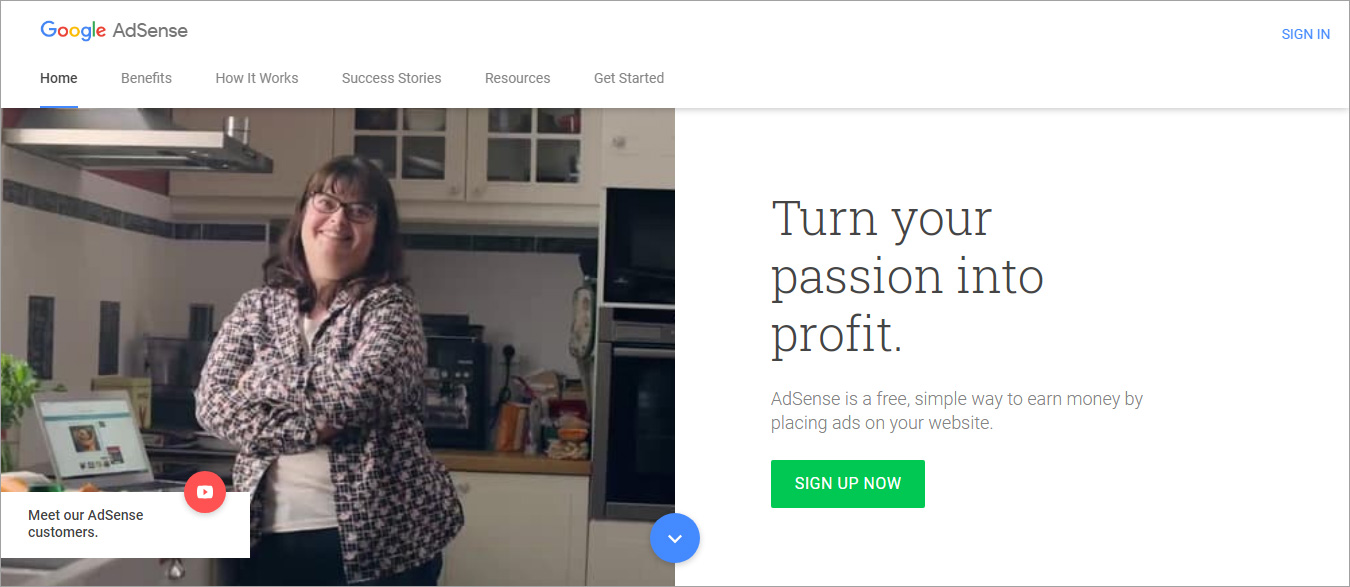
Google AdSense is one of the most popular advertising networks powered by Google. It allows you to include Google advertisements to your website and earn some extra revenue from it. It is a CPC (cost-per-click) program. That means for every click that a user makes to see the ad on your website, you will get paid for it. The main intention of Google AdSense is to monetize your website. You can easily use it to make money with WordPress.
Google AdSense has already helped owners to make money through their content without having to involve the advertisers. However, it doesn’t matter which niche you are working in, Google AdSense can be beneficial for everyone in the network to earn money.
How Google AdSense Works?
Here’s how Google AdSense works and what you need to know.
Step 1: Sign Up for Google AdSense
You can quickly sign up for Google AdSense. If your website is compatible with the given requirements, then your account will be approved.
Step 2: Create Ad Space on Your WordPress Website
Now, you paste ad code on your website, this will prepare ad spaces. And now you can choose where you want to display your ads.
Step 3: Receiving Advertisers
Now advertisers will bid to show ads in your spaces. It’s a real-time auction process. The ads that pay the highest will get selected. Auto ads will be shown.
Step 4: Get Paid
Google bills the advertisers based on the number of authorized clicks the ads will get. You will receive a monthly payment right from Google.
This is not at all difficult if you just follow the defined steps.
How to Set Up Google AdSense on WordPress Website
Below are the steps to include Google AdSense to WordPress website. Don’t get overwhelmed with the procedure just do everything in the same order as mentioned.
Step 1: Sign Up for Google AdSense
The first step is of course to sign up for a Google AdSense account. However, if you already have a Google account, you can simply link that account with the AdSense account and continue.
This is to remember that if you ever violated any Google policy, all your accounts will be suspended or even terminated depending upon the level of violation. Therefore, it is suggested that, have a separate email account for Google AdSense.
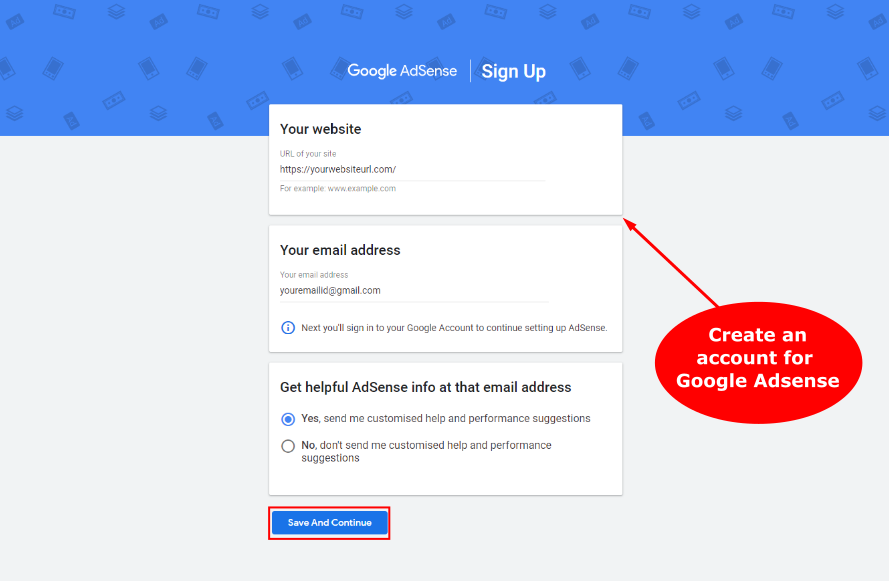
Now, you shall see another page where you need to enter your website URL and your email address. And then you need to choose whether you want to get helpful AdSense info at your email address or not. Make your choice and click on the Save and Continue button to confirm your choice.
Website URL and email address filling screenshot
Step 2: Connect Your WordPress Website
Google AdSense will provide you a code that you are required to place on your WordPress website. By placing the AdSense code on your WordPress, a relationship will be established between them.
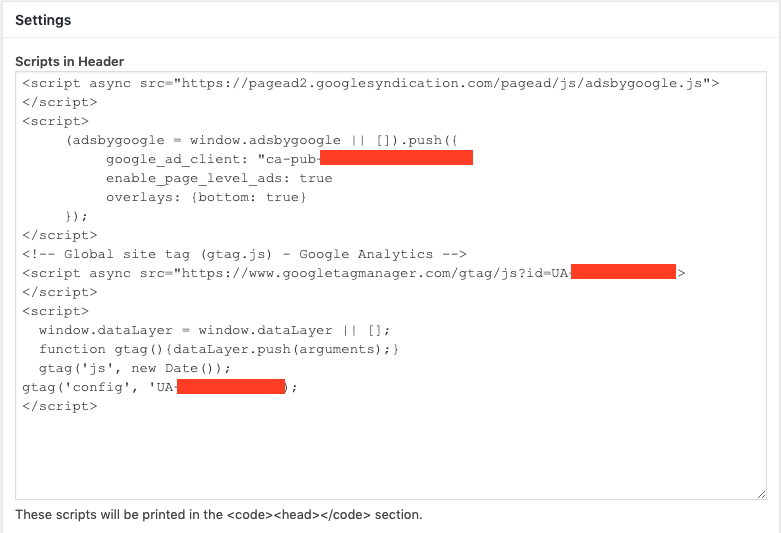
- You are now requested to place this code into your WordPress website’s header segment.
Simply log in to your WordPress Admin Panel - Navigate to Appearance → Theme Editor. Now select the Theme Header, which must be available in the Theme Files section.
- Now paste the copied code right above the </head> tag.
- Hit the ‘Update File’ button.
- Now, go to the AdSense page and choose the checkbox with ‘I’ve pasted the code into my site’, and then click on the ‘Done’ button.
- You shall see a pop up that says your account approval is in progress. You are then required to click on the ‘Got it’ to close the pop-up.
Now your Google AdSense should be integrated with your WordPress website.
Step3: Create Google AdSense Unit
Now you will have to wait for the account activation. Once your site is reviewed, you will receive an email. Once your account is approved, you can begin creating ad units. Simply follow the following steps.
- Log in to your Google AdSense account and click on ‘My Ads’ in the left sidebar.
- Go to Content → Ad Units and then choose the New ad unit option.
- Here, you can customize the settings. You are required to name your ad. Give your ad a descriptive and easy-to-remember name.
- Pick the size of the ad in the Ad size segment. The shape and the size of your ad will surely affect the view of your WordPress website. Therefore, it is suggested that select Responsive so the ads can easily adapt to any screen size.
- Ad type is another option to help you switch to another ad type such as in-article or in-feed ads.
- In-article ads – It will appear inside your post’s content.
- In-feed ads – It will appear between links to posts and articles in the news feed.
- Now hit Save and get code. A new window with the AdSense code will appear.
- Select and copy the entire code. Keep it copied as you will need it in the next step.
Step 4: Embed Ad Code to WordPress Website
This code needs to be pasted onto your WordPress website. You can do it in two ways either manually or through ads plugin.
Manually Embed Ad Code to WordPress Website
- Log in to your WordPress dashboard and go to Appearances → Widgets.
- Add a new widget by selecting ‘Text’ and choose where you wish to showcase the ads.
- It’s your wish whether you want to fill in the Title or wish to leave it empty. Further, paste the Google AdSense code that you copied in the earlier.
- Now, click on the ‘Save’ button and you are done.
Insert Ad Code Using a Plugin
Beginners may find it easy to insert the ad code using a plugin. However, you can insert the code manually as well (of course, as described above). There are hundreds of plugins that you would find. Whereas, below-mentioned plugins are the most popular and widely used WordPress plugins that you will find in the WordPress repository.
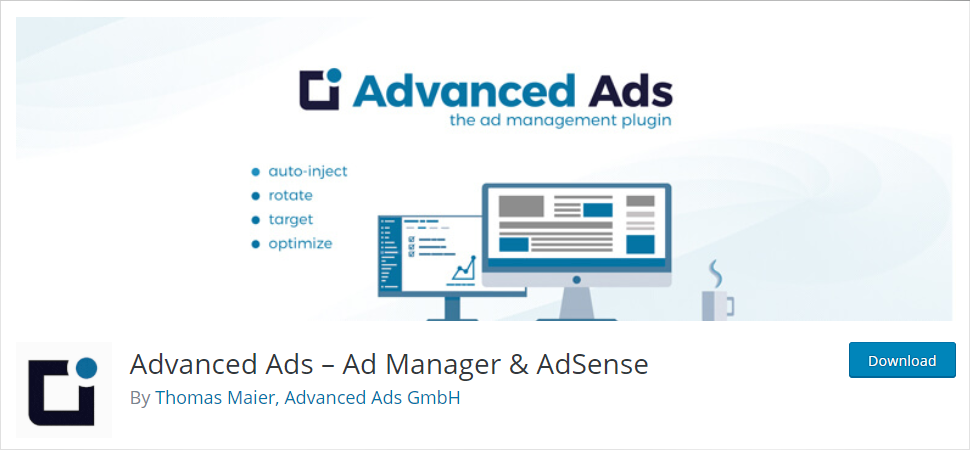
Advanced Ads – This plugin lets you manage your ads with ease. It comes with great features such as saving ads draft, scheduling ads, displaying unlimited ads, and many more useful features. However, it is a free WordPress plugin, but you can also use the pro version of it. And the Pro version is available at €39, with a 30-day money-back guarantee.
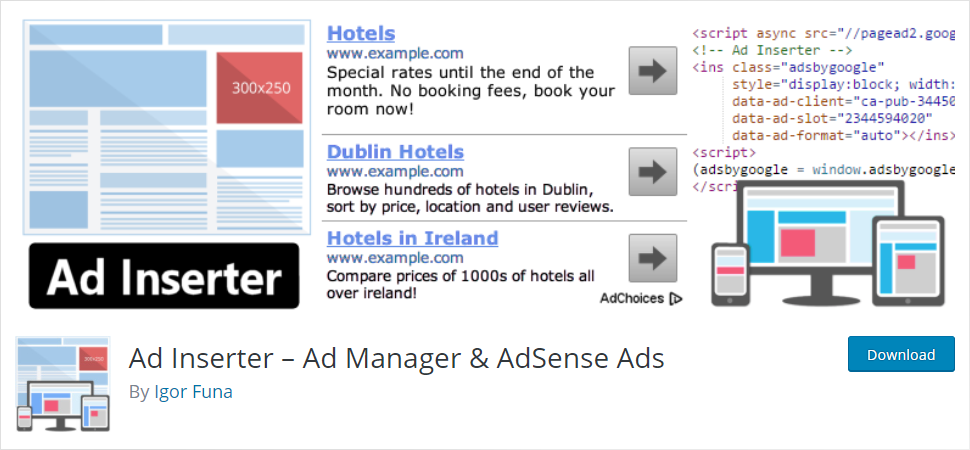
Ad Inserter – This WordPress plugin is an incredible solution for placement management. You can easily insert ads on blog pages, after posts, and between posts. It is a free WordPress plugin and it includes several useful features. But the pro version is loaded with a lot more features to help you expand the functionality.
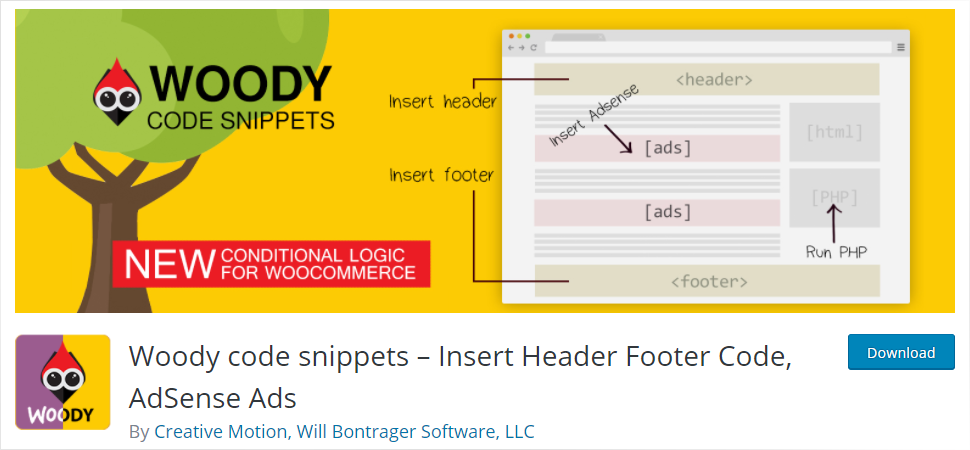
Woody ad snippets – It allows you to create snippets that you can use to display flawless ads on them. You can quickly and seamlessly insert ads into your categories, posts, and pages. This is a free WordPress plugin but it also has a premium version with some expanded features and dedicated support.
These three are the commonly used WordPress plugin to ease the process. However, you can find any other plugin that may be suitable for your website according to your website needs and requirements. Every WordPress plugin is loaded with tons of features and functionalities that can let you expand your WordPress website to a great extent. So choose wisely.
Adding Google AdSense to WordPress Website – In Conclusion
Google AdSense is a massive advertising platform. I hope I was able to help you understand the importance of AdSense and the procedure on how to add Google AdSense. With Google AdSense, you can both drive traffic to your website and monetize it. However, not every website can have this privilege to include Google AdSense to their website. Only if you have quality content and something worth sharing on your website, you can set up Google AdSense on your website.
By adding Google AdSense to your WordPress website you can have an easy and effective revenue stream that can help you with your website growth in many ways. However, make sure you follow the aforementioned steps to add Google AdSense to the WordPress website and avoid any pitfalls. If you have any queries regarding adding Google AdSense to your WordPress website, do let me know in the comments below.
Build a Stunning Website in Minutes with TemplateToaster Website Builder
Create Your Own Website Now