How to Fix the WordPress 6.8 Post Editor Layout Issue
With the release of WordPress 6.8, many users have noticed a sudden disruption in their post editor layout. What once was a clean, organized experience is now cluttered, misaligned, or worse, sometimes completely broken. Most notably, users are reporting that plugins like Yoast SEO and custom fields are no longer appearing in their expected positions. If you’ve experienced this issue, you’re not alone.
Sometimes, even the most creative WordPress minds get sidetracked by bugs. But just like you wouldn’t blame a paintbrush for a canvas mishap, don’t rush to judge your theme. Whether you’re in the middle of using a WordPress Theme Creator to sketch out your next masterpiece, diving into tutorials like How to Create a WordPress Theme, or just downloading a few Free WordPress Themes to spark ideas, this glitch is more about plugin conflicts than the tools you use to create themes.
In this article, we’ll explore what’s causing the layout issues in WordPress 6.8 and walk you through the potential fixes.
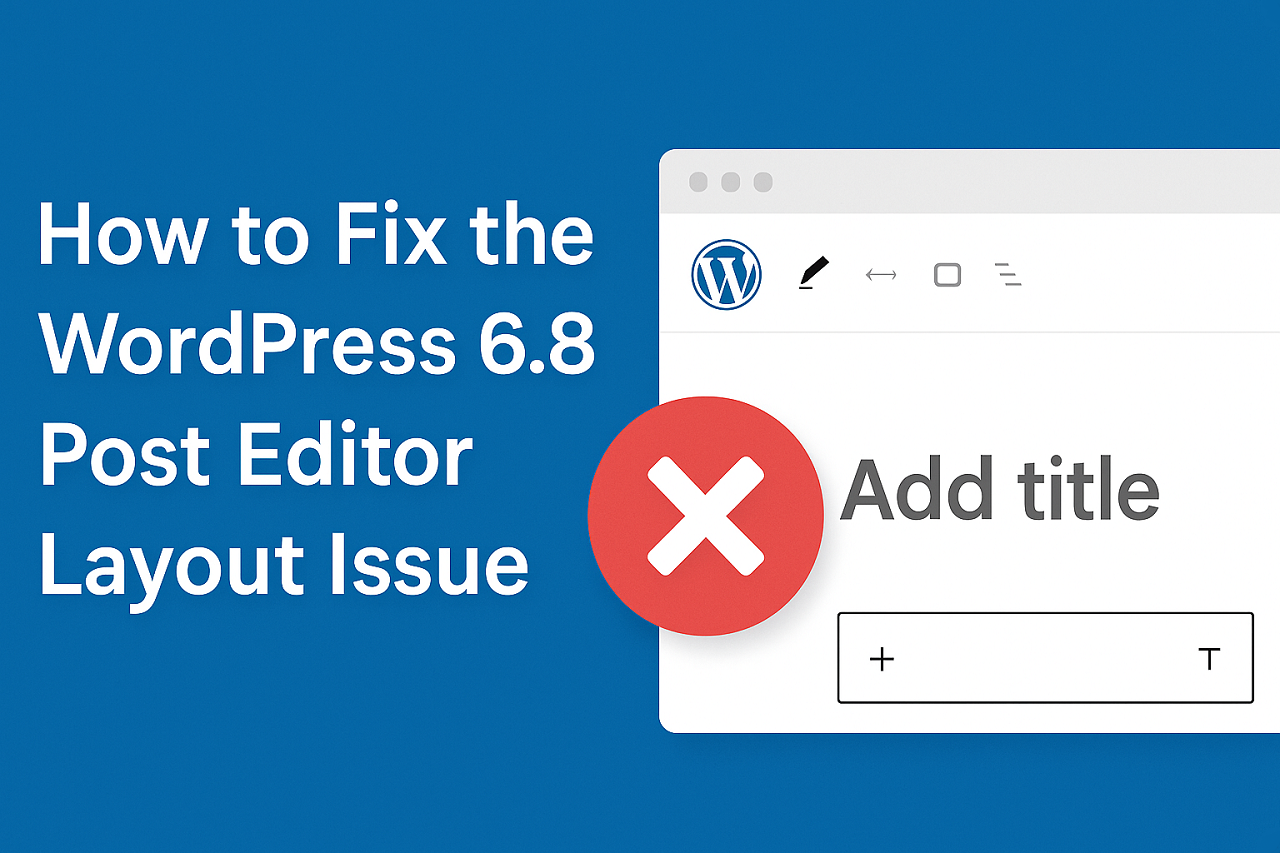
What’s Causing the Layout Issue in WordPress 6.8?
The root of the problem appears to be changes introduced in WordPress 6.8 to the block editor (Gutenberg). In this version, WordPress enforced the use of iframed content for block-based themes to enhance editing capabilities and isolate styles. However, this change inadvertently affected how plugin meta boxes and layout sections are rendered.
Users are seeing plugins like Yoast SEO, WP Photo Album Plus, and others either breaking the layout or shifting their interface elements into the sidebar or outside the view.
Plugins Known to Be Affected
Here are a few plugins frequently reported as causing layout issues in WordPress 6.8:
- Yoast SEO
- WP Photo Album Plus
- Advanced Custom Fields (ACF) (in some cases)
- Custom Post Type UI
Common Symptoms
- SEO boxes (e.g., Yoast) appear in the sidebar instead of below the post editor.
- Meta boxes for custom fields are missing or misaligned.
- Classic editor screen is distorted.
- Editor feels slower or laggy.
How to Fix the WordPress 6.8 Post Editor Layout Issue
Let’s go through several possible solutions, from basic to advanced.
1. Temporarily Disable Conflicting Plugins
Start by deactivating recently updated plugins (like Yoast SEO). Check if the layout returns to normal. If so, the plugin likely needs to be updated to work with WordPress 6.8.
2. Update Plugins and Themes
Make sure all your themes and plugins are up-to-date. Developers are actively releasing patches for 6.8 compatibility.
3. Install the Gutenberg Plugin
In some cases, installing the standalone Gutenberg plugin (latest version) helps resolve editor-related layout bugs.
4. Use the Health Check Plugin
Install the Health Check & Troubleshooting plugin to identify conflicts in a safe mode without affecting your live site.
5. Revert to a Previous WordPress Version
If nothing works, consider temporarily reverting to WordPress 6.7. You can do this using a plugin like Core Rollback. Just remember to back up your site before doing this.
6. Advanced Users: Modify Theme or Plugin Code
Developers can reposition meta boxes manually using custom hooks or adjust plugin integration methods. Not recommended for non-developers.
Final Thoughts
WordPress 6.8 has introduced some beneficial under-the-hood changes, but the side effects on the post editor layout have caught many users off guard. Until plugin developers release compatibility updates, the above steps should help you stabilize your editing environment.
Stay tuned to official plugin forums and WordPress dev blogs for fixes and updates. And don’t forget to keep regular backups to avoid complications during core updates.
Build a Stunning Website in Minutes with TemplateToaster Website Builder
Create Your Own Website Now
I ran into this exact issue with custom fields vanishing, and it threw me off completely. Thanks for explaining the iframe change—I hadn’t considered how that might affect plugin rendering.