How to Install Let’s Encrypt SSL Certificate (Step-by-Step Guide)
Switching from HTTP to HTTPS has become a standard best practice for website owners who value security, SEO rankings, and user trust. One of the most accessible ways to do this is by using a free SSL certificate from Let’s Encrypt. It offers a powerful and cost-effective alternative to paid certificates, making it easier than ever to enable secure communication on your website.
Table of Contents
- What is Let’s Encrypt?
• Why Choose Let’s Encrypt - Prerequisites Before Installation
- Methods to Install Let’s Encrypt SSL
• Using Hosting Panel
• Manual Installation via Certbot - Method 1: Install via Hosting Control Panel
• Using cPanel with AutoSSL
• Using Plesk
• Other Hosting Providers - Method 2: Install via Certbot (Manual)
• Step 1: SSH into Your Server
• Step 2: Install Certbot
• Step 3: Generate the SSL Certificate
• Step 4: Verify and Configure Your Web Server
• Step 5: Set Up Auto-Renewal - Common Errors and Troubleshooting
- Testing Your SSL Installation
- Tips for Managing SSL Certificates
- FAQs
This detailed guide covers everything you need to know about installing a Let’s Encrypt SSL certificate, whether you’re using a shared hosting provider, a control panel like cPanel or Plesk, or managing your own server via SSH. Follow the steps suited to your hosting environment and secure your site in minutes.
Learn how to install a free Let’s Encrypt SSL certificate on your website to enable HTTPS and improve security. This step-by-step guide covers installation methods using cPanel, Plesk, and Certbot (manual VPS setup). You’ll also learn how to configure auto-renewals, fix common errors, and verify your SSL installation effectively.
What is Let’s Encrypt?
Let’s Encrypt is a nonprofit Certificate Authority (CA) that provides free SSL certificates to help make HTTPS the default across the web. It uses the ACME protocol to validate domain ownership and automatically issues short-term certificates, which can be renewed with minimal effort. Since its launch, Let’s Encrypt has issued billions of certificates and is trusted by all major browsers and devices.
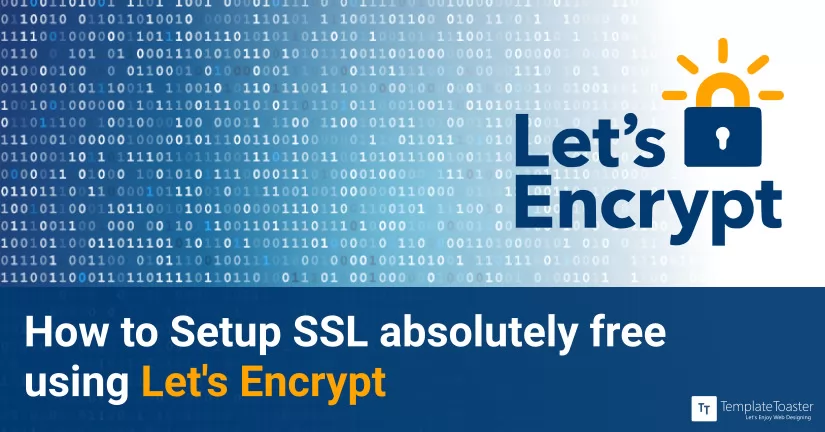
Choosing Let’s Encrypt means you’re opting for automation, transparency, and modern cryptographic standards all at no cost. For individuals, bloggers, startups, and even large enterprises, it offers a practical and scalable solution for web security.
Why Choose Let’s Encrypt?
- Completely Free: No cost involved, even for renewal.
- Automated: Installation and renewal can be automated with tools like Certbot.
- Secure and Trusted: Trusted by all major browsers and operating systems.
- Open and Transparent: Operates under a transparent and collaborative model.
Prerequisites Before Installation
Before diving into the installation process, it’s important to ensure that your hosting environment and domain are ready. Installing Let’s Encrypt requires certain conditions depending on your setup. If you’re using shared hosting, the process is typically streamlined through your provider’s control panel. However, if you’re on a VPS or dedicated server, you’ll need access to your server terminal and basic command-line knowledge.
Here’s a quick checklist of what you need before installing an SSL certificate from Let’s Encrypt:
- A registered domain name.
- Access to your hosting control panel or server via SSH.
- A web server (Apache, Nginx, etc.) installed and configured.
- Root or sudo access (for manual or VPS installations).
- Your hosting provider must support Let’s Encrypt if you’re on shared hosting.
Methods to Install Let’s Encrypt SSL
Let’s Encrypt certificates can be installed in different ways, depending on how your website is hosted. The most common approaches include using a hosting provider’s built-in tools or installing the certificate manually via Certbot. If you’re using a control panel like cPanel or Plesk, the installation is usually a one-click process. If you’re using a VPS or cloud hosting, you’ll use the command line.
Below are the two primary installation methods:
- Using Hosting Panel – Suitable for shared hosting and managed services.
- Manual Installation via Certbot – Best for VPS and cloud servers.

Let’s Encrypt certificates expire every 90 days. Automate the renewal process using cron jobs or hosting panel settings to avoid downtime or security warnings.
Method 1: Install Let’s Encrypt via Hosting Control Panel
Many shared hosting providers offer integrated support for Let’s Encrypt through control panels like cPanel or Plesk. These platforms typically come with AutoSSL or dedicated Let’s Encrypt tools that allow you to install and renew certificates without needing to write a single line of code.
This method is ideal for beginners and small site owners who want an easy, no-fuss way to secure their website. Here’s how it works with different panels:
Using cPanel with AutoSSL
- Log in to your cPanel dashboard.
- Go to SSL/TLS Status.
- Click Run AutoSSL.
- Wait for the certificate to be installed.
If your host includes the Let’s Encrypt plugin, you’ll find it under the Security section.
Using Plesk
- Log in to Plesk.
- Go to Websites & Domains.
- Click Let’s Encrypt.
- Choose the domain and email address.
- Click Install.
Other Hosting Providers
All modern shared hosting providers offer one-click Let’s Encrypt setup. Typically, you’ll find it under:
- Site Tools → Security → SSL
- Control Panel → Security Settings
Method 2: Install Let’s Encrypt SSL Manually (Using Certbot)
For website owners managing their own servers, installing Let’s Encrypt manually using Certbot is a flexible and robust option. Certbot is a command-line tool that helps you request, install, and renew SSL certificates automatically. This method gives you full control and works for various server setups like Apache, Nginx, or even standalone applications.
While it requires more technical knowledge than using a control panel, Certbot’s interactive commands and community support make the process manageable. Here’s a step-by-step guide:
Step 1: SSH into Your Server
ssh [email protected]
Step 2: Install Certbot
On Ubuntu/Debian:
sudo apt update
sudo apt install snapd
sudo snap install core; sudo snap refresh core
sudo snap install --classic certbot
On CentOS/RHEL:
sudo yum install epel-release
sudo yum install certbot
Step 3: Generate the SSL Certificate
For Apache:
sudo certbot --apache
For Nginx:
sudo certbot --nginx
For standalone servers:
sudo certbot certonly --standalone
Follow the prompts to select your domain and confirm the installation.
Step 4: Verify and Configure Your Web Server
Once the certificate is generated, you may need to update your web server’s configuration manually. This ensures that your server uses the new certificate and properly redirects HTTP to HTTPS.
For Apache:
SSLEngine on
SSLCertificateFile /etc/letsencrypt/live/yourdomain.com/fullchain.pem
SSLCertificateKeyFile /etc/letsencrypt/live/yourdomain.com/privkey.pem
Restart Apache:
sudo systemctl restart apache2
For Nginx:
ssl_certificate /etc/letsencrypt/live/yourdomain.com/fullchain.pem;
ssl_certificate_key /etc/letsencrypt/live/yourdomain.com/privkey.pem;
Restart Nginx:
sudo systemctl restart nginx
Step 5: Set Up Auto-Renewal
Let’s Encrypt certificates are only valid for 90 days. To ensure your certificate doesn’t expire unexpectedly, it’s crucial to automate the renewal process using a cron job or systemd timer.
Check your setup using:
sudo certbot renew --dry-run

If you manage multiple subdomains, consider using Let’s Encrypt’s wildcard SSL certificates with DNS-01 challenge. This reduces management overhead.
Common Errors and Troubleshooting
Although Certbot and most hosting panels are reliable, you may encounter occasional issues during SSL installation. These could stem from DNS errors, firewall settings, or certificate rate limits. Troubleshooting early can help avoid downtime or insecure warnings on your site.
Here are some common problems and their causes:
- Port 80 or 443 blocked: Ensure your firewall allows traffic.
- Rate limits exceeded: Wait or use a staging domain.
- Invalid domain or DNS not propagated: Double-check DNS records.
Testing Your SSL Installation
After installation, it’s essential to verify that your SSL certificate is active and working correctly. Besides checking for the padlock icon in the browser, you can run your domain through free tools that analyze SSL configuration and identify vulnerabilities.
Here’s how to test your SSL:
- Use SSL Labs SSL Test to verify.
- Confirm the padlock icon appears in your browser.
- Check redirection from HTTP to HTTPS.
Tips for Managing SSL Certificates
Maintaining an active SSL certificate is not just about installation; it involves ongoing management and monitoring. Make sure renewal processes are in place and consider additional layers like HTTP Strict Transport Security (HSTS) for enhanced protection.
Useful tips:
- Always confirm auto-renewal is working.
- Enable HSTS for better security.
- Use monitoring tools like SSL Certificate Expiry Monitor.
For WordPress users, check out our guide on the Best SSL Plugins for WordPress. If you’re planning a full HTTPS transition, don’t miss our tutorial on How to Migrate from HTTP to HTTPS.
FAQs
Q. Is Let’s Encrypt really free?
Yes, it’s completely free and backed by major tech organizations.
Q. How long does the certificate last?
Each certificate is valid for 90 days, but it can be auto-renewed.
Q. Can I use Let’s Encrypt on shared hosting?
Yes, if your host supports it via cPanel or a custom interface.
Q. Does SSL improve SEO?
Yes, Google uses HTTPS as a ranking signal.
Q. Can I install it on multiple domains?
Yes, Let’s Encrypt supports multi-domain certificates via SAN.
Build a Stunning Website in Minutes with TemplateToaster Website Builder
Create Your Own Website Now
Switching http to https means your website is secured.
I managed to install Let’s Encrypt SSL on my VPS without any issues. The Certbot section was very clear, thanks for breaking it down so well.