Posts vs Pages Differences in WordPress
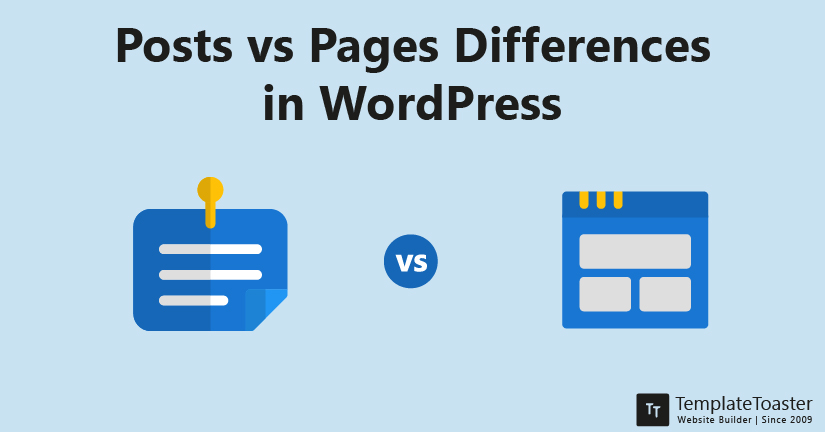
Posts vs Pages in WordPress is the latest talk of the town well at least for some of my clients. Recently I received a message from my client who is new in WordPress. It says what are the differences between Posts vs Pages in WordPress. From there I thought that I should share with you all as well. So, in this comparison guide, I will explain when you should create a new post or a new page. Are there any differences between the two? Let’s find out!
WordPress is one of the most popular and widely used content management systems available. WordPress is used by 63.3% of websites globally. Certainly, WordPress is becoming the first choice for not only beginners but for professionals as well. But the only concern is that some users still get confused between posts and pages. Well, at first the difference might seem the same. But remember, it’s similar, not the same.
However, the difference is not much but important to understand. I will break down this comparison guide into multiple sections. I will explain what is a post, what is a page, and will also explain the differences between them. Moreover, when and where each of these content types can be used. So, let’s dive right in!
What are Posts in WordPress?
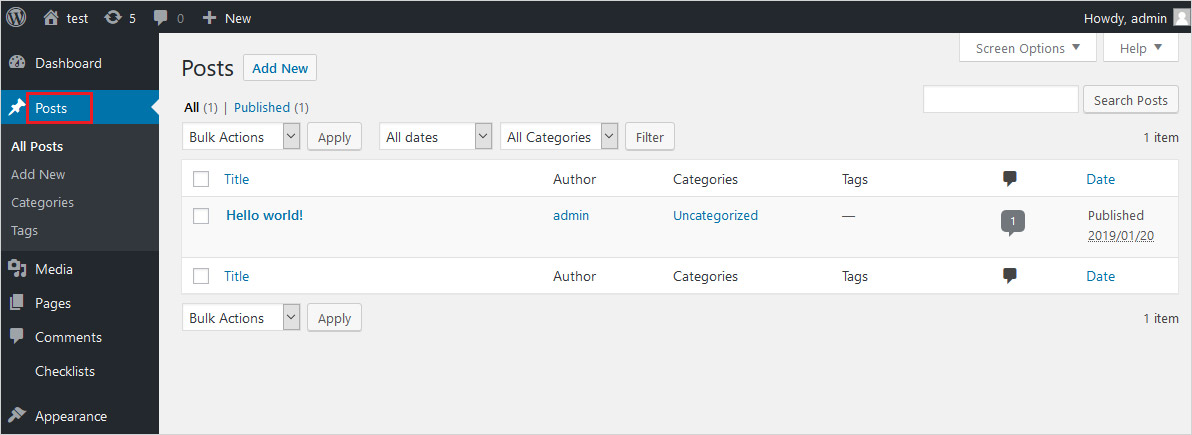
WordPress was initially launched as a blogging platform. It was more of a single blog entry. The entire structure of the WordPress blog posts quite evidently shows that. WordPress posts are used displaying dynamic content. Everything you post on your WordPress site is shown in reverse chronological order in the described blog section. When you start publishing posts it is shown at the top and with the time when you add new posts, the older posts are pushed down automatically.
The time and date of publishing the post can be seen at the top of every post. However, in order to display the time and date on post can be managed by the admin. The home page of your site is the blog page by default. This is where all your posts will be published.
All the posts are syndicated with RSS feeds as well. So, whenever you publish a new post, your readers will be notified. This RSS feed can be used to create a daily or weekly newsletter to tell your reader about the new or upcoming posts.
Another useful feature is the commenting option. With the help of the comment section, your readers can leave their comments, their reviews, and help you grow and make or edit the post content accordingly.
What are Pages in WordPress?
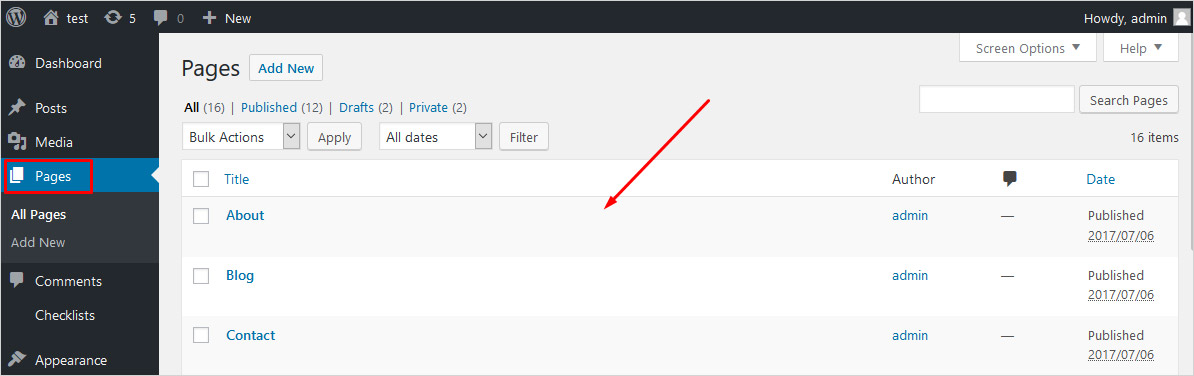
Pages in WordPress are meant to display static content in the form of pages such as About Us Page, Contact Us Page, Privacy Policy Page, and sometimes the Home Page as well. A page is generally created to promote some specific event or offer you are making for your users.
WordPress pages do not include time and date and they can be easily placed in menus. However, pages are created to interact with users but they do not have any comment section. They are not even found within the RSS feed. The information which does not change over time is included in the pages. They do not need any social sharing buttons either.
You will find the options to customize the templates used for every page. However, you can use the default settings and other design elements as is. The best thing about WordPress pages is that you can easily publish the evergreen content using pages. Also, pages can not be categorized and tagged, they are hierarchical.
When to Use WordPress Posts
It’s important to know that when and where you should use WordPress posts. However, they are best suitable when you want to share your insights with your readers about some particular topic, you want to cover news stories, event coverage, or anything that’s time-bounded. Generally, under the following circumstances, you should create WordPress posts.
- When you want to interact with your readers. You can do that with the help of comments on your posts.
- WordPress Posts allows you to publish content to RSS feeds.
- Using posts helps you share content on social media as well.
- When you want to categories your entire content and use tags.
When to Use WordPress Pages
Similar to posts, WordPress pages are also meant to serve specific purposes. You can include pages to your WordPress and attract users to your site while providing specific static information. Pages are there to help you define the main goal of creating that particular page. In the following conditions, you can use pages on your WordPress website.
- When you want to show static information on on your website that do not disappear with time.
- When there are no tags and categories related to your content.
- Content present on the pages can be easily accessed from the menu.
- When you don’t want your content to show in RSS feed.
- If you do not require comments for the shown content.
- Use pages when you want to organize content hierarchically.
Posts vs Pages in WordPress – Which Should You Include in Your site?
I am sure by now you must have clearly understood the difference between both posts and pages content types and their respective scopes. WordPress posts help you share knowledge about the relevant topics every now and then. Whereas, WordPress pages are there to display static content without any change over time. However, you can edit your page content as well if you are now offering something different from the previously stated services.
If you wish to create your own website then adding posts or pages boils down to the fact that what is the objective of website that you’re creating. If you want to add a blog on your website, then you will need to include a mixture of both posts and pages to your site. On the other hand, if you are up to something whose content doesn’t change should include pages to your site. WordPress also allows you create custom page templates and create custom login page . You can use Loginer for customize page.
When you use a website builder like TemplateToaster, then you can create a full-fledged website. And it will incorporate both posts and pages to get you through. Posts will let you share your technical knowledge with users. And pages will help users to understand your policies and offerings completely.
Therefore, you will have to analyze yourself and decide how many pages and posts you wish to add to website. Your website’s goal can decide if you require pages or posts on your site.
Posts vs Pages in WordPress Comparison Table
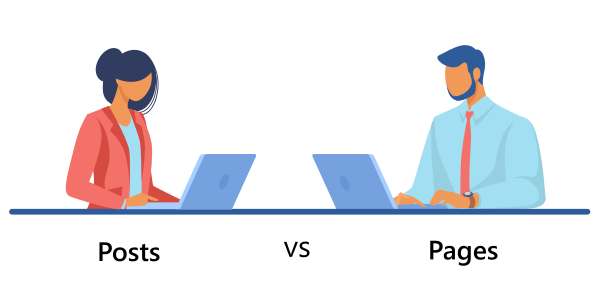
| Key Differences post vs pages | Posts | Pages |
|---|---|---|
| Order | Reverse Chronological | Hierarchical |
| Content-Type | Dynamic | Static |
| Content Publish | Generally Time Stamped | Timeless |
| Comments Section | Included | Not Included |
| Author Details | Include Author Details | Do Not Include Author Details |
| RSS Feed Syndication | Yes | No |
| Date & Time Inclusion | It Includes | It Does Not Include |
| Appear in Archive | Yes | No |
| Interactive | Yes | No |
| Template Usage | Generally Not Use Templates | Can Use Templates |
| Category | It Can be Categorized | It Can Not be Categorized |
| Social Sharing | Meant for Social Sharing | Not Meant for Social Sharing |
| Updates | Require Regular Updates | Rarely Updated |
How Many Posts and Pages Should You Include in Your WordPress Site
The number of posts and pages that can be added to your WordPress site does not have any limits. You can have as many posts and pages as you want. However, the more content you have on your website the more chances of the higher ranking of your website in SERPS. Therefore, including content to your site makes sense.
Posts vs Pages in WordPress – In Conclusion
WordPress is known for its simplicity. Creating a website with WordPress doesn’t call for technical skills. Even beginners can work with this content management system without many efforts. I hope with this guide, you are able to differentiate between posts and pages. Also, you can decide which and how many posts or pages you need to include on your website. With this, I leave everything on you to decide how you want to make your website. And you can share it with me in the comments below. You may also read best blog sites and WordPress custom post type plugins
Build a Stunning Website in Minutes with TemplateToaster Website Builder
Create Your Own Website Now