Automatic WordPress Updates: Guide to Configure and Manage Effortlessly
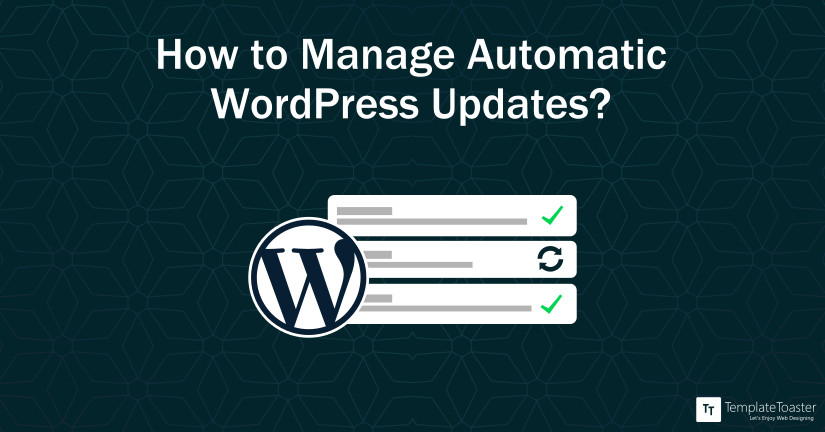
In WordPress, new updates (core updates, Plugin updates, Theme updates and Translation file updates) keep rolling out from time to time. All these updates are aimed at keeping your website safe from online security vulnerabilities and provide latest features to maintain the stability of the site. Sometimes, your WordPress site doesn’t respond well to new WordPress Updates. The themes and plugins you have installed on your site may fail to accommodate new updates. As a result, the loopholes, security vulnerabilities, bugs remain intact that may harm your site in the long run.
Most WordPress users, who manage different websites, find these updates quite irritating when they encounter compatibility issues. Therefore, it is imperative to manage your WordPress Auto Updates in a subsequent way.
To make your job easier, we bring you this blog post that will help you manage your Automatic WordPress Updates in a very effective manner. Let’s start the voyage!
How To deal with Automatic WordPress Updates?
You can handle Automatic WordPress Updates manually or can use WordPress plugins.
Manual Process of Managing Automatic WordPress Updates:
To simplify things, we’ve classified the WordPress updates into 3 major categories-
- Major WordPress releases,
- Security releases and minor fixes &
- Development releases.
The first one indicates major WordPress updates. And the second type of update deals with small yet significant security patches. Lastly, the third one provides development updates that are specifically designed for professional web developers, coders, and programmers.
So, depending on your needs, you can enable/disable these three types of updates simply by using a few lines of code in your wp-config.php and functions.php files.
There are 3 main values in the wp-config.php file, which control almost all aspects of WordPress websites. With the help of the WP_auto_update_core parameter, you can easily change the default behaviour of your website. These 3 values are-
- True – For enabling development, minor and major updates,
- False – For disabling development, minor, and major updates and
- Minor – For enabling minor updates and disabling development and major updates.
You can do this in this way using filters:
allow_dev_auto_core_updates
allow_minor_auto_core_updates
allow_major_auto_core_updates
Precautions:
(A) While making modifications in functions.php, it is beneficial for you to create a child theme. As a result, it cannot override by future theme updates, enabling you to deal with WordPress theme updates.
(B) Never add add_filter() calls in wp-config.php as it may cause conflicts with WP-CLI and may create some other problems as well.
Disabling WordPress Automatic Updates:
If you want to disable the WordPress Auto Updates completely, just add this line of coding to the wp-config.php-
define( 'AUTOMATIC_UPDATER_DISABLED', true );
Or, you can add this filter:
add_filter( 'automatic_updater_disabled', '__return_true' );
Note- This will disable all auto-updates for plugins, themes, and core WordPress. So, make sure to use this option carefully.
How To Control Plugins and Themes Updates?
In WordPress, automatic updates for plugins are disabled by default. So, if you want your plugin to be updated automatically whenever a new version is available, you need to use the following coding:
add_filter( 'auto_update_plugin', '__return_true' );]
For enabling automatic updates for themes, use this:
add_filter( 'auto_update_theme', '__return_true' );
Note: – This will work only when you use the WordPress theme from the official WordPress repository. In case, you are using premium themes provided by third parties, then you need to use their update tools or you may need to update it manually.
Translation Updates:
In WordPress, automatic translation files are enabled. If you need to disable this, use the following filter:
/Disable translation updates add_filter( 'auto_update_translation', '__return_false' );
Manage Automatic WordPress Updates using WordPress Plugins:
If the above-mentioned methods are complicated for you, then you can use WordPress Plugins like Easy Updates Manager to manage your Automatic WordPress Updates easily and quickly.
- Just install and configure the plugin on your website, navigate to the site’s dashboard and click the “Updates Option”.
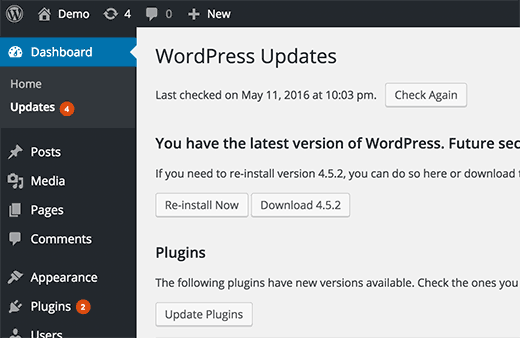
- Here, you get options to enable/disable the Automatic WordPress Updates. You can set it according to your specific needs, but it’s recommended that you should keep the default settings of the theme as shown here below:
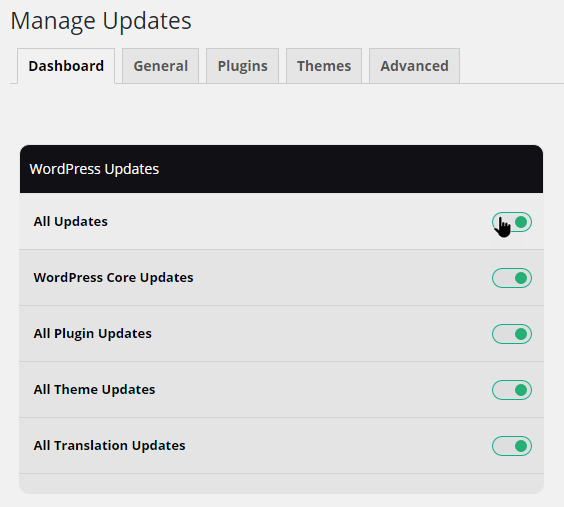
- Just find the General tab on the Update Options settings page. It will offer you options to enable/disable WordPress updates. Just choose either “Enabled” or “Disabled” and click on the “Save Changes” option to save the changes you have made.
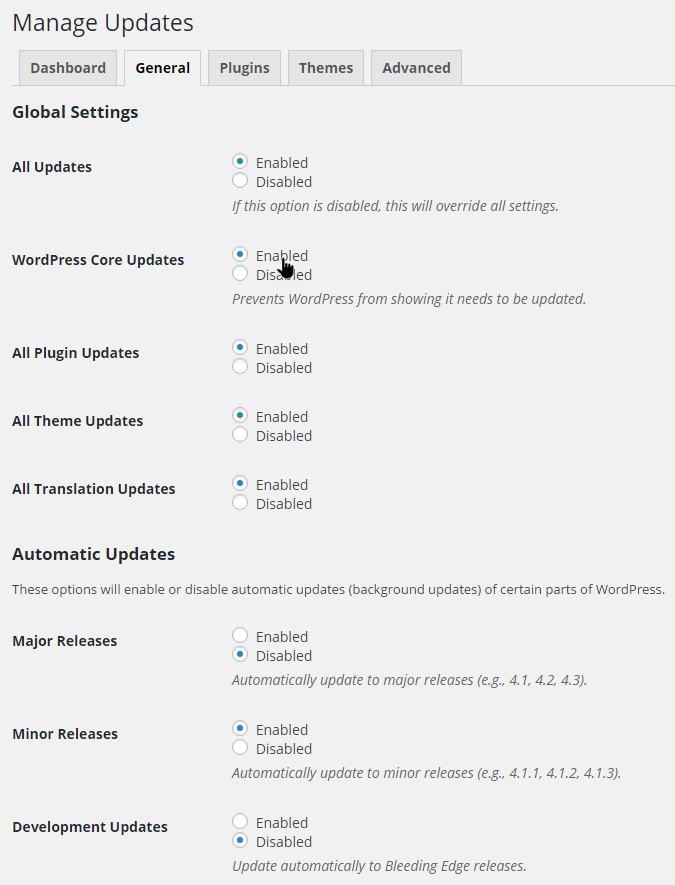
Consider Using Rollback Option:
Sometimes, you may get into a situation wherein a theme or plugin update breaks your website, or you may also face some serious WordPress security issues. To combat such situations, it is recommended that you should back up your website at regular intervals so that you can easily revert back if you trapped in such hard time situations.
However restoring the whole back up of your website may consume a lot of time and maybe monotonous as well, but with the use of WordPress plugins, you can easily roll back to the previous plugin or theme.
Check Whether Your Website Is Ready For New Updates Or Not:
You can use WordPress plugins to find out whether your site is ready for new WordPress updates or not. For that, you just need to install the plugin and check your website. Make sure you cross-checked all the conditions that are needed for automatic updates.
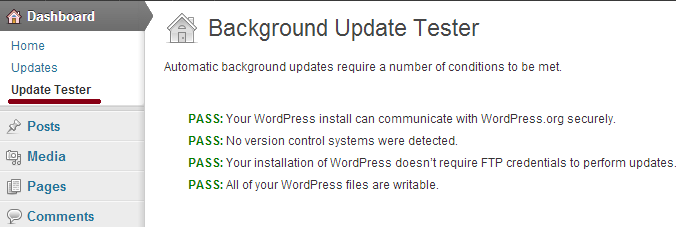
If you meet all the conditions, your website will be safe for future updates.
Seek help from Hosting companies
You can seek help from your hosting company to manage WordPress auto-updates. They have skilled and experienced IT professionals who can help guide you about the latest WordPress versions, themes & plugins and instruct you on how to use them properly. In case you face technical errors, you can even ask them to sort out the issues.
Think of using WordPress Management Services
If your business keeps you busy and you don’t have spare times to take care of such issues, you can go for WordPress maintenance or management service, offered by different digital marketing companies. They handle WordPress updates effectively and ensure that your website, plugins, and themes are up-to-date and are working perfectly. On top of all, plugins discussed in this article are fully compatible with TemplateToaster WordPress website Builder, hence, you can build beautiful themes without the hassle of any compatibility issues and WordPress Updates. Also, TemplateToaster WordPress theme maker supports the latest version of each CMS viz. WordPress, Joomla, Magento etc. and each TemplateToaster update brings in the latest features. Thus, it is made sure you are not deprived of the latest CMS features and updates.
[call_to_action color=”gray” button_icon=”download” button_icon_position=”left” button_text=”Download Now” button_url=”https://templatetoaster.com/download” button_color=”violet”]
Best Drag and Drop interface to Design stunning WordPress Themes
[/call_to_action]
Final Thoughts – Automatic WordPress Updates
WordPress 5.5 is subjected to auto-updates and comes with a series of benefits including a subset of sites. In future, the development of auto-update tools is necessary for better performance and user experience. To point out, updating WordPress is important, there an auto-update does save you a lot of time and is bliss. Besides, it makes using the platform easier and is a great option to consider especially if you are a beginner.
Moreover, the WordPress auto-update feature is free and requires minimum inputs. Here we have discussed it in detail so do check out the post.
This all-inclusive guide lets you get acquainted with all necessary details of WordPress Automatic Updates. Just read them out and control WordPress Updates with great ease.
Build a Stunning Website in Minutes with TemplateToaster Website Builder
Create Your Own Website Now
Automatic update help you in smooth functioning of the website.