3 WordPress Plugins For Making Winning Video Galleries
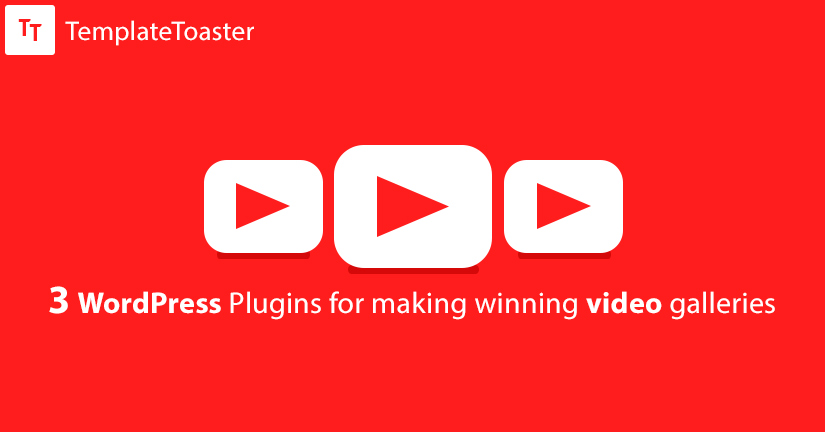
Do you want to display your videos on your WordPress website?
WordPress has several plugins to let you do so without any hassle. We will tell you as to which plugins can help you greatly showing your videos on your blog in interactive ways. We have collected three out of box plugins, perusing the WordPress plugins directory. These are- YouTube Channel Gallery plugin, WordPress Video Gallery plugin, and Huge-IT Video Gallery Plugin.
Here at Templatetoaster WordPress theme builder, let us have a discussion on them.
YouTube Channel Gallery
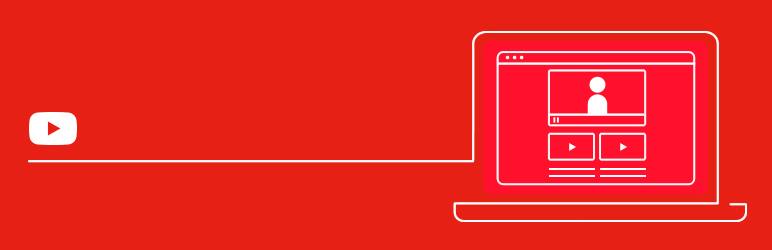
The very first Youtube channel gallery plugin that impresses us with its ease of use and features is YouTube Gallery Plugin. Unlike other plugins, this plugin acts a widget upon activation, then, it can be placed in the widget areas. Don’t worry, you are not limited to use this plugin only in the sidebar or widget areas. You can absolutely use this plugin for showing the videos on your pages and posts. Check out our TemplateToaster software to create your own website and get free WordPress themes.
Here is how you go with this plugin for making video gallery.
Install the free version of it from the plugin directory and activate. After activating the plugin, go to Appearance–> Widgets. There you can see the YouTube Channel Gallery widget in the list of available widgets. Drag it and drop in sidebar or any other widget area of your choice.
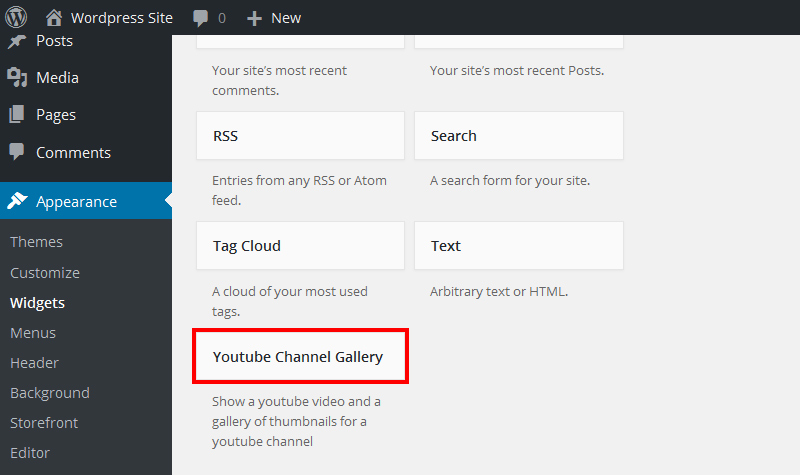
As you drop in this widget, you are given the options to configure the feed, player, thumbnail and link settings. Put your YouTube id at specified place and set the playlist order. You can activate the cache for your videos and set the cache time.
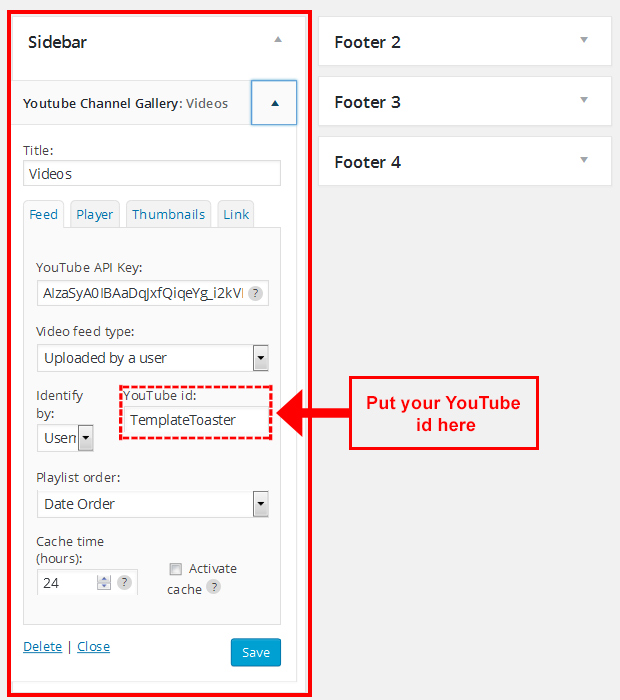
In player settings, you can determine whether to show player or not, what should be its width and aspect ratio, show related videos, etc. You would love to know that this plugin allows to set different thumbnail columns for phones, tablets, large and medium desktops. Further, the plugin gives an option to show the link to your channel in the link tab of the widget settings.
To show the videos on your page or post, write this shortcode in the editor-
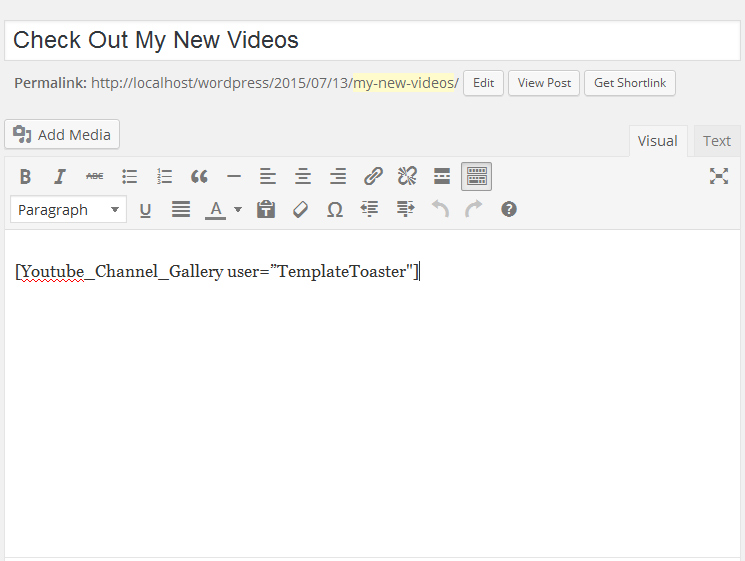
[Youtube_Channel_Gallery user=”TemplateToaster”]. Replace the TemplateToaster WordPress website builder software with your own channel name while using this code for your website.
Our demo gallery on a post looks like this.
Rating: 4.5 out of 5
Active Installs: 50,000+
WordPress Video Gallery
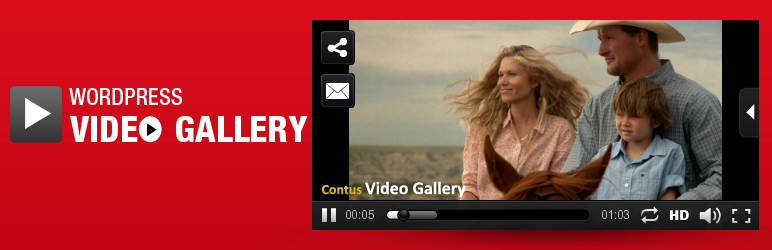
This WordPress video gallery plugins has many settings, still very easy to configure. As you activate the plugin, it automatically creates a sample page filled with sample content and sample video categories; which better helps understating the plugin.
Here is how you are going to use this plugins once you activate it.
You can find its settings on the left sidebar of admin dashboard after activation. The settings are divide into five tabs, which are self-explanatory. Beneath the tabs, you’ll notice the “how to use” and “how to use RSS feeds” bars. These bars drop down as you click the “+” symbol and show you the description of the shortcodes and parameters provided by this plugin. Those shortcodes are given for displaying the videos in user’s style on the front-end.
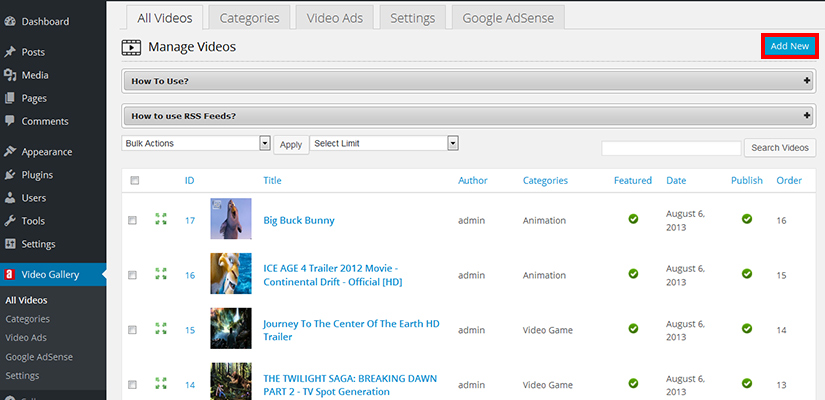
You can add YouTube, Viddler and Dailymotion videos. Even upload your own and set them for download. This plugin even gives the option for using the subtitle for the video. For including the subtitles, upload the srt files.
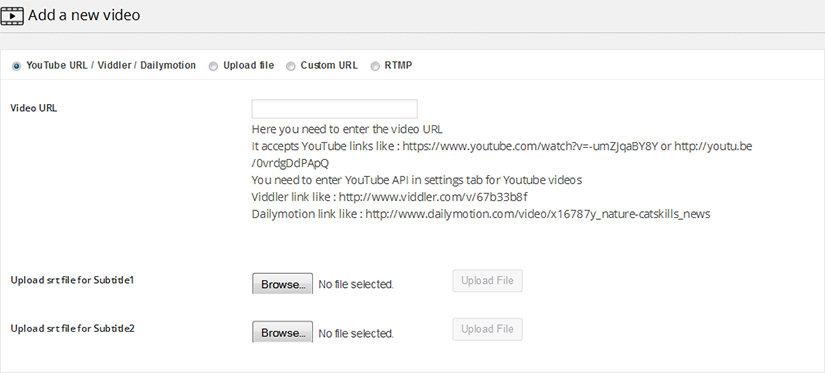
Other sections include options for more functionalities. From “categories” tab, create different categories for your videos. Categorized videos ease the search of particular videos on the site. This plugin also gives the options for adding Video-Ads and choosing their type, like Pre-roll/Post-roll Ad, Mid-roll Ad and IMA Ad and their further settings. The Ad management settings are kept in the Video Ads tab.
Inside the settings tab, you can make Ads settings, comment settings, player configuration, player color settings, Amazon S3 bucket settings, and skin configuration settings. In shorthand, this plugin gives the greater flexibility to customize almost everything.
In the end, it even gives the option to include the Google AdSense. All in all, this is a usable plugin that amazes with its advanced options and ease of use.
Have a look at our demo gallery.
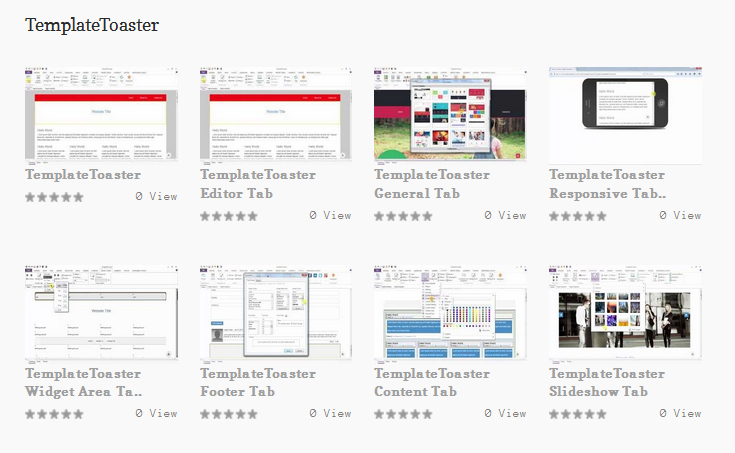
Rating: 4.2 out of 5
Active Installs: 10,000+
Huge-IT Video Gallery
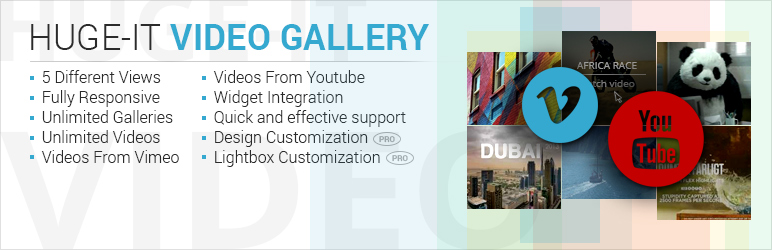
Next candidate of our list is Huge-IT Video Gallery plugin. Once you activate this plugin after installation, a new video gallery menu gets created on the admin dashboard. To create a gallery, simply click the Add New Video Gallery button followed by a click on the Add Video button.
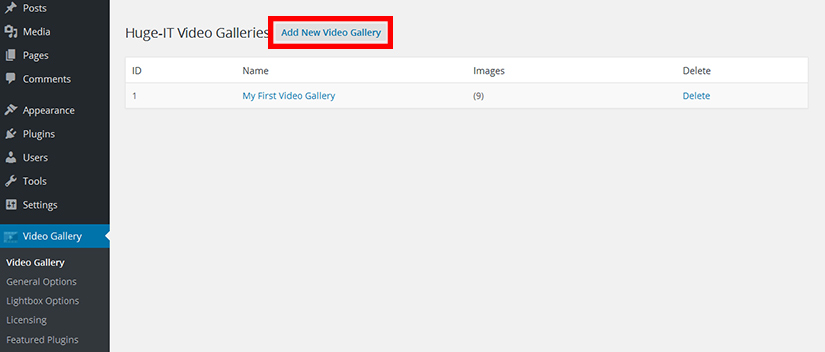
After that start to put the title, URL, and description for each video you want to include in the gallery. When you finish it up, just copy-and-paste the shortcode from the sidebar and paste it on the page/post, you want to display the gallery. That’s it.
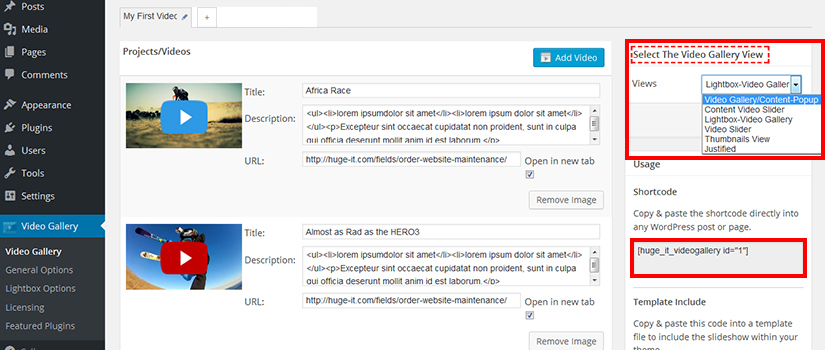
In the freemium version, user is not able to configure the video gallery options. User can only select the gallery view option in freemium version. But, the premium version even enables to customize the selected view type and Lightbox settings.
Take a look at our demo gallery.
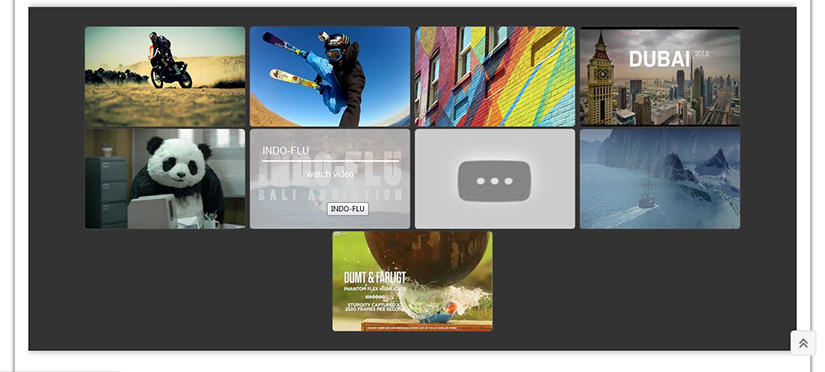
Rating: 4.3 out of 5
Active Installs: 10,000+
Conclusion
The flexibility of WordPress is incomparable. What you can imagine, you can execute that with WordPress. There is always a plugin for helping you out in doing anything on your website. We have learned three different plugins to curate video collection on a WordPress website.
Both, YouTube Channel Gallery plugin and WordPress Video gallery Plugin are nice plugins. The first one is too simple to use and best suitable for the YouTube publishers. You just need to configure a handful of settings. Whereas, the latter plugin allows to upload your own videos locating in your system. You can even use the srt files (contain subtitles) for respective videos with the WordPress Video Gallery plugin. It further gives the options for running video-Ads.
Hence, if you only need to show your videos from your YouTube channel, then, go for YouTube Channel Gallery plugin. Otherwise, the WordPress Video gallery is a nice choice.
Are you seeking out a WordPress theme for your website? Download TemplateToaster and start making your own theme instead of downloading it from somewhere. TemplateToaster offline website builder software will help you creating theme without coding. It is a modern theme generating software that bears several advanced features including BOOTSTRAP support and flexibility to create custom widget areas. For your own evaluation and experience, use its trial version.
Build a Stunning Website in Minutes with TemplateToaster Website Builder
Create Your Own Website Now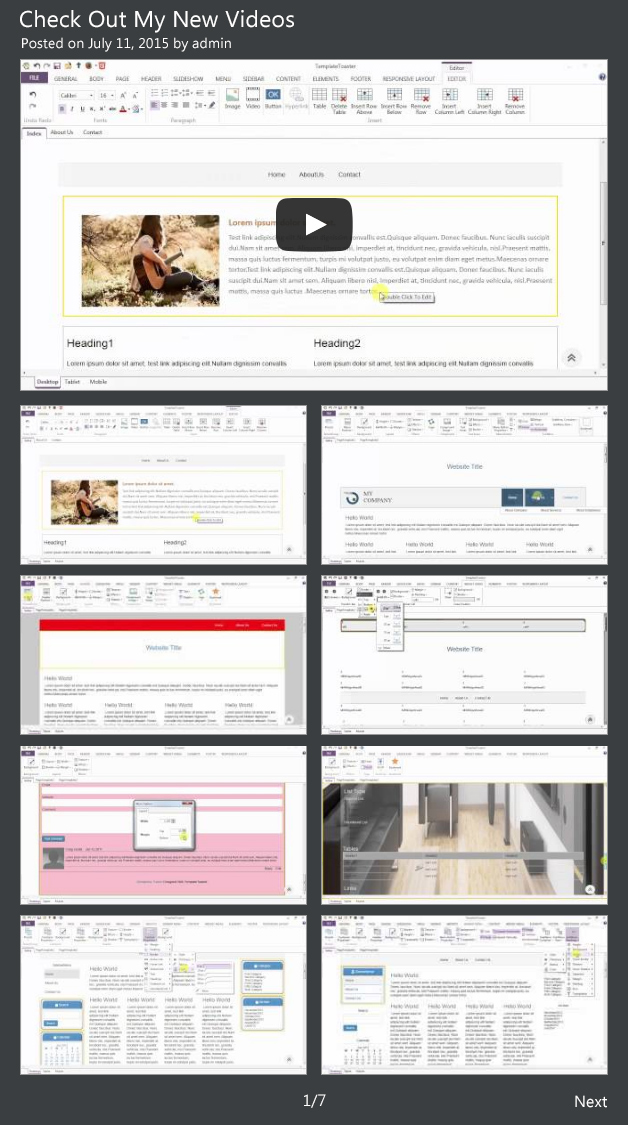
Give a try to Gmedia Gallery plugin. A fantastic FREE WordPress tool, absolutely love it and highly recommend. https://wordpress.org/plugins/grand-media/
Have you tried Allavsoft? It is great to download video from Viddler to MP4, AVI, WMV, MOV, FLV, MPG etc.
I think you should mention “YouTube Plugin – WordPress YouTube Gallery” which is available at CodeCanyn as one of the best WordPress YouTube plugins. Please, include it into the article, if possible.
I am using Huge-IT Video Gallery plugin, It’s really simple and gives upportunity to add unlimited amount of videos with differnet views. https://huge-it.com/wordpress-video-gallery/