How to track visitors in WordPress
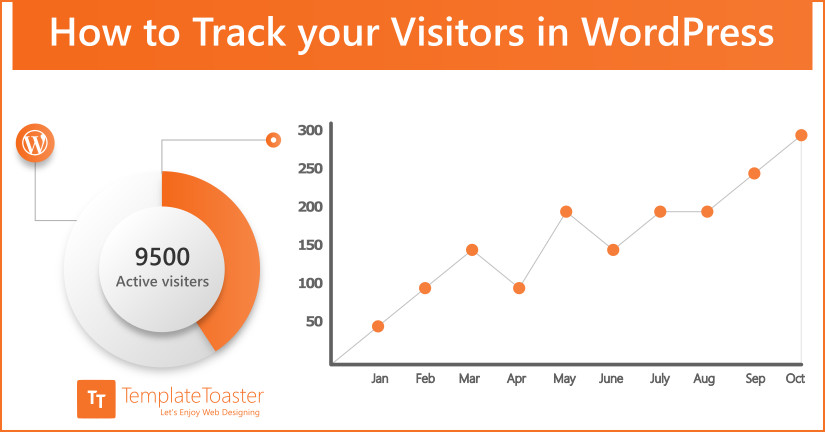
Do you know that getting acquainted with the audience at your website and knowing their needs can count significantly for the success of your website? Yes, absolutely, it really plays a crucial role! For this you need to have the traffic stats. There are lot of hosted solutions like Piwik and SAAS based Website Analytics services out there but Google Analytics is one of the best service with extensive options. Google Analytics can track visitors to show you lot of stats including but not limited to the following:
- Who visited the website: It shows you the traffic rate, the geographical location of users, the web browser they used and what the screen resolution was. Moreover, it even tells you the language of the users and so on.
- When the site was visited: Google Analytics embedded in your WordPress website make you familiar with the day and time when majority of traffic is directed. It helps choosing a particular time to publish and scheduling the posts actively to drive the desired results efficiently.
- Activities of the users on your website: You can even explore the activities of the traffic on your website, the pages they visit the most, duration of their stay on the website, the number of pages viewed by an average user and most often cause of leaving the website.
- From where the traffic is routed: Google Analytics makes you aware of the destination from where the audience is routing towards your website. It can be any of the social media networks such as Twitter, LinkedIn or Facebook, via any search engine like Yahoo, Google or Bing, by directly typing the web address or from any of the other sources of links.
In order to start getting Website Traffic Stats you need to signup with Google Analytics, generate a unique Tracking Code for your site(Web Property) and integrate the generated Tracking Code into your website. There are lot of ways to add this tracking code into your site like manually adding it in herder/footer.php, adding it through a text widget or using an integration plugin.
Here at Templatetoaster WordPress theme builder, this post I’ll cover how to setup Google Analytics in a WordPress Website using a plugin. Considering the immense popularity of Google Analytics, internet has been flooded with plugins that allow its one click integration with WordPress. We will discuss a few top trending WordPress Integration Plugins.
Google Analytics Dashboard for WP
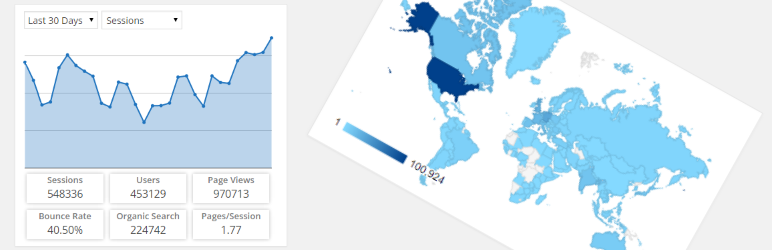
It is a top trending WordPress plugin to analyze your website traffic. This plugin not only presents general Google Analytics reports, comprehensive Posts and Page reports but also offers flexibility for additional segmentation of the analytics data with extensive performance details for every page or post.
Moreover, the Google Analytics tracking code can be totally customized from hooks and options and by using custom dimensions and events, you are allowed to fetch advanced data collection.
To get it started, you need to generate the access code, which can be done with a single click.
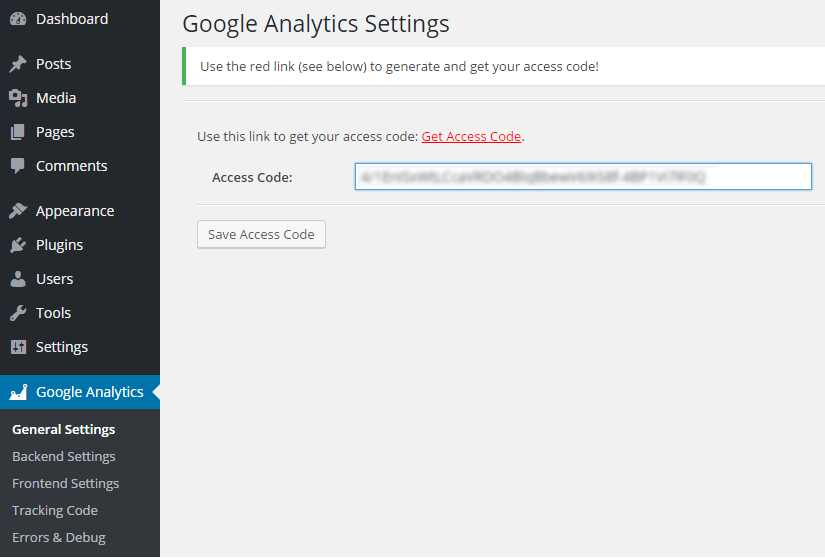
Paste the generated code and you are ready to go.
Once you are done, save the changes.
The entire dashboard will be in front of your screen and you need not keep scrolling on any other page. You are facilitated by General, Backend & Frontend settings along with Tracking Code and Errors & Debug.

This plug-in, updated about a month ago, has been successfully installed and used by more than 700,000 users and is fully compatible with WordPress 4.4.1 version. Although it is one of the smoothest WP plugins you can have, with no installation glitches, there are a few users who have encountered issues after upgrading to WordPress 4.3 when the metrics were erroneously presented. Reauthorizing and clearing cache is required to be done every day.
Google Analytics by Yoast
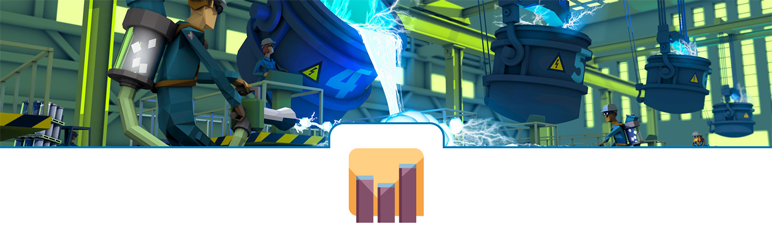
Compatible with WordPress 4.3.2, Google Analytics by Yoast is another top trending plugin for your WordPress website. It was updated approximately five months back and has been a great success with more than a million plus active installations. Due to the following features, this plug-has 4 star global rating:
- Its well integration with Google Analytics API adds to the convenience for installing
- Asynchronous or the universal Google Analytics tracking is used
- Offers beautiful visitor metric dashboards
- Interest reports and demographics can be enabled optionally
- Comprehensive debug mode is available including ga_debug.js for debugging various Google Analytics concerns
- Tracking 404 pages and search result pages becomes real handy
- It offers an in-built option that helps to anonymize IPs
- Downloads and outbound links can be tracked easily and quickly
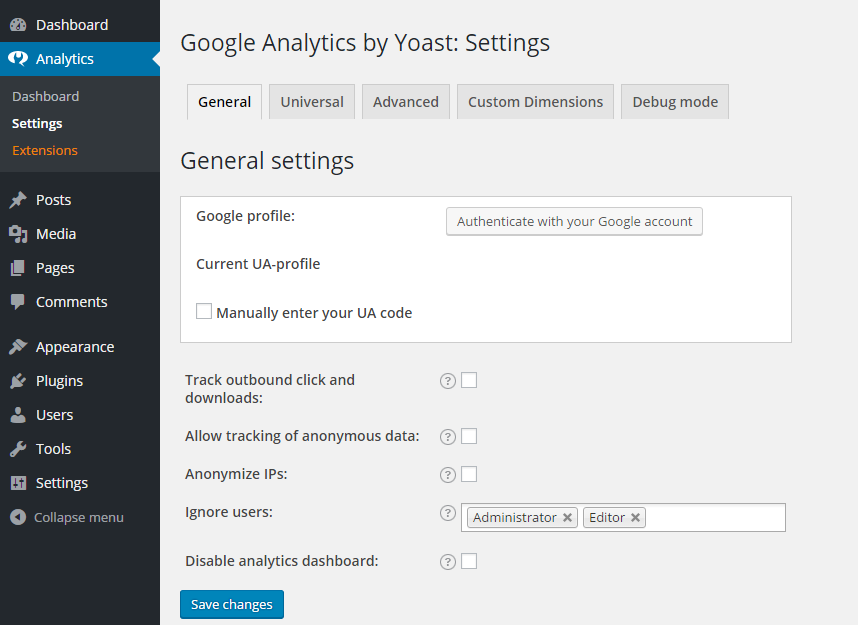
As we know everything has a few limitations and the same applies with this plugin too. Many users have switched over to another plug-in as they were not able to save the authorization code to their account. Sometimes, it showcases a message “English is not recognized”, while some users found it a slow processing plugin and a few even claim that they were not able to track anything apart from bounce percentage and sessions.
Google Analytics
Last but not the least, Google Analytics is yet another trending and recommended plugin for your WordPress website. It was last updated a year ago and has managed to get more than 500,000 active installations. No matter you are running WordPress version as low as 2.7 or as high as 4.1.9, Google Analytics plugin is absolutely compatible. Similar to any other analytics plugin it helps fetching the following details with a single click:
- Real-time overview
- Real-time locations
- Real-time traffic sources
- Real-time content
- Real-time events
- Real-time conversions
It can present demographics (both with age & gender), cohort analysis, active users, language and the location of your website audience.
As being one of the simplest WordPress plugin majority of users reviewed its worthiness, but some users found it cumbersome to fetch “Interests” and “Demographics” details, while some even quoted its non-functionality apart from Google Analytics ID getting printed in the header of WordPress.
CONCLUSION
Now, the question arises, which plugin will be the best to have for your WordPress website. Well, every plug-in has its own pros and cons. Although the aforementioned three plugins cater every type of stats you need and all are available for free but if you are looking for something really smooth and efficient, you can get Google Analytics Dashboard for WP and enjoy its functionality.
If you do not want to use any additional plugin you can use TemplateToaster WordPress theme builder for designing your WordPress Themes and adding the Google Analytics tracking code directly into the themes while designing. This offline website builder software offers plethora of design options to create your own website and you’ll be able to simply copy/paste any of your tracking code. Check out free WordPress themes.
Build a Stunning Website in Minutes with TemplateToaster Website Builder
Create Your Own Website Now
Hi!
What do you think about WP Tao plugin? https://wordpress.org/plugins/wp-tao/
Thanks for sharing.