How to Find Your WordPress Database Name
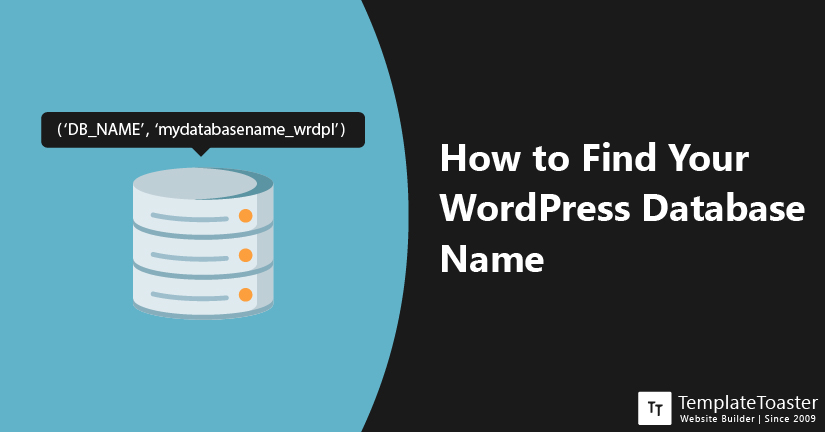
Can’t find your WordPress database name? There are various reasons you can forget your WordPress database name. For instance, if you hired a professional or third-party company to build a WordPress site for you, you might not know what they named your WordPress database. You need to know the name of your WordPress Database for many technical reasons like managing or organizing your WordPress database. Here at TemplateToaster blog, we always try to educate our readers on valuable topics. In this article, I’m going to explain how to find the database in use by a WordPress site.
Before we get into how to find your WordPress database name, let me explain what exactly is a WordPress database-
What is WordPress Database?
A software that interacts with a users, processes data, retrieves data, and stores data in a WordPress site is called a WordPress database. It is used to store all the necessary information including usernames, passwords, user information, comments, posts, pages, website theme, and even configuration options and preferences. You can see that the WordPress database can store a vast range of information. Therefore, it can be used for several reasons in WordPress. Majority of WordPress administration settings and features include making changes in the WordPress database. However, to make changes in the WordPress database you need to find and know the name of your WordPress database.
WordPress uses PHP with the SQL query for backend as the language of commands for CRUD. A database is the foundation that includes all necessary information and is an integral part of WordPress. Moreover, the database ensures the smooth performance of your pages and is responsible for regular backup. You can use phpMyAdmin to manage and organize your database. To get access to phpMyAdmin, you can use your web hosting’s cPanel. Let’s get started on how to find your WordPress database name.
Steps to find WordPress database name using cPanel
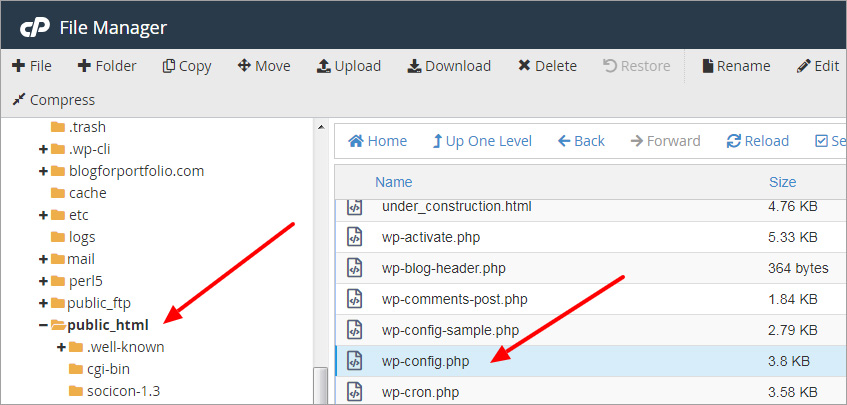
Here is a step by step guide to find your WordPress database name using your cPanel–
Step 1: Login to your cPanel
I assume that you have access to your web hosting provider’s cPanel. Login to your cPanel by entering your Username and Password.
Step 2: Enter File Manager Tool
After logging into your cPanel, you need to open and enter the “file manager” tool. cPanel offers a built-in file manager tool. In case you are not comfortable with the File Manager tool, you can also use FTP or SFTP to get access to your website’s files.
Step 3: Locate Root Folder
From the File Manager tool, look for the root directory of your WordPress site. If you are using your main domain name then you will locate your root directory under public_html name. In case you are using a sub-domain name then it should be public_html/domain name.
Step 4: Find wp-config.php file
After you locate your root directory successfully, you will see a lot of files in there. Locate the wp-config.php file. Access this file by selecting the file and clicking on the Edit button given on the toolbar across the top of the screen. You will see a pop-up, click on the Edit button.
Step 5: Locate your WordPress database name
Once you successfully open the wp-config.php file, you’ll see a lot of coding in that file. Just scroll down to the line 19 and you will see the code for the database name. It should appear something like : define(‘DB_NAME’, ‘example_databasename);
As you can see, the database name parameter is composed of two parts. In the given example, example_databasename, the first part (example) is cPanel username and the second part (_databasename) is the actual database name.
In case you can’t find it in the 19th line of the code, you can also hit Ctrl+F hotkeys and locate the line beginning with the define(‘DB_NAME’. Just enter the given search keyword and you should be able to locate your WordPress database name.
Step 6: Secure your WordPress Database name
Now that you have successfully found the name of your WordPress database, I’d recommend you to write down your database name somewhere secure and accessible. Therefore, you can access your database name when you need without having to go through all this trouble.
Bonus Tip: Let me suggest an affordable way to create your own fully-functioning and beautiful WordPress site using TemplateToaster. It also offers a lot of free WordPress Themes that are ready to use. Just install WordPress register for your domain name, get a WordPress hosting providers and make your site live in a matter of hours. Have a look at our free WordPress themes.
How to find your WordPress database name : Conclusion
WordPress is quite user friendly and flexible software to use. Moreover, it offers thousands of plugins to perform almost every possible task. However, sometimes you still need to perform one or more activities manually and for that, you need to access or modify your database. And to access and modify your WordPress database, you need to know your WordPress database name. I hope this tutorial makes it easier for you to find the WordPress database name of your site and perform any activities with it. For any query and recommendation, please comment below!
Build a Stunning Website in Minutes with TemplateToaster Website Builder
Create Your Own Website Now