How to Implement Google AMP in WordPress
In a world where mobile users dominate internet traffic, website speed plays a major role in user satisfaction and search engine visibility. Google’s Accelerated Mobile Pages (AMP) project was designed to tackle this exact issue by delivering lightweight pages that load quickly on mobile devices. AMP works by simplifying the HTML and prioritizing content rendering, making mobile browsing faster and more seamless.
For WordPress users, implementing AMP can be a strategic move to reduce page load times and enhance the mobile experience. As mobile-first indexing becomes a core part of Google’s ranking process, AMP offers a way to stay competitive without a complete overhaul of your site. In this guide, we’ll walk through how to implement Google AMP in WordPress, ensuring you maintain design flexibility while reaping the speed benefits.
Implement AMP in WordPress – Table of Contents
- What is Google AMP?
- Benefits of Google AMP
- Why Use AMP on WordPress Sites
- Check If AMP Is Right for Your Website
- Install and Configure an AMP Plugin
- Customize the AMP Appearance
- Validate Your AMP Pages
- Troubleshooting Common AMP Issues
- FAQs: Implementing Google AMP in WordPress
- Conclusion
What is Google AMP?
Short for Accelerated Mobile Pages, AMP is an open source project by Google to help publishers produce pages that not only look great on mobile devices, but also create fast-loading pages. The platform gives people the ability to create static pages designed to load faster than most kinds of websites.
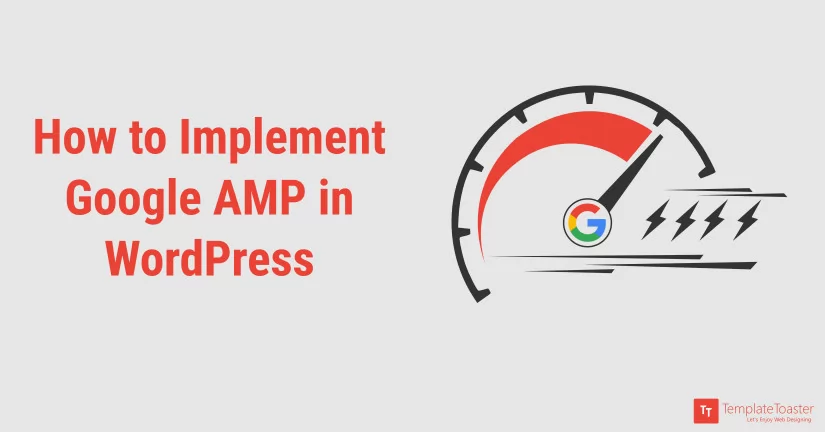
At its core, AMP is a lightweight framework designed to prioritize speed and usability, particularly on mobile devices. It achieves this by stripping down HTML, restricting JavaScript, and using a streamlined version of CSS. When a webpage is AMP-enabled, it is rendered using AMP HTML, which is a subset of regular HTML with some additional AMP-specific tags and attributes. These help ensure that the page loads predictably and quickly by preventing resource-heavy scripts from interfering with the rendering process.
AMP pages are delivered faster because they eliminate render-blocking elements. They also leverage aggressive caching through the Google AMP Cache, a proxy-based content delivery network that fetches and pre-renders AMP pages in search results. This means users often get instant page loads when they click an AMP link from Google Search or other supported platforms. The cache stores a copy of your AMP page and serves it directly from Google’s servers, reducing latency and server load on your end.
Here’s how AMP optimizes performance from a technical standpoint:
- AMP HTML is similar to conventional HTML, but with additional AMP properties. For instance, HTML tags still exist, but may be enhanced through AMP-specific tags.
- AMP JS is a library of scripts that provides the juice that makes AMP what it is. To implement speed and performance, AMP JS makes page rendering faster by loading resources properly, using asynchronous external resources, and calculating element layouts prior to loading each resource.
- Google AMP Cache is made possible through a content delivery network (CDN) to deliver AMP documents. This alone already makes page loading speed faster by fetching AMP HTML files and caches each one.
Benefits of Google AMP
Simply put, the main advantage of using Google AMP is site speed. Having said that, site speed improvement involves a whole lot of factors, and you have the option to use all kinds of methods to make page loading speedier than usual.
With the AMP format, webpages become more engaging and visitor-friendly, especially now that more people are using their mobile devices to read online content.
Because of the nature of the AMP design, this coding is best used by news websites and content-heavy blogs. However, any website developer is free to use AMP coding to their liking.
Why Use AMP on WordPress Sites
Mobile users are often the most impatient segment of your audience. A slow-loading page can lead them to exit before even reading the first line of your content. AMP significantly reduces page size and loading time by eliminating unnecessary scripts and optimizing how content is displayed. This not only improves user engagement but also positively impacts your site’s performance in search results.
For WordPress sites that rely heavily on content delivery such as blogs, news portals, or educational platforms AMP can be a powerful addition. If your site is built using a WordPress Theme Creator, it’s essential to ensure your theme remains AMP-compatible, especially to maintain branding and functionality across devices.
Benefits of AMP on WordPress:
- Faster mobile page load speeds
- Better Core Web Vitals performance
- Improved rankings on mobile search results
- Enhanced user engagement and reduced bounce rates
- Higher ad viewability for monetized websites
Check If AMP Is Right for Your Website
Before diving into implementation, it’s important to understand that AMP is not suitable for every type of website. While it offers advantages for content-heavy sites, it can impose limitations for more complex platforms that rely on advanced interactivity or heavy scripting.
For instance, eCommerce stores or SaaS platforms with rich frontend features may find AMP too restrictive. Similarly, if your site relies heavily on custom JavaScript or third-party plugins, AMP may break certain features or affect the overall layout. If you’re starting from scratch, consider learning how to create a WordPress theme with AMP support in mind.
AMP is ideal for:
- Blogs and news portals
- Content-focused landing pages
- Sites with simple page layouts and minimal scripts
AMP may not be ideal for:
- Complex eCommerce sites
- Web apps or platforms with interactive UI
- Sites dependent on heavy third-party integrations
Install and Configure an AMP Plugin
The simplest way to implement AMP in WordPress is by using a plugin. You don’t need to touch the code or modify your existing theme extensively. The AMP for WordPress plugin is the most reliable and widely supported option, developed by contributors from Google and Automattic.
To get started, go to your WordPress dashboard and navigate to Plugins → Add New. Search for “AMP” and install the plugin titled AMP – Accelerated Mobile Pages by WordPress Contributors. Once installed and activated, the plugin will automatically generate AMP-compatible versions of your posts and pages.
Steps to install and configure the AMP plugin:
- Go to Plugins → Add New in your WordPress dashboard
- Search for “AMP” and install the official AMP plugin
- Activate the plugin
- Navigate to Appearance → AMP to configure your settings
- Choose a template mode: Standard, Transitional, or Reader
- Preview AMP versions of your pages and test them
If you are using a custom or third-party theme, make sure it is AMP-compatible. Many free WordPress themes now offer AMP support out of the box or require minimal customization.
Customize the AMP Appearance
One of the common issues with AMP is that it may strip down your original site design, leading to a different visual experience for mobile users. While performance is critical, consistency in branding should not be ignored. Fortunately, AMP plugin settings allow you to tweak the look of your AMP pages.
You can choose from a few display modes:
- Standard mode makes AMP your default rendering for both desktop and mobile.
- Transitional mode keeps your original desktop version while showing AMP to mobile users.
- Reader mode offers the simplest layout, usually for basic blogs.
Tips for customizing AMP design:
- Add your logo and brand colors via the AMP settings
- Choose typography that matches your desktop site
- Use transitional mode to keep your existing theme styling
- Test design consistency on various mobile devices
Validate Your AMP Pages
Once AMP is activated, it’s critical to validate your pages to ensure they meet AMP guidelines. Google enforces strict standards, and even small errors can cause your pages to be excluded from AMP-specific search features.
You can validate AMP in several ways. The quickest is to append #development=1 to the AMP URL in Chrome and check the browser console for errors. Alternatively, you can use Google Search Console, which provides detailed AMP validation reports.
AMP validation methods:
- Use the Chrome browser console with
#development=1 - Use the AMP Test Tool
- Monitor AMP errors and warnings in Google Search Console
Troubleshooting Common AMP Issues
Despite its benefits, AMP can sometimes introduce issues, especially if your site relies on advanced features or non-standard layouts. Pages may not validate correctly, or content may appear broken. It’s important to identify the cause early and take appropriate action.
Many problems can be resolved by disabling conflicting plugins or using an AMP-compatible theme. You should also test any major updates to your WordPress site to ensure they don’t break AMP compatibility.
Common AMP issues and solutions:
- Layout distortion: Ensure your theme is AMP-ready or switch to a simpler mode
- Validation errors: Use the AMP Test Tool to identify problematic elements
- Missing content: Check that essential widgets and shortcodes are supported
- Plugin conflicts: Disable non-essential plugins one at a time to locate issues
FAQs: Implementing Google AMP in WordPress
Q1. Can I display ads on AMP pages in WordPress?
Yes, you can display ads on AMP pages, but not all ad networks are supported. Google AdSense and a few other networks offer AMP-compatible ad units. To add ads, you’ll need to enable AMP ads through the AMP plugin settings or use AMP-specific ad plugins that insert the required <amp-ad> markup. Make sure you test your ad placements to ensure they don’t interfere with page validation or layout.
Q2. Will AMP affect my existing SEO or cause duplicate content issues?
AMP will not cause duplicate content issues if implemented correctly. The official AMP plugin handles canonical URLs and structured data, ensuring search engines understand the relationship between the AMP and non-AMP versions. Each AMP page is linked to its canonical counterpart using proper meta tags, so SEO is preserved.
Q3. How do I disable AMP on certain posts or pages in WordPress?
The official AMP plugin provides options to selectively disable AMP on specific content. Within the plugin’s settings under the “Advanced Settings” tab, you can choose to exclude particular post types such as pages or custom post types. Additionally, some themes and plugins offer a toggle within the WordPress editor that allows you to disable AMP for individual posts or pages manually. This gives you flexibility if you only want AMP enabled on a portion of your website.
Q4. Can I use AMP with WooCommerce?
AMP support for WooCommerce is partial and requires additional configuration. While product pages can be made AMP-compatible, dynamic cart features, payment gateways, and checkout processes often rely on JavaScript, which AMP restricts. For full AMP support in WooCommerce, consider using companion plugins like AMP for WooCommerce by AMPforWP and test thoroughly.
Q5. Does Google require AMP for ranking high in mobile search?
No, Google does not require AMP for mobile ranking. AMP used to be a factor for inclusion in the Top Stories carousel, but Google now prioritizes page experience metrics (Core Web Vitals). A fast, responsive, mobile-friendly site without AMP can still rank well if optimized correctly.
Q6. Will switching to AMP break my shortcodes or page builder layouts?
It can. Many shortcodes and custom widgets depend on JavaScript or non-standard HTML, which AMP restricts. Likewise, some page builders output markup that may not validate under AMP rules. If your site is built using a visual editor, test AMP compatibility carefully, or consider rebuilding those sections using AMP-supported components.
Q7. Can I use Google Tag Manager with AMP in WordPress?
Yes, but you must use the AMP version of Google Tag Manager. The implementation requires inserting an AMP-compatible <amp-analytics> tag along with your AMP container ID. It’s more limited than the standard version, so not all tracking functions will work. Some AMP-specific plugins can assist in integrating GTM.
Q8. How do I remove AMP completely if I no longer want it?
To completely remove AMP from your WordPress site, you need to first deactivate and delete the AMP plugin from your dashboard. After that, it’s recommended to set up redirects from your existing AMP URLs back to their canonical non-AMP versions to prevent users and search engines from landing on broken links. You should also clear your caching plugin or CDN cache and submit an updated sitemap in Google Search Console to help de-index AMP URLs. Over time, search engines will re-crawl your site and phase out the AMP versions from their index.
Q9. Is there a way to create a custom AMP template for my theme?
Yes, advanced users can create custom AMP templates by modifying the theme’s PHP files or by creating a child theme. The AMP plugin supports template overrides. You can copy the template files from the plugin into your theme’s directory and customize them using AMP HTML standards. This approach is useful if you want tighter control over design and structure.
Build a Stunning Website in Minutes with TemplateToaster Website Builder
Create Your Own Website Now
Not so hard to implement, and they are very useful.
You are right, AMPs are getting lots of traffic from mobile users.
That’s the main reason they exist. And it works great for us.
Hi i have activated the plugin but i received one email from google webmaster team that Fix errors on your AMP pages,
Google systems have detected that some of your AMP pages do not meet our guidelines and will therefore not show in Google Search AMP-related features.
Is there any plugin of google amp?
What’s the meaning of google AMP?
This is one of the clearest explanations I’ve seen on AMP for WordPress. I’ve been hesitant about enabling AMP due to design limitations, but this article helped clarify the options. Thanks for breaking it down.