Are you still using the Default WordPress Editor?
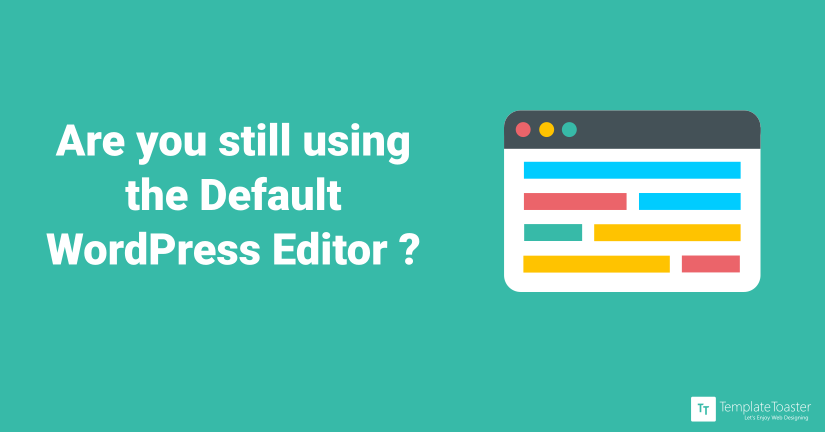
WordPress Editor is an amazing feature of the CMS platform, as it makes website creation convenient and available to all. The number one website platform in the world can turn practically any person into a website developer in just a few clicks. Aside from fairly simple instructions on installing and configuring WordPress, website owners can take advantage of the different plugins available to help enhance the functionality of the framework.
The plugin and feature-rich widgets draw people towards the platform. However, once you start using the CMS, it is the WordPress editor that clearly outshines. Talking about the editors, the block editor is the default WordPress editor, besides the TinyMCE and the Gutenberg editor plugin. You can choose to work using any of the three WordPress editors. However, in this post, we are going to discuss in detail the Default editor for WordPress, and the other two in brief. So, read further.
What is All About the Default WordPress Editor?
Classic editor is what we refer to as the default editor for WordPress. Before the launch of the Gutenburg editors, default or the classic editor was in use. It is a text editor, however, creating content using the classic editor is not as simple as it may look like. Besides, beginners and non-technical editors often find it a hard nut to crack. Also, it is not a great editor to create advanced paged of a website. But, once you get a hold of the classic editor, it does seem easy to use.
Here are a few advantages that I find in using the WordPress Default Editor:
- More or less like a simple text editor
- Creating and formatting content gets easier with time
- Adding HTML tags is easy
- Most WordPress users are accustomed to it
Here is some more collaboration on the same:
Ease in writing with the WordPress Visual Editor: One of the best features of WordPress is its user-friendly interface, and this is evident in the Visual Editor panel. Whenever you want to add new content or edit existing posts or pages, the default WordPress Visual Editor can already carry out basic formatting and structural requirements to create a fantastic article.
The success of the Editor for WordPress may be attributed to two things:
- You don’t need to know coding in order to generate new content.
- The editor interface is easy to understand if you are used to wording processing software such as Microsoft Word.
For anyone new in WordPress site maintenance, the WYSIWYG Editor may already be enough to produce good content. However, for the more discriminating website owner, there might be a need to improve or upgrade the existing WordPress Editor.
WordPress Editor Plugins to the Rescue: If you’re looking to enhance the way you write blog posts or pages using WordPress, here are some of the best and most popular WordPress Editor plugins that may be worth your while:
TinyMCE Advanced
TinyMCE Advanced plugin adds lots of additional functionality and enables you to add, delete and arrange buttons that are visible on the Visual Editor Toolbar. You are allowed to configure up to four rows of buttons, which include text and background colours, font family, and font size. It also comes with 15 other plugins that can be automatically enabled or disabled, depending on the buttons that you have chosen to use.
Features
- Has the ability to customize font family and font size
- Provides support for creating and editing tables
- Provides options when inserting lists
TemplateToaster Editor
TemplateToaster WordPress website builder offers a highly advanced content editor to design and align WordPress content professionally. Using this software you can design your WordPress Theme and add the content while designing. Once your install your new WordPress theme you can import the content to your live WP website or blog. In this software, you’ll find hundreds of very advanced options to design your content and theme.
Features
- Responsive Content Design
- All Standard Editor Options
- Add contact form option
- Option to add Bootstrap Buttons
- Option to add and modify tables
- Redo/undo option
WP Edit
WP Edit plugin provides additional editing functionality to the default WordPress editor. It adds new buttons, extended formatting abilities and additional options to the existing content editor.
Using the WP Edit plugin enables you to create web pages like a pro. The drag-and-drop functionality is what makes it more interesting to use, as it has the ability to add more formatting buttons to satisfy your needs.
Features
- Has the ability to create tables using Graphical Interface
- No need to learn HTML and CSS
- Easy insertion of images, media, YouTube videos and clip art
- Makes use of shortcodes to insert columns
WP Editor
WP Editor plugin replaces the default plugin, theme editors and page/post editor. By integrating FancyBox and Code Mirror into the WP Editor, it enhances WordPress editing file capabilities. This plugin aims to provide speed and reliability.
Features:
- Line Wrapping
- Line Numbers
- Fullscreen Editing
- Eight Editor theme with Syntax highlighting
- Code Mirror
- Allowed Extensions list
- AJAX File Browser
- Text Search
- FancyBox for image viewing
- Easy-to-use Settings Section
Zedity
Zedity content builder helps you create posts and pages in a snap and provides professional results that require no coding. This is a very useful plugin for bloggers and website owners who don’t want to worry about knowing HTML, CSS or Javascript codes, and instead devote more time to concentrate on creating content for the site in a fast and efficient way.
Zedity is available in either the Free or Premium version.
TinyWYM Editor
The TinyWYM Editor plugin was developed to help non-technical WordPress users create a better site. As the editor helps in avoiding some of the problems with the standard WYSIWYG editor of WordPress. Moreover, the TinyWYM editor provides technical users with absolute control of the text editor without having to leave the visual editor.
Also, the Editor can put on attributes, create and edit HTML elements, and wrap/unwrap elements from the Visual Editor.
Bonus WordPress Editor Plugins: The following plugins may not be directly connected to the WordPress Visual Editor, but they can also enhance the way you place content on your website.
WP Editor Widget
WP Editor Widget plugin provides ease in adding a rich-text widget where content may be edited using the existing WordPress Editor. The plugin does not affect the default Editor for WordPress but instead replicates its functions onto the sidebar.
Once you have installed the WP Editor Widget, go to Appearance > Widgets. You should be able to see a new widget called “Rich Text”. Drag that widget onto the sidebar where you want it to appear.
To build in or edit content in this widget, click on “Edit content” in the widget pane. The familiar WordPress Editor panel will pop out so that you can use the default WordPress formatting options to customize the content of the widget. In other words, you’re getting a WordPress Visual Editor for widgets!
Custom Post Widget
The Custom Post Widget allows you to display the contents of a specific custom post in a widget in the content area using a shortcode. This plugin makes use of the WYSIWYG editor to reckon and edit content. The plugin does this by using the “content_block” custom post type, from which you can decide whether to put a title or a description. This content block may be added in either a widget area or the main content.
To use the new functionality, you may choose from any of these options:
- The plugin automatically adds a new custom post type. On the Admin Dashboard, go to Content Blocks > Add Content Block. From there, you can insert content into the block.
- You may start adding the content block as a widget. Go to Appearance > Widgets, and you should be able to see the “Content Block” widget. Drag the widget onto the widget area, and then choose which content block you would want to use. Click “Edit Content Block” if you wish to change some of the content. Click “Save” once you’re satisfied with the widget.
- Include the content block through the WordPress Visual Editor, by clicking the button “Add Content Block” located beside the “Add Media” button.
[call_to_action color=”gray” button_icon=”download” button_icon_position=”left” button_text=”Download Now” button_url=”https://templatetoaster.com/download” button_color=”violet”]
Design WordPress Themes with an advanced Editor in minutes using TemplateToaster WordPress theme builder and website builder software
[/call_to_action]
Conclusion – The Default WordPress Editor
WordPress is the most widely used Content Management System, as it offers a rich set of features and an amazing user experience. Although, the plugins and the widgets do drive a certain amount of traffic, what really outshines is the default WordPress editor. It does not matter why you are using the WordPress platform, you surely need to use the best WordPress editor that is set as default.
Here I have discussed in detail the default WordPress editor to help you with the functionality and also reckon real power to the WordPress editor.
I hope this article has given you an idea on how to enhance your content generation experience in WordPress so that you can enjoy this awesome website framework further.
Build a Stunning Website in Minutes with TemplateToaster Website Builder
Create Your Own Website Now
Please note that this is from an ignorant position about editors but how is this going to be affected by Gutenberg?
Thanks for this summary. Note that at least one plugin covered (WP Edit) has not been updated for three years.
I was using the default wordpress editor, is this the reason for having errors in website?