How to Change WordPress Language: Tutorial for Beginners
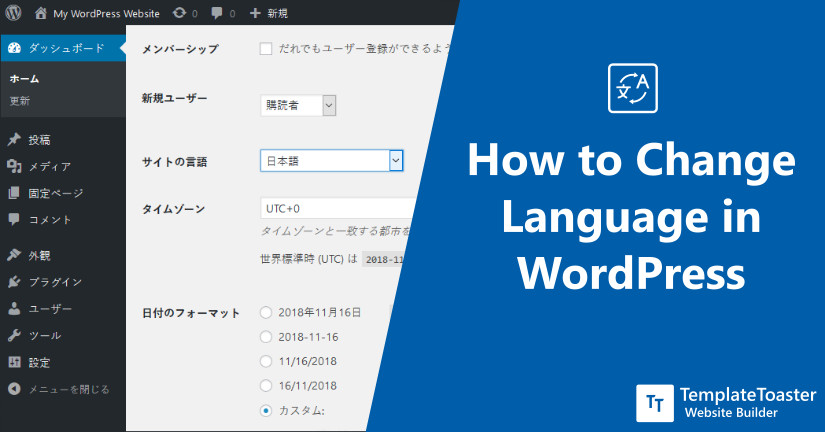
You have installed WordPress in your system and by default; ibut it is in the English language and now you want to change WordPress language. But you are not sure of the procedure to do it. Sounds familiar? If yes is the answer then reading this tutorial for beginners might be a great help regarding how to WordPress change language.
When you install WordPress, by default it gets installed in the English language. However, you can change it at any time. To change the default language of the WordPress Installation is quite simple as it has the built-in capability to be used in any language.
WordPress is available in more than 70 languages. And translation for more than 160 is in progress. Bear in mind, changing the WordPress site language will only change the language for the WordPress dashboard, it won’t change your page content. Not to mention, it will remain as it was written. So, if you want to change WordPress Language in the dashboard read this post further.
How to Change WordPress Language? – 2 Methods
In the first place, it is really important that you should understand the difference between the front end and the back end language. Secondly, the front-end is what your visitors will see, while, the backend is what you will see at the back i.e. at the WordPress dashboard or WordPress Admin.
Moreover, the interface language and the blog language are two completely different things that need attention. And if you’re creating a website for any of your clients who don’t understand English. Then you need to change the interface to the user’s native tongue so they can handle the website well.
The blog language is the dialect in which the blogs on the website is written. So, each blog has its own settings for language. And this makes it really easy to manage your blogs on the website. You can have vernacular blogs on your website. You can build your site with a WordPress theme builder. And even free WordPress themes are available.
Method 1- Steps for changing WordPress Language in the WordPress Dashboard
In the first place, the simplest way to change WordPress language is through the admin panel. Go to the Settings → General → Site Language → Save Changes Drop down menu.
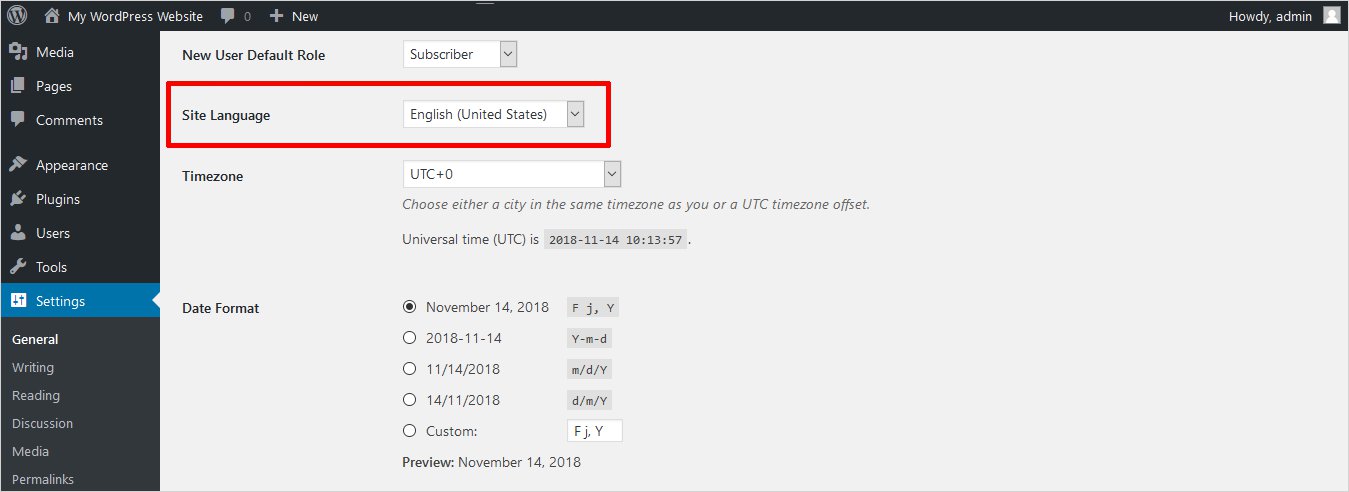
Furthermore, there are abundant vernacular to choose from. And the list goes on. So, scroll and choose your mother tongue and start the process.
Easy right?
Method 2 – Steps to Change WordPress Language Manually
Handling things in your mother tongue is quite simple and it gives you the confidence to carry out things correctly. But what if the vernacular you’re looking for is not listed in the Site Language drop-down menu? Yes! This can be a possibility that the dialect you want to work in is not present here.
Well, in this case, you can install files manually with the help of the following steps:
Don’t you worry! The solution is pretty simple.
WordPress uses the gettext system for translation (localization and internationalization). WordPress has 3 types of files used in a framework that contains text ready for translation.
- PO (Portable Object)
- POT (Portable Object Template)
- MO (Machine Object)
All three files contain translated text, a text ready for translation, and machine-readable files respectively.
In order to set WordPress in your native tongue, first, check the availability of WordPress in your Language.
Found the desired dialect in the repository? Now download the .mo file. Upload the file to either wp-content/languages or wp-include/languages/ directory.
Now open the wp-config.php in WordPress and paste the following code.
define ( ‘WPLANG’, ‘es_PE’);
This line of code will target the country and the language. This indicates that I’m installing the Spanish pack from Peru. Here, ‘es’ stands for Espanol and ‘PE’ tells you which version of Spanish.
Now, hit update and you can check the WordPress dashboard in the chosen vernacular. And this how you can easily change the English to your specified native tongue in no time.
Your website backend is in your familiar dialect now.
Change the WordPress Language Now
Since WordPress is one of the most popular CMS platforms with more than 37% of websites on the internet, it is easier to alter the language on it.
Above I have mentioned the two ways that you can follow to change the WordPress language. Therefore, you can choose the option that befits your needs.
A Quick Run-Down:
- You can change the WordPress language simply by going to the Settings > Site Language > Save Changes > Drop Down Menu. As a result, this will install the language on your WordPress dashboard, which you can use on the backend as well as frontend.
- Even individual users can change the language on the dashboard. Go to the Users > Your Profile. Here the users can select the languages that are installed on the site.
Congratulations! you have learnt How to Change WordPress Language
Above all, next time you want to change WordPress to your native tongue, you won’t have to go through any tough procedure. In particular, follow the above-mentioned process and you’re good to go. Also, note that changing the WordPress admin language is not tough and especially when you know exactly what to do, as mentioned in this guide. Certainly, I hope the above explanation about how to change WordPress language was helpful for you. And if you have any questions regarding the WordPress change language, it is welcome. Therefore, feel free to share your thoughts in the comments below. Check out our WordPress website builder software.
Related Articles:
How to check the WordPress version?
How to install WordPress theme, How to find WordPress login Url
How to Move WordPress from Localhost to Live Server, How to Create a WordPress Custom Login Page?
13 Must-Have Tools a WordPress Admin can’t Live Without!
How to get back to your WordPress Admin after Being Hacked
Build a Stunning Website in Minutes with TemplateToaster Website Builder
Create Your Own Website Now
tnq for this great article
How to change the font of the whole website?