How to Delete Theme in WordPress
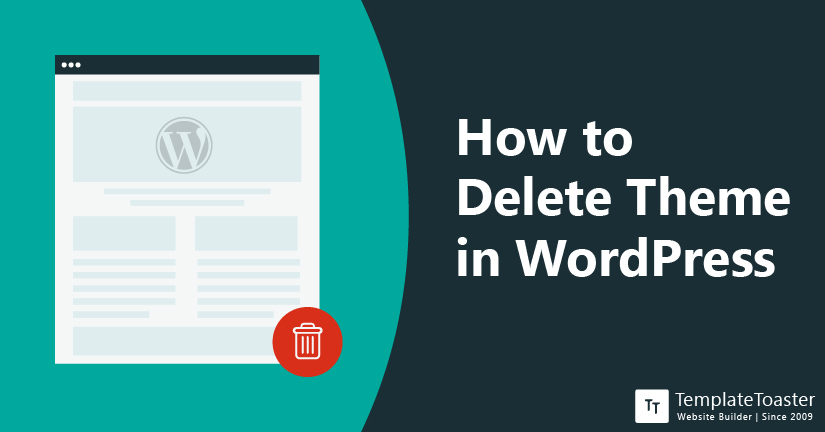
If you are struggling with ‘how to delete a theme in WordPress’ then your struggle ends right here. We know a theme is the foundation of any website and learning about how to create, add, and delete themes in WordPress is one of the important things that every WordPress user should know. Well, in this guide, I will show the methods that you can use to delete the theme in WordPress.
A theme is a front end appearance of your website. You can easily modify it and change the appearance in whatever way you like. That too without coding or something. Initially, when you choose a theme for your website, of course, you pick the best one for your website. But there comes a time when you might need to change a theme or even delete a theme. So, how do you do that?
Certainly, it’s a child’s play to delete a theme in WordPress. The entire WordPress Theme Customization process is quite interesting. However, when you are switching from one theme to another, then it’s a good idea to delete the previous one. However, when you have multiple themes on your website it does nothing but occupies the unnecessary space. Furthermore, there can be chances that there are some pre-installed themes on your website that you might not need anymore.
So, it is advisable to remove the unused themes from your WordPress website. Let’s now learn how to delete a theme in WordPress in the simplest way. But it makes sense to know when you should delete a theme in WordPress
When to Delete Theme in WordPress
Before you learn ‘how’ let’s first shed some light on ‘when’. I will explain since we are learning about how to delete a theme in WordPress, it is also important to know that when you need to delete a theme. There are certain situations when you should delete a WordPress theme. Here are some;
- There can be a situation when you have installed WordPress a new theme and now you are feeling the need to delete the previous theme.
- When you know how to install a WordPress theme, then you should also know how to delete a theme in WordPress.
- You might have installed a theme for testing purposes only. However, in order to test a theme, you are suggested to use staging sites, instead of a Live website. It can save you from unexpected site crashes.
- You may want to delete the default theme.
- When you have more themes installed, the chances of vulnerability increases.
- Even the inactive themes are required to be updated at regular intervals in order to maintain the security of the website.
- The data of any inactive theme remains in the database. But when you delete a theme, the associated data will also be removed from the database.
So, these were some of the potential reasons for the deletion of a theme in WordPress.
Difference Between Deleting and Deactivating a Theme in WordPress
By now you are aware of the fact that there can be multiple reasons that cause deleting a theme in WordPress. But do you know the difference between deleting and deactivating a theme. Yes! There are times when you want to deactivate a theme. Instead of deleting it completely.
It is obvious that you can not have two themes activated on your WordPress website. When you activate one theme, the other theme will be automatically deactivated. But, on the other hand, if you are using several plugins on your WordPress website then there’s no need to deactivate the rest of the plugins while using any single plugin. Plugins do not require to be deactivated. They can work together as long as they are compatible with other plugins.
Coming back to themes, you can easily delete or deactivate a theme depending upon your website requirements. When you delete a theme, it means you are deleting every piece of information it includes. It is like deleting a theme permanently along with its settings.
Whereas when you deactivate a theme, it means you just stop using it without deleting the content of the selected WordPress theme. The settings of the old theme stay there in the system for future use. Because in case you feel like activating the theme again, then the configured settings will be used from the database. The widgets related to the inactive theme remain in the inactive widget section that gets activated when you reactivate the theme.
How to Delete Theme in WordPress
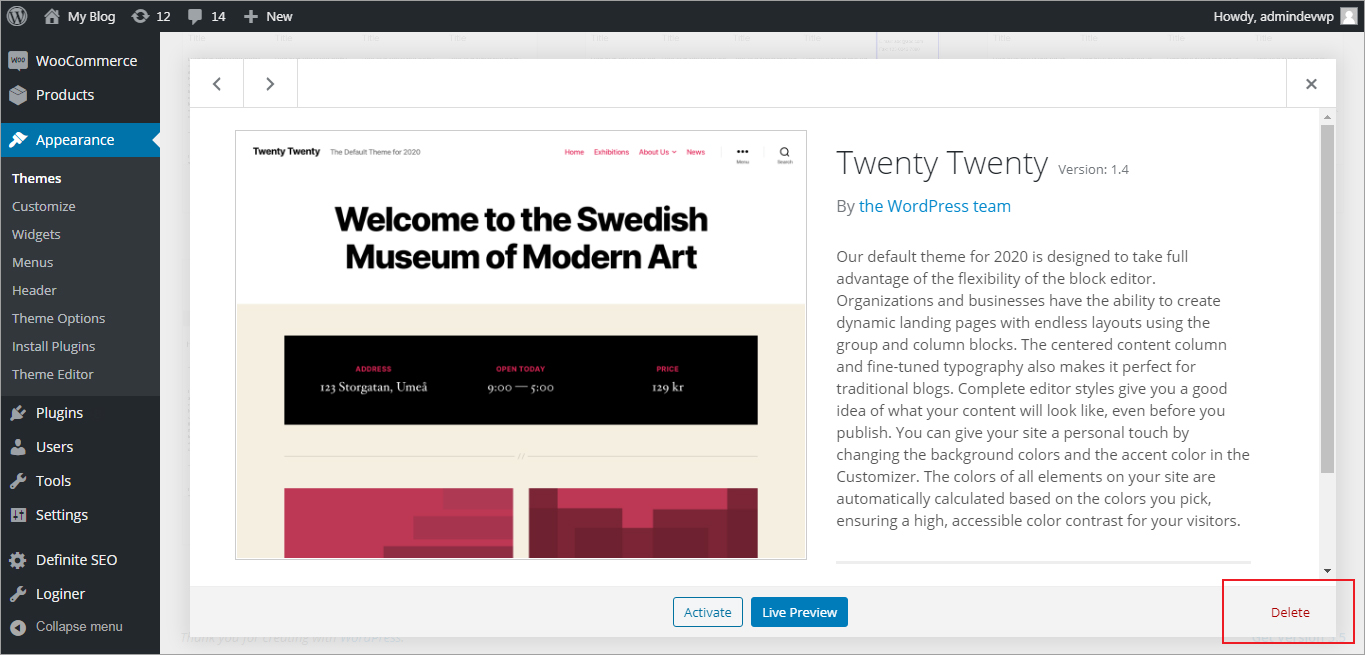
Once you have decided which theme you wish to delete from your WordPress website you need to take care of certain things. These are some of the important aspects that you need to define before initiating deletion of a theme in WordPress. The following things need to be considered before you delete a theme in WordPress.
Prerequisites
Backup Your Website – Sometimes when you delete a theme, some of its elements may create a problem. That is why it is suggested to keep a backup of your WordPress website before you take any such step. Because data present in your site is crucial and I am sure you can not afford to lose it because of one stupid mistake. You can use a WordPress backup plugins to do so.
Perform the Deletion First at Staging Site – This is completely optional but a helpful part that can give you a better idea about whatever action you want to take. You can create a replica of your WordPress website to a staging site. And there you should check the impact of the deletion of a theme in WordPress. If you find any problem doing so, then you can skip this step. However, when you will perform it on the replicated website first, you can check that the deletion will not hinder anything.
Final Check – Before you initiate the deletion process, it is advisable to run one last check to see if the intended WordPress theme is associated with either any child theme or multisite networks. However, if it is connected with any of the above-mentioned links then you need to make sure it is not a parent theme. Moreover, the deletion of the intended theme will not harm the working of your current WordPress website.
And then you can easily delete a theme in WordPress without indulging in any other activity or so. There are two ways to delete a theme in WordPress and they both are explained below. You can choose a way which you find best suitable for your website and your requirements. You can read about how to Remove Malware from a WordPress Website.
How to Delete a Theme in WordPress
Steps to Delete a Theme from a WordPress Dashboard
Yes, you can delete a theme right from your WordPress dashboard as well. Do not worry about anything, it’s a simple process. So, let’s begin with it.
Step 1: Log in to Your WordPress Dashboard
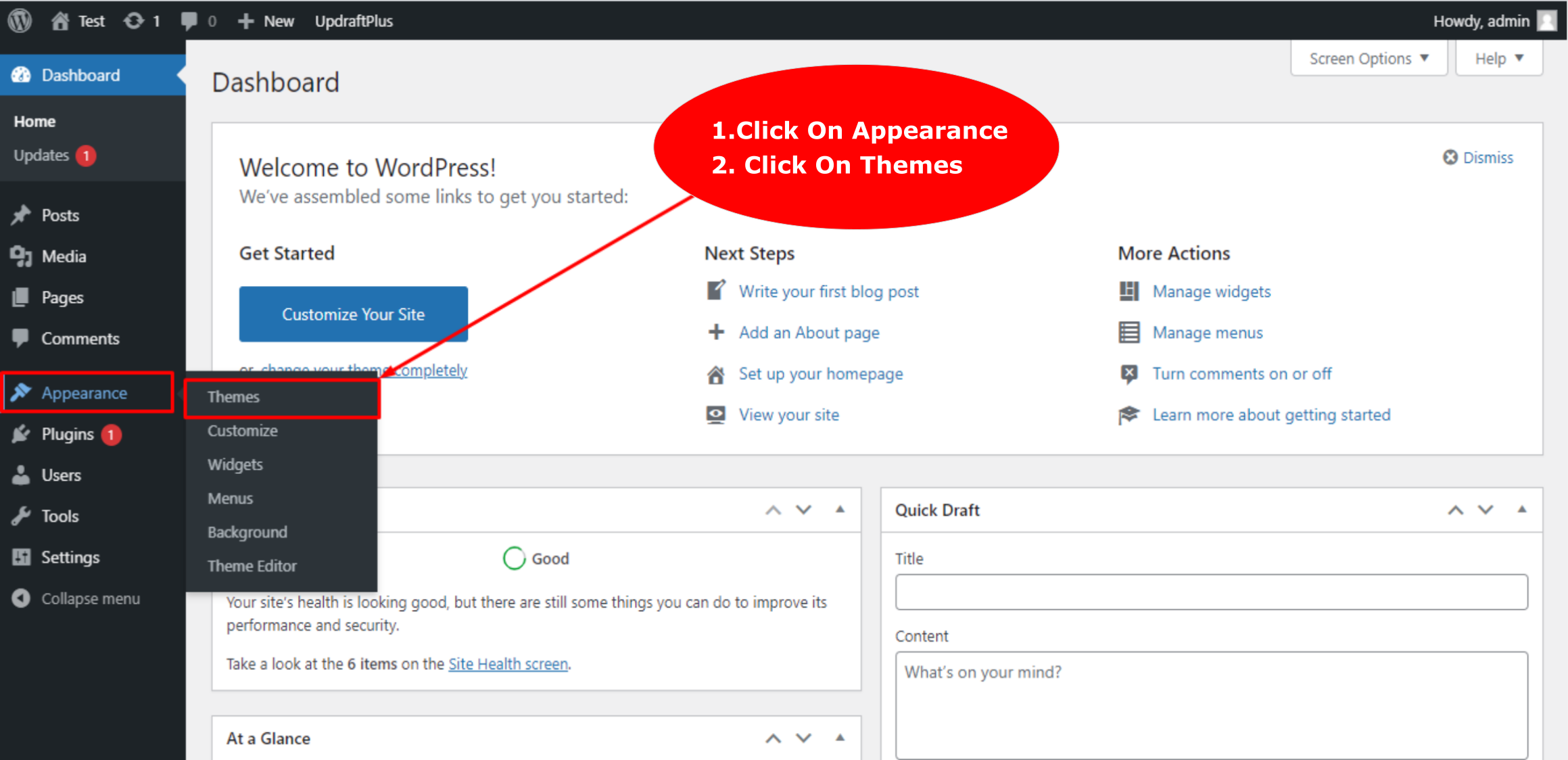
First of all, you need to log in to your WordPress Admin Panel. We usually call it the WordPress dashboard simply by entering your credentials.
Head to Appearance → Themes
Step 2: Switch to Another Theme
It is crucial to know that you can not delete an active theme. Therefore, you are required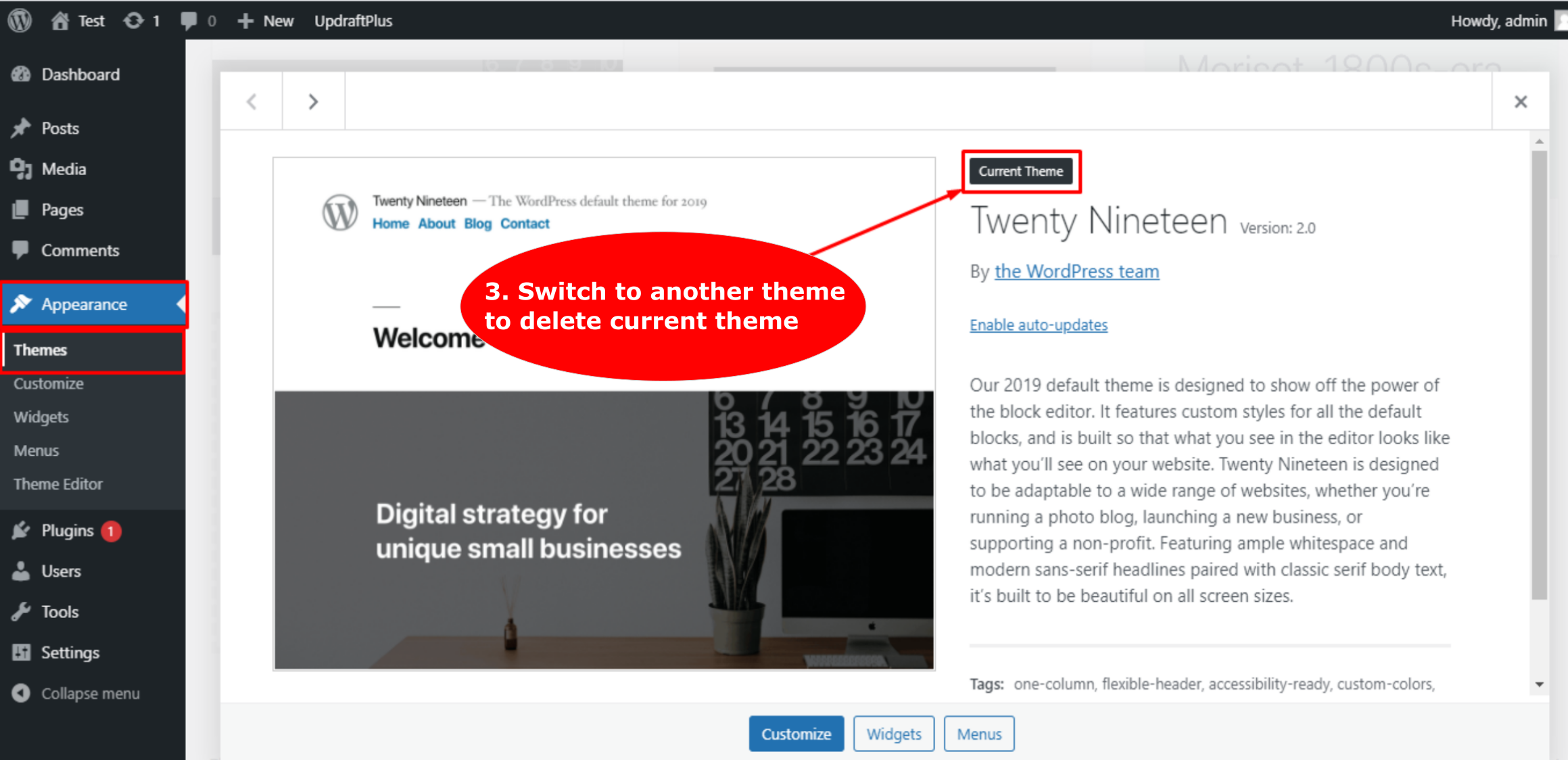 to switch to another theme first. It can be any theme of your choice or you can activate the default WordPress theme as well.
to switch to another theme first. It can be any theme of your choice or you can activate the default WordPress theme as well.
Step 3: Deactivate Theme
Click on the deactivate theme option to check its details.
Step 4: Delete Theme
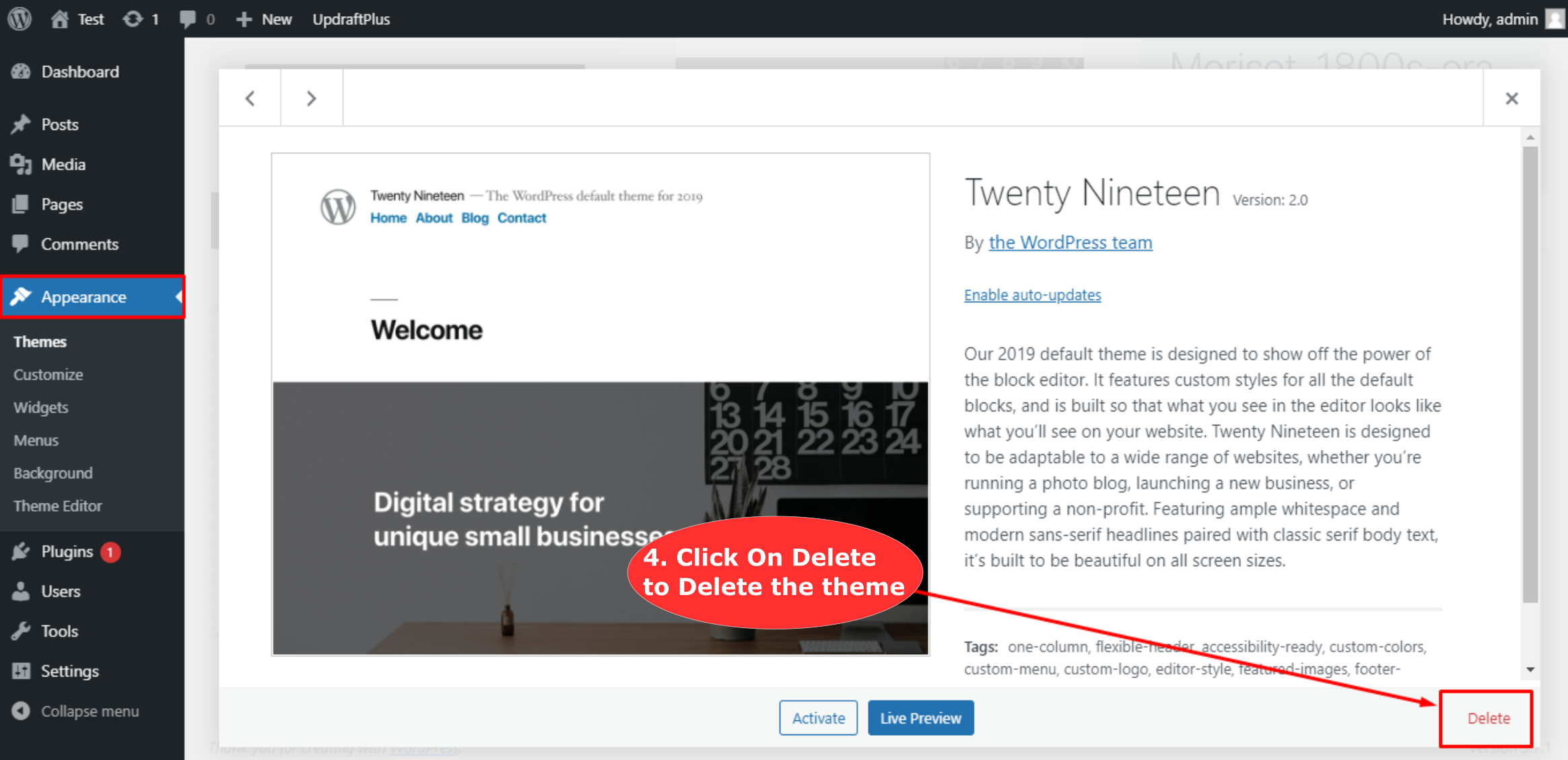
Now click on the ‘Delete’ button present at the right corner at the bottom. Now your theme is successfully removed from your WordPress website.
That’s all! You are done deleting a theme in WordPress without a hitch.
Steps to Delete Theme in WordPress Using the FTP Program
Step 1: Deactivate Current Theme
Deactivate the current and by activating an another one.
Step 1: Open the FTP Program
Of course, the first thing is to open the FTP program and log in to your hosting server simply by entering your login credentials.
Step 2: Locate the WordPress Folder
Now you need to locate your WordPress folder in which it was installed.
Step 3: Navigate to Themes Directory
Now you need to go to the themes directory. The default WordPress path is wp-content/themes.
Step 4: Delete the Folder
Finally, delete the theme folder which is generally named similar to the name of the corresponding theme.
That’s it! You have successfully deleted the theme in your WordPress.
How to Delete a Theme in WordPress – In Conclusion
Hopefully, you have learned how to delete a theme in WordPress the right way. It is important for you to know how to clear the space on the server and keep your site safe. When you deactivate a theme, there remain a lot of traces of it. You are required to clear everything. However, before taking any step that can affect the overall functioning of your website, it is suggested that you should take a backup first. Before taking any step further. Check out the WordPress theme builder and best WordPress website builders.
Once you have deleted the inactive or useless theme, take all the required actions to keep your site safe and secure. Take all the measures before performing any action on your website. I hope I was able to help you understand what is required to do to correctly remove a theme from your WordPress website according to your website requirements. If you still have any questions or doubts about the theme deletion process, feel free to leave me a message in the comments below.
Build a Stunning Website in Minutes with TemplateToaster Website Builder
Create Your Own Website Now
How I can get the same theme back?