Lazy Loading in WordPress: How to Implement
Page speed plays a crucial role in user experience and search engine rankings. As websites grow in content and complexity, optimizing performance becomes more important than ever. One of the simplest yet most effective ways to improve load times is by using lazy loading, especially for media-rich WordPress websites. Lazy loading delays the loading of images, videos, and other media elements until they’re actually needed that is, when a user scrolls to them. This approach reduces initial page load time, saves bandwidth, and creates a smoother browsing experience.
If you’re using or planning to create a theme with tools like a WordPress Theme Creator or customizing your site from scratch, integrating lazy loading early on can make a huge difference in how well your site performs. Let’s explore how lazy loading works and how you can easily implement it in WordPress.
Lazy Loading in WordPress – Table of Contents
- What is Lazy Loading?
- Benefits of Lazy Loading in WordPress
- Native Lazy Loading in WordPress (Since WordPress 5.5)
- Ways to Implement Lazy Loading in WordPress
a. Using WordPress Native Support
b. Using a Lazy Loading Plugin
c. Manual Implementation via Code - Lazy Loading for Videos and Iframes
- Things to Watch Out For
- FAQs
What is Lazy Loading?
Lazy loading is a performance optimization technique that prevents unnecessary media files from being loaded all at once. Instead of loading every image or video on a page upfront, lazy loading waits until the user scrolls near them. Only then are the resources fetched and rendered. This results in faster initial page loads and improved responsiveness, especially on slower internet connections.
Typically, lazy loading is applied to:
- Images
- Iframes (such as embedded videos or maps)
- Background images or dynamic content via JavaScript
The traditional loading approach loads all media on a page regardless of whether users interact with it. Lazy loading flips this approach by prioritizing visible content and loading non-critical content only when required. This not only boosts speed but also improves SEO metrics such as Largest Contentful Paint (LCP).
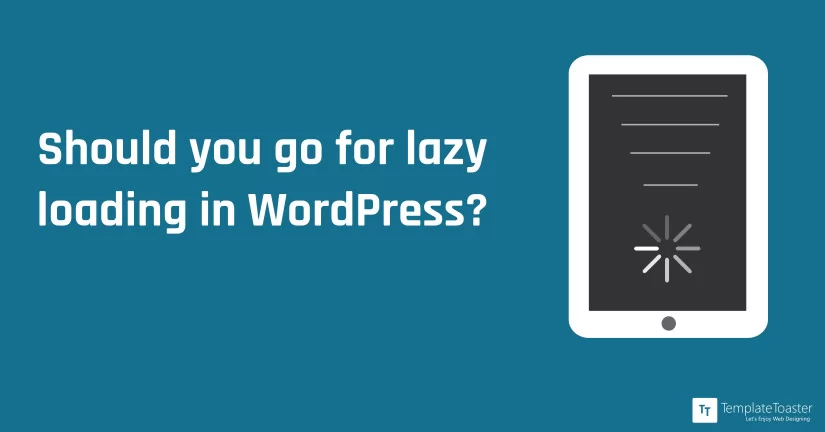
Benefits of Lazy Loading in WordPress
Key advantage of lazy loading is its positive impact on server performance during high-traffic periods. When multiple users access your site at the same time, traditional full-load pages can strain your hosting resources by loading every image or video for each visitor, regardless of whether they scroll through the entire page. Lazy loading helps distribute resource usage more evenly by deferring non-critical content, which can lead to lower server load and improved stability. This is especially beneficial for shared hosting environments or websites with large image galleries, long blog posts, or embedded media.
Lazy loading provides several advantages that contribute to better performance, improved user experience, and higher engagement. For WordPress websites with image-heavy blogs or portfolio pages, it is a must-have.
Some key benefits include:
- Faster Page Load Times: Only essential elements are loaded first, allowing pages to display quicker.
- Reduced Bandwidth Usage: Since fewer resources are loaded initially, it saves data for both server and visitors.
- Improved Core Web Vitals: Google’s Core Web Vitals measure user experience based on performance. Lazy loading helps improve LCP and First Input Delay.
- Better SEO: Speed is a ranking factor, and lazy loading improves speed without sacrificing content.
- Enhanced Mobile Experience: On mobile networks, loading fewer files at once prevents sluggish performance.
Native Lazy Loading in WordPress (Since WordPress 5.5)
Starting from WordPress 5.5, native lazy loading support has been introduced for images. This means WordPress automatically adds the loading="lazy" attribute to image tags in posts, pages, and featured images. This native support reduces the need for additional plugins or manual scripts in many cases.
WordPress uses the browser’s built-in lazy loading capabilities, and most modern browsers support this feature. However, it’s important to verify whether your active theme or content structure maintains this default behavior. For example, some older themes or plugins may override image attributes or output custom HTML that bypasses WordPress’s default rendering.
Limitations of native lazy loading include:
- Not working on background images or videos
- Potential delay in loading images above the fold
- Inconsistent behavior across older browsers
If you’re building a theme from scratch or using tools like How to Create a WordPress Theme, you can ensure lazy loading is included by default in your HTML templates.
Ways to Implement Lazy Loading in WordPress
Implementing lazy loading in WordPress can be approached in different ways depending on your technical expertise, the theme you’re using, and the level of customization you require. Whether you prefer a hands-off solution through built-in features, the convenience of a plugin, or the control of manual coding, WordPress offers flexible options to suit a variety of needs. The goal is to reduce initial page load time by only loading images, iframes, or videos when they are actually needed during user interaction.
A. Using WordPress Native Support
WordPress introduced native lazy loading for images in version 5.5 by automatically adding the loading="lazy" attribute to image and iframe elements. This built-in feature works out of the box and doesn’t require any additional plugins or custom code, making it an easy and efficient way to improve site performance for most users. If your site is up to date and your theme outputs images using WordPress functions like the_post_thumbnail(), native lazy loading should already be active.
However, it’s worth checking if your specific theme or plugins are altering how images are rendered. Some custom themes or page builders may override default markup and prevent the lazy loading attribute from being applied correctly. Viewing your page source and confirming that image tags include loading="lazy" can help you verify this. If it’s missing, you may need to switch themes, update your builder, or explore plugin-based alternatives.
If you’re running WordPress 5.5 or newer, lazy loading is already available by default. To confirm:
- Open your page source and check if the
<img>tags includeloading="lazy" - Test your pages with tools like Google PageSpeed Insights to see if lazy loading is recognized
Some themes or page builders might interfere with this feature. Ensure your theme does not override the image markup or strip attributes.
B. Using a Lazy Loading Plugin
Using a plugin for lazy loading is often the most practical choice for most WordPress users, especially those who are not comfortable editing code. These plugins typically offer user-friendly settings panels where you can enable or disable lazy loading for specific media types like images, iframes, or videos. Some even allow advanced options such as fade-in effects, lazy loading within widget areas, and exclusions for specific CSS classes or content blocks. Additionally, many lazy loading plugins are compatible with other performance optimization tools like caching, minification, and CDN services, making them a seamless part of a broader site speed strategy. Regular updates and community support also ensure that plugin-based solutions stay compatible with the latest WordPress versions and best practices.
For enhanced control or to lazy load more elements like iframes or background images, plugins offer a reliable and quick solution. Some popular options include:
- a3 Lazy Load: a3 Lazy Load is a user-friendly and supports images, videos, and iframes.
- Smush: Smush is primarily an image optimizer but includes lazy loading.
- Optimole: Optimole is an effective lazy load plugin.
- Autoptimize: Autoptimize combines performance enhancements including lazy loading.
When using caching or CDN plugins, ensure compatibility with lazy loading options to avoid rendering issues.
C. Manual Implementation via Code
Manual implementation offers greater flexibility, especially for developers creating custom themes or working in performance-critical environments where every resource counts. For instance, if you’re building a lightweight theme from the ground up or modifying one using a child theme, adding lazy loading directly into your template files gives you precise control over where and how lazy loading is applied. You can also combine it with conditionals to exclude certain images or apply custom logic based on screen size or page type. This approach is ideal for advanced users who want to minimize plugin use, keep the codebase lean, or integrate lazy loading with other JavaScript behavior. If you’re using a custom template built through a tool like the WordPress Theme Creator, embedding lazy loading logic right into your PHP and HTML structure can help you maintain optimal performance from the ground up.
For developers who prefer full control or are creating custom themes:
- Add
loading="lazy"to your image and iframe tags manually - For dynamic image output via
the_post_thumbnail()orwp_get_attachment_image(), WordPress handles lazy loading automatically unless filtered out
If you want more control or need to support older browsers, JavaScript libraries like Lozad.js or vanilla-lazyload can be used. These allow threshold setting, fade-in effects, and better control of load behavior.
Example code:
<img src="example.jpg" loading="lazy" alt="Example Image">
Lazy Loading for Videos and Iframes
While lazy loading images is straightforward, videos and iframes require additional steps. Embedded YouTube or Vimeo videos are heavy and can drastically affect load times if placed early on a page.
Lazy loading videos and iframes is just as important as images, especially since embedded media can significantly impact your website’s initial load time. Videos from platforms like YouTube or Vimeo often load multiple scripts, thumbnail images, and player assets, even if the visitor never scrolls to that section. This can lead to wasted bandwidth and slower page rendering, especially on mobile devices.
Unlike images, videos and iframes are not handled by WordPress’s native lazy loading as seamlessly. While WordPress does add loading="lazy" to iframe elements, this doesn’t always prevent the initial loading of heavy resources, especially if those elements are generated through page builders or shortcodes.
To improve performance, the best approach is to:
- Replace embedded video iframes with lightweight preview thumbnails
- Load the actual video iframe only when the user interacts with the placeholder
- Use plugins or custom scripts that delay video loading until needed
This significantly improves initial load time and reduces resource requests.
Things to Watch Out For
Another issue to keep in mind is how lazy loading interacts with content layout and user experience. Improper use can cause visual instability, especially when images or videos load in after the rest of the content, leading to layout shifts. This can negatively affect your site’s Cumulative Layout Shift (CLS) score, a key metric in Google’s Core Web Vitals. To avoid this, always specify image dimensions (width and height) in your HTML or CSS. This reserves space for the media before it loads, preventing unexpected jumps as users scroll. A well-balanced implementation ensures that lazy loading enhances performance without compromising usability.
Lazy loading improves performance, but it’s not without caveats. If not used carefully, it can affect content visibility and SEO.
Here are a few common pitfalls:
- Above-the-fold images: Avoid lazy loading images that are immediately visible when the page loads. It may cause flickering or delay content rendering.
- Older browser compatibility: Most modern browsers support lazy loading, but older ones may not.
- Third-party plugin conflicts: Some plugins (especially page builders or sliders) may interfere with lazy loading attributes.
- Image indexing: Search engines are now capable of indexing lazy-loaded images, but testing is still recommended.
To ensure lazy loading is working correctly, test your site using:
- Google PageSpeed Insights
- GTmetrix
- Lighthouse audit in Chrome DevTools
FAQs
1. How can I exclude specific images from lazy loading in WordPress?
You can prevent specific images from being lazy-loaded by removing the loading="lazy" attribute manually in the HTML or using the wp_img_tag_add_loading_attr filter in your theme’s functions.php file to control the attribute conditionally.
2. Can lazy loading be applied to background images set in CSS?
No, native lazy loading does not work on CSS background images. To lazy load them, you need to implement a JavaScript-based solution that replaces background images once they enter the viewport, typically using Intersection Observer API or a library like Lozad.js.
3. Does lazy loading affect the srcset and responsive image functionality in WordPress?
Lazy loading is compatible with srcset and responsive images. The browser still chooses the best image size from the srcset list, and the loading="lazy" attribute simply delays when that image is fetched and rendered.
4. How do I test if lazy loading is working properly?
You can inspect your page’s HTML to see if images and iframes contain the loading="lazy" attribute. For more detailed diagnostics, use Lighthouse in Chrome DevTools or Google PageSpeed Insights to check for lazy-loaded elements and potential layout shifts.
5. Is it possible to control the threshold or distance before lazy-loaded content starts loading?
Not with native lazy loading. Native lazy loading relies on the browser’s internal thresholds, which vary by browser. If you need to control how early content begins to load before entering the viewport, you’ll need a JavaScript solution like vanilla-lazyload or Lozad.js.
6. What happens if a browser doesn’t support the loading="lazy" attribute?
If a browser doesn’t support the native lazy loading attribute, it will simply ignore it and load the images as usual. This ensures backward compatibility, but you won’t benefit from lazy loading in those cases unless you implement a fallback via JavaScript.
7. Can I lazy load WooCommerce product images without breaking layout or functionality?
Yes, but with caution. WooCommerce product images can be lazy-loaded using native support or compatible plugins. However, it’s important to ensure that the layout doesn’t shift and that product galleries or sliders still function correctly. Always test thoroughly after enabling.
8. Do CDN services interfere with WordPress lazy loading?
Some CDNs or performance tools may rewrite image URLs or cache pages, which could strip or alter the loading="lazy" attribute. Make sure your CDN is compatible with lazy loading and review its settings to avoid conflicts. Test changes using page inspection tools.
Build a Stunning Website in Minutes with TemplateToaster Website Builder
Create Your Own Website Now
So basically it sounds like you lose a lot of SEO benefits by not indexing the images in your posts..
Thanks for the guide, just to add a bit, Google is working to support Lazy Loading in images, and the search engine Giant, Google Chrome also experimenting to provide Lazy Load by default.
I ended up using a plugin you mentioned, and my mobile speed score jumped significantly. Looking forward to more performance-related guides like this.