How to Customize the WordPress Dashboard
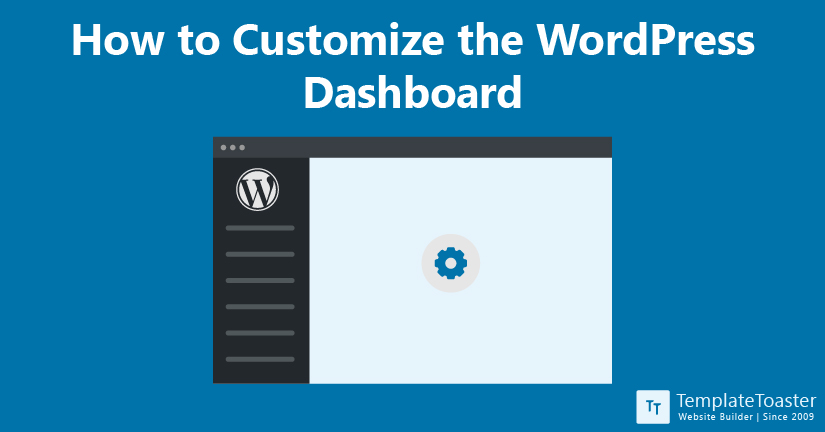
Do you want a customized experience with WordPress? Or do you want to offer a customized experience for your clients or other third party users (like bloggers or freelancers). It doesn’t matter why you want to customize your WordPress dashboard. The thing is WordPress offers various ways to create a more streamlined admin experience for a better workflow. In this post, I am going to explain different ways to customize your WordPress Dashboard.
Customizing the admin dashboard allows you to personalize your WordPress dashboard to match your workflow. For instance, you can hide unnecessary menus to make it easier for you to use. Moreover, reducing the confusion can help you increase your overall productivity. Here at TemplateToaster blog, we are always striving to make things easier for you. That’s why I’m writing this tutorial explaining different ways to customize your dashboard to help you personalize according to your requirements. Also, I will introduce some tools/plugins that can help you customize your website easily.
Why customize the WordPress Dashboard?
When your client is new to the WordPress dashboard, unnecessary menu items on the dashboard can confuse them. Therefore, it is probably best to remove the unnecessary menu items from the dashboard to offer an uninterrupted and smooth experience. You are familiar with the WordPress dashboard and know your way around these menu items. However, this is not the case for the new users. To offer them with the easier and smoother dashboard experience, it is wise to keep minimal options. Customizing the WordPress Dashboard will eliminate the point of confusion and will increase the productivity.
Basically, customizing the WordPress dashboard is more beneficial to a beginner than a professional. You can make the dashboard easier for them to use and in return they are less likely to turn to you with questions. Therefore, customizing the dashboard is indirectly productive for you as well.
Ways to customize the WordPress Dashboard
Given the benefits of customizing the WordPress Dashboard, there could be more than one way to do it. Here I am going to explain different ways for you to improve the default look and setup of your WP dashboard so you can create a more productive interface. Let’s get started!
Option 1: Customize the Admin Theme
Just like you can use templates to customize the front-end of your WordPress site. Similarly, you can use WordPress admin color scheme to customize the admin dashboard of your WordPress site. It is the built-in feature offered by WordPress dashboard that allows you to customize the dashboard accordingly. You don’t have to change any code or install an additional plugin. However, it only allows you to change the color-palette of the dashboard. It means, you can’t change the height, width, padding, spacing, or other attributes. To change the color-scheme of your WordPress dashboard, follow the given steps-
- Login to your WordPress dashboard by entering your WordPress username and password.
- Navigate to Users> All Users and click the Edit link under the user you want to customize the dashboard for.
- You will see 8 different color schemes. Choose any of them and click on the Update User button given at the bottom of the screen.
It is the easiest way to change the color-scheme. However, you can also change other elements of your WordPress Dashboard using WordPress Admin themes, which are basically plugins. They come in both free and premium versions. However, they go a step ahead and allow you to customize various attributes like height, width, padding, spacing, etc. Moreover, it allows you to control
These plugins are available in both free and premium versions. For a quick recommendation, go for Ultimate Dashboard plugin. It is available in both free and paid versions and allows a ton of features to customize your. Just install the plugin and activate it on your WordPress. The easy-to-use interface will allow you to customize your dashboard easily.
Option 2: Create Custom Widgets using plugins
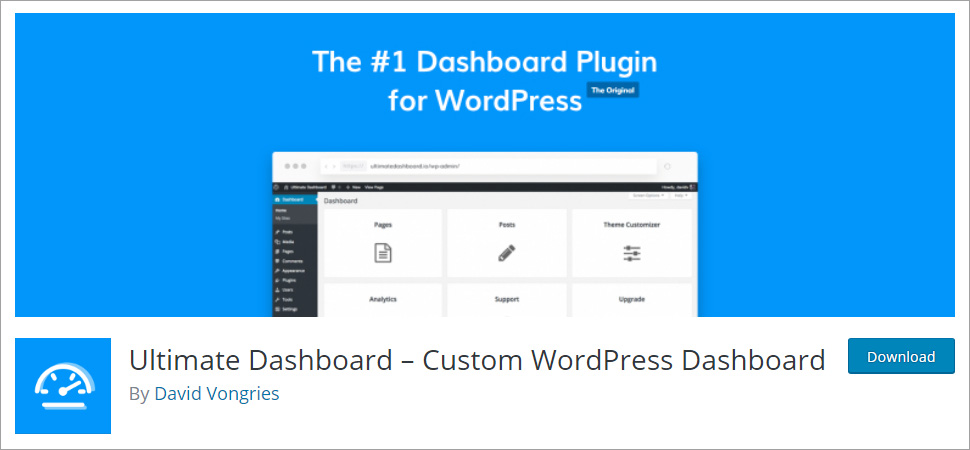
You can make your WordPress dashboard easier to use for your clients and third-party users by adding widgets for them. It can be useful to users who are not quite familiar with the dashboard UI. you can add widgets, tips, documentations, or resources to make it easier to use. It is certainly the most efficient way to educate your clients and third-party users without having to dedicate too much time. Check out how to install WordPress.
You can use the Ultimate dashboard plugin. We recommend this plugin because it is available for both free and paid plans, you can choose the version that fits your plan. Moreover, it is a lightweight and clean plugin designed for optimizing your user-experience for your clients and your other users in the WordPress admin. Customize the following aspects of your dashboard with this plugin-
- Create and add your own widgets
- Remove the third-party widgets you don’t need
- Customize the WordPress login screen and apply your own branding
- Remove unnecessary menu items from your WordPress admin panel
Conclusion
By default, WordPress only allows you to change the color-scheme of your dashboard. For any other changes, you need to add custom code blocks or use plugins. In this tutorial, I’ve explained the steps to customize the WordPress using the built-in features. Moreover, I also recommended the plugins you can use to customize the WordPress dashboard. I hope you find this tutorial helpful. For more knowledgeable tutorials, visit our blog home page. If you have any query or recommendation, please comment below!
Build a Stunning Website in Minutes with TemplateToaster Website Builder
Create Your Own Website Now