How to Install WordPress Plugin : Tutorial for Beginners
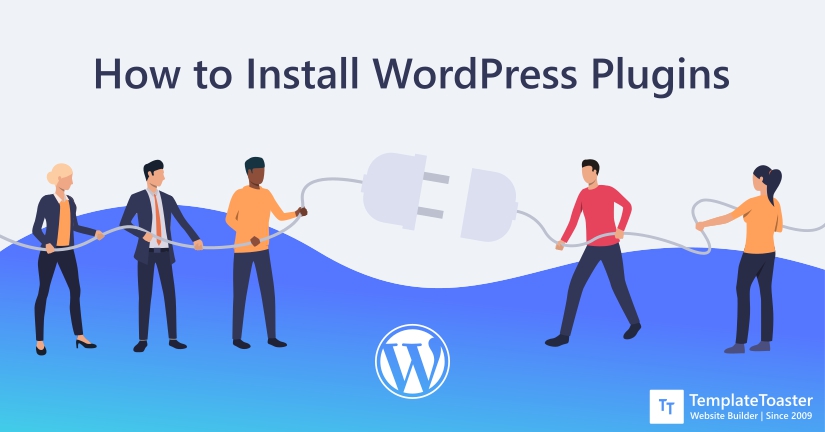
Installing a WordPress plugin correctly is important to have them work properly. Therefore, I am going to explain various methods to install WordPress plugins in this article. For your convenience, I am going to explain them in the step by step manner.
Once you learn to install WordPress plugins, you can add any advanced functionality or feature to your WordPress site without having to touch your core website files. Just install the plugin to add contact forms, create regular backup, and do a lot more. With that being said, let’s get started!
- Prerequisite for installing WordPress plugin
- Things to consider when installing WordPress plugin
- Is it supported by the developers?
- Install WordPress plugin one at a time
- How to install WordPress plugins?
- How to Install WordPress Plugins using manual method
- How to Install WordPress plugins from the official plugins Directory?
- How to install WordPress plugins using FTP client?
- Installing WordPress Plugin: Conclusion
Prerequisite for installing WordPress plugins
Ensure that you are not using WordPress.com. Plugins can only be installed on the WordPress.org platform because it is a self-hosted platform that offers full control over your website. On the other hand, WordPress.com offer plugin install feature only in business plans. For detailed comparison, read WordPress.com vs WordPress.org.
However, there is a way out. You can always migrate from WordPress.com to WordPress.org. As long as you are running your website on WordPress.org, there is no other major requirement you need to meet in order to install plugins on your WordPress site.
Things to consider when installing WordPress plugins
As mentioned before, there are over 54K free plugins available. Naturally, it gets difficult to choose the right plugin from the vast selection of plugins. Therefore, it is probably best to keep some pointers in the mind when selecting a plugin. Some of the major considerations to keep in the mind are-
What exactly do I want?
Before downloading and activating a plugin on your WordPress site, be 100% sure what exactly you are looking for. There is officially no limit on the number of plugins you can install on your WordPress site but it is eventually going to affect the performance of your website in the long run. If you are installing plugins unnecessarily, it is going to bloat your site and make it slower. We can’t stress enough to install as minimum plugins as possible to refrain your site from bloating.
You can read the documentation of plugins before installing them to understand their usability. Even if you decide to test a number of different plugins on WordPress, don’t forget to deactivate the previous plugin before trying another.
Is it supported by the developers?
Before installing a plugin, make sure it is still supported by its developers. It means the developers are still making improvements in the plugin and delivering the updates. Look at the last updates of the plugin that shows if the plugin is still actively being updated and supported. Another thing you can consider is the installation number that shows its popularity. For more convincing, check out the ratings and reviews of the plugins left by the existing users of the plugins. Also, check the compatibility of the plugin to check if the version of WordPress that you are using is compatible with the said plugin. Here is a tutorial on how you can check the WordPress version. We always recommend to keep your WordPress updated to the latest version for security and performance reasons. Here is a tutorial on how to Update WordPress.
Install WordPress plugin one at a time
It is wise to test out various plugins before settling on one. However, when testing out various plugins, remember to test one at a time. It is a great way to see if there is a problem caused by the plugin to your site/blog. Moreover, too many downloads can bloat your site and make the performance poor.
How to install WordPress plugins?
WordPress plugins can help you extend the core functionalities of your WordPress site quickly. Moreover, WordPress is the most flexible and versatile platform that offers an effortless plugin installing process. Keep reading this entry to know how to install WordPress plugins using various methods. I will explain the manual method, installing WordPress plugins from the official plugins Directory, and installing WordPress plugins using FTP client. Without any further ado, let’s get started!
How to Install WordPress Plugins using manual method ?
There are two manual methods to install plugins, by searching it directly on the dashboard or uploading the .zip file to the WordPress dashboard. Let’s get started-
Search the WordPress plugin
The most preferred and easiest method of installing plugins on WordPress is to search it and install the plugin from the dashboard directly.
Step 1: Go to your dashboard, click on the Plugins option on the left sidebar. Now click Add New. Now, find the plugin by typing the plugin name or the functionality you are looking for. After running a search, you will get a list of plugins relevant to the keyword your search for.
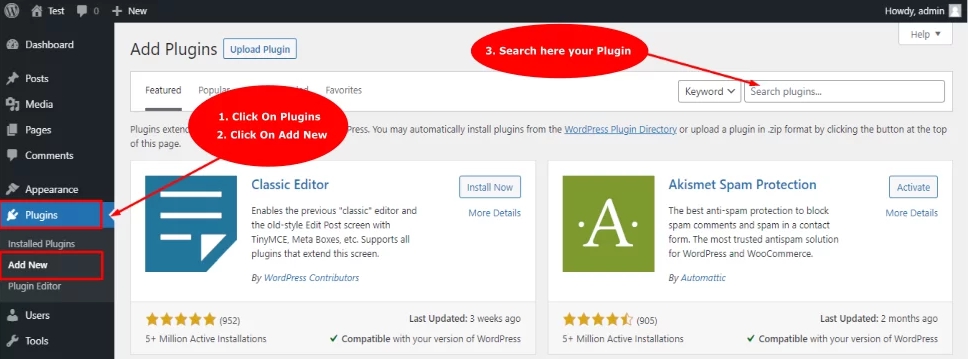
Step 2: Now, pick one from the listing. For example, we searched for backup plugins and got a bunch of relevant plugins. We’ll click the ‘install now’ button next to the XYZ plugin in the list.
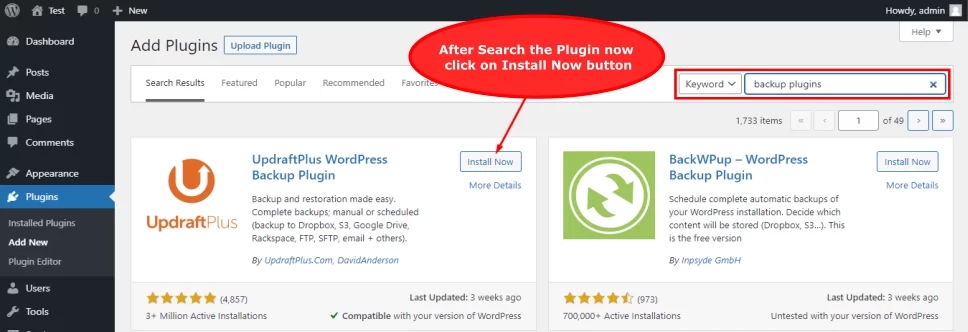
Step 3: After you click on the Install Now button, the plugin will start to install. Once the installation is completed, you will notice that the Install Now button will be replaced with the Activate Now button.
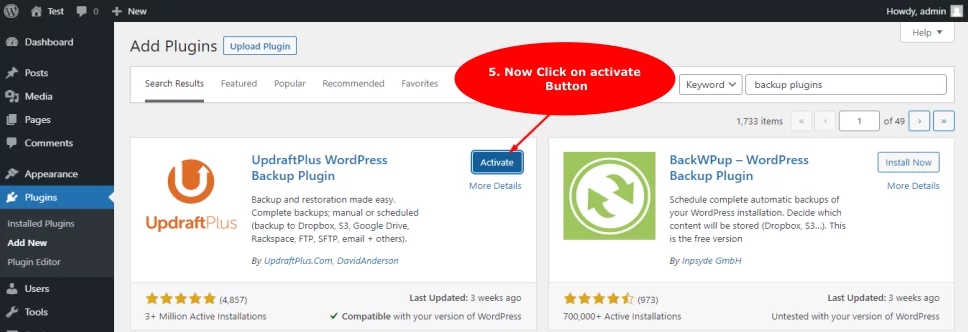
Step 4: For any plugin to work on your WordPress site, you need to activate it on your site. So, go ahead and click on the ‘Activate Now’ button to start using it on your WordPress site.
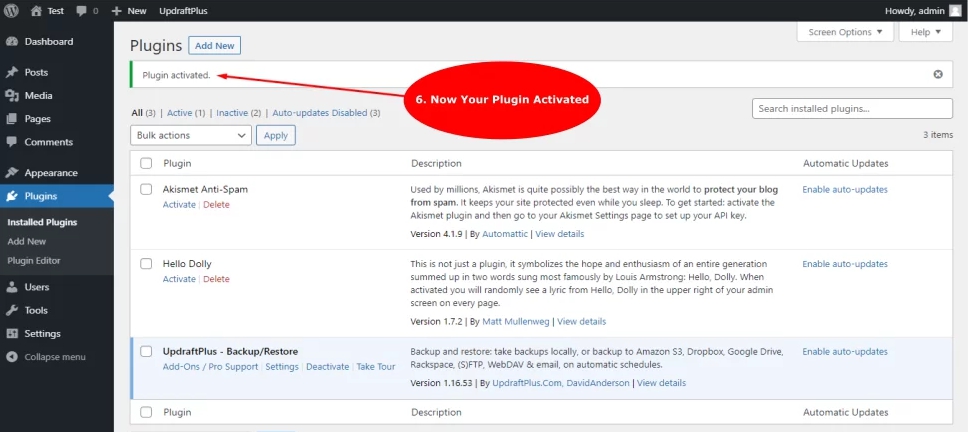
That’s it, you have successfully added a plugin using the manual search method!
Note: This method only works for the free plugins. Therefore, you won’t be able to search for the premium plugins using this method.
How to Install WordPress plugins from the official plugins Directory?
If you want to add a premium plugin, you can use this method. Similarly, these plugins can’t be installed using the above mentioned method. WordPress comes with an upload method that allows you to upload a downloadable file of a certain plugin and install it on your site. To learn how to install a plugin using the upload option in the admin area, follow the given instructions-
Step 1: First, download the .zip file of a plugin on an accessible location on your local storage from the source.
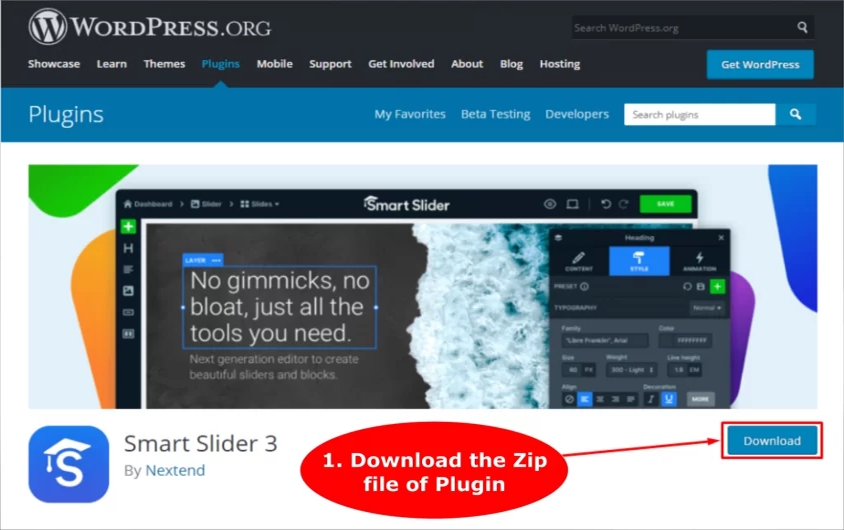
Step 2: Now, Login to your WordPress dashboard by entering your credentials. Navigate to WordPress admin area and go to Plugins> Add New page.
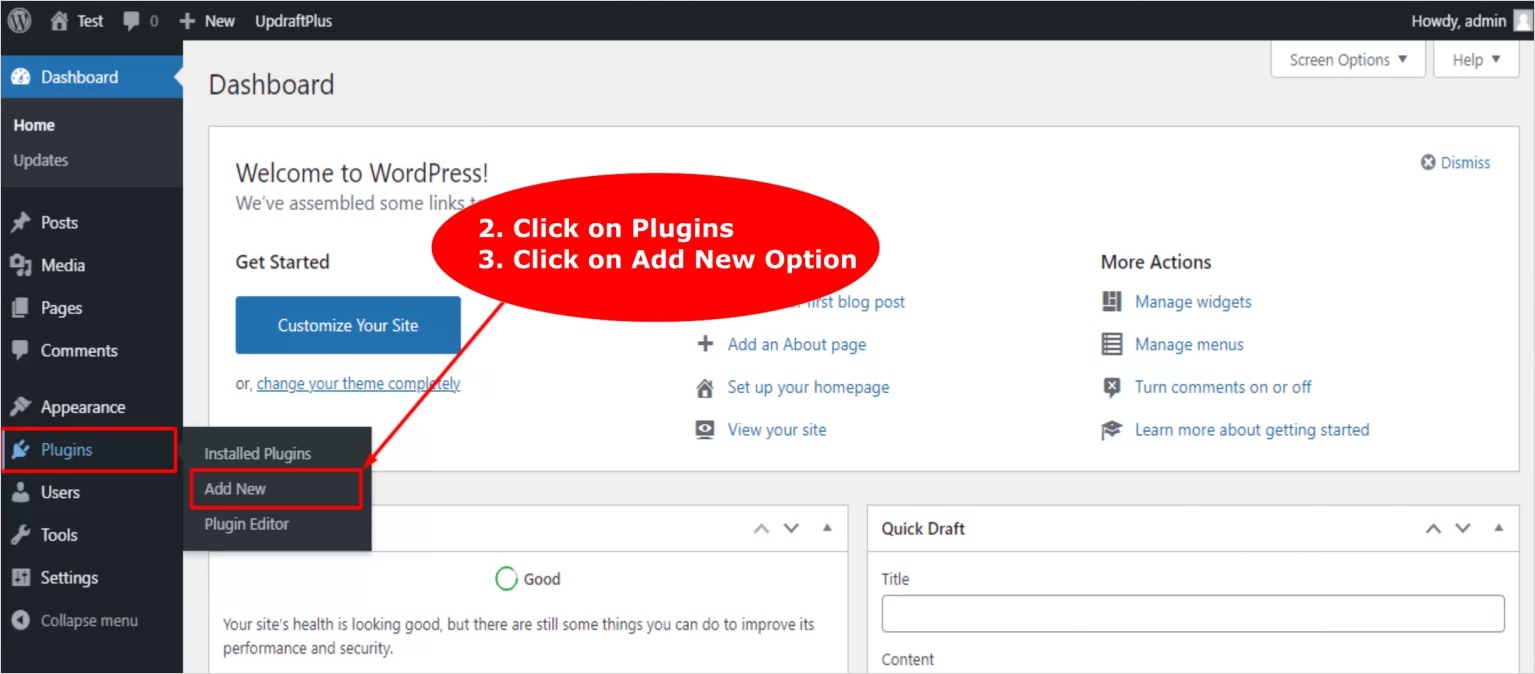
Step 3: There, you will notice the Upload Plugin option given on the top of the page. Click on the button to upload the .zip file.
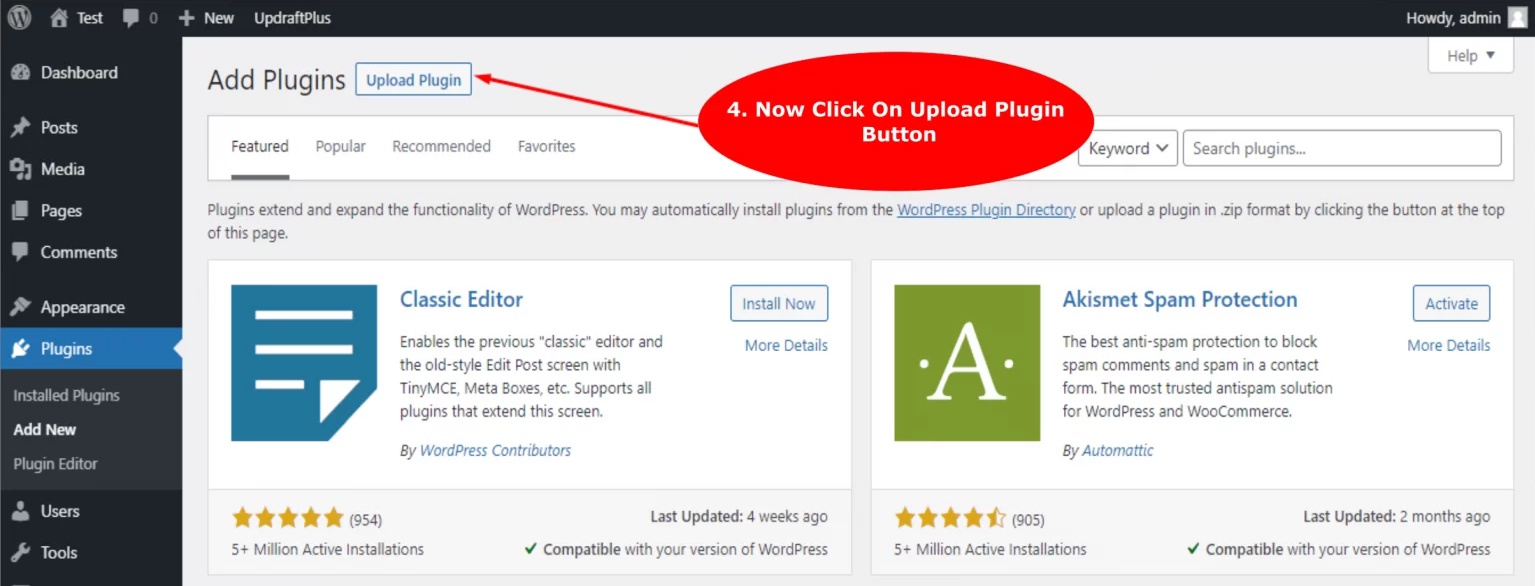
Step 4: Now, you will see the plugin upload form. Click on the Choose File option to browse and upload the plugin .zip file from your local storage.
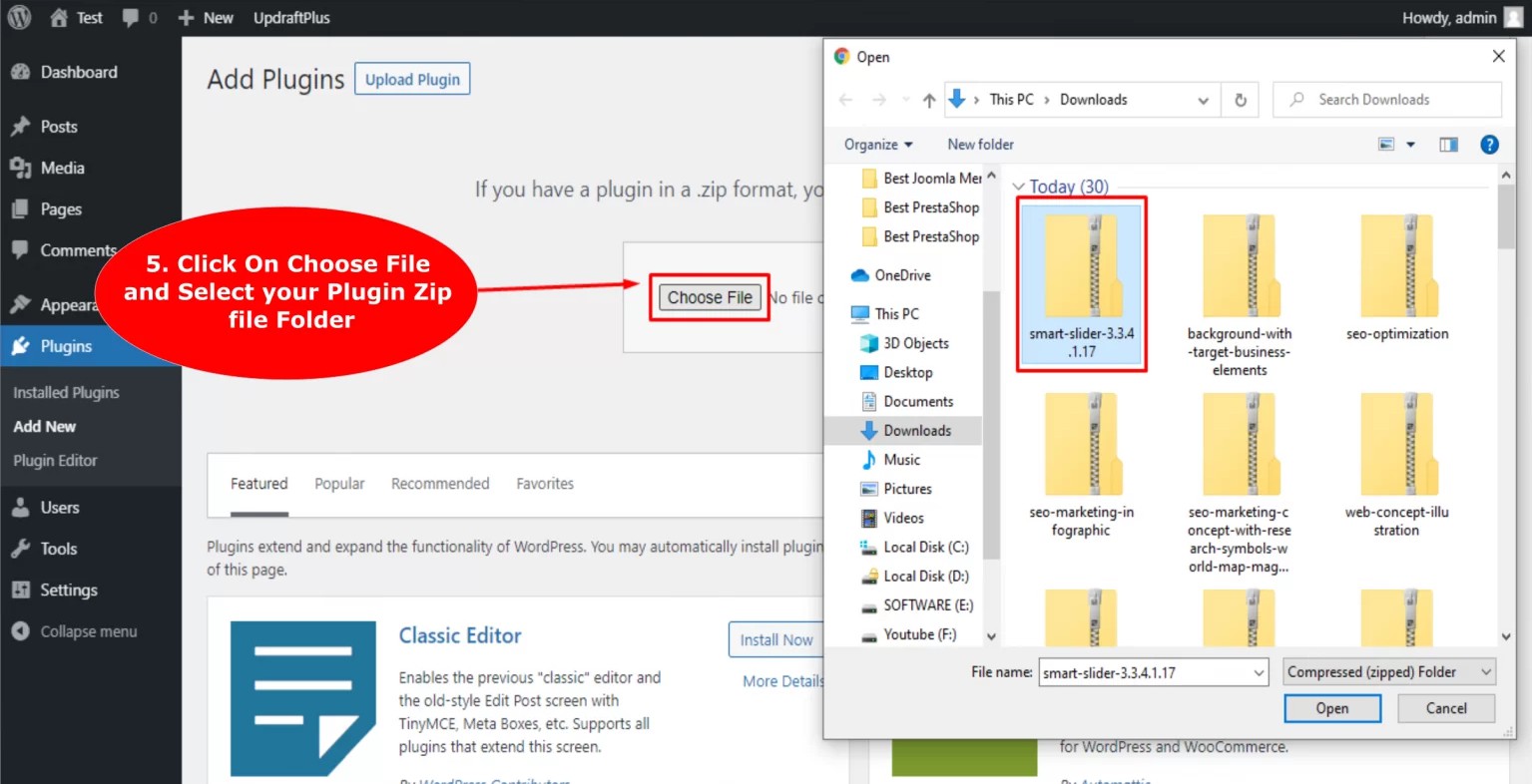
Step 5: After selecting the file, click on the Install Now button to start the installation of the plugin on your WordPress site.
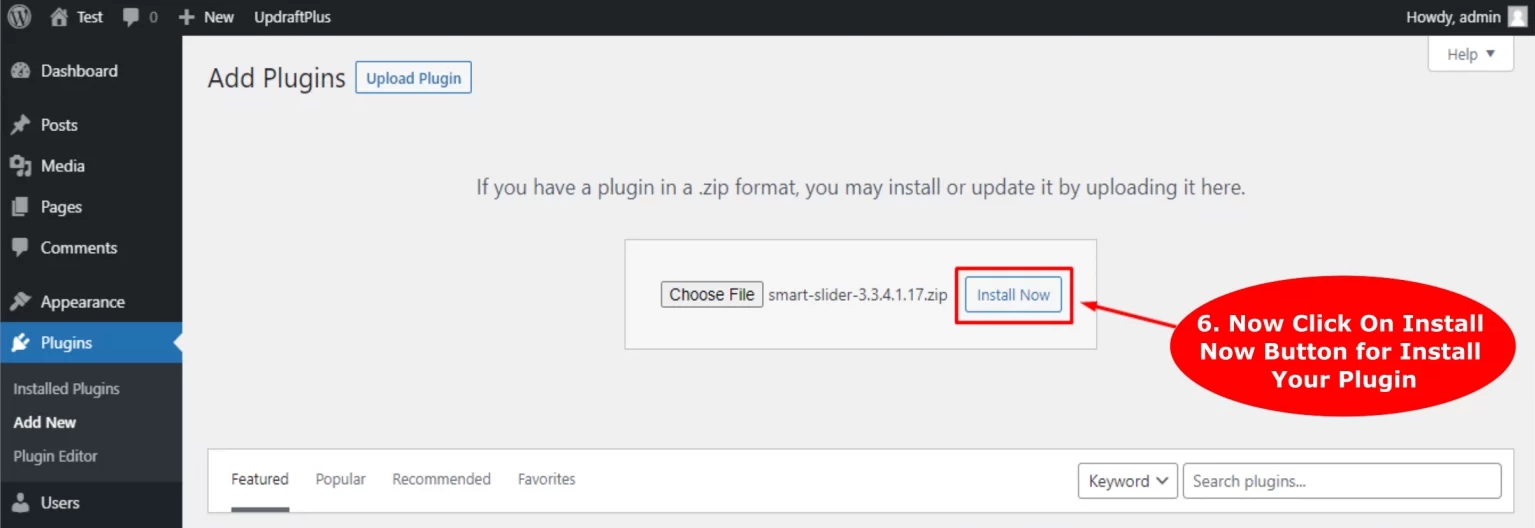
Step 6: After the successful installation process, you will get a message informing the plugin is installed followed by the Activate Plugin at the end of the message screen.
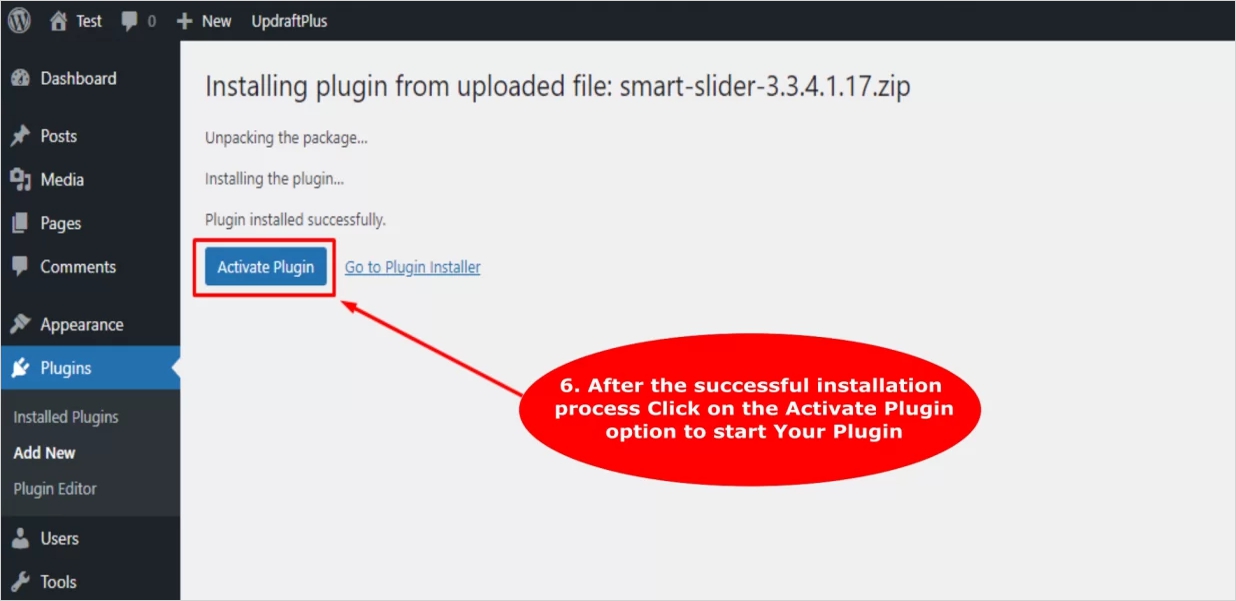
Step 7: Click on the Activate Plugin option to start using the plugin on your WordPress site.
That’s it. You have successfully installed a paid plugin using the upload plugin method. Keep in mind that you might have to configure the settings to fit your requirements. Settings vary from one plugin to another. However, a little bit of fiddling around will get you going.
How to install WordPress plugins using FTP client?
Most beginners or even experienced users like to go for the dashboard way of installing a plugin. However in some rare cases, your WordPress hosting provider may have file restrictions on the limit of the number of plugin installs from your admin area. In that case, you can try installing plugins using a FTP client. It is the least friendly and a bit complex method of installing a plugin. Don’t worry, I will explain the step by step method to install plugins using FTP clients. In case you don’t have an FTP client, here is a list of 5 Best FTP clients for WordPress Users. Follow the given steps-
Start with downloading the plugin’s source file, which is usually a .zip file. Download it in your local storage and extract the .zip files. When you will extract the plugin zip file, it will create a new folder with the same name folder. You will have to manually upload this folder to your website using a FTP client. To gain access to your host using FTP manager, enter your FTP username and password. In case you don’t have the credentials, contact your hosting provider.
Step 1: Open the FTP client on your computer and connect to your website using your FTP login credentials assigned by your WordPress hosting provider. After connecting, navigate to the /wp-content/plugins/ folder on your website.
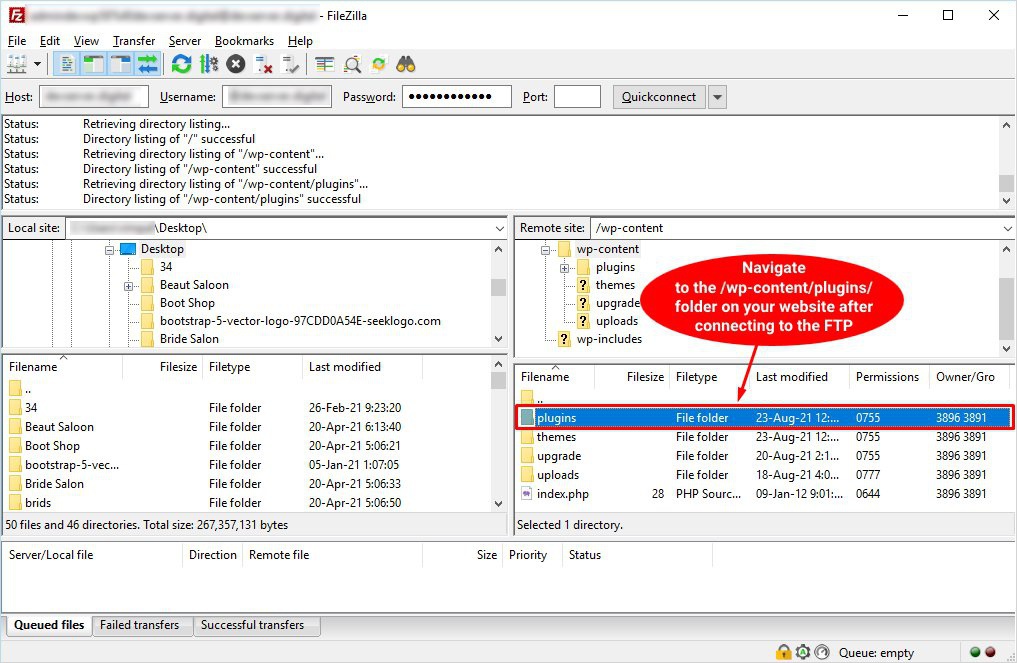
Step 2: Next step is to upload the extracted folder from your local storage to the /wp-content/plugins/ folder on your web server.
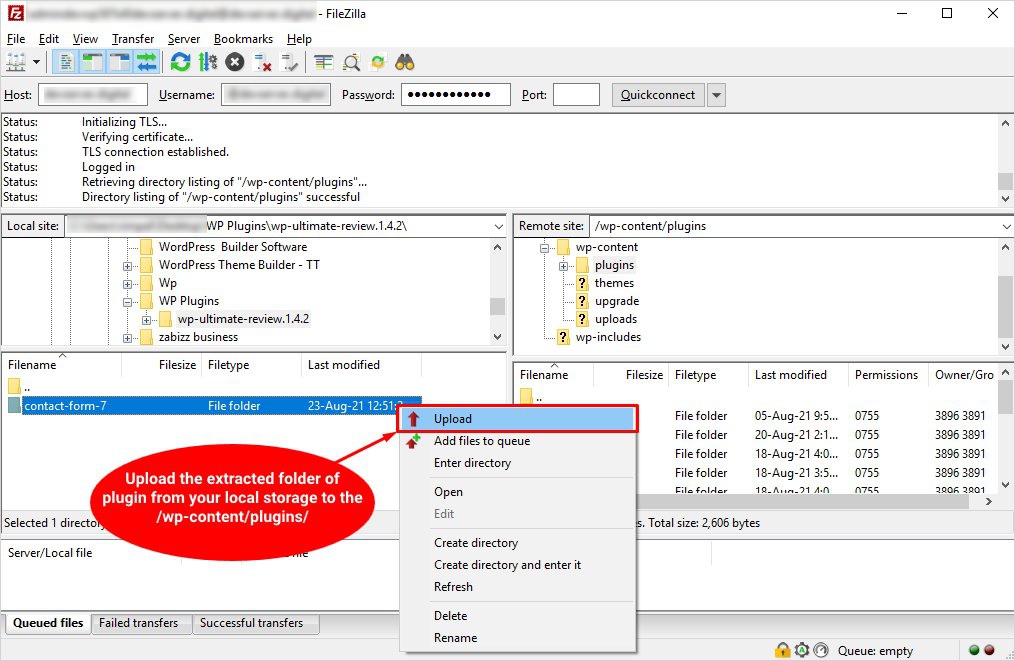
Step 3: Wait for the upload to complete and then visit the WordPress admin area and navigate to the Plugins link in the admin menu, you should be able to see your plugin installed on the plugins page successfully.
Step 4: Beneath the plugin, you will see the Activate option. Click the Activate option to start using the plugin on your WordPress site.
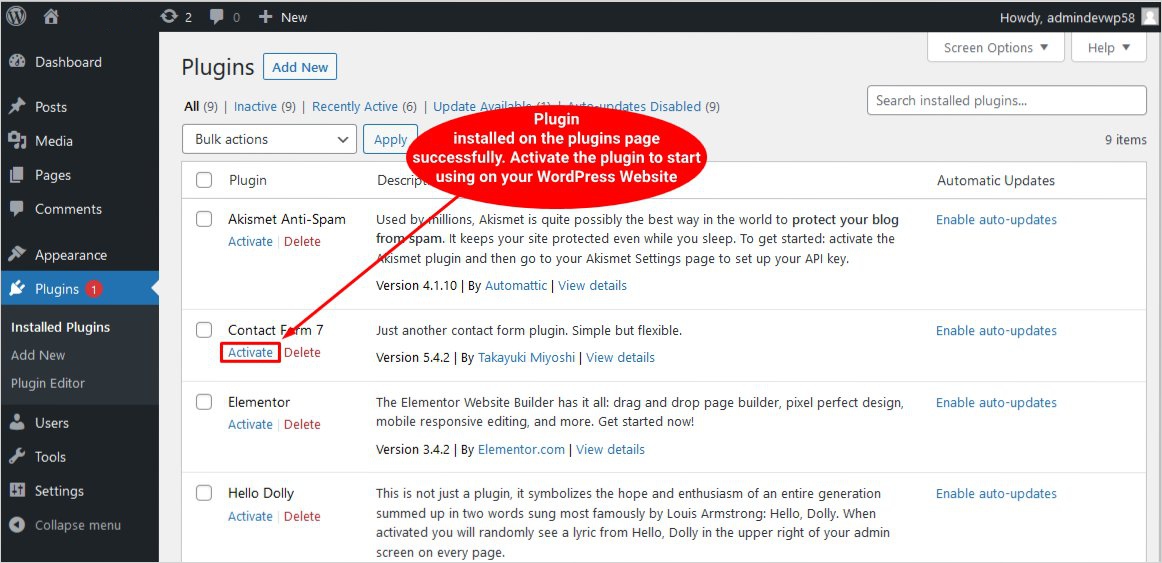
Step 5: Similarly, you might have to configure the settings to fit your requirements. Settings vary from one plugin to another. However, a little bit of fiddling around will get you going. That’s it, you have successfully installed the plugin using the FTP method.
Installing WordPress Plugin: Conclusion
WordPress is the most popular platform on the internet. According to stats, around 39.5% of the websites are powered by WordPress today. The main reason behind this is because it is an open-source and free platform that enables the users with the flexibility to create and run their website as they want. Moreover, it offers unlimited features and functionalities. Even if the core doesn’t offer a certain feature, you can still have it with the help of plugins. There are over 54K+ free plugins available for almost every task. In fact, WordPress is said to have the largest online community and plugins repository.
There you have three different methods to install plugins on your WordPress site. Most beginners go for the dashboard method as it is more user friendly and easier method. However, exceptions are always there and you can use the FTP method in that case. Sometimes you may find that some plugins are not working properly or causing issues, in that case, deactivate those plugins. They may have bugs or might be incompatible with your WordPress version. Must check out our free templates and free WordPress themes made by WordPress website builder.
As a beginner, you may still have some doubts or queries regarding installing plugins on your website. Please feel free to reach out to us in the comment below, we will try to offer a prompt response. As the largest WordPress information blog, we are always striving to help out our readers.
Build a Stunning Website in Minutes with TemplateToaster Website Builder
Create Your Own Website Now