Top 8 hidden handy features of WordPress
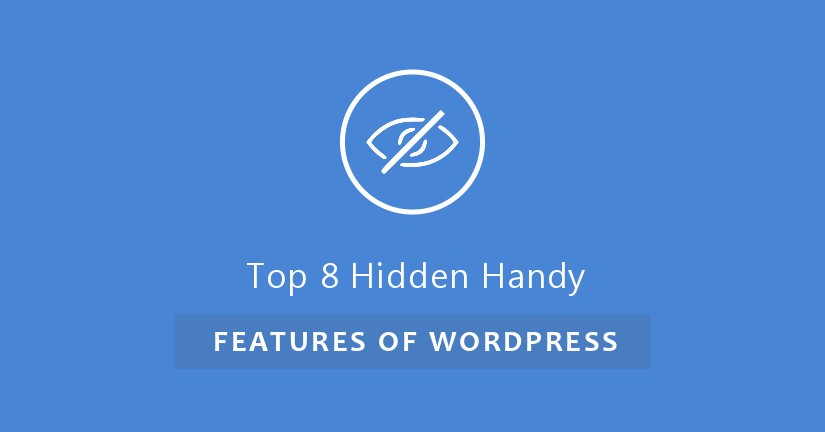
As a blogger, you have already made use of most of the features available in the WordPress. However, still there is a lot more to explore and learn in this well-featured open source publishing platform. Here at WordPress theme builder, I have listed the top 8 hidden features (which are actually not hidden, but you folks may be unaware) of WordPress which are pretty useful. Bookmark it or jot down the following features in your notepad:
Screen Option

This option is available at the top right corner of the dashboard, just below the Admin area. This drop down panel allows you to hide or show different things on a particular page. For example, when you are on the dashboard, you can show or hide at a glance, activity, quick draft and other options available there just by checking the corresponding check-box. Similarly, when you are in the post section, by dropping down the screen option, you can show or hide author, categories, tags, comments, dates and other options by checking the respective check-box. It also allows the user to set a fixed number of items to be visible on the page.
Sticky Post
If you want some of your posts to be visible on the front page then you should thank WordPress for providing a feature called sticky post. You can follow these steps to make a post stick at the top of the web page:
1. Click on the Posts and select the post you want to make sticky.
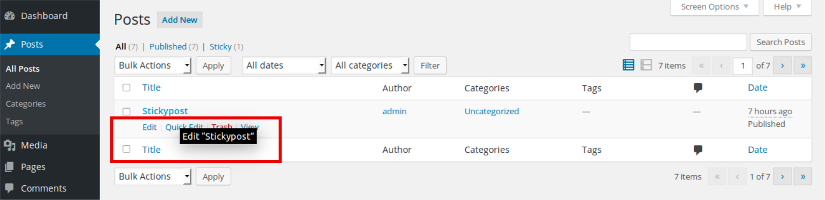
2. Move the cursor on the post and click on Edit.
3. Click on Edit next to the Visibility option in the Publish section.
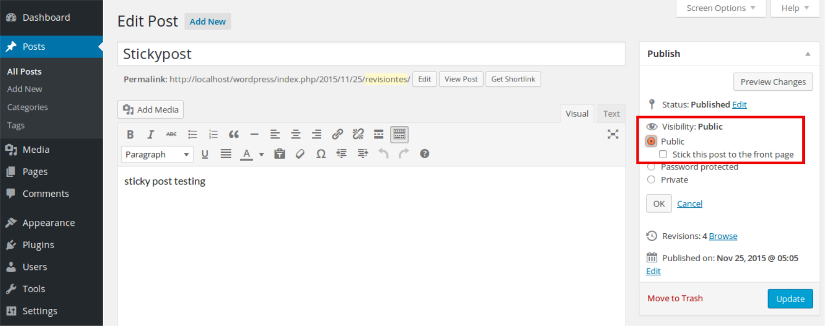
4. Click on Public and check the checkbox corresponding to the ‘Stick this post to the front page‘.
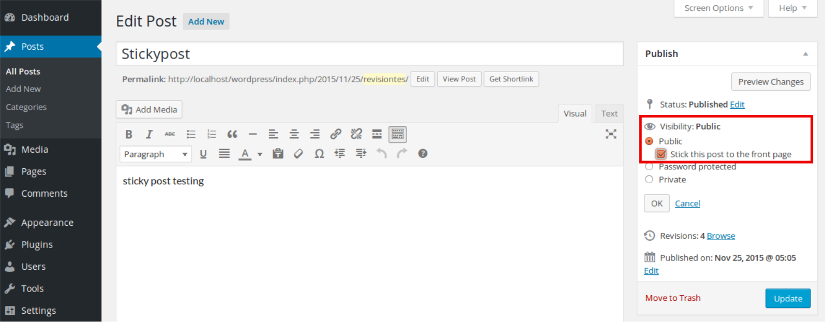
5. Click on Update and visit your website.Now, that post will be sticked at the top of the web page.
Next Page
If you want to split your lengthy article in multiple web pages then you can add <!–nextpage–> tag in your content. To do this:
1. Open the post you want to split.
2. Select Text mode of the editor window.
3. Add <!–nextpage–> tag in the content from where you want to split the article.
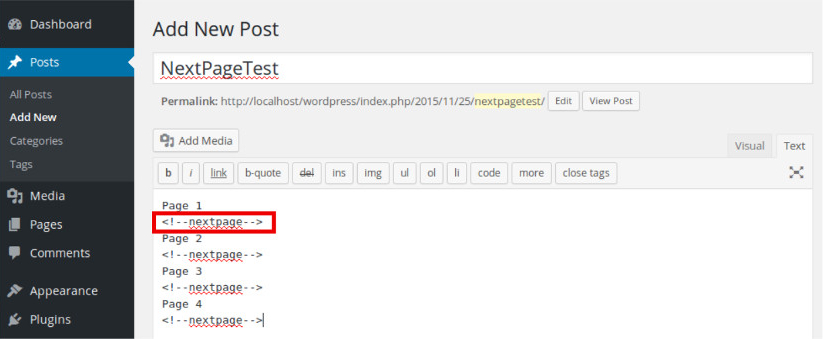
4. Click Update and then click on Preview Changes to see the changes.
Now, you can navigate to any page by clicking on the links provided below the post.
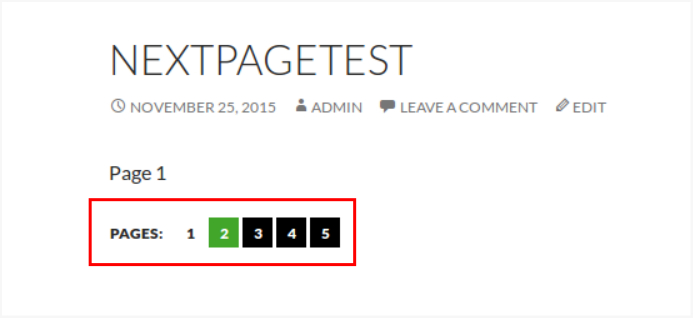
Note: This tag works only in the text mode. If you add this tag when the editor is in the visual mode, it will be visible as it is in your published post.
Revisions Of Post
WordPress always saves a copy of the post whenever it is edited. Just below the post, you can find its all revisions or copies stored in the database. WordPress also provides you with the provision to restore revisions and compare two revisions.
Restoring a revision:
1. Click on the revision you want to restore.
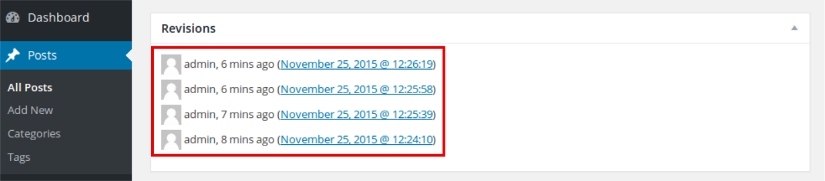
2. Click on the ‘Restore This Version‘ button at the top right corner of the post.
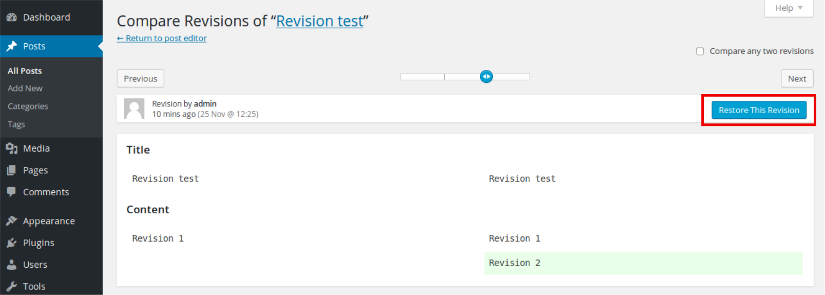
Comparing two revisions:
A slider is provided just above the post for the comparison of two revisions. New content added is highlighted in green color and content deleted is highlighted in red color.
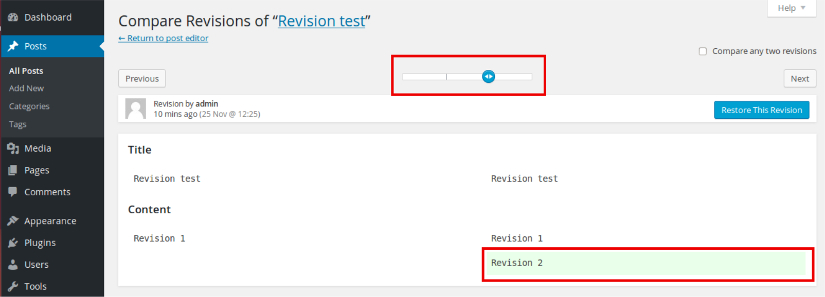
For every change you made in a page or post, by default a new revision is stored in the database which can adversely affect the performance of the database and website. Now, this can be avoided either by limiting the number of revisions, disabling revisions or deleting revisions.
To set the limit, login to cPanel, select cPanel File Manager Code Editor and open wp-config.php file. Now, search for the following line of code:
require_once(ABSPATH . ‘wp-settings.php’);
Now, insert the following line of code anywhere above the searched line of code:
define(‘WP_POST_REVISIONS’, 3);
Here, 3 is the number of revisions you want WordPress to keep in the database.
Revisions can be permanently disabled by adding define (‘WP_POST_REVISIONS’, false); anywhere above the following line of code:
require_once(ABSPATH . ‘wp-settings.php’);
To enable revisions, write true at the place of false.
You can also install Better Delete Revision plugin to delete all reversions saved in the database.
Schedule Posts
You might be unable to publish your post due to any reason. In that case, write what you want to publish and schedule it. WordPress will automatically publish it in the future. To schedule a post:
1. Select the post you want to schedule.
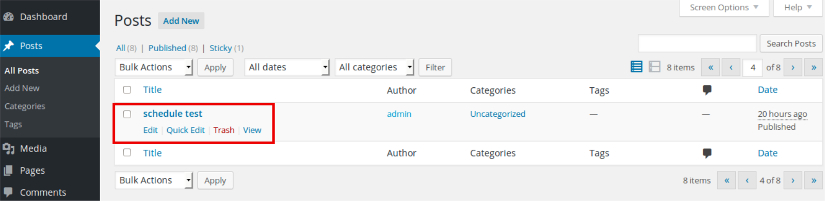
2. In the Publish metabox at the right side of the editor window, click on Edit below Published on.
3. Set date and time.
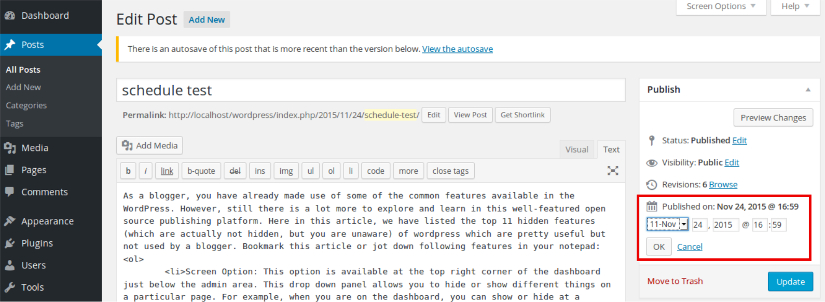
4. Click OK.
5. Click Schedule.
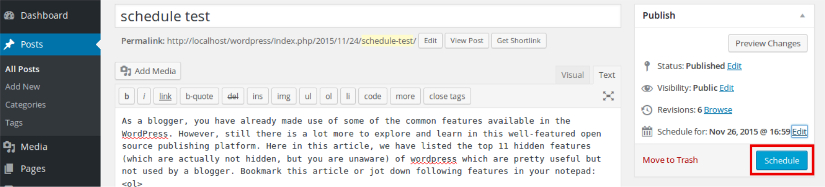
Full Screen Mode/ Distraction Free Writing
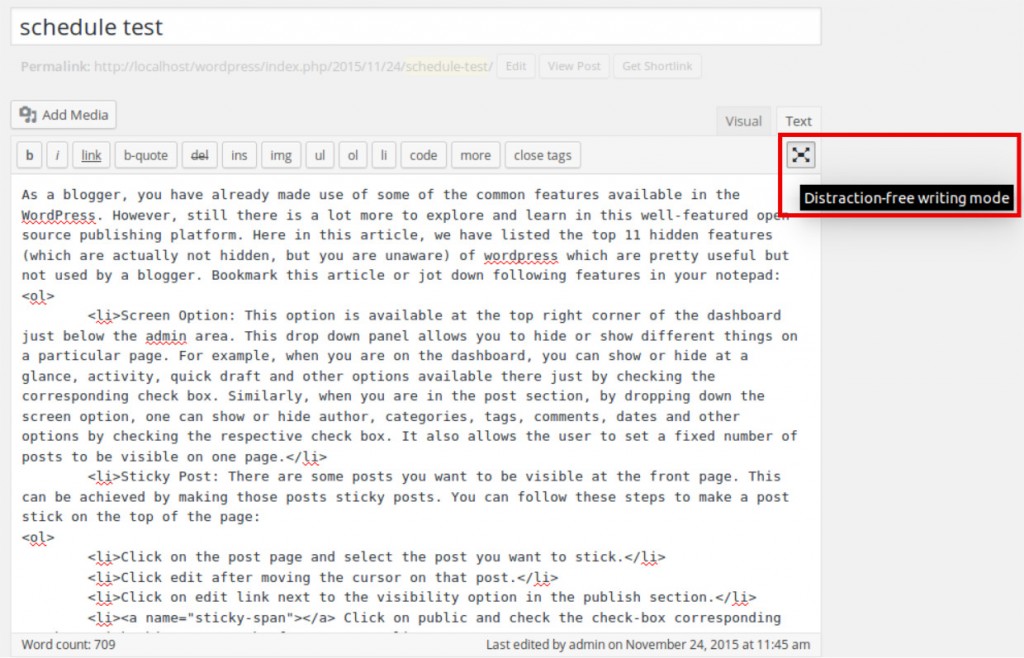
The editor window of WordPress is surrounded with different options from all sides which can sidetrack the writer. This is where you can take advantage of full screen mode. By clicking on the Toggle Full Screen button (At the top right corner of the editor window) or pressing ‘Alt+Shift+G’, you can hide everything that distracts you.
Formatting Removal
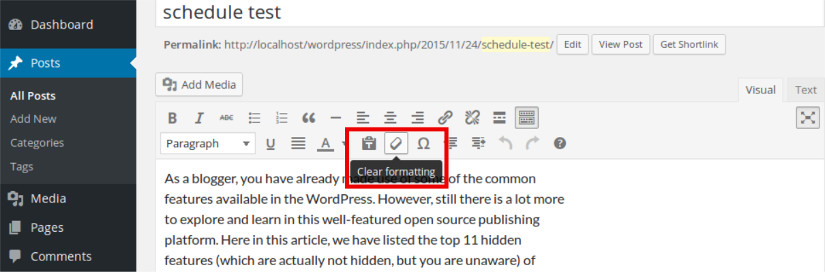
After writing your content in editors like MS Word, when you copy it in the WordPress editor, it is copied in the same formatting and style. However, you can remove any unwanted formatting by clicking on the Clear Formatting button.
Export/Import Data
In Tools, import and export features are available for exporting and importing comments, posts, pages and other data. For importing data from Blogger, Bigroll, LiveJournal, RSS, Tumbler and other systems, required importers for these systems must be installed in the WordPress. In the export option, you can export all content, posts or pages. Once you click Download Export File, an XML file is created and downloaded in your computer. This file can be imported in some other WordPress installation. This XML file containing the content of the site is called as WordPress Extended RSS or WXR.
Import
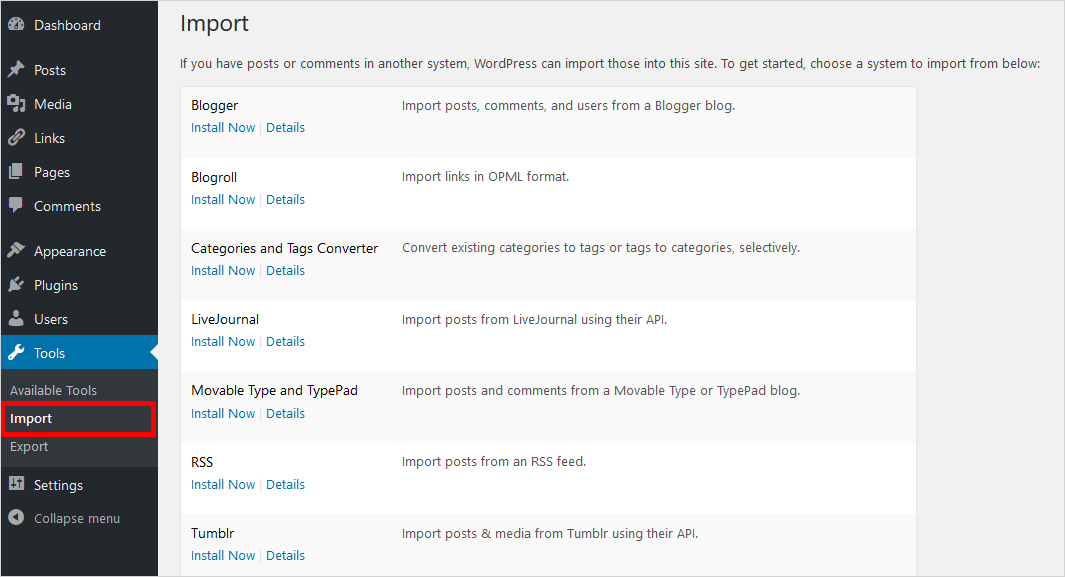
Export

Conclusion
These amazing features are definitively going to save your time and efforts in writing and publishing your content using WordPress. Don’t forget to share and write your views about the article in comment section. Your comments value a lot for us.
Build a Stunning Website in Minutes with TemplateToaster Website Builder
Create Your Own Website Now
interesting the next page, all other i know already, lol
It can be extended: https://codex.wordpress.org/Customizing_the_Read_More
article is so interesting. thanks for sharing hidden features of the wordpress