WordPress 4.7 Update: Get All the Awesome things NOW!

If you’ve been secretly stalking the folks at WordPress, then you’ve probably heard the latest update. If not, then here’s a huge bit of news for you: WordPress 4.7 update is now available! The latest WordPress iteration launched on December 6 promises to be bigger and better than its predecessor 4.6, while still retaining the amazing features of the leading site platform.
WordPress 4.7 Update: What To Expect
Much like any other previous version of WordPress, WebDevs and casual users are in for a treat with the spankin’ new features of WordPress 4.7. Here at Templatetoaster WordPress theme generator and WordPress theme builder showcases a list of things that you should anticipate in the WordPress 4.7 update:
New Theme: Twenty Seventeen
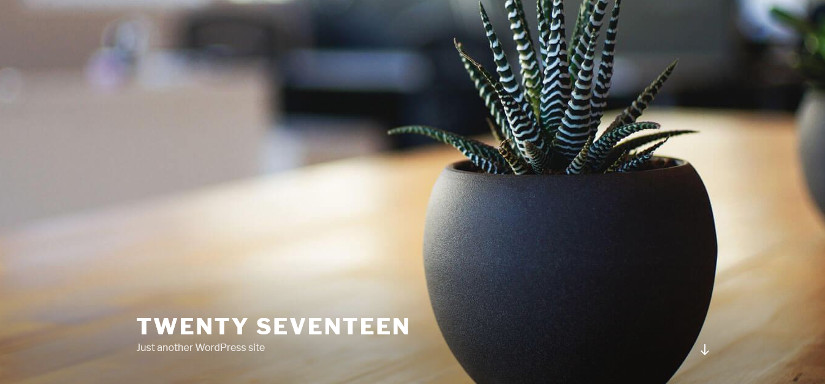
Every new WordPress release comes with a brand new theme, and in this case, it’s Twenty Seventeen. Unlike the previous default themes that look basic and generic, this new theme has got some mad features! The most noticeable feature is the video background, which looks stunning as a page header.
Twenty Seventeen is designed to look excellently in mobile devices and is created for business blogs and websites. The default theme looks like it’s designed for a coffee shop or a small café.
One of the features of popular premium WordPress themes is starter content, which adds pre-constructed text and images to your new site. This should give you a clear visual perspective of what your site will eventually look when you finalise your own content and press Save & Publish.
Video Headers
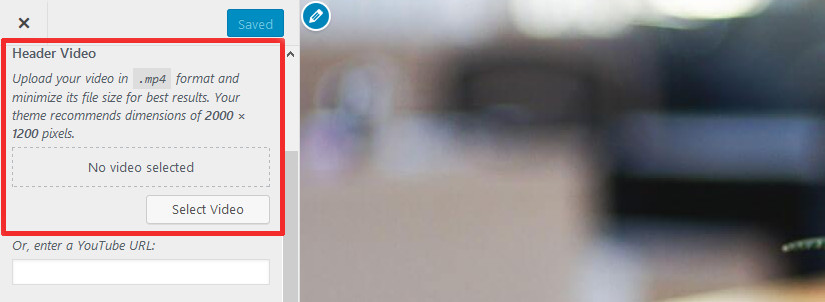
As mentioned earlier, WordPress 4.7 now has support for video headers, which in the past came only with premium themes. Videos may be uploaded in mp4 format, but if you prefer to preserve your web host bandwidth, you have the option to use YouTube or Vimeo videos.
Upgraded Theme Customizer
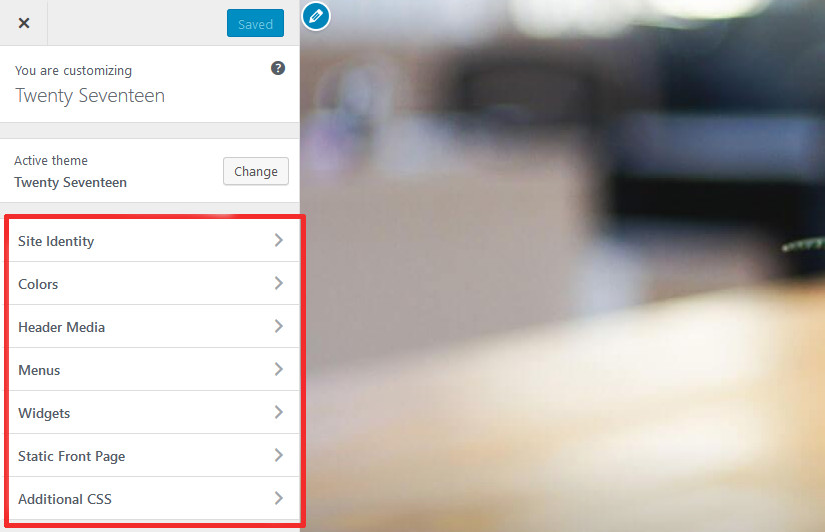
Notice how some premium themes have outstanding Theme Options panels that expand the site to a whole new level? Expect the same kind of treatment in WordPress 4.7, as its Theme Setup interface has been amped up.
Here’s something that you will probably love about the Customizer update: You can now edit widgets fast by simultaneously pressing Shift and clicking the widget. The Customizer will automatically open up the widget customization panel so that you can edit the widget area contents. This is awesome for websites with a lot of widget areas that may be difficult to edit using the WordPress Theme Customizer.
Not sure where to access the Theme Customizer? Go to the Admin dashboard, hover your mouse pointer to the left sidebar and look for Appearance > Customize to get started.
Updated Live Customizer with Additional CSS
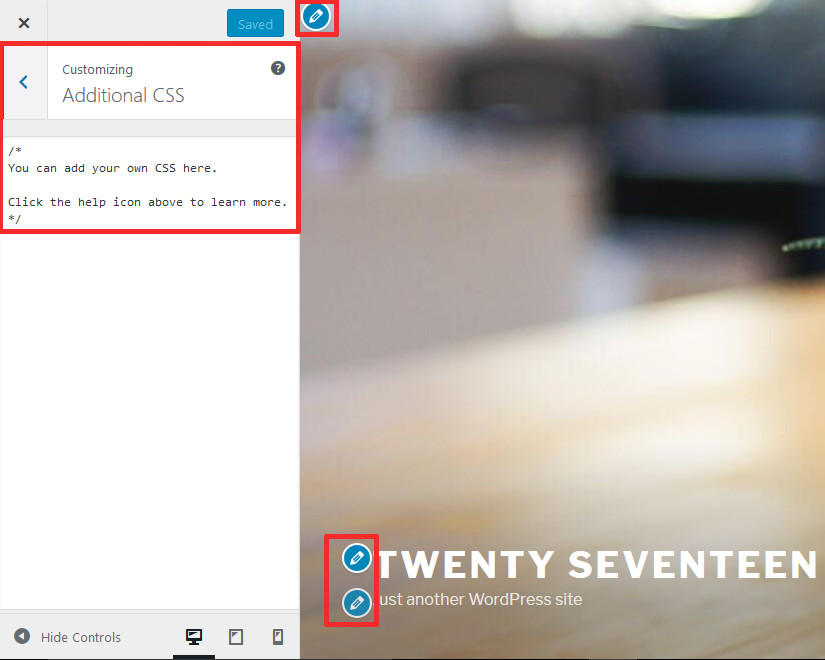
If you love tinkering with CSS, WordPress 4.7 now carries a Live Customizer with a built-in customizable CSS panel for you to see the changes immediately. Remember, though, that the custom CSS codes that you enter will be available only in the current theme.
Once you’ve entered your desired CSS, all you need to do is press Save & Publish, and you’re good to go!
PDF Thumbnail Previews
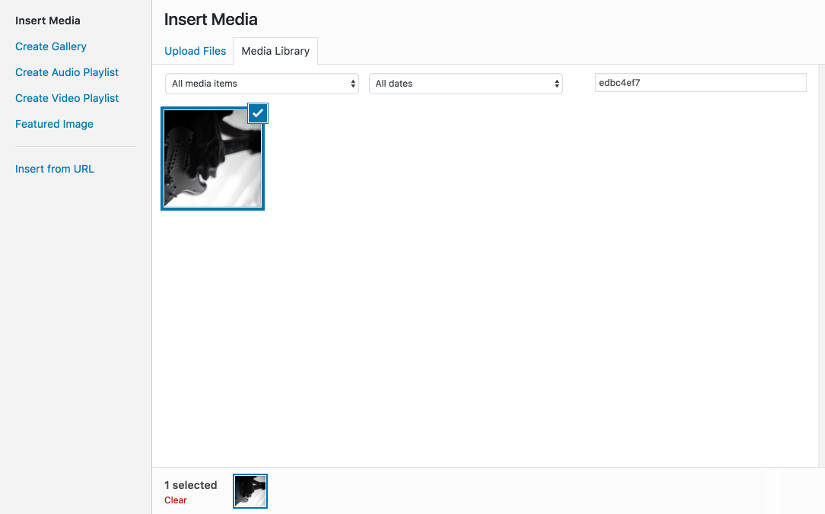
Yay for more thumbnails! Apart from having thumbnails for images and videos, WordPress 4.7 will now display thumbnails for PDF documents. That way, you don’t have to open each PDF file individually to see its contents prior to inserting them into your post or page.
Note that the PDF thumbnail previews will show the first page of the document only. The thumbnails will also be displayed on the attachment page of the PDF document.
Enhanced WordPress Editor
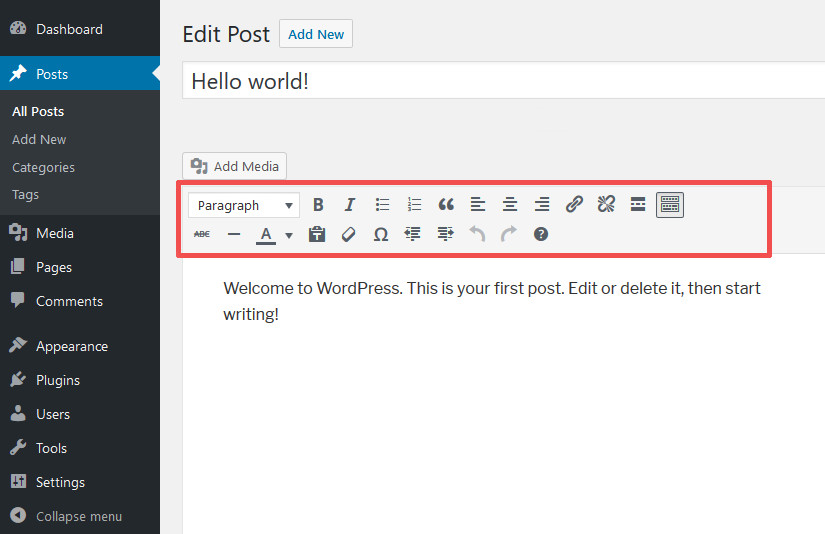
Many people are expecting more improvements in the built-in WYSIWYG editor of WordPress. The new release will feature some subtle layout changes in the formatting buttons, with some options relegated to the bottom toolbar.
If you’re a fan of keyboard shortcuts for WordPress, you can view them through tooltips or via drop down menus.
Language Control by Users
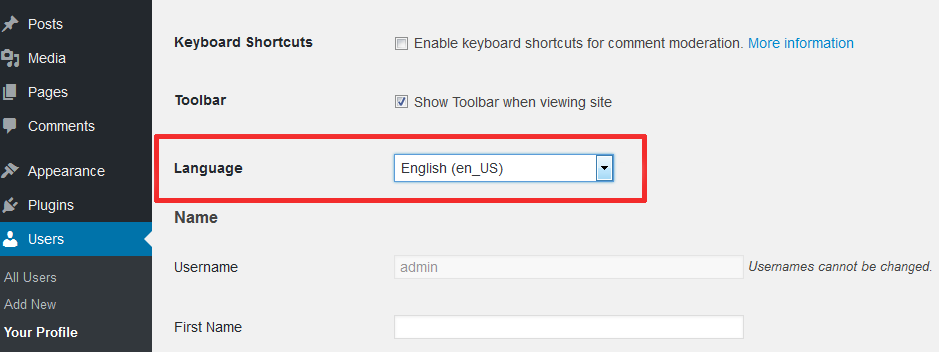
Past WordPress versions allow the administrator to change the language of the entire site, but it’s implemented for all users. This time, users can now set their own preferred languages without affecting your own language setting.
This new user-specific language setting gives a whole new dimension to how users can customise and personalise their WordPress experience.
Before users can set their preferred language, you need to install their languages in your site. Fortunately, it’s as easy as choosing from a list. Here are the steps to installing new languages:
- Go to Settings > General, and scroll down to “Site Language”. You should see a drop-down menu of installed and available languages for WordPress.
- Choose the language that you want to install on your site, and press Save Changes.
- Repeat Steps 1 and 2 to install other languages individually.
When registered users check their Profile options (Users > Your Profile), they will see a list of installed languages that they can choose from.
WordPress 4.7 Features for WebDevs
For more advanced users, here’s a list of WordPress 4.7 updates that any WebDev will love to bits:
Post Type Templates
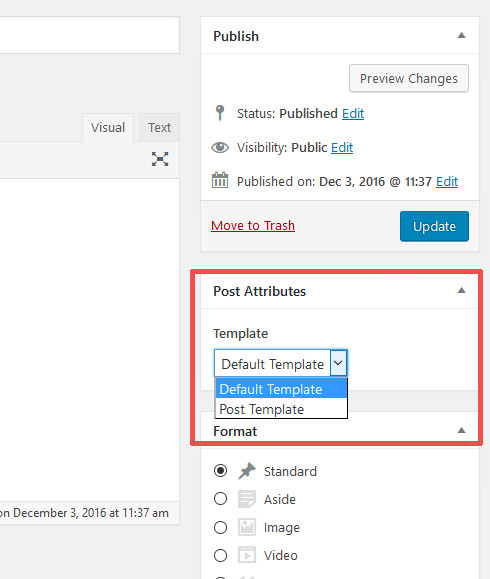
In the past, templates were available only to pages. The happiness engineers at WordPress are now changing that in version 4.7, as users can now set different templates for posts and other custom post types.
To use the existing templates for custom other post types, you need to add the following code at the top of the template file, after the <?PHP line:
[box title=””]/*
Template Name: Your desired template name
Template Post Type: post, page, event (and other post types)
*/
// Page code here…[/box]
REST API Content Endpoints
Hurrah for the inclusion of these babies into WordPress 4.7! While the REST API infrastructure is already supported since WordPress 4.4 via plugins, it’s only now that the set of functions are merged by default in the WordPress core.
The new update merges together API endpoints for content types in WordPress. This opens up the site framework for better app interaction across the following areas:
- Read and write access to data for posts, comments, meta, terms, and users.
- Read and write access to settings, with an option to access plugins and even the core files.
The Content API has the ability to add more complex data through register_rest_field and is extensible.
If you’ve installed WordPress 4.7, you don’t really have to do anything special to enjoy the new API feature because it comes preconfigured with the latest version.
New List Sorting Capabilities
Advanced WordPress users may already be familiar with array functions such as wp_list_filter() or wp_filter_object_list(), but things are about to get way cooler with a new function in WordPress 4.7: wp_list_sort().
This utility function gives you the power to sort an array or object list according to the properties of its elements. The basic syntax is as follows:
[box title=””]
$custom_sorting = wp_list_sort( $posts, ‘post_date’, ‘DESC’ )
If you need multiple sorting based on properties in sequence, here’s how to use it:
$custom_sorting = wp_list_sort( $posts, array(
‘post_date’ => ‘DESC’,
‘post_title’ => ‘ASC’,
) )
[/box]
The above example arranges posts from the most recently published to the oldest, then in alphabetical order.
Custom Bulk Actions
This exciting new feature allows admins to set custom bulk actions to display tables from different admin interfaces. You may email a table of posts, comments, or users to any administrator.A quick guide on setting up custom bulk actions may be found in the Core Development Team blog. Here’s how they describe the use of custom bulk actions:
A quick guide on setting up custom bulk actions may be found in the Core Development Team blog. Here’s how they describe the use of custom bulk actions:
1) Register a callback to add a new bulk option
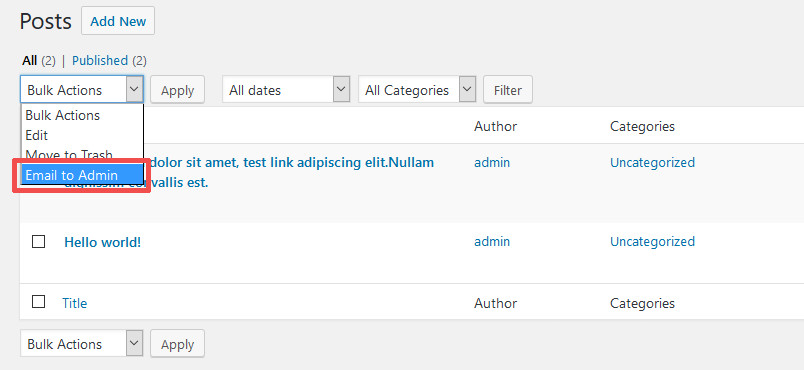
Look for the bulk_actions-{screen_id} filter and register a callback to insert your desired bulk action. (Make sure that you replace {screen_id} with the actual ID of the admin screen where you want the custom action to appear.
Sample code:
[box title=””]
add_filter( ‘bulk_actions-edit-post’, ‘register_my_bulk_actions’ );
function register_my_bulk_actions($bulk_actions) {
$bulk_actions[’email_to_admin’] = __( ‘Email to Admin’, ’email_to_admin’);
return $bulk_actions;
}
[/box]
2) Handle the form submission to process the new bulk action
To do this, register a callback on the filter handle_bulk_actions-{screen_id}. This should involve a change in the $redirect_url value.
Sample code:
[box title=””]
add_filter( ‘handle_bulk_actions-edit-post’, ‘my_bulk_action_handler’, 10, 3 );
function my_bulk_action_handler( $redirect_to, $doaction, $post_ids ) {
if ( $doaction !== ’email_to_admin’ ) {
return $redirect_to;
}
foreach ( $post_ids as $post_id ) {
// Perform action for each post.
}
$redirect_to = add_query_arg( ‘bulk_emailed_posts’, count( $post_ids ), $redirect_to );
return $redirect_to;
}
[/box]
3) Show a notice to the user
Finally, you need to let the user understand what just happened. For our example, the user needs to know if the list of posts has been sent to the intended recipient via email.
Sample code:
[box title=””]
add_action( ‘admin_notices’, ‘my_bulk_action_admin_notice’ );
function my_bulk_action_admin_notice() {
if ( ! empty( $_REQUEST[‘bulk_emailed_posts’] ) ) {
$emailed_count = intval( $_REQUEST[‘bulk_emailed_posts’] );
printf( ‘<div id=”message” class=”updated fade”>’ .
_n( ‘Emailed %s post to Admin.’,
‘Emailed %s posts to Admin.’,
$emailed_count,
’email_to_admin’
) . ‘</div>’, $emailed_count );
}
}
[/box]
How To Upgrade To WordPress 4.7
If you’re pumped up to get your hands on the latest version of WordPress, here’s a brief guide on how to use WordPress 4.7:
- Update via Admin Dashboard: Go to Dashboard > Updates, then click Update Now. Make sure that you back up your files before attempting to press that button!
- Well, that’s pretty much it. 🙂
If you’re installing upgrading the WordPress core via cPanel, you may Download WordPress 4.7 from the official WordPress.org page.
After successfully upgrading to the latest WordPress version, be sure to do the following in order to enjoy the new features:
- Check the new theme: Play around with the Twenty Seventeen theme, taking note of its strong points and issues for improvement. Be sure to open the Theme Customizer to witness the changes in the Options panel to customise the theme.
- Check your plugins for compatibility: Some plugins may not yet be configured to work with WordPress 4.7, and so you should expect some plugin errors along the way. It won’t be a problem, though, if your plugins are compatible with WordPress 4.7.
- Send feedback about bugs: If you discover some errors or bugs, feel free to shoot your comments into the Alpha/Beta support forum pages.
Are you excited to try out the new and exciting features of WordPress 4.7? Don’t let your website get left behind by dismissing this very important WordPress update.
[call_to_action color=”gray” button_icon=”download” button_icon_position=”left” button_text=”Download Now” button_url=”https://templatetoaster.com/download” button_color=”violet”]
Best Drag and Drop interface to Design stunning WordPress Themes
[/call_to_action]
Build a Stunning Website in Minutes with TemplateToaster Website Builder
Create Your Own Website Now
Latest version of wordpress has more new features which makes the website more interactive.