WordPress Permalinks Explained
When you create a website on WordPress, one of the most important decisions you make early on is how your URLs will look. These URLs, known as permalinks, are permanent addresses for your posts and pages. While many new users overlook this setting, permalinks play a key role in search engine optimization, user experience, and overall website structure. If they are not set up properly from the beginning, it can cause problems later that may affect your traffic and site navigation.
Summary: WordPress permalinks are the permanent URLs that define how your content is accessed and shared online. Choosing the right permalink structure not only improves SEO but also makes your site easier to navigate. In this guide, I will explain WordPress permalink settings, how to change them safely, common issues, and best practices to keep your URLs clean and effective.
Understanding permalinks is not complicated, but it does require some attention to detail. Once you know how they work and which structure is best for your website, you can improve both your site’s performance and its readability. This guide will explain everything about WordPress permalinks so that you can make informed choices and avoid mistakes that beginners often make.
WordPress Permalinks : Table of Contents
- What Are WordPress Permalinks
- Why WordPress Permalinks Are Important
- WordPress Permalink Settings Explained
- Best WordPress Permalink Structure for SEO
- How to Change WordPress Permalinks Safely
- Common WordPress Permalink Issues and Fixes
- Advanced WordPress Permalink Customization
- Best Practices for WordPress Permalinks
- FAQs
What Are WordPress Permalinks
A permalink is the permanent link to any specific piece of content on your WordPress website. Each post, page, or archive has its own permalink that users and search engines use to access it. For example, if you publish a blog post, the unique web address pointing to that post is its permalink.
Many beginners confuse permalinks with general URLs. While both terms refer to web addresses, a permalink is specifically the unchanging URL that points to a particular resource. If you update your post, the permalink should remain the same, making it easy for people to always find that content.
Why WordPress Permalinks Are Important
Permalinks matter because they directly influence how both visitors and search engines interact with your site. A clean and meaningful permalink makes your page easier to share and more likely to be clicked in search results. On the other hand, a poorly structured permalink with numbers or random symbols can look unprofessional and confuse visitors.
From an SEO perspective, permalinks help search engines understand the context of your content. For example, a post with a URL ending in /wordpress-permalinks-guide/ immediately signals to Google and users what the page is about. A descriptive URL adds clarity and makes your site more accessible, while also improving rankings over time.
WordPress Permalink Settings Explained
WordPress gives every site owner direct control over how their URLs are displayed, and the settings for this can be found in your dashboard under Settings > Permalinks. This screen might look simple at first glance, but it plays a big role in shaping your site’s overall structure and search engine visibility. By default, WordPress uses a plain structure that looks something like https://example.com/?p=123. While it works technically, this kind of URL is neither user-friendly nor optimized for search engines, which is why changing it early is always recommended.
Inside the permalink settings page, you will find several options that let you define how each post and page URL is generated. These choices affect everything from readability to how search engines index your content. Beginners often pick one without much thought, but understanding what each option does makes it easier to choose wisely.
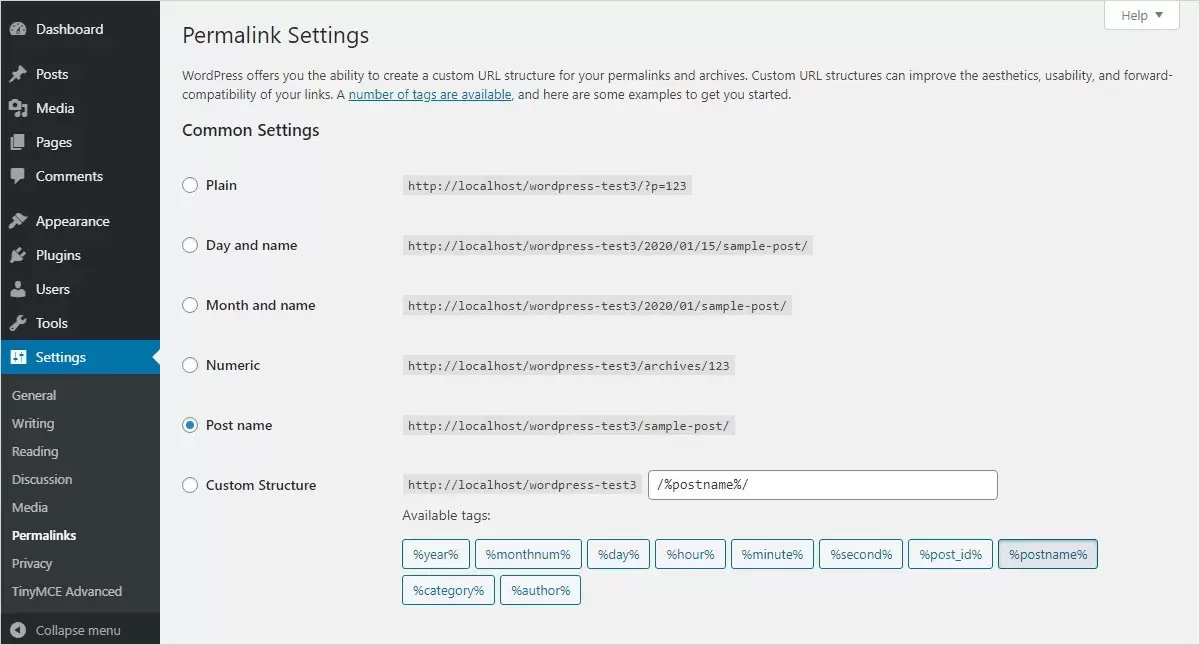
Here are the available choices you will see in WordPress:
- Plain: This structure uses a simple ID-based format such as
?p=123. It offers no information about the content of the page and is not recommended for SEO or usability. - Day and Name: Adds the full date (year, month, and day) along with the post name. Example:
/2025/08/19/sample-post/. This is useful for news sites or blogs where the publishing date is important. - Month and Name: Similar to the above but includes only the year and month before the post name. Example:
/2025/08/sample-post/. It still signals timeliness but keeps the URL slightly shorter. - Numeric: Uses a unique numeric identifier like
/archives/123. While it avoids long dates, it still lacks clarity and is not SEO-friendly. - Post Name: Creates short and descriptive URLs based on the title of the post. Example:
/sample-post/. This is one of the most widely used and recommended options, especially for blogs and business sites. - Custom Structure: Lets you build your own URL format using available tags such as
%category%,%author%, or%postname%. For example, you might set up a structure like/blog/%category%/%postname%/. This option provides flexibility for sites with unique needs, such as eCommerce stores or large content libraries.
In addition to these options, WordPress allows you to configure category and tag base URLs. By default, WordPress uses /category/ and /tag/ as the prefixes, but you can modify these to something shorter or more branded if you prefer. This customization can be particularly useful if you want your site’s URLs to align more closely with your niche or branding.
For beginners, the safest choice is often Post Name because it keeps URLs short, descriptive, and easy to remember. However, if your site publishes time-sensitive content like news articles, the Day and Name or Month and Name structures may be more appropriate. Choosing the right format early on prevents the hassle of making major changes later, which could require setting up redirects and fixing broken links.

Changing permalink structures on a live site can break links and hurt SEO. Always decide on a structure before publishing too many posts. If you absolutely must change it later, use 301 redirects to preserve search rankings and ensure visitors land on the correct pages.
Best WordPress Permalink Structure for SEO
Choosing the right permalink structure is essential if you want to build an SEO-friendly site. While WordPress offers multiple options, the one that works best for most sites is the Post name format. This structure is short, descriptive, and easy for both users and search engines to understand.
In some cases, websites with multiple categories or custom post types may choose a custom permalink structure that includes keywords or organizational elements. However, for blogs, portfolios, and small business websites, using post name alone provides the best balance between simplicity and optimization.
How to Change WordPress Permalinks Safely
Changing permalinks is one of those tasks that sounds simple but needs to be handled carefully. Your URLs are the permanent addresses for your content, and if you alter them without proper planning, links pointing to your site can break. This can affect not only your visitors, who might see 404 error pages, but also your SEO performance, as search engines rely on these URLs to crawl and index your content. That is why it is best to finalize your permalink structure at the beginning of your website journey. However, if you need to change it later, it is still possible to do so safely by following the right process.
The first step is to navigate to your WordPress dashboard and go to Settings > Permalinks. Here you can select a new structure that better suits your website. For most users, the Post Name option is ideal because it is short, descriptive, and SEO-friendly. After making your selection, click on the Save Changes button. At this point, WordPress will automatically update the internal links to match your new structure, but that does not mean your old URLs will still work. Visitors or search engines trying to access those older links could run into errors unless you set up redirects.
Redirects act as signposts, guiding anyone who clicks an old link to the new location of that content. They are essential when making permalink changes because they preserve the flow of traffic and prevent search rankings from dropping. One of the easiest ways to set up redirects is by using a plugin like Redirection, which allows you to map old URLs to new ones without editing code. For more technical users, these rules can also be added manually in the .htaccess file.
Here is a step-by-step approach you can follow when changing permalinks:
- Backup your site before making any changes, so you can restore it if something goes wrong.
- Go to Settings > Permalinks and choose your new structure.
- Save the changes and test a few posts or pages to ensure they load correctly.
- Install a redirection plugin or add manual rules to your
.htaccessfile to redirect old links. - Use tools like Google Search Console or Screaming Frog to identify any broken links that need fixing.
- Monitor your traffic and SEO performance over the following weeks to make sure everything remains stable.
Making these changes carefully ensures your visitors continue to reach your content without interruption. If you are still building your site and experimenting with design, this is the right stage to finalize your permalink structure along with your theme. Tools such as the WordPress Theme Creator or resources on how to create a WordPress theme can help you align your site’s look, navigation, and URL structure before launch. Doing this preparation in the early stages saves you from having to reconfigure your site after it is live.
If you are starting a new website, this is the right time to also explore free WordPress themes that can complement your SEO efforts by providing clean design and optimized layouts.
Common WordPress Permalink Issues and Fixes
While WordPress handles permalinks quite reliably, problems can sometimes appear after theme changes, plugin updates, migrations, or manual modifications. These issues can disrupt user experience and even cause search engines to drop pages from their index if not fixed quickly. The good news is that most permalink-related problems are easy to diagnose and solve once you understand what causes them.
One of the most common issues is the 404 error that appears after updating your permalink structure. This usually happens because WordPress has not refreshed its rewrite rules. In such cases, simply going to Settings > Permalinks and clicking Save Changes (even without making edits) often resolves the problem. This forces WordPress to regenerate the rules it uses to map your URLs.
Advanced WordPress Permalink Customization
Once you are comfortable with the basics of WordPress permalinks, you can go a step further and create customized URL structures tailored to your site’s content and goals. Advanced permalink customization allows you to balance user experience with search engine optimization while keeping your content organized. WordPress gives you the flexibility to define unique structures using available tags such as %postname%, %category%, %author%, and %customtaxonomy%. By combining these tags, you can design a permalink format that reflects your site’s content hierarchy more effectively.
For example, if you run a news website, you may want URLs that include the publication date for better context, such as:
/%year%/%monthnum%/%postname%/
This structure works well for time-sensitive content because it immediately tells both readers and search engines when an article was published. On the other hand, if you are running a WooCommerce store, a product-focused permalink might make more sense:
/shop/%product_cat%/%product%/
This type of structure keeps products organized under categories, which can improve navigation and product discoverability. Similarly, for blogs or resource-heavy websites, adding categories to the permalink can help group related articles, making it easier for readers to follow topics of interest:
/resources/%category%/%postname%/
Another aspect of advanced customization is working with custom post types. Many WordPress sites use custom post types for portfolios, events, or case studies. By adjusting permalink settings for each custom post type, you can create descriptive, SEO-friendly URLs like:
/portfolio/%postname%/
/events/%event_date%/%postname%/
/case-studies/%industry%/%postname%/
In addition to predefined tags, you can also use plugins such as Permalink Manager Lite, Custom Post Type Permalinks, or SEO plugins with permalink features to fine-tune your structure. These tools let you edit permalinks for individual posts, pages, or products without changing the global settings.
Advanced permalink customization can greatly enhance both usability and SEO, but it should always be done with careful planning. Think about the long-term structure of your site before making changes, since frequent adjustments can create redirect chains and negatively impact performance.
FAQs
Q1. Can I change my permalink structure after publishing my site?
Yes, you can, but you should always set up redirects to prevent broken links. Without redirects, you may lose traffic and search engine rankings.
Q2. Do permalinks affect website speed?
Permalinks themselves do not impact loading speed, but complex structures with multiple layers may slightly slow down crawling for very large sites.
Q3. Is it better to include categories in permalinks?
Including categories is useful for large sites with a lot of content because it helps organize information. However, for smaller blogs, using just the post name is often better.
Q4. What happens if I accidentally break my permalinks?
You can usually fix this by going to Settings > Permalinks and clicking Save. This refreshes your permalink settings and often resolves the problem.
Q5. Should I remove stop words like “a” or “the” from permalinks?
It depends on your preference. Removing stop words makes URLs shorter, but if they are important for readability, you can keep them.
Q6. Do I need a plugin to manage permalinks?
Not always. WordPress provides built-in settings, but plugins are useful if you frequently change URLs or need to manage many redirects.
Build a Stunning Website in Minutes with TemplateToaster Website Builder
Create Your Own Website Now
I’ve always heard that the best permalink structure is the one that will give you the smallest and easy URL, which is why I always choose just the post title in the URLs.
How to re generate messed up permalinks?
I just updated my blog and realized I had been using the plain permalink structure all along. This guide made it so much easier to understand why that was not a good choice. I switched to post name and my URLs look much cleaner now.