How to Fix ERR_SSL_PROTOCOL_ERROR WordPress?
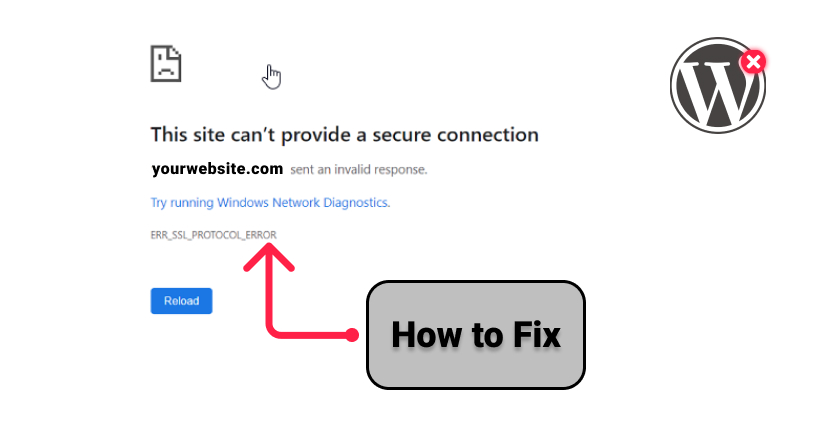
If you are seeing ERR_SSL_PROTOCOL_ERROR WordPress while trying to open a website on the server, then do not panic. It is a common error that occurs when you migrate WordPress to a new server or while adding SSL to your WordPress website.
This error can occur because of several issues related to the server or the computer system, you are using, and in worst-case scenarios, even both. Although most of the time the error occurs in the Chrome browser, you may experience the error in other browsers as well.
If you are experiencing a similar issue with your website, do not worry. In this article, we are going to discuss in detail the solutions that can help you fix ERR_SSL_PROTOCOL_ERROR WordPress. So, let us start with the discussion.
What is ERR_SSL_PROTOCOL_ERROR WordPress All About?
In simple words, if you are seeing an ERR_SSL_PROTOCOL_ERROR WordPress problem, it means that the domain registrar you are using does not support HTTPS:// protocol for installation.
You might have seen websites running on HTTP and HTTPS connections. Well, the main difference between the two is that, unlike HTTP, the HTTPS website makes sure the data transmission is encrypted, therefore the website is protected from data thefts and cybercrimes.
Thus, to allow your website to work well with the HTTPS connection, you must install an SSL certificate on a WordPress website. Now, this is where you are likely to come across the error. So, if you visit a website with an SSL certificate using Google Chrome, and the secure connection is not working, Chrome lets you know about it. You know there is a problem with the certificate exchange as soon as you see the error ‘ ERR_SSL_PROTOCOL_ERROR’ while accessing the WordPress website.
Although you are most likely to experience this error while using Chrome, you can come across the same issue while using other browsers as well. Here is how you will see the error.
Google Chrome: Chrome will show the error as ‘ERR_SSL_PROTOCOL_ERROR’ and will display a message saying ‘domain sent an invalid response’.
Mozilla Firefox: In Firefox you will see the error followed by a message that says ‘Warning: Potential Security Risk Ahead’.
Microsoft Edge: In Microsoft Edge, you will experience the error message as ‘can’t connect securely to the page’.
Before understanding the troubleshooting solutions that can help you fix the ERR_SSL_PROTOCOL_ERROR WordPress error let us first understand why secure connection is important. Also, check out WordPress security plugins and SSL certificate providers to make your website safe and secure for users.
What are HTTPS and SSL? How to Get a Secure Connection?
SSL/HTTPS is a connection that secures the traffic between the browser of the user and the WordPress hosting server. Thus it makes the website less vulnerable to hacking as the hackers cannot intrude onto the network connection. Thus, it is a great way to secure your WordPress website.
In like manner when you open a website you may have noticed that it is either HTTP or HTTPS. Typically, these are the protocols that regulate how data of the web pages is transmitted from the server to the web browser. HTTPS is a secure protocol based upon HTTP and ensures the website is secure.
Similarly, each HTTPS enabled site has its SSL certificate. Besides, if a server is pretending to be HTTPS and its SSL certificate does not match, the browser will send a warning message with “this network is not private”.
While Google keeps HTTPS criteria to rank websites and encourages all the websites HTTPS/SSL to have better security. Thereby, Google deciphers websites that do not have SSL certificates as ‘not secure’. For obvious reasons, this can have a huge impact on your business.
Therefore, if you haven’t got an HTTPS/SSL certificate for your WordPress website then do make sure to have one. However, the only downside of having one is that you have strict rules to adhere to and protocols. Notably, if your SSL certificate is working properly then you will see a padlock icon next to the URL of the website. If you click on this icon then the information will be displayed on your screen that the website has a secure connection, and the information will be transmitted securely.
What is the Cause of ERR_SSL_PROTOCOL_ERROR?
Now, that you have an idea about the SSL certificate and HTTPS, it is the right time to discuss the cause of the error.
There can be multiple reasons from the user’s side that may result in this error. Form the caches data to time settings on the computer system. But when it comes to issues on the website’s end, usually this error occurs when there are changes done from the server-side on the website or there is an issue with the SSL certificate.
Have you recently changed the host or installed a new SSL certificate? Well, then there are chances you are experiencing err_ssl_protocol_error WordPress error. So, here are some of the troubleshooting solutions that you can try to fix the error.
Quick Solutions to Fix ‘ERR_SSL_PROTOCOL_ERROR’ WordPress
Here are some of the easy troubleshooting solutions that you can follow and make your WordPress website secure back again. So, without any further delay here we go.
1. Fix the ‘ERR_SSL_PROTOCOL_ERROR’ WordPress Problem
This message appears on the Google Chrome browser, while the other browsers display it in a bit different way. All in all, the message lets the user know that the connection to the website is insecure.
Thus, it is clear that the browser did not accept the SSL certificate the WordPress website has installed. Now, this can happen because of several reasons, so you need to check a couple of things.
- Check if the SSL certificate is valid or has expired.
- The SSL certificate is provided to another domain name or subdomain.
- The user’s browser is unable to recognize the certificate issuing authority.
If you have manually installed the SSL certificate, then try to reinstall it. If your web host provider has installed it, then try getting in touch with him.
2. Move WordPress to SSL/HTTPS
The error may occur because of sources that are still loading using the HTTP protocol. Thus, when you open a website the padlock icon will be missing in the website address bar. As such you need to follow a few troubleshooting solutions to fix the issue. So, here is what you need to do.
- Open the WordPress settings and make sure you are using HTTPS.
- Now open the Settings and the General tab. Now check the WordPress address and the site address, and make sure both have HTTPS in their URL.
- In case you see HTTP in the URL then you need to proceed further to fix this problem by changing it to HTTPS. Lastly, click on save to secure the changes.
3. Clear SSL State
The next thing you do is try to clear the SSL Slate in Chrome. As we all know, the browser stores the SSL certificate in the cache to ensure a website is secure and at the same time speed up the connection. Besides, it optimizes the page load time thus improving the performance of the WordPress website.
However, many times when you migrate a website to another server, an error may occur. This is because the DNS settings have been changed to refer to the updated server. Thus the error is shown because the browser cache is still storing an outdated version of the SSL.
So, to resolve this issue try to clear the SSL state cache. Once done, restart the web browser and open the website again. Now check if the issue is resolved or not.
4. Confirm and Check the SSL Certificate
Similarly, you may come across the ‘ERR_SSL_PROTOCOL_ERROR’ WordPress issue if the SSL certificate is generated but the DNS settings have not been entirely configured. As a result, the SSL certificate is not configured to the correct domain.
You can also find an online SSL checker tool and run a scan on the site to check if everything is working fine and there is no problem with the SSL certificate.
5. Check the Time and Date of the System
If the SSL certificate has not expired and the solutions mentioned above just haven’t worked in fixing the ‘ERR_SSL_PROTOCOL_ERROR’ WordPress problem. Then the next thing you need to do is check your system and try to fix the issue.
First of all, check if the OS time and date are set correctly, otherwise it may show issues with SSL authentication. This is because the SSL certificate comes with an expiry date. And is the time and date in your system are incorrect it may hamper the authentication process. Here is how you can check Time and Date in Windows 10.
- Press Windows + X and from the menu choose the System. This will open up the Settings menu.
- In the box, type ‘time’ and choose the option ‘Change Time and Date’.
- Now a window will open here double-check the time and date.
If you are using a Mac then here is what you need to do to check the date and time.
- On the top left hand, side corner click on the Apple icon. And then select System Preferences from the menu, and choose the Date and Time option.
6. Disable the Browser Extensions
If you are using multiple browser extensions, then it can be the reason why you are experiencing this error. So, you need to disable the browser extensions one by one and figure out which extension is causing the problem.
- To disable the Chrome extension, click on the three dots on the top right corner of the browser window.
- Then click on More Tools and click on the Extensions from the menu.
- Now, toggle all of the browser extensions one by one, and make sure to check your website after each extension is disabled.
- If an extension is causing the ‘ERR_SSL_PROTOCOL_ERROR’ WordPress error then temporarily disable that extension.
7. Update the Browser
Lastly, if you are still unable to resolve the issue then try updating the browser to the latest version. Updating the browser lowers the chances of coming across an ‘ERR_SSL_PROTOCOL_ERROR’ problem. Updating a browser enables new features and fixes bugs that may result in the issues. New security features are constantly added with browser updates, every time you launch the software.
Conclusion… ERR_SSL_PROTOCOL_ERROR WordPress
‘ERR_SSL_PROTOCOL_ERROR’ WordPress can be a little tricky to handle, as the issue may be on the user’s end as well as on the end of the server. Here I have discussed in detail the troubleshooting solutions that can help in resolving both the causes.
Note that one solution may not help in resolving the error and you may have to try a couple of solutions mentioned above to fix the issue with the WordPress SSL.
Do you have more solutions that can fix the ‘ERR_SSL_PROTOCOL_ERROR’ problem? Or do you have any questions? Make sure to let me know in the comment section below.
Build a Stunning Website in Minutes with TemplateToaster Website Builder
Create Your Own Website Now
I solved Fix ERR_SSL_PROTOCOL_ERROR in Google Chrome by disabling QUIC Protocol.