How to Check Magento Version: Tutorial for Beginners
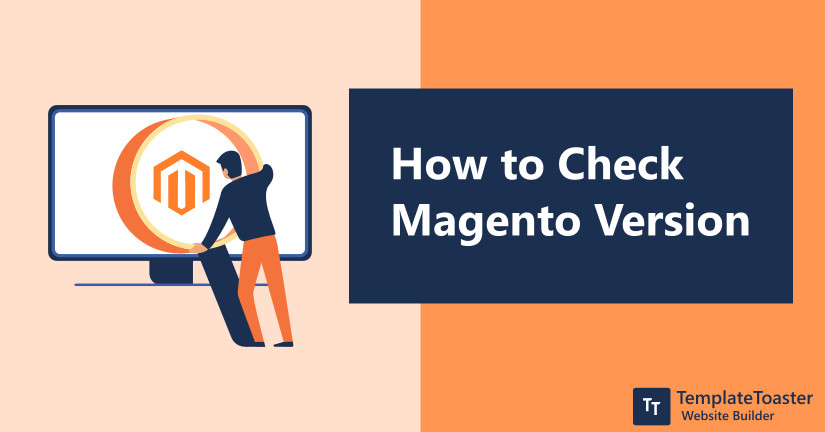
Magento is one of the strongest eCommerce platforms. And as a Magento web developer, you must know which version of Magento your website is running on. So, if you also wish to know how to check Magento version of your site step by step, read this tutorial for beginners it shows various methods to check Magento version.
Magento is a popular content management system and the latest updates bring more security, load speed, and conversion rate for Magento websites. Having an eCommerce store is a big responsibility thus, you need to look out for updates promptly. At times, when you are searching the best Magento theme builder or Magento extensions, you need to check whether or not it is compatible with the current version. Since Magento is a complex platform so you can never anticipate what will happen next. Therefore, it is highly recommended to take a back up before initiating Magento update.
Web developers depend on Magento because of its efficacy, but that can only be availed properly if your site is running on the current version of Magento. However, you might not be able to use some major features or bug fixes if you’re still using the previous version. In this article, I will show you different ways to check Magento version. You can check free Magento Themes and Check out best Magento hosting providers.
How to Check Magento Version?
You know what is Magento , Magento 2.4.1 what’s new.and how to create Magento theme, but you don’t know how to find Magento version of your site. If this sounds familiar, then check out the most reliable ways to achieve that.
3 Ways to check Magento Version step by step
Method 1: Check Magento Version from Admin Dashboard
It is perhaps the easiest method to check version of your site. You just have to do the following steps.
i) Log in into your Magento Admin Dashboard
ii) Scroll through the end of the page and there at the right corner, you will find the Magento version written.
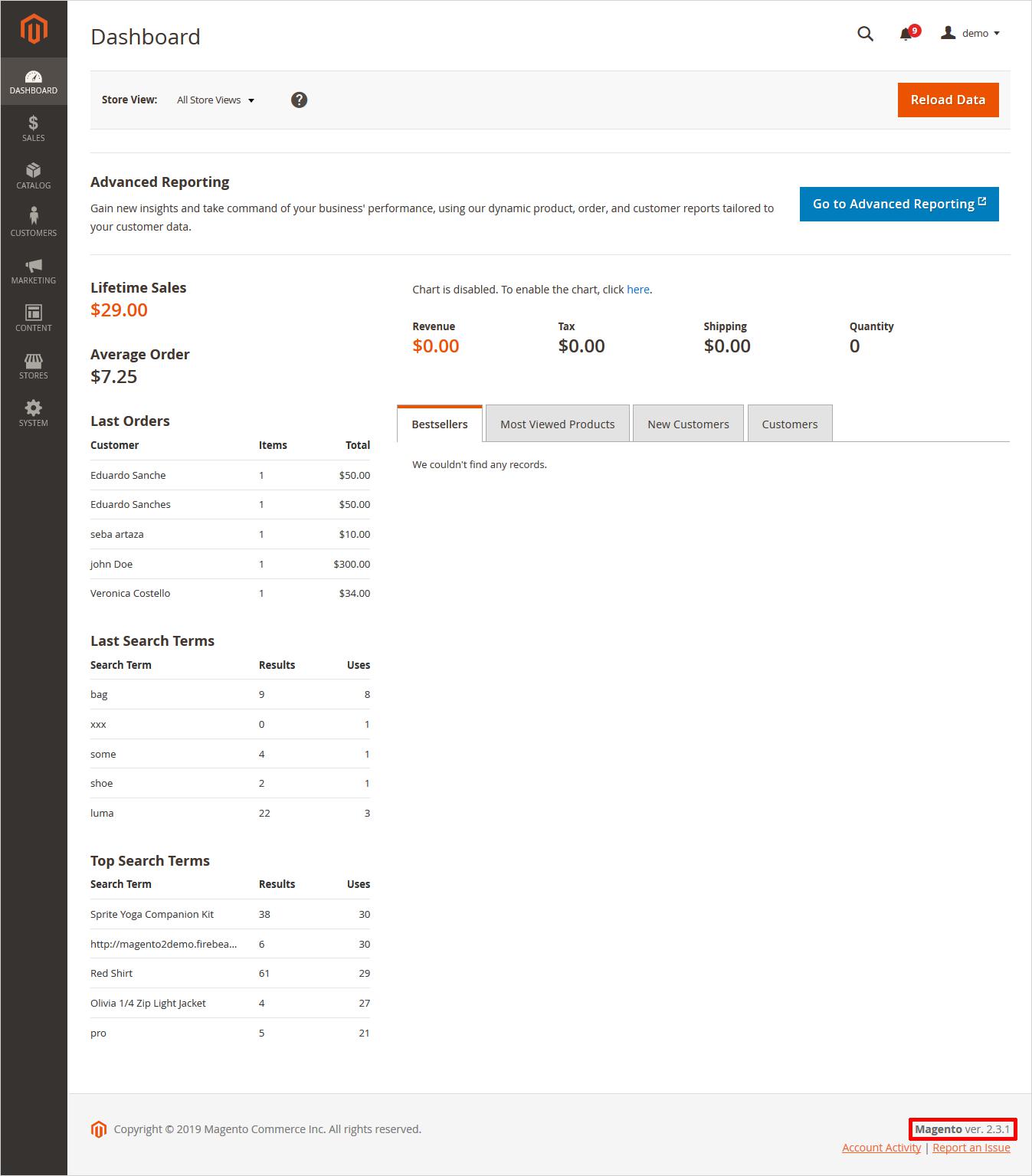
Method 2: Check Magento Version from Site URL
This is another super easy way to find Magento version. Simply type the “/magento_version” followed by your site URL and hit enter. And this will show you the current version of the site.
For example, https://www.yourwebsite.com/magento_version
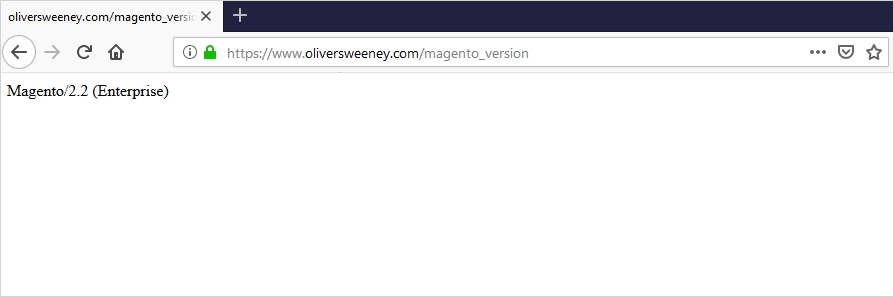
Method 3: Find Magento Version Using Browser Extension
You can use browser extension as well. There different extensions available for different browsers like here if I talk about Firefox, you can find Search Magento, Magento Search, Wappalyzer, etc.
Talking about Wappalyzer, it is a cross-platform utility program that gives information about the technology used on the website. It tells you about the eCommerce, Programming language, Analytics, Web Server Extension, JavaScript Framework, JavaScript Libraries, Database, Web Server, Web Framework. Hence, you can get complete knowledge about the CMS used.
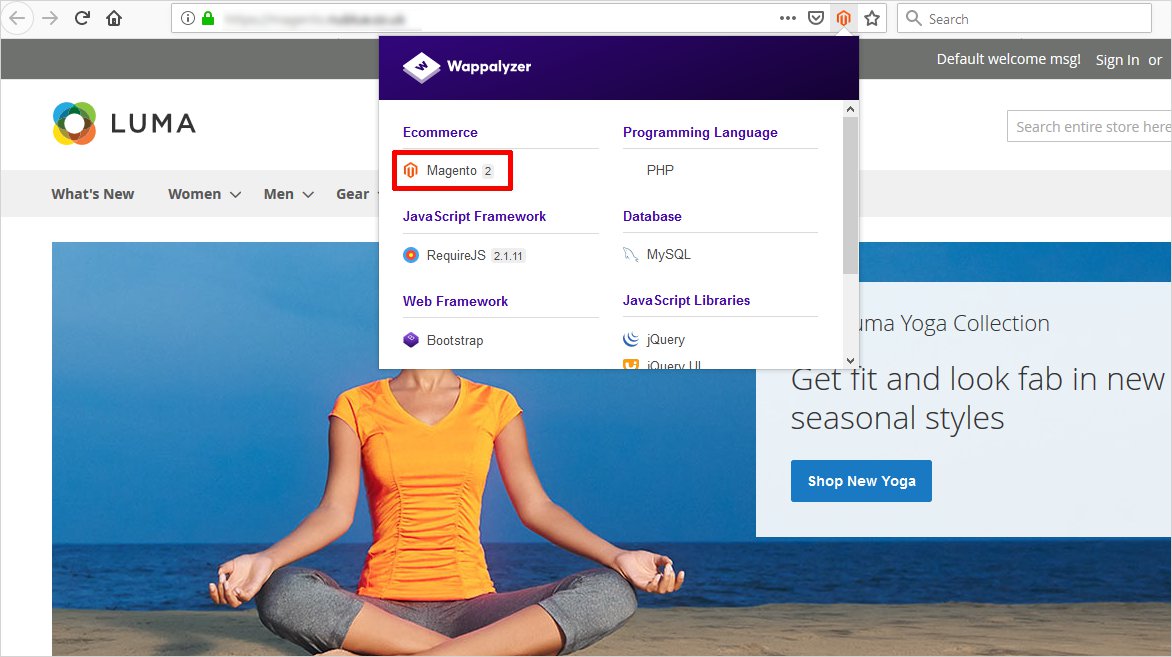
In shutshell
I hope you find the best suitable method for your site. And wait! Those who are working on Joomla site and wish to check Joomla version they can do that in pretty easy steps. However, if you want to make a comparison between Magento and other compelling CMSs like Magento vs WooCommerce, Magento vs PrestaShop, you should do that so that you can choose the best CMS for your business. Meanwhile, if you find this TemplateTaoster website builder software tutorial helpful enough then don’t forget to share your thoughts via comments. Or if you know any other way to check, feel free to share that as well.
Build a Stunning Website in Minutes with TemplateToaster Website Builder
Create Your Own Website Now
Thanks, Param, for your article. Today all best Magento 2 themes are responsive. Even out-of-the-box themes (Luma and its parent theme Blank) can be taken as an example of responsiveness, and are considered to be the best choice for fast and easy launch of an e-commerce store.
You can also create a custom theme: by yourself or asking developers.
Today, I have to know about a very important thing to check the Magento version. This is very useful for me. Thanks for posting.
It is very easy to know about Magento version though Web URL, Thanks for sharing information with us.
I always go through with your article and I find it very informative and useful for everyone, either beginners or experienced, I really appreciate it.