How to Fix “Err_Too_Many_Redirects” Error in WordPress
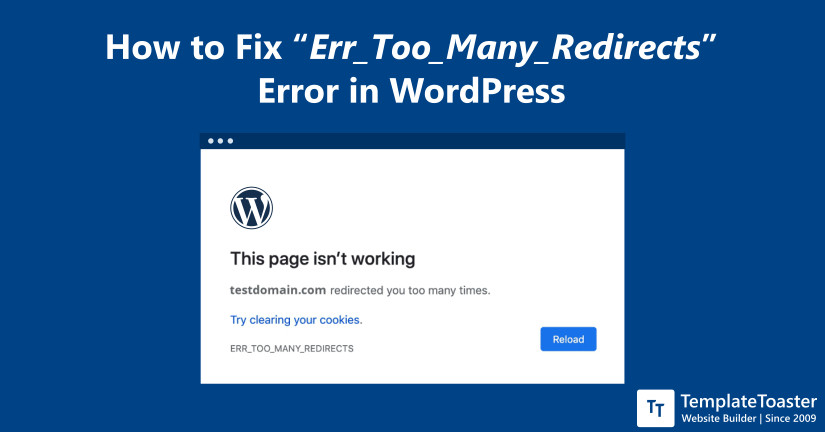
Err_too_many_redirects error on your WordPress site may seem a daunting issue for beginners. But simply stated it is the way the browser informs you that ‘the page you’re trying to view is redirecting in an unusual way and it can’t display any useful information’ except for the error message displayed on the screen. In this tutorial, I will show you the ways to fix this error in WordPress.
WordPress is certainly the most popular content management system we have. And sometimes you may have to face errors like WordPress 500 internal server error, WordPress 404 error, common jQuery error, error establishing a database connection error, and err_too_many_redirects on your WordPress website.
So, if while accessing your WordPress website you are seeing this error err_too_many_redirects then chances are your website is not redirecting in a proper way. In fact, it might get caught up in a infinite redirect loop. Sometimes beginners may find it a little difficult to fix this WordPress error on their own but its solution is quite easy. So, let’s learn the ways to fix this issue.
What is “err_too_many_redirects on your WordPress site” error?
First of all, you need to understand what’s exactly this error means. When you see err_too_many_redirects on your WordPress site, this simply means your website has gone under infinite redirection loop. For instance, URL 1 is pointing to URL 2 and then URL 2 is pointing back to URL 1. Or say the domain redirects you too many times.
In more simple words, the browser gets lost in the URLs and servers, trying to fetch the requested location and hence, goes into an infinite loop of redirects. However, there can be other reasons such as wrong settings with third-party services, or some wrong customizations on your WordPress website.
What kind of error is “err_too_many_redirects”?
Apparently, the err_too_many_redirects error would get resolved on its own. You need to take a few steps to fix it. However, there are several variations of this WordPress error, depending upon the browser you are working on.
Google Chrome
If you are working on the Chrome browser this error will be displayed as “Err_too_many_redirects” as shown below.
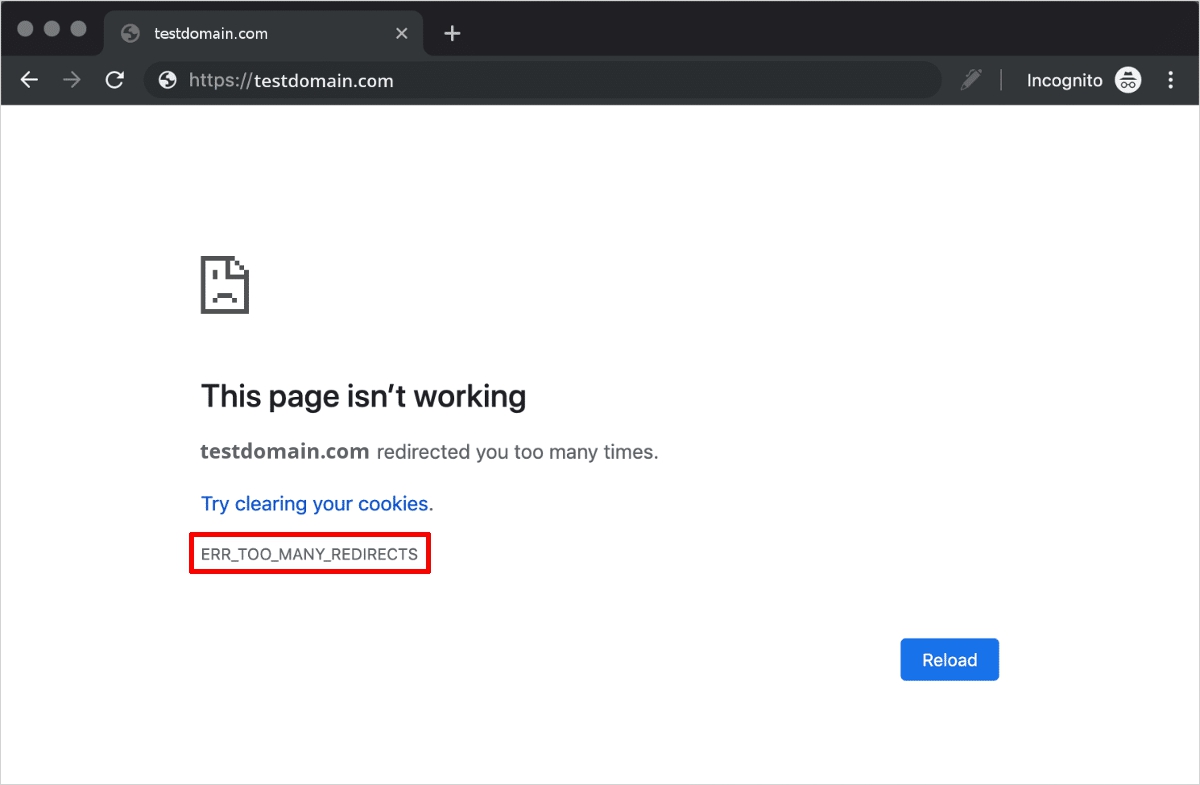
Mozilla Firefox
Whereas, if you are working on Mozilla Firefox, then your browser will display “The page isn’t redirecting properly” error.
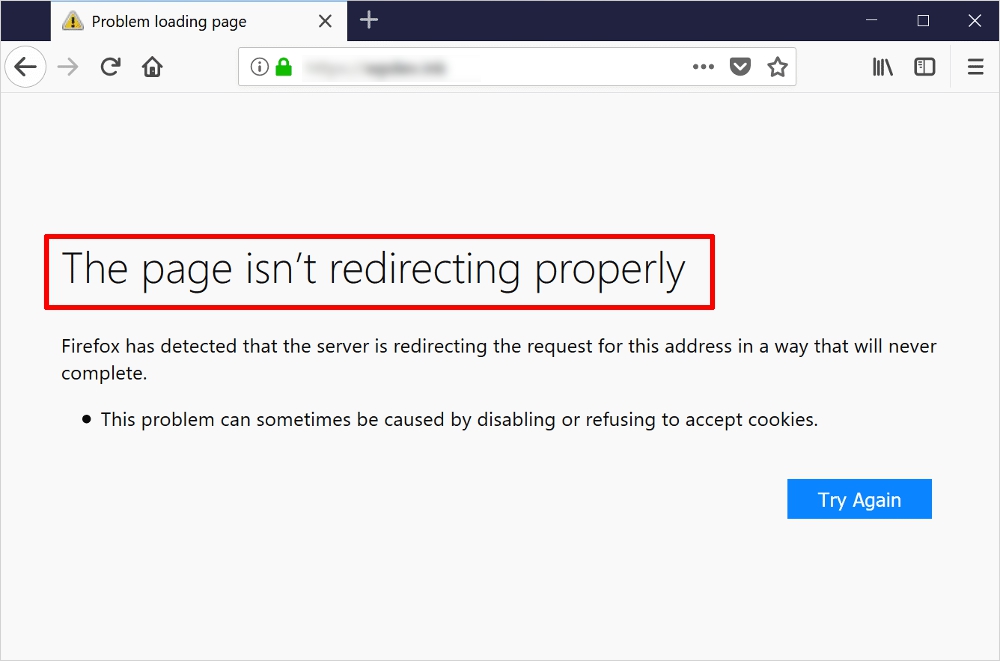
Hence, the error and the probable reasons are the same, only the representation is different depending upon the browser. Here are some recommendations to fix err_too_many_redirects error.
How to fix “err_too_many_redirects on your WordPress site” error in WordPress?
The most commonly observed reason behind this error is misconfigured redirection. However, you can try all the methods until you find the one who fixes this issue for you. Let’s begin with the list one by one.
Delete Website Cookies
This is one of the most obvious and first solutions that come to mind in order to fix any sort of error we face with redirects – delete website cookies. For both Chrome and Firefox when the err_too_many_redirects error occurs, you can first try to delete cookies. However, cookies may sometimes contain inaccurate data which might be causing too many redirects. So, deleting cookies may help you resolve the issue.
Also, it makes sense to delete cookies for the particular site which is showing you err_too_many_redirects error rather than deleting for all the websites. However, it’s not a bad idea either, it’s just that you will again have to enter passwords and other information after you delete the cookies.
Steps to delete cookies in Google Chrome for a specific website.
Step 1: In Google Chrome click on the ellipsis (⋮) at the top right corner and click on the ‘Settings’ option.
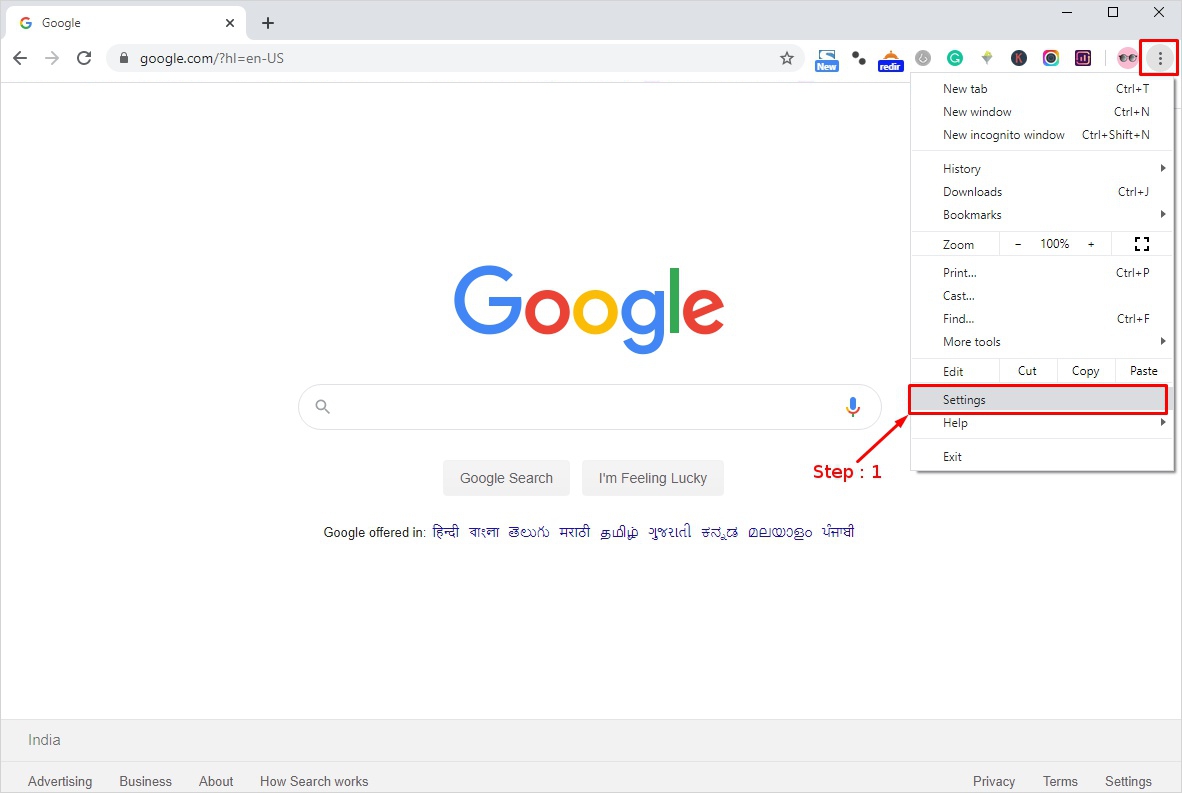
Step 2: Scroll down to the ‘Advanced’ option click on it and select the ‘Site Settings’ option.
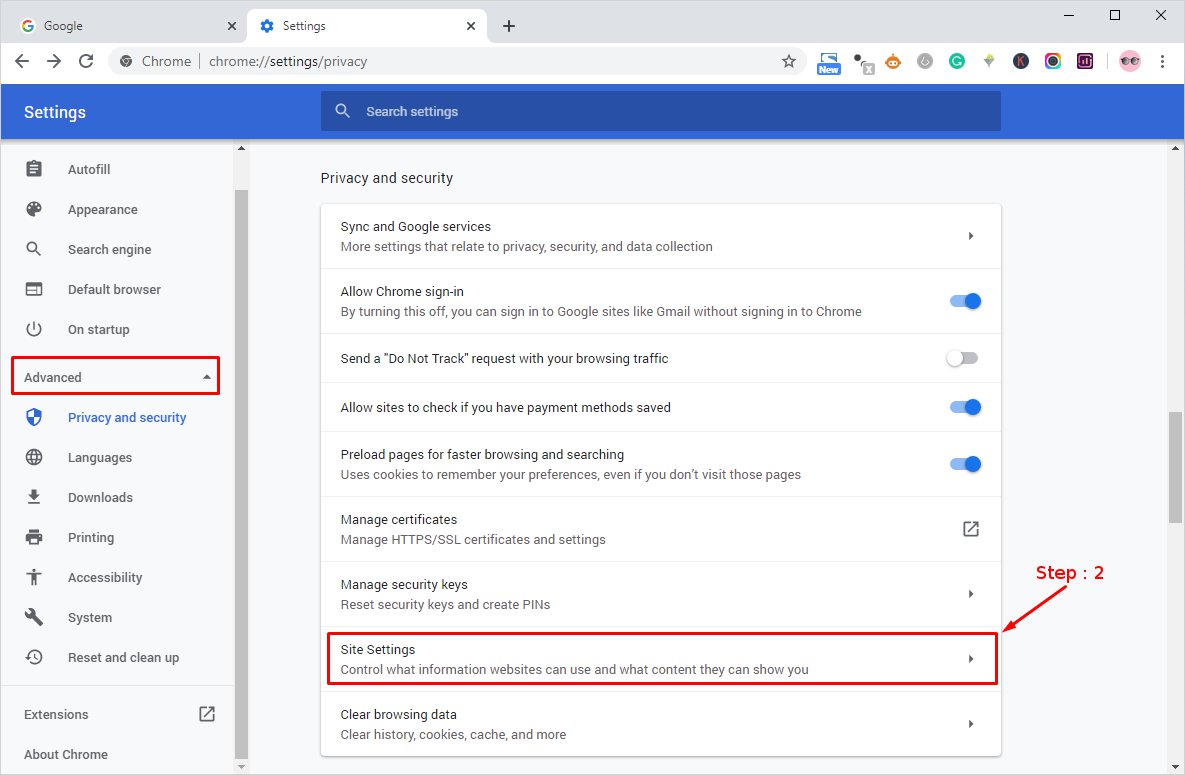
Step 3: Here, under the permission section choose the ‘Cookies’ as shown below.
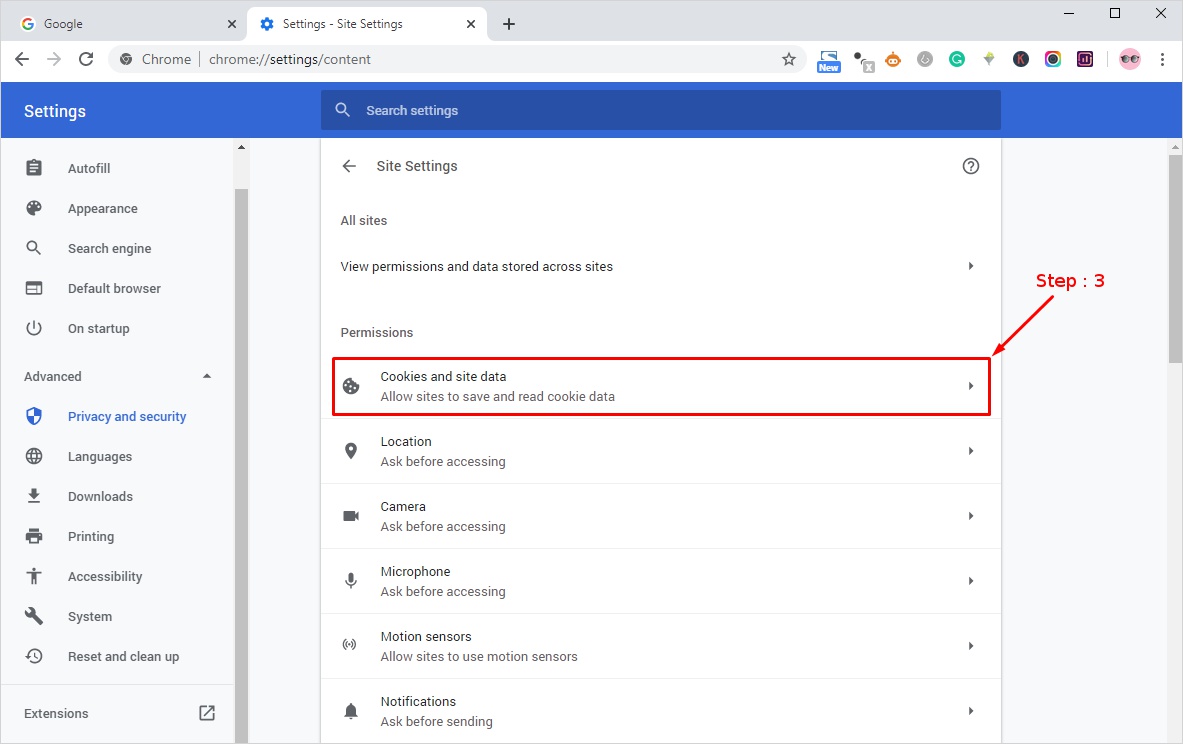
Step 4: Now select the ‘See all cookies and site data’ option to move ahead. Here you can search the site name which is showing you the err_too_many_redirects error and delete the cookies stored on your computer for the respective domain. And try visiting the site again.
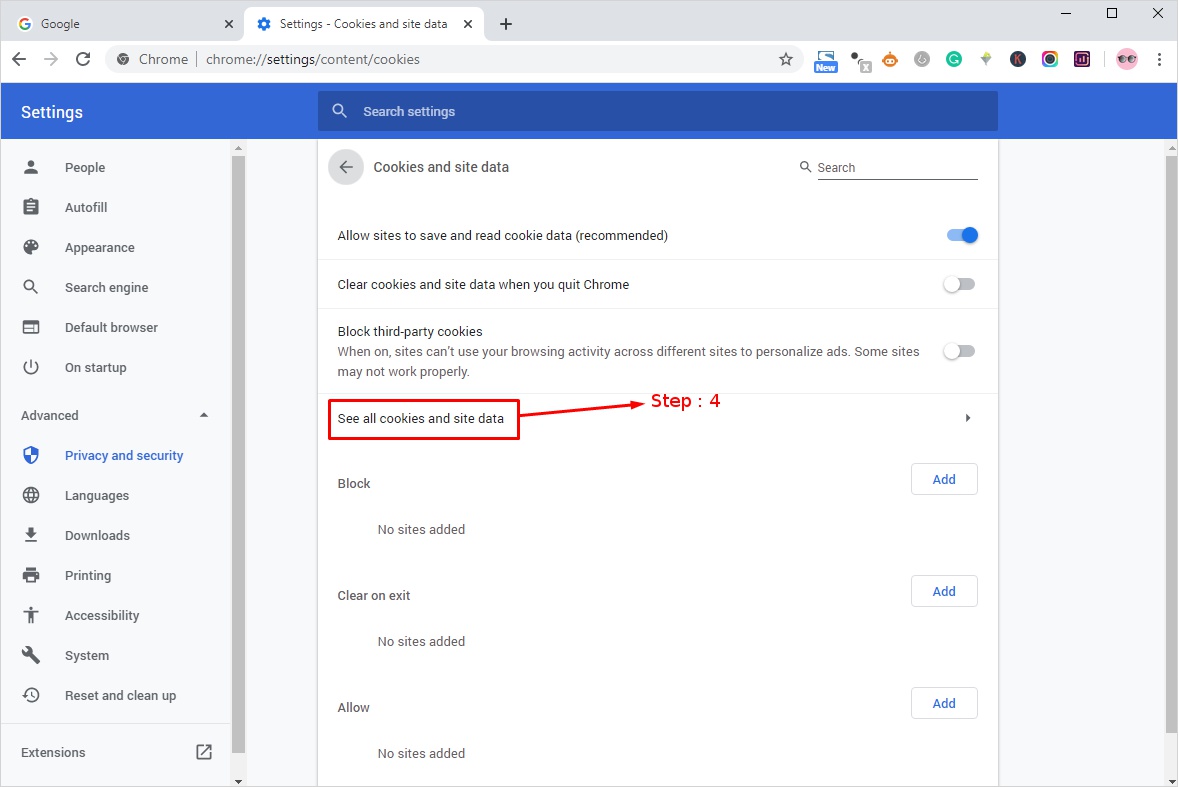
However, if you want you can delete all the cookies stored at once. All you have to do is click on the three dots at the top right corner and head over to Settings. Then click on the Advanced option at the bottom of the page. Here in the Privacy and Security section choose the ‘Clear browsing data’ option and tick (✓) the ‘Cookies and other site data’ option and click on the ‘Clear Data’ button to confirm your choice.
Clearing WordPress Cache
WordPress cache provides you a gateway to optimize your website speed. Since we know cache may cause err_too_many_redirects error on your WordPress site so, deleting cache make sense. If you are using a cache plugin then you can clear the cache from the WordPress dashboard itself. I hope this will work and if not try another method.
Check WordPress URL Settings
The incorrect URL settings may cause err_too_many_redirects in your WordPress site error. So, let’s check the URL settings to make sure it’s working fine. You need to log in to the WordPress dashboard and navigate to Settings → General.
Now check and make sure the WordPress Address (URL) and the Site Address (URL) are both should be the same. It should be something like “https://yourdomain.com” (make sure you replace yourdomain.com with your actual domain name). Now try to visit your website and see if the error is fixed or not.
On the other hand, it may also be possible that your website name has the prefix ‘www’. For instance, “https://www.yourdomain.com” so in this case you need to make sure both the addresses should contain the prefix ‘www’ and they both should be the same. Thereafter, reload your site to check if the err_too_many_redirect error is fixed or not.
Disable .htaccess File
If you are using Apache server chances are the problem is with .htaccess file. Basically, the Apache server has a .htaccess is a configuration file that is responsible for controlling server settings along with redirect settings. If .htaccess file is causing this error then resetting .htaccess will surely help. Once you find your .htaccess file, you can either remove it momentarily or rename it may be something like .htaccess_deactivate. And this should definitely resolve the error. If it fix the error you can focus in the contents of .htaccess file and try removing the misconfigured rules in it before renaming it back
So, now you know how to troubleshoot the WordPress error and ways to fix it.
Err_Too_Many_Redirects – In Conclusion
Seeing err_too_many_redirects error in your WordPress means currently your website is not visible to your users. And this is a big concern and an error that needs to be resolved as soon as possible. Methods to fix this error given in this tutorial will definitely help save your time and efforts. However, when you create a website then encountering such types of and other related issues is quite a common thing.
Whereas, if you know the ways to fix them then you can easily save your site and your credibility too. Please note that before making any changes to your site, WordPress backup is highly recommended. So that you never lose any important data. And this brings us to the end of this tutorial if you still find the redirect loop complicated to track down do leave me a comment below. I will try my best to resolve the issue.
Related reading: WordPress 101 tutorial
Best WordPress hosting providers
How to fix and find broken links in WordPress
How to check WordPress version
How to find WordPress login url
How to change WordPress language
How to create WordPress custom login page
How to create WordPress theme from scratch
Build a Stunning Website in Minutes with TemplateToaster Website Builder
Create Your Own Website Now
Amazing,I got wonderfull information about errors by this article.
Hey there, I am bit confused about fourth step, can you please elaborate it once again?
If we want to change domin name, then how we can resolve error of website?