How to Find and Fix Broken Links in WordPress: A Complete Guide
Broken links can significantly impact your website’s user experience and search engine rankings. They frustrate visitors, lead to lost traffic, and signal search engines that your site might not be well-maintained. As a WordPress website owner, addressing broken links promptly is crucial to ensure a seamless browsing experience and maintain your SEO performance. Whether you’re a blogger, business owner, or someone using a WordPress Theme Builder, understanding how to detect and fix broken links is an essential skill.
When creating or managing a website, especially with tools that help you learn how to create WordPress themes, broken links can sneak in due to deleted pages, outdated URLs, or even minor typos. This guide will walk you through simple and effective methods to find and fix broken links in WordPress. If you’re offering content like free WordPress themes, ensuring all your links are functional is key to establishing trust and reliability with your audience.

What are Broken Links?
Broken links also known as dead links. They are the links on the web page that no longer exists. When a user clicks on a broken link an error message saying “404 page not found” will display on the page. These broken links can cause serious damage to your WordPress website as well as your business reputation.
However, broken links are a common problem that almost every website faces. Therefore, fixing these broken links strengthen your relationship with your customers and give positive signal to search engines. In order to avoid these potential pitfalls, you should regularly check for broken links on your WordPress site.
What are the Potential Causes of Broken Links?
Broken links happen to be there for multiple reasons.
- Your user has mis-typed the URL. For instance, the user has typed www.wesbite.com instead of www.website.com and they are now seeing ‘404 page not found’ error.
- The website’s permalink structure has now been changed.
- The referenced page has been removed.
- If you by any chance have forgotten to fix links after converting your site from HTML to WordPress, it will cause broken links.
- External links from your website have gone dead.
- You might have changed the location of the old page of your site.
However, it is always a good practice to keep a check on all links present on your WordPress website and if you find anything wrong, fix it quickly. Doing so will enhance the user experience on your site.
Why Finding Broken Links in WordPress Manually is Not a Practical Solution
There are several tools available that can help you find broken links on your site. You also have manual option to find the broken links. However, the manual method is not a very realistic approach to deal with this issue.
Moreover, if you have a multipage website, then it will take a lot of time to scan for broken links manually. As it doesn’t seem practical to manually check every single page of your website for broken links. Rather I would suggest you make use of tools to do this job. Let’s take a closer look at tools and services that allow you to scan your website for broken links and ways to fix them.
How to Fix Broken Links in WordPress Using Plugins?
There are various plugins and third party online services available but I will list down some cherry-pick tools here. That will give you amazing results with an easy installation process. However, this list includes several different category tools.
- SEMrush
- Broken Link checker Plugin
- Small SEO Tools
- Broken Link Checker Google Chrome Browser Extension
- Finding and Fixing broken links with Ahref
I will start with the first tool first and as we will move I will show how easily you can include these plugins to your WordPress website. So, here we go.
Finding broken links with SEMrush
SEMrush is a web-based SEO tool. It will not only help with the broken links but also with the overall SEO health of your website. You can use SEMrush to check for the broken links. Follow the below-given steps to use SEMrush.
Step 1: First off, log in to the SEMrush account. Then select ‘Site Audit’ from the menu.
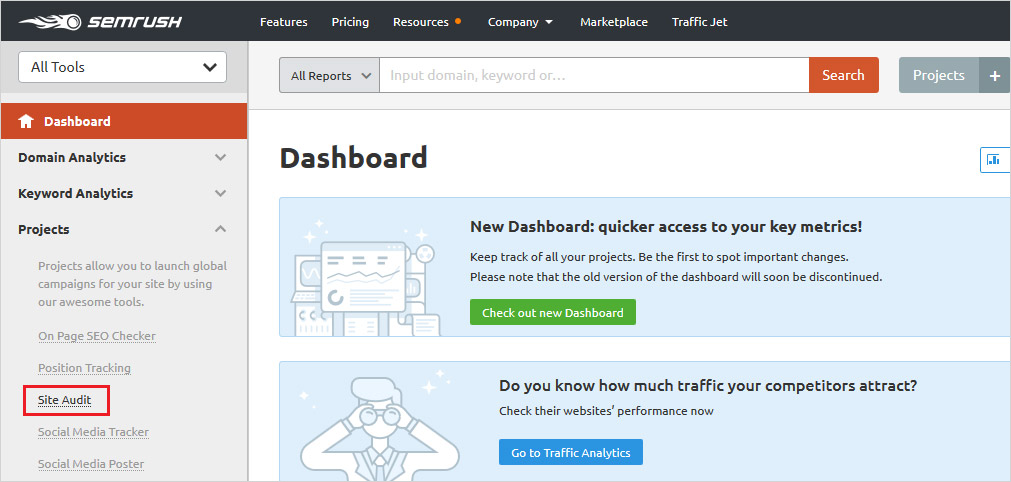
Step 2: Now click on the ‘New Site Audit’ button. And enter your site URL to configure new settings.
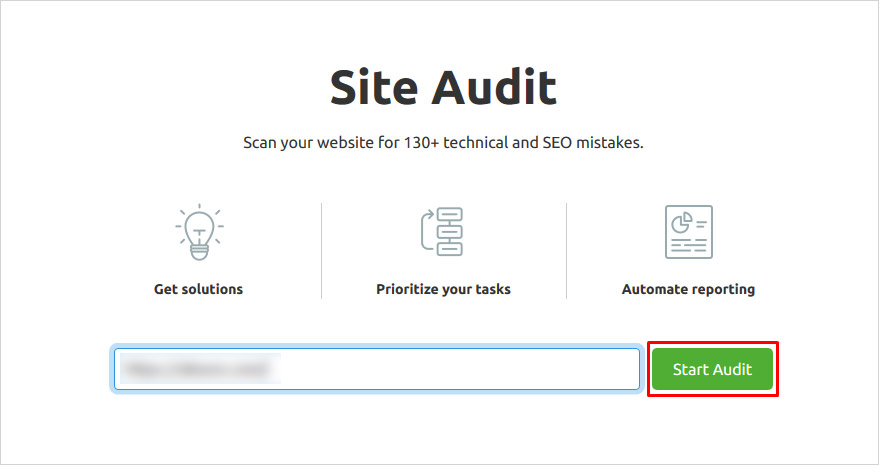
Step 3: This audit may take some time to audit your site. Now click on the ‘Broken’ link that might have popped up during the audit.
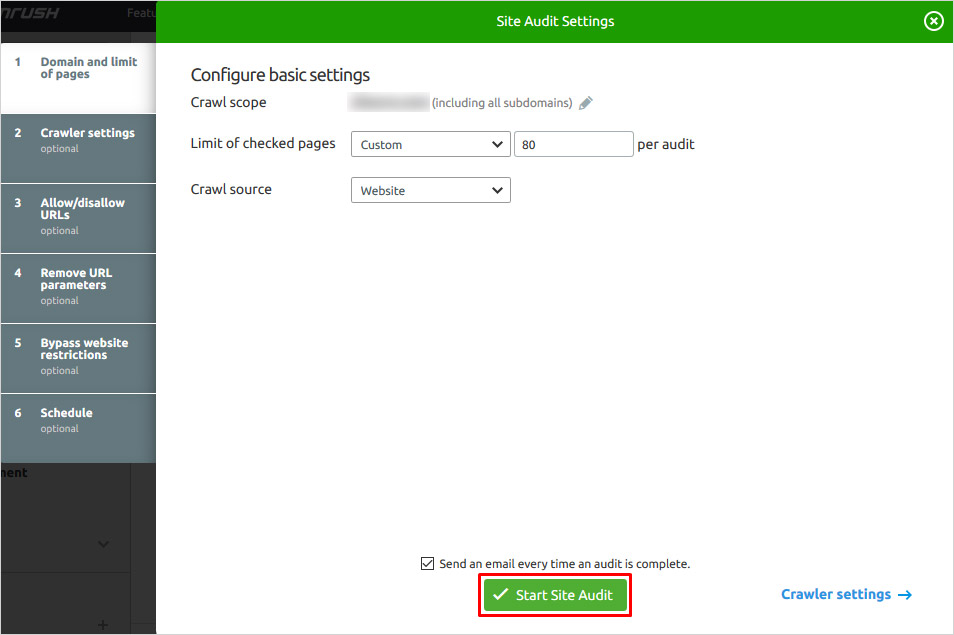
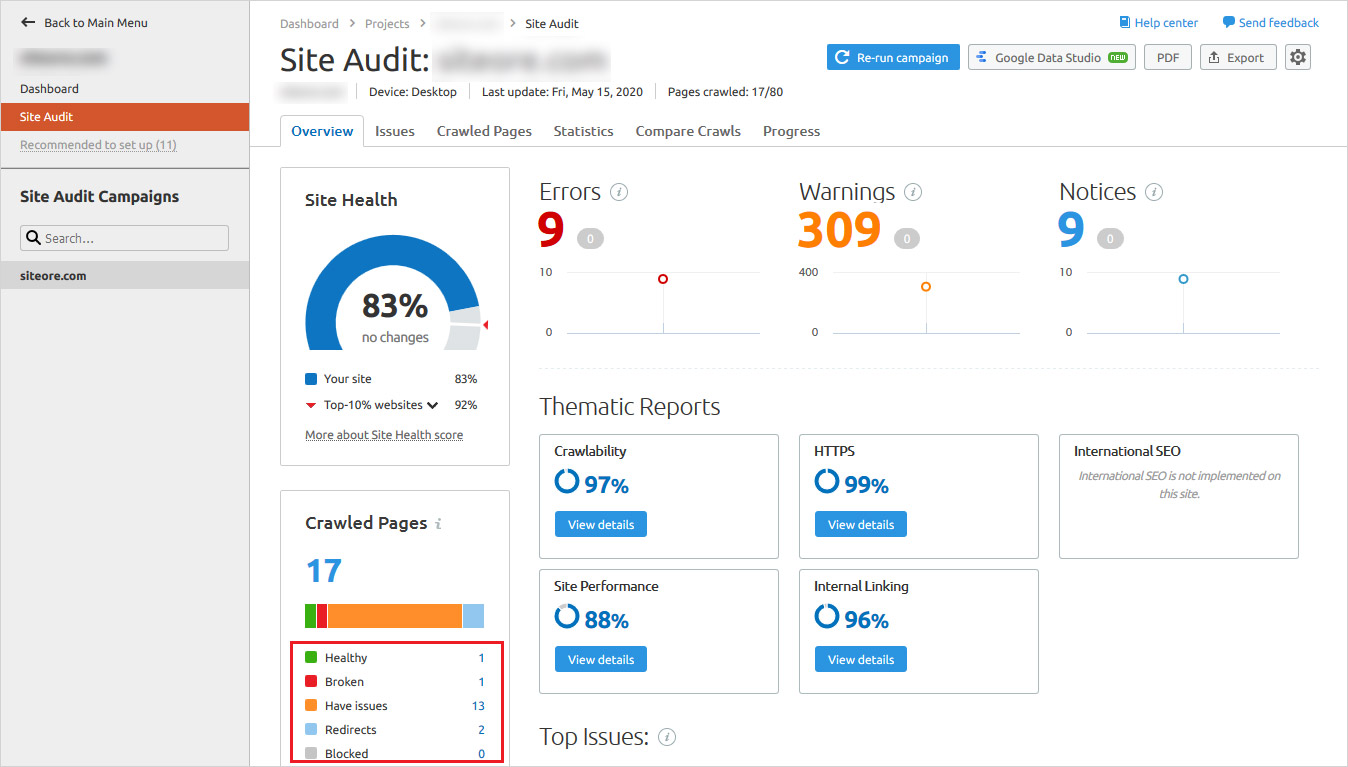
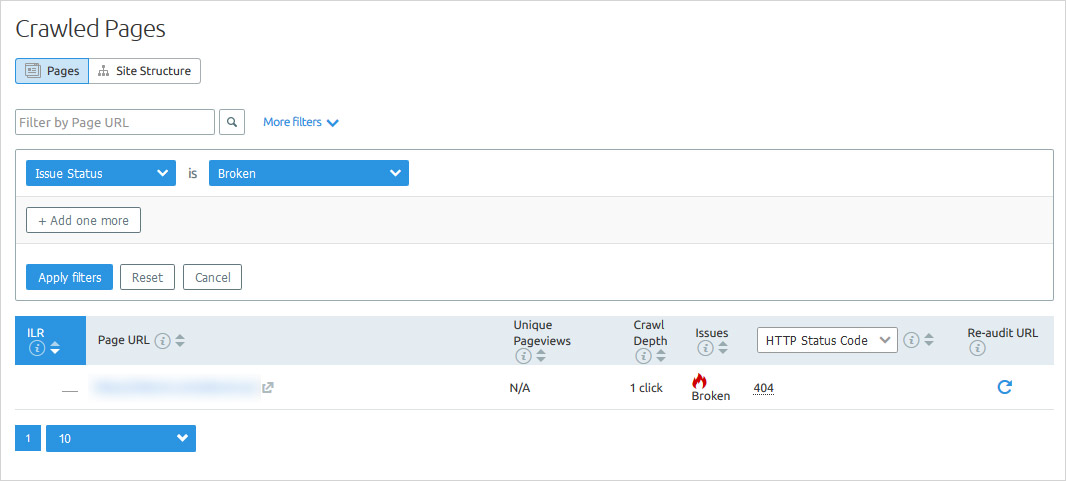
This is how you can use SEMrush to keep an eye on the broken links of your WordPress site.
Finding broken links in WordPress with Broken Link Checker plugin
This WordPress Broken Link Checker plugin is an extremely popular plugin. It can help you eliminate the 404 error. It’s an incredibly effective and efficient plugin that will crawl and scan every link on your site and make sure that each link is pointing to a correct URL. If it encounters any problem that will be shown in the broken links list. Let’s see how it works on your WordPress website.
Here are the steps to check broken links using Broken Link Checker Plugin.
Step 1: Install the Broken Link Checker plugin by following a simple process to install a WordPress plugin.
Step 2: After installing this plugin, it will scan your posts, pages, bookmarks, and other content on your WordPress website and search for links. However, the time it consumes depends on the size of your site. And it can be from minutes to hours. You can check the process by navigating to
Setting → Link Checker.
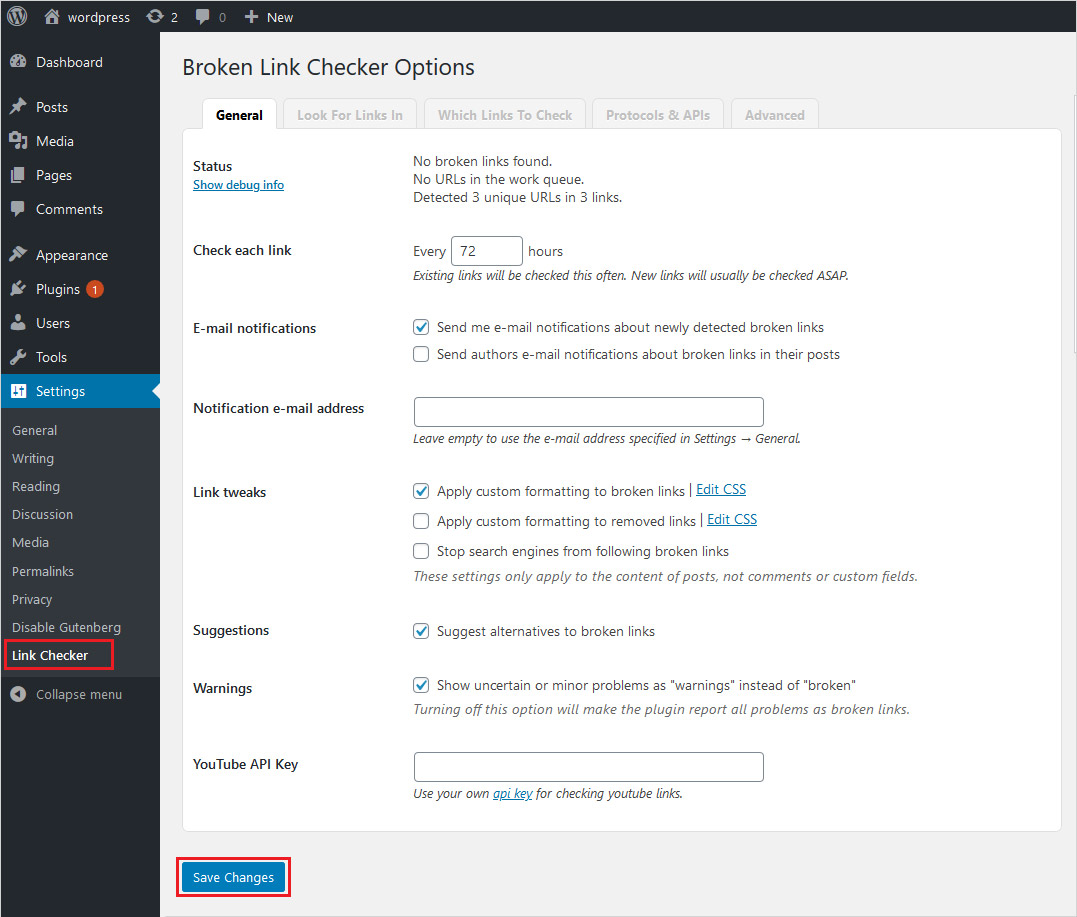
Step 3: Soon after the analysis is completed if it finds any broken link that will be shown in the WordPress dashboard. You can easily find the notification in the ‘Broken Link Checker’ widget in the Admin panel.
WP Admin Panel → Tools → Broken Links.
Step 4: The ‘Broken Links’ tab will show the list of broken links found so far.
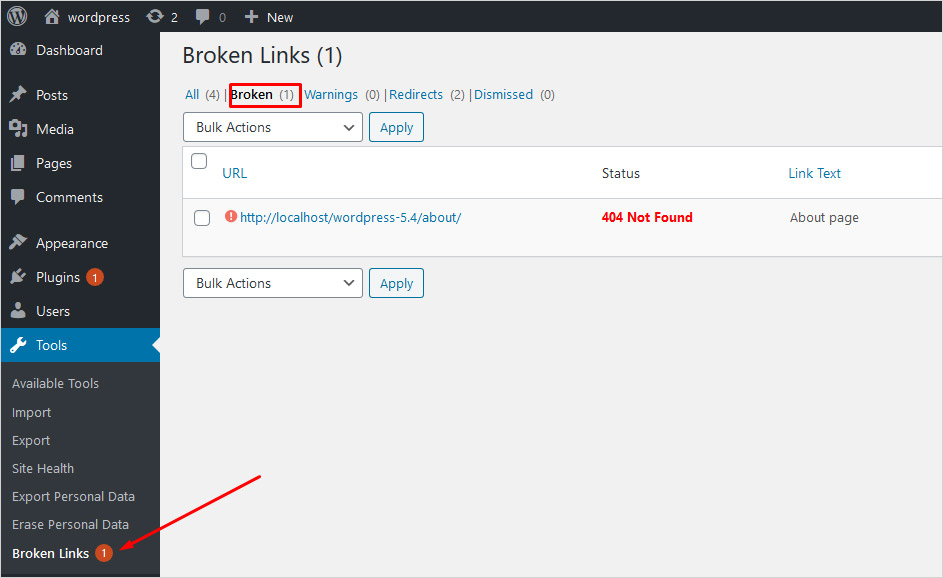
Step 5: There are certain actions related to each link to perform. They are
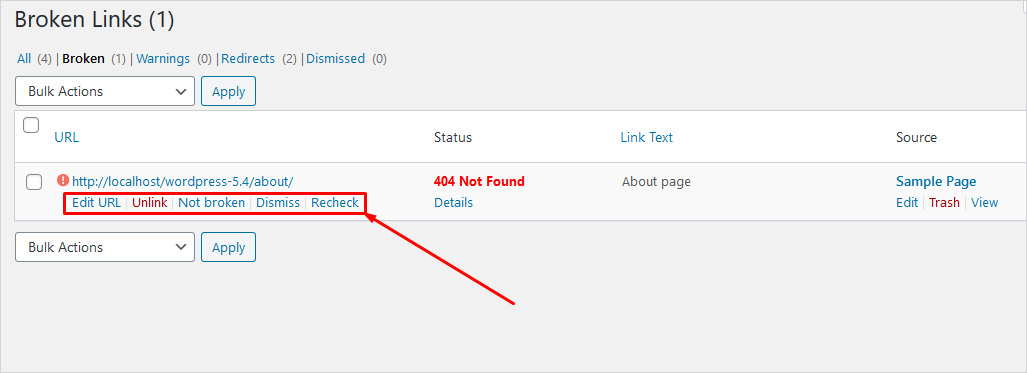
- Edit URL – It lets you change the URL of that link.
- Unlink – It enables you to remove the link but keep the text unharmed.
- Not Broken – You can manually mark a broken link working.
- Dismiss – This will hide the broken links and it helps you acknowledge the broken link.
- Status – This gives you information about the status of each link.
Finding broken links with Small SEO Tool
The Small SEO Tool is a free online broken link checker solution. It is a very user-friendly tool to detect broken links on your WordPress site and fix them. It supports multiple languages. Here are the steps to check broken links with a Small SEO Tool.
Step 1: Enter your URL and click on the ‘Check’ button. The Small SEO Tool uses its algorithm to check for the broken links.
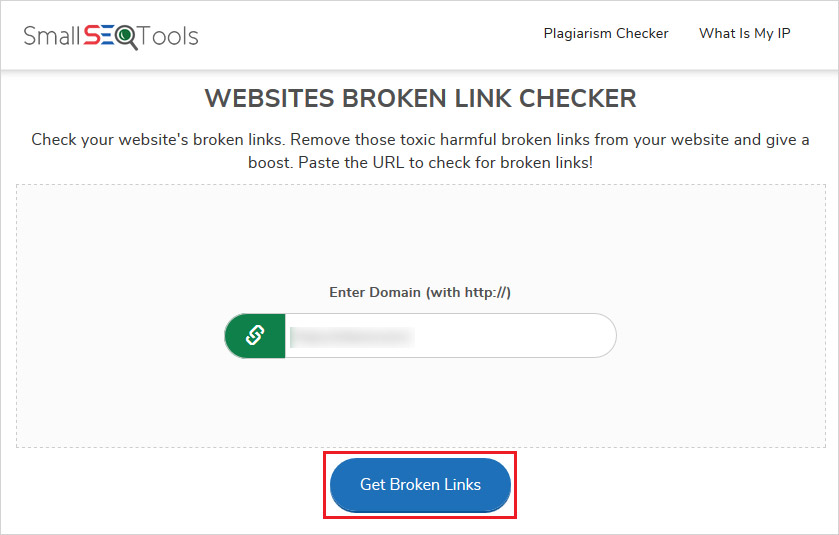
Step 2: Since it is an online tool, you will get the result right away.
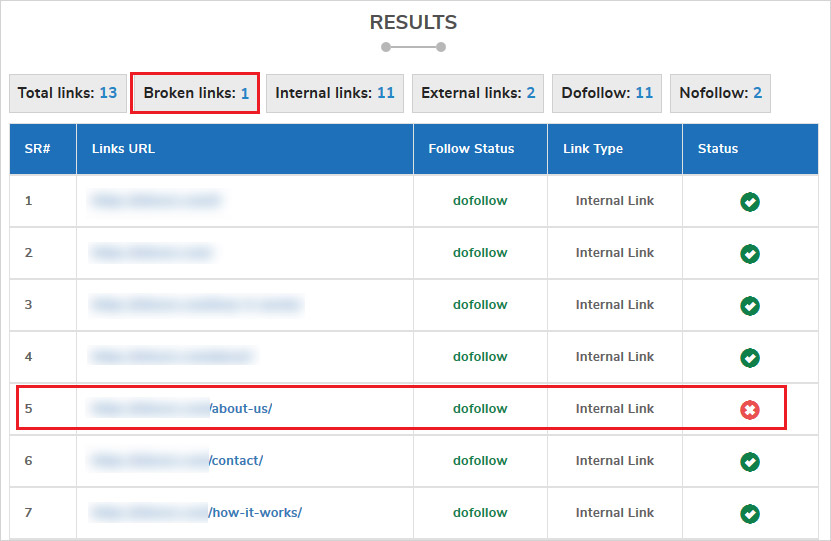
This online tool is not only simple to use but gives you amazing results that you can use to improve your site’s performance as well as SEO.
Finding broken links in WordPress with Broken Link Checker Chrome extension
This Broken Link Checker is not any online solution rather it’s an extension to be downloaded on your browser. And this Broken Link Checker I am talking about is a Chrome extension. It is one of the best Chrome extensions. It will watch for backlinks and also, automatically monitors the links daily. Here are the steps to check broken links using Broken Link Checker.
Step 1: In order to check the broken links this will directly install and run any additional program files. The report is generated directly without having to install any external plugin to your WP site.
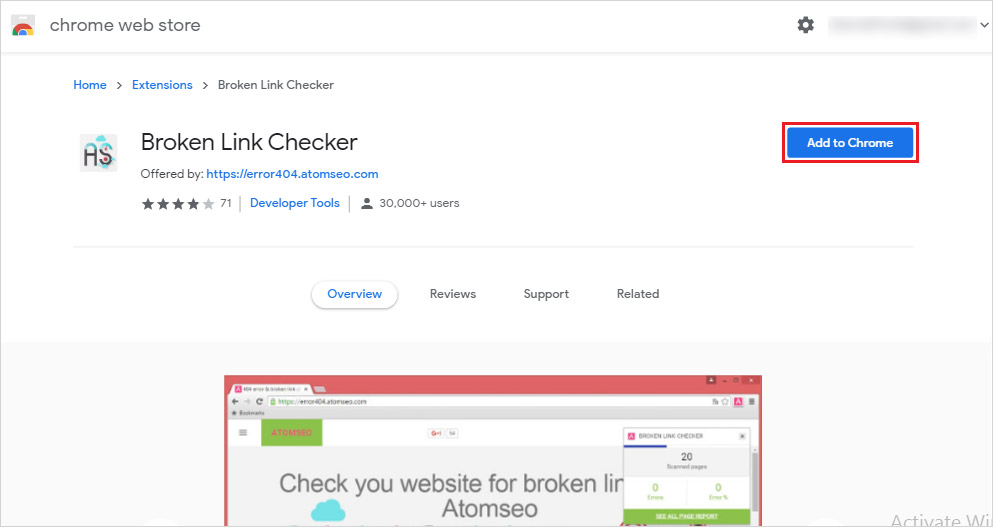
Step 2: If any broken link is found on your site, it will highlight the broken and not working links.
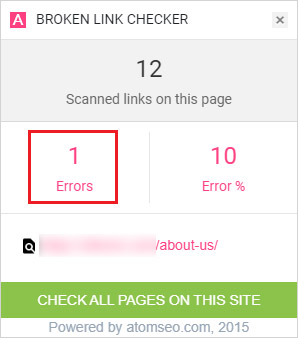
Step 3: If in case there’s an external link found broken, that will be shown in the report.
Finding and Fixing broken links with Ahref
Ahref broken link checker tool helps you fix your broken link and improve the site performance. You can use Ahref Audit Tool to check for broken links. Check out the steps to use Ahref for a broken link check.
Step 1: First, set up a project, enter your site URL, and run a scan. However, the time taken depends on your size site.
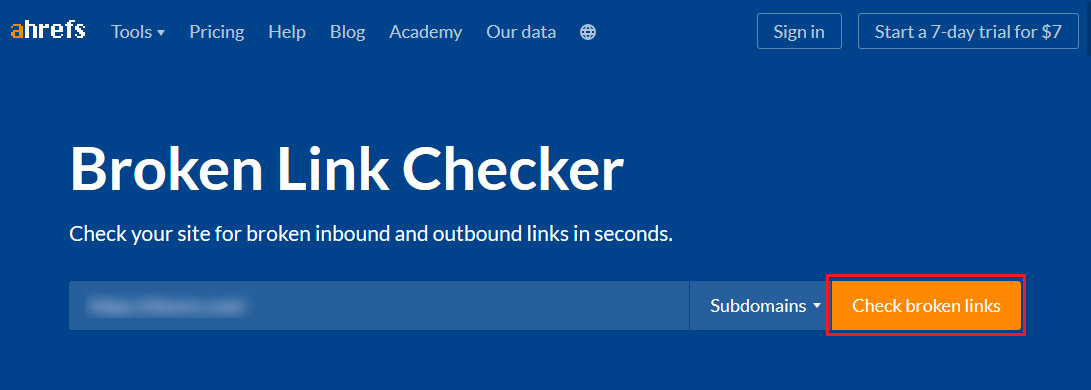
Step 2: Once the scan is completed, head to the reports segment and there you will find a list including 404 errors on your WordPress site. You can now fix the links and make them work.
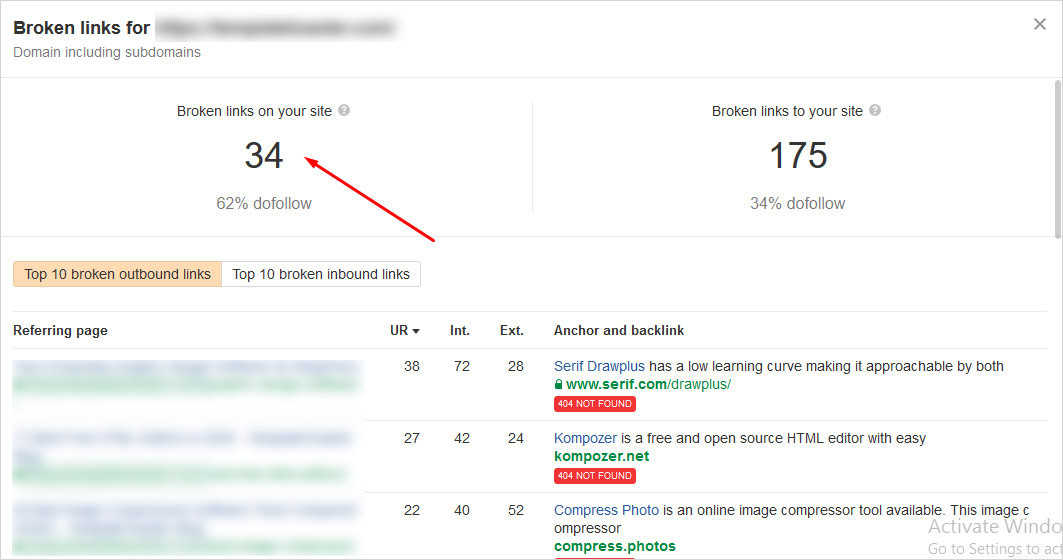
So, Which is Best Tool to Find Broken Links in WordPress Site
Each tool described in this post is capable of finding and fixing broken links on your WordPress website. Every broken link needs to be either removed, replaced, or fixed. However, removing the links may lead to losing the site traffic. But that certainly doesn’t mean that you should not fix these broken links. Which tool is suitable for your project depends on you. If you want to go for some premium plans then you may choose between the web-based tools such as SEMrush. And if you want a simple and free solution then you may choose the Broker Links Checker WordPress Plugin or Chrome extension or Small SEO Tool. They are equally capable and efficient when it comes to finding the broken links. But personally I like the plugin way.
FAQs on Finding and Fixing Broken Links in WordPress:
Can broken links affect my website’s loading speed?
Yes, broken links can indirectly affect loading speed by creating additional HTTP requests that lead to server errors. These errors can slow down page rendering, especially if there are numerous broken links on the site.
What happens if I ignore broken links on my WordPress site?
Ignoring broken links can lead to poor user experience, decreased SEO rankings, and higher bounce rates. Over time, search engines may penalize your website if broken links are not addressed.
How can I fix broken links caused by deleted WordPress media files?
If a media file linked in your content is deleted, you can re-upload the file using the same filename and URL. Alternatively, update the link in the content to point to a new or relevant file.
Are there any plugins to prevent broken links in the first place?
While no plugin can completely prevent broken links, tools like Better Search Replace and some other SEO plugins can help you manage your URLs and internal linking effectively. These plugins allow you to update URLs site-wide when making changes, reducing the chances of broken links.
How can I fix broken links caused by changes in permalinks?
If permalinks have been changed, go to Settings > Permalinks in your WordPress dashboard to revert to the original structure or use 301 redirects to point old URLs to the updated ones.
Do broken links in comments affect SEO?
Yes, broken links in the comment section can negatively affect your website’s SEO if search engines crawl them. You can use plugins like Disable Comments to turn off comments or manually review and update links in existing comments.
How do I fix broken links in a WordPress navigation menu?
Navigate to Appearance > Menus in your WordPress dashboard. Locate the broken link in the menu, update it with the correct URL, and save changes to fix it.
Find and Fix Broken Links in WordPress – In Conclusion
Indeed fixing the broken links can save you from a lot of problems. And it can help you maintain your business reputation as well. Therefore, using any of the above-mentioned tools to your WordPress site will give you an easy way to find and fix the broken links. I hope I was able to help you find the best solution and if you are still not convinced with the given options. Then feel free to leave me a message in the comments below. I would love to hear from you.
Build a Stunning Website in Minutes with TemplateToaster Website Builder
Create Your Own Website Now
Best article for all the information on broken links, thank you!!
Best post when I needed it the most, Thank you for putting this together.
Do you know any other chrome extension for finding broken link other than Broken Link Checker.?
Broken link checker has both the function of finding and fixing the broken links.
Please mention best plugin for finding broken links.
Using a Plugin to find and fix broken links is a good method.