How to Change the WordPress Admin Color Scheme
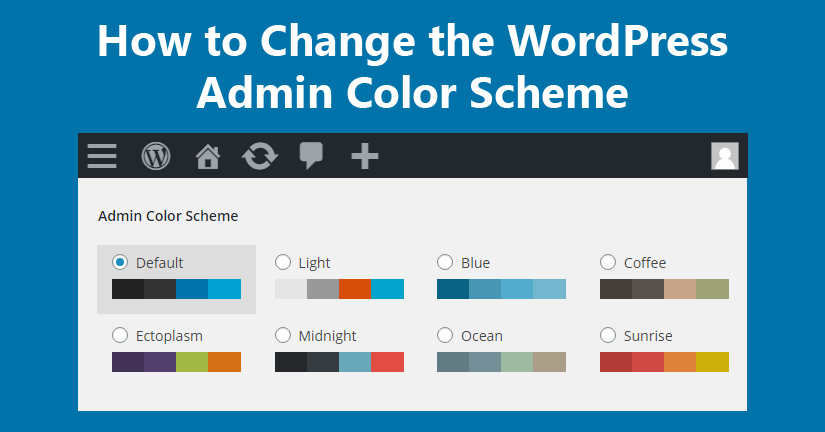
If you are struggling with how to change the WordPress admin color scheme then reading this guide can definitely help you. Yes, in this guide, I will show some of the simple ways to personalize your WordPress dashboard. WordPress is loaded with features and the ability to let you change the admin color scheme is another powerful feature that you can enjoy in WordPress. Follow this guide and you can easily change the WordPress admin color scheme.
WordPress needs no introduction. It is one of the supreme content management systems that you can use to create a website. The range of features and plugins it includes can give a fully functional website in no time. That too without having to involve in the coding and programming. However, WordPress has various built-in features and that alone can give you a beautifully working website without any difficulty.
WordPress is the easiest platform available in this digital realm. Right from a simple hobby website to a business website and even an eCommerce website can be easily made using the WordPress content management system. And the simplicity it includes makes it more powerful and popular amongst beginners as well as professionals. And when you create a website, the backend (popularly known as WordPress dashboard) comes in default color scheme.
But if you want, you can change the default WordPress admin color scheme and personalize it however you like. Well in this guide, you shall see how you can change the WordPress Admin color scheme without much effort. However, changing the WordPress admin color scheme is not tough, but it surely needs the right approach to do it. So, without much ado, let’s quickly learn how to change the WordPress Admin color scheme and personalize the entire WordPress admin panel according to your need and liking.
Let’s dive in!
How to Change the WordPress Admin Color Scheme
Prerequisites – Backup Your WordPress website
Backing up your WordPress website is the most important thing you should do before you start doing anything. You can use plugins to backup your WordPress website. Because when you are trying to make any changes to your website, it is highly advisable to take a backup first. If in case you make any unwanted changes, then you will be able to retrieve changes that are not required. Moreover, make sure you have included some important tools to a WordPress Admin to make it more functional.
Change the WordPress Admin Color Scheme Using the Default Options
First of all, you need to login to your admin dashboard also known as the admin panel or the WordPress backend. When you want to make some changes to your WordPress website, you need to be logged in. Now go to the Users page from the admin sidebar. Here you will be able to see all the users for your WordPress website.
Users → All Users
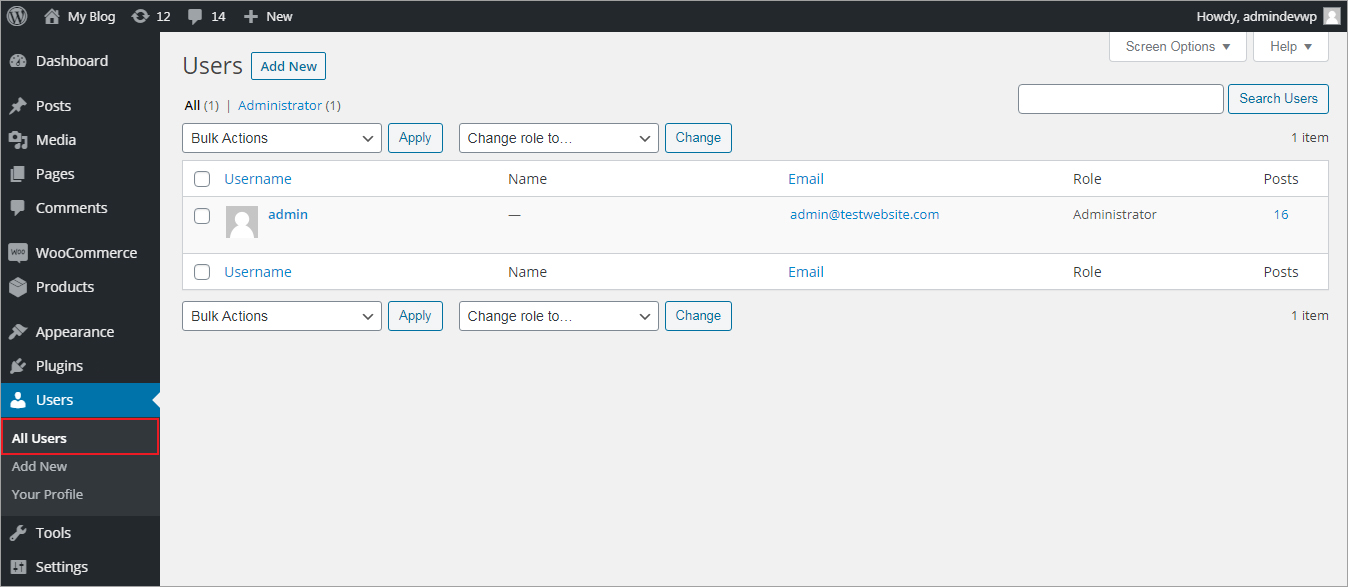
Now, you need to hover the mouse over the intended user whose color scheme you wish to personalize and click on the Edit.
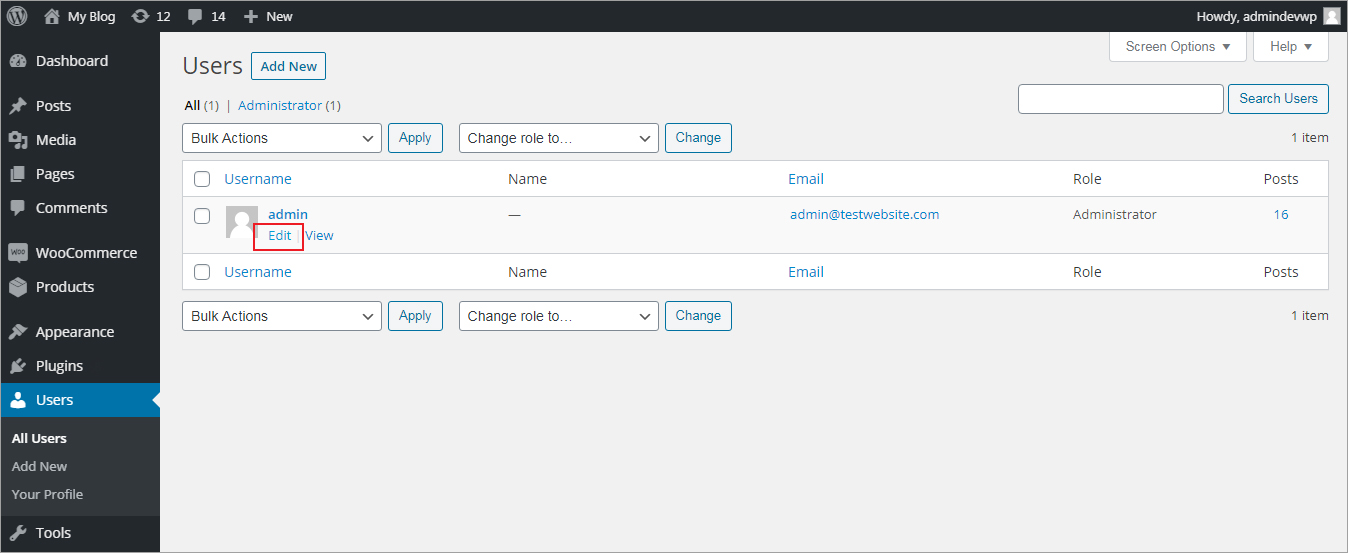
This will take you to another page where you shall see several options corresponding to the chosen user which you can change. However, you can see the admin color schemes segment available there. There are a total of eight WordPress color schemes to choose from. Each one of them is capable of giving your WordPress dashboard a new unique look and feel. Of course, you can try them all before making your final choice. Simply click on the radio buttons and see how your WordPress dashboard changes. And whichever color scheme you like, you can choose that.
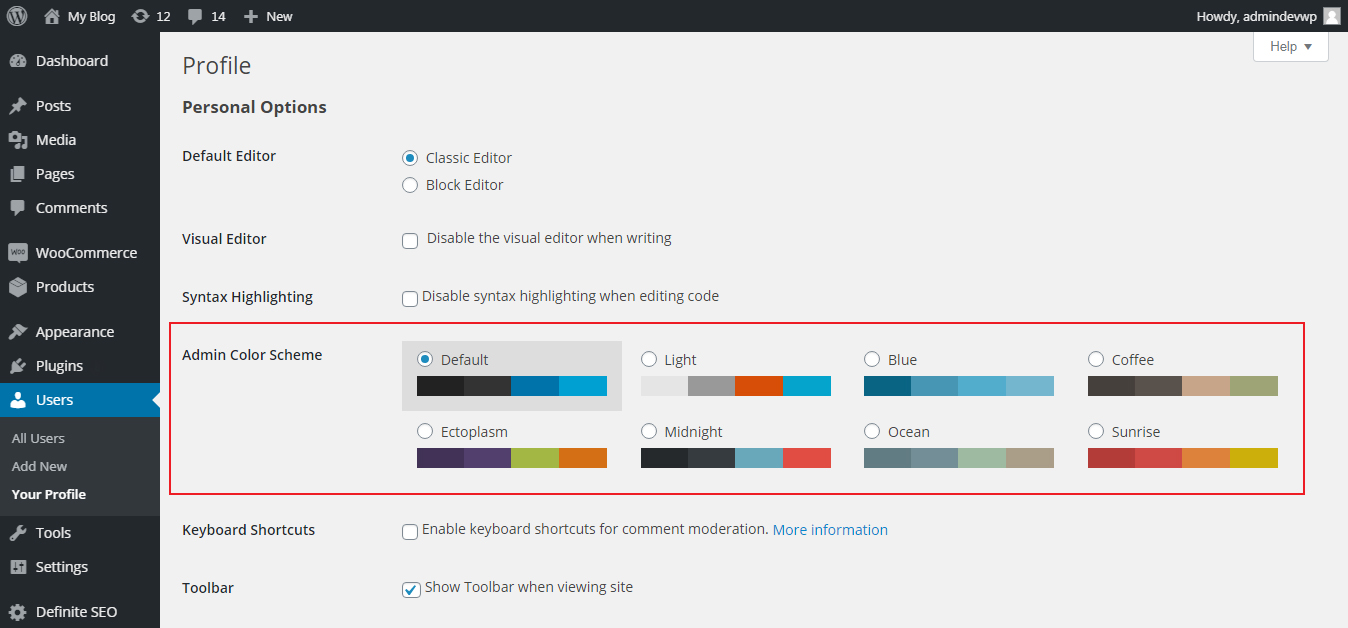
Different users can have different color schemes as per their liking and interests. Changing the WordPress admin color scheme is pretty simple. However, if you do not like any color scheme present here, then you can go for plugins further to add more customization to your website. Yes! WordPress has a truckload of plugins to offer you. With the help of plugins, you can do almost anything you want.
Change the WordPress Admin Color Scheme Using Plugin
First and foremost, of course, you need to install a plugin. Don’t worry it’s very easy to install a plugin as it is WordPress installation. There are several plugins available that allow you to add more color schemes to your WordPress dashboard. Every plugin comes up with a different set of features. You can choose according to your needs and requirements.
Go to the WordPress dashboard and click on the ‘Add New’ in plugins. Now, click on the install button and search for the ‘Admin color scheme’ and click on the activate button to confirm your choice.
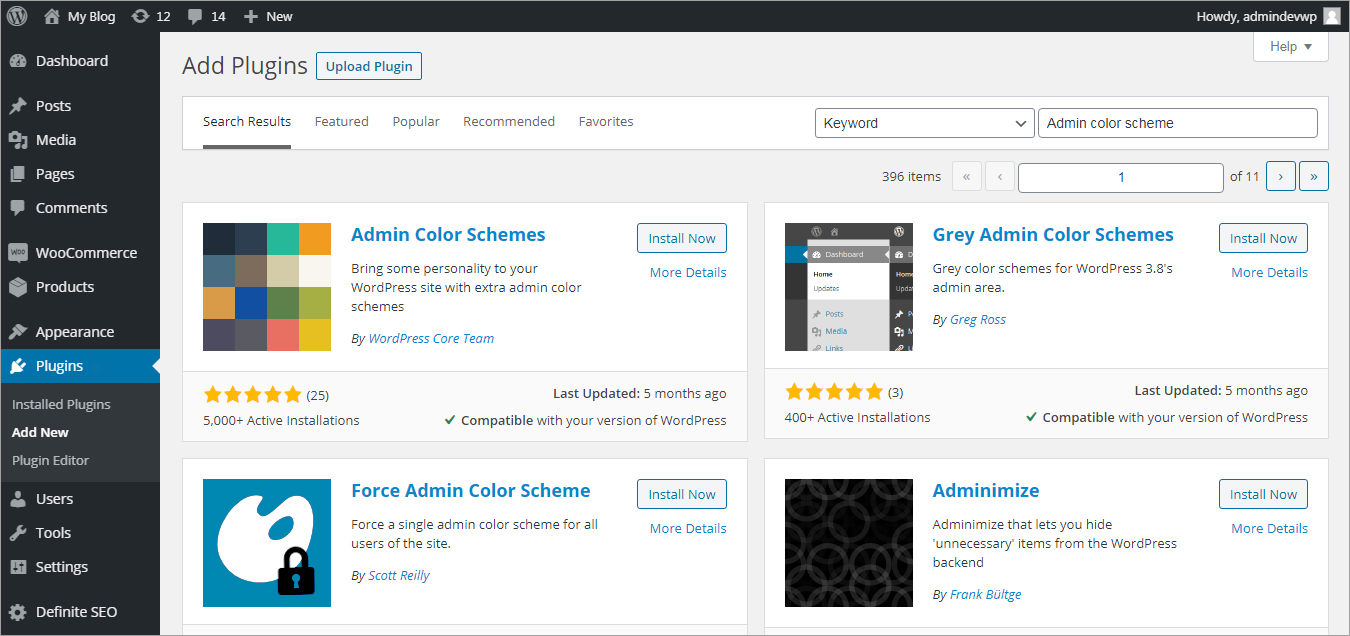
Once the plugin is successfully installed, you should be able to see various new color schemes in your WordPress. Head to ‘Users’ one more time and choose the profile for which you want to change the color scheme. You shall now see a lot more new colors in your WordPress than before. You can easily choose the color scheme that entices you more.
So, this is how you can add more colors to your WordPress admin dashboard. Whether to choose the default color scheme or to use the plugin totally depends on you.
How to Change WordPress Admin Color Scheme – In Conclusion
So, this is it! Now you should be able to change the WordPress admin color scheme without any difficulty. I have come across many clients who ask me the ways to change the Color scheme. And for all those, the aforementioned ways are the most effective and useful ways to achieve desired results. You can read about how to Remove Malware from a WordPress Website.
Because when you spend much of your time on the WordPress dashboard, then giving it some personal touch is not much you are asking for. In fact, when you can easily do this with the help of some easy options, then you should not waste your time on learning other complex methods. Instead, just simply follow the above-described method and give your WordPress dashboard the color of your choice. If you still have any questions or you have something to share, please leave me a comment below in the comments section.
Build a Stunning Website in Minutes with TemplateToaster Website Builder
Create Your Own Website Now