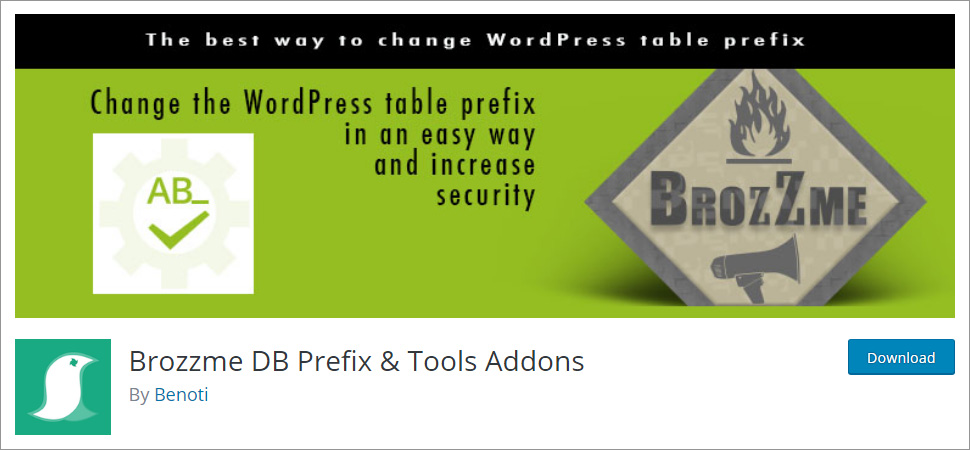How to Change WordPress Database Prefix – A Detailed Tutorial
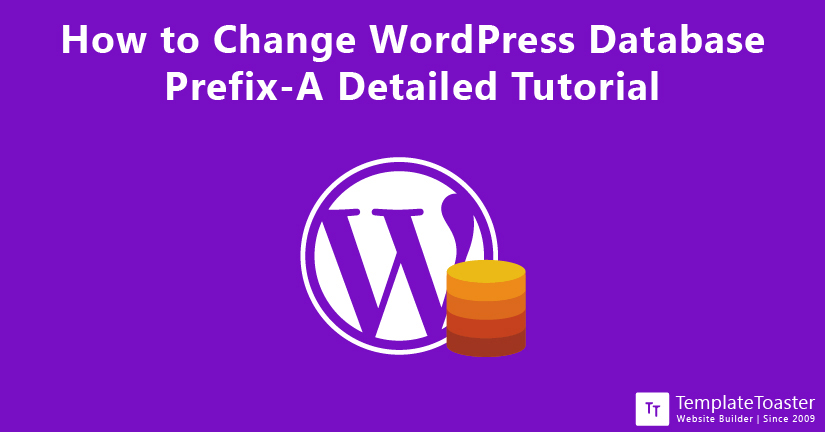
If you are looking for ways to change WordPress database prefix in order to enhance your WordPress website security. Then you don’t have to look elsewhere. In this guide, I will run you through a step by step tutorial to show you how to change WordPress database prefix with ease. Let’s not waste any more time and directly jump onto the solution that you are seeking.
Undoubtedly, WordPress is a dynamic content management system that lets you create a website for whatever business you want. Be it a hobby website, portfolio, wedding website, music website, business website, small website, or any big organization website. You can use the WordPress content management system because it is simple-to-use and a feature-rich platform. The kind of flexibility and simplicity WordPress has is unmatched and that makes the website creation process way easier than any other content management system.
On the other hand, we can not overlook the fact that there are no security measures that guarantee to be foolproof. Being one of the most popular and widely used platforms, WordPress has become the first choice for wrongdoers as well. WordPress is a hackers’ favorite content management system. But don’t worry with just some minor tweaks you can make your WordPress website fully secured. However, no method can ensure you 100% security but sometimes by making some small changes and adjustments enables you to strengthen your WordPress website’s security to a great level.
So, how do you do that? That’s what I will show you in this guide. Let’s now start with the methods that can help you change the WordPress database prefix with ease.
Why Change WordPress Database Prefix
Hackers know that WordPress uses wp_ database prefix by default. There is a specific sort of attack known as a SQL injection attack. It is a state where attackers make use of certain circumstances where your website is possibly exposed to attacks and that can be through a plugin, application, in order to gain access to your database and hack you. With the help of SQL injection, an attacker can gain access to your database and vandalize your WordPress website. The main purpose of getting access to your WordPress website is to alter the database and make it work however attacker want.
You can avoid a wrongdoer to get access to your website by changing your WordPress website database prefix to something unique. This idea of renaming your WordPress website database prevents attackers from accessing your WordPress website. However you can easily recover your hacked WordPress Website.
The Default Database Tables
When you install WordPress there will be twelve default tables created in each database with wp_prefix. Most of the people don’t change the database the prefixes when they install WordPress on their website. Of course, those who are trying to harm your website know this well. Sometimes things that are made to make the process easier can be the things that serve evil thinkers. These are the default WordPress tables are:
wp_commentmeta
wp_comments
wp_links
wp_options
wp_postmeta
wp_posts
wp_terms
wp_termmeta
wp_term_relationships
wp_term_taxonomy
wp_usermeta
wp_users
However, the best thing is that you can easily change the default prefix to something difficult to predict.
Methods to Change WordPress Database Prefix
There are the following ways to change the WordPress database prefix and secure your WordPress website. Let’s check them out one by one in detail.
Method 1: Change WordPress Database Prefix While Installing WordPress
When you are installing WordPress that’s the appropriate time to change the default table prefix. While you are installing WordPress, on the page where you need to add your database name, username, password, database host, and the table prefix, is the time when you can change the WordPress database prefix.
As you can see here, the database prefix is changed “wp_TT5S_”. However, you can set whatever prefix you want, there is no restriction to what you want to set as your prefix. Just keep in mind that you should use letters, numbers, and underscores. In fact, a prefix that ended with an underscore ‘_’ is considered more secure.
Method 2: Effortlessly Changes Database Prefix After Installing WordPress Software
There can be a situation when you have already installed WordPress and then you plan to change the WordPress database prefix. This will require you to make little edits to your wp-config file. And further you will have to manually change the database prefix under phpMyAdmin. However, follow the below-given steps to change the WordPress prefix flawlessly.
Prerequisite: Backup Your WordPress Website
It is an essential aspect before you do anything with your WordPress website. You should never overlook this step. No matter how small or big changes you are about to make in your WordPress website, taking a backup is highly recommended as well as essential. For instance, if you are making any changes to your WordPress website and mistakenly if you have ever made any wrong changes, then it may break your website completely. So, in order to avoid such a situation, you should always keep a backup. However, you can manually take up the backup of your WordPress website in phpMyAdmin. Or you can use backup plugins to do that.
Step 1: Edit wp-config.php File
In order to edit your wp-config.php file, you need to access the root directory of your WordPress website. However, to edit your wp-config.php file, you are required to
- to your cPanel File Editor. Or you may use an FTP solution such as Filezilla, etc. and edit the wp-config.php file. Now you need to change the table prefix ‘wp’ to anything you want.
Step 2: Rename Database Table Using SQL Queries
Now you need to rename all the table prefixes to match the one you have defined in the wp-config.php file. All you have to do is
- to your cPanel and go to the phpMyAdmin icon.
- Head to the database that you would like to change.
- In order to select the tables click on the checkbox.
- Click the drop-down list and choose ‘Replace table prefix’.
Now, you shall see a ‘Replace table with prefix box’ that allows you to change the database prefix for each selected table.
Remember if you have more tables such as plugins installed on your website. Then those tables will also be changed.
Expert Tip: Always remember that only alphabets, numbers, and underscores are allowed.
Step 3: Make Changes in WordPress Options Table
As you have already renamed the main tables, now is the time to change the option tables as well. However, you do this manually too, but running a SQL query would be the simplest way to achieve it. Now check if there are any other fields present in the options table using ‘wp’ as a prefix.
If you find any field that still has a ‘wp’ prefix then you are required to change that with the new prefix that you have defined above.
Moreover, you need to run the following SQL query i.e.
SELECT * FROM ‘wp_TT5S_options’ WHERE ‘option_name’LIKE ‘%wp_%’
Remember to run this SQL query will give you ‘wp_user_roles’ and any other options that might have been created by the plugins, etc. WordPress user roles are very important in WordPress website development.
Step 4: Edit Usermeta Table
The last thing would be probably checking if there is any field left in the usermeta table that still is using ‘wp_’ as a table prefix or not. However, you can use an SQL query to do that. You can run
SELECT * FROM ‘wp_TT5S_usermeta’ WHERE ‘meta_key’ LIKE ‘%wp_%’
You are required to make changes to all the tables that have wp_ to the new prefix.
And finally, if you have followed the aforementioned steps correctly, you should be able to see the intended result. However, to confirm if everything is actually working fine or as intended, just log in to your WordPress dashboard. And then create a page or any post you like. And see if everything is working correctly in a defined manner.
Method 3: Use a Plugin to Change the Prefix in WordPress Database
Now, if you are not comfortable changing the WordPress database prefix manually, you can do that using a plugin as well. Yes, the simplest way to do that. However, you can use any plugin that you find the best suitable. For now, I am using Brozzme DB WordPress Plugin. With the help of this plugin, you can quickly change the WordPress database prefix effortlessly from everywhere (right from the database and wp-config.php file) that too with just one click.

It is very simple to use this WordPress plugin. First, you need to install a WordPress plugin and activate the Brozzme DB plugin. Navigate to your WordPress admin panel, go to Tools → DB PREFIX.
However, by default, this plugin will automatically create a new prefix. If you don’t like the prefix or you wish to change the default prefix, you can create your own custom prefix. To change the prefix all you have to do is enter numbers, letters, and underscores to create your own prefix.
Once you are done writing your WordPress database prefix click on Change DB Prefix to confirm your choice.
Change WordPress Database Prefix- In Conclusion
By changing the WordPress database prefix you can easily secure your website from hackers and spammers who are waiting to harm your website. By following this step-by-step guide you can easily secure your website. Securing your database by changing the database prefix can be the right step in that direction. However, when you change your WordPress database prefix to something random, it gets difficult for hackers to guess that.
The default WordPress tables prefix is well-known and attacked by hackers across the web. And changing your prefix to something uncertain and something which is complicated to guess is a sure shot way to ensure security. Moreover, this is an easy way to avoid automated attacks and other evil activities. But it is highly advisable to keep a backup of your website before you initiate any changes to your database. So, that you can easily retrieve your website if anything ever goes wrong. So, that is all! If you have ever tried any other method to secure your website or you have any suggestions do let me know in the comments below. I would love to hear from you.
Build a Stunning Website in Minutes with TemplateToaster Website Builder
Create Your Own Website Now