Joomla Login – How to Find Admin URL

Are you struggling with your Joomla login? Or you have forgotten your Joomla login URL? Follow the guidelines explained in this tutorial for beginners to get back your Joomla admin login access. Learn how to login to Joomla. You only need your Joomla administrator credentials to get started.
Certainly, Joomla can be a huge stepping stone if you wish to enter the digital world. Moreover, Joomla released new version in 2020 with a Refreshed and very Intuitive Admin Panel. It’s highly versatile and includes a range of tools in its admin panel to give you full control over the website. However, for a novice, it can be a little daunting task to first learn what is Joomla, how to install Joomla, Joomla hosting and then to learn how to get access to Joomla admin or Joomla dashboard. But I assure by the time you will finish reading this tutorial for beginners, you will have a great hold over its intricacies.
The administrator is the only authoritative person who can edit, delete, or add content to your website. From maintenance to content creation everything takes place under the control of the admin. So without much ado, let’s understand how to obtain Joomla login.
Joomla Login Steps
How to Login to Joomla Administration : 5 simple steps
Method 1: The Standard Approach
Step 1: The easiest way to reach to the Joomla backend is via the right URL.
<sitename.com>/administrator
Note: Be sure to replace <sitename> with your actual site name – the real web address.
Step 2: After typing this URL in the browser, you will see a window where you need to enter the User name and Password which you have used at the time of the Joomla installation.
Step 3: Once you fill up the information click on the login button. You should now see the Joomla dashboard. Now you are all set to make desired changes to your Joomla site.
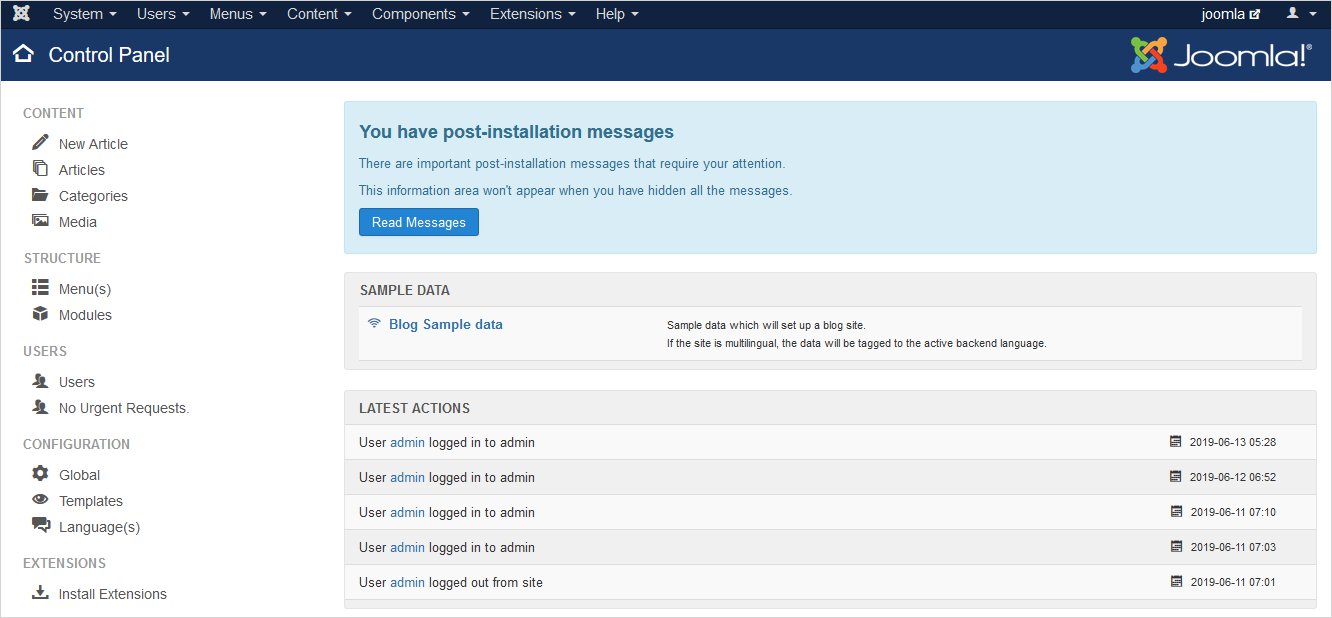
Method 2: Find Joomla Login if it is installed in a Subdirectory
If you have installed the Joomla CMS in a subdirectory instead of website root, then you can need to access it as following. For example, you have created a folder ‘/new/’ where you have installed Joomla with the name ‘joomla1’.
Now, you need to enter the below-mentioned link in the browser to go to the Joomla backend.
sitename.com/htdocs/new/joomla1/administrator
Remember: You shall enter your actual domain name (website name) instead of a sitename.com in the above link.
Method 3: Find Joomla Login if it is installed in a SubDomain
Sometimes we need to have Joomla in a subdomain. Something like:
joomla.yoursite.com
Here you can access your Joomla admin Login as following: joomla.yoursite.com/administrator
Make sure to replace yoursite with your actual website name.
Method 4: Include Joomla 3.5 Login Link to the Menu
You can add Joomla admin login URL link to the main menu on your website. All you need to do is:
Menus → Main Menu → Add New Items → Add Menu Title
Now click on the Menu Type Items, then choose System Links and in the ‘Menu Item Type’ field choose URL option. Also, in the ‘Link’ field give your custom URL and Save it. Your custom Joomla login has been created now. Every time you wish to operate your Joomla admin panel, simply visit your site and click on the Login menu item given in the Menu.
Method 5: Using the Joomla Administration Login Module
The important thing here in the login module is to know that it won’t take you to the Joomla backend (the dashboard). Instead, it will allow you to edit the content from the frontend itself. To include a login module to your Joomla site, you need to take the following steps.
Go to the Extensions → Modules → Open Login Form → Set Position where you want to show the module and Save it.
Find Joomla Administration Login URL altered by a Security Plugin
Apparently, security should be the primary concern while using any plugin. And you should keep the list of essential Joomla extensions to boost up your site handy. The extension which I am discussing here is ‘Adminexile.’ Moreover, it will allow you to create a custom admin panel URL for your Joomla site and will also block the default links.
In other words, Adminexile lets you change the default ‘sitename.com/administrator’ link to ‘sitename.com/adminstrator?custom-link’.
All the queries for the standard ‘/administrator’ will be redirected to the homepage. While the access to your Joomla dashboard will be permitted only for the custom URL. However, if you have forgotten the custom URL, that might cause you some problem.
And the only solution that can help you here is to disable the plugin. And to disable used plugin you are required to the following.
If you want to disable the plugin using FTP, go to the files using your hosting panel and look for a folder calles /plugins/ Now simply rename the file that has exact name as the plugin that you want to disable.
If you want to disable the plugin from the Database, go to the Database and select database of Joomla. Head to the Search bar at the top and search for Plugin name i.e. PLG_SYS_ADMINEXILE. It is recommended to search through every table by opting Select all and hit the Go button. When you get the extension in the search result, click on browse and scroll down to the bottom.
Here you will see the value of ‘Enable’ field is by default set to 1 (one). You just need to reset it to 0 (zero). The moment you set the value to zero, the plugin will be disabled.
And this means you can log in to your Joomla dashboard from the standard Joomla login URL.
Pro Tip
Either do not enable the security plugin when in doubt or do remember the changed Joomla login URL.
Additional Ways to Joomla admin Login URL
You can make some smart choices to memorize your Joomla admin login URL.
- Remember me – You must have seen the ‘Remember me’ option while logging in to your Joomla admin account. (It’s a common feature that you will notice on almost every login screen). So, just tick that ‘Remember me’ option and let the browser remember you for easy login in the future.
- Bookmark – Likewise, you can opt another super method i.e. to bookmark your Joomla login page in your browser. Thereby, you let the browser to keep the detail of your Joomla login page. Thus, it will help you with a quick login next time.
To bookmark the Joomla Administration login page URL, you can do the following in the respective browsers.
I. For Firefox:– Go to Bookmark → Bookmark This Page
Or simply click on the star (✩) icon in the address bar. Fill up the required details and Save it. However, you may use the keyboard shortcut Ctrl+D.
II. For Chrome:– Got to bookmarks → Bookmark this page
Or directly click on the star (✩) icon in the address bar. Fill up the required details and Save it. However, you may use the keyboard shortcut Ctrl+D.
III. For Safari:– Go to Books → Add Bookmark
That’s how you can keep the burden of remembering the Joomla Administration login URL on your browser.
Wrapping It Up
Now you are well equipped with the process to recover your Joomla login URL. Since it can be a little tricky for a beginner to create a Joomla template for a website. However, you should consider using the best Joomla template creator to do so such as TemplateToaster. Yes! A trusted brand in the digital world. No, I’m not favoring it, but just making you aware of the best. And you will agree with me once you will use it and find free Joomla templates. The process to find Joomla login shouldn’t be challenging at all. But if you run into any hitch, feel free to leave your query below in the comments.
Related Articles:
How to easily check Joomla version?
Tips to Improve Joomla Website Performance
How to backup Joomla site?
How to add a Custom Joomla Module Position?
Useful Joomla Code Snippets Worth Keeping in your Stash
How to Restore Hacked Joomla Site?
Build a Stunning Website in Minutes with TemplateToaster Website Builder
Create Your Own Website Now
Hi, i feel that i saw you visited my site thus i got here to return the want?.I am attempting to find issues to improve my website!I guess its ok to make use of a few of your ideas!!|
I love this article, this is very informative and useful for me, thanks for posting.
I usually follow the method one, it seems a bit easier than other. But with the help of this article I came to know about other method too, thanks!
Will it be secure to remember the password of Joomla? And when we will remember the password then it will be remember for all devices?
I usually bookmark my password on Chrome, I don’t think there is any security issues with that.
I always find you article very helpful for me, I really appreciate your efforts for providing us such an informative articles.