How to set up a WordPress site in one hour for newbies?
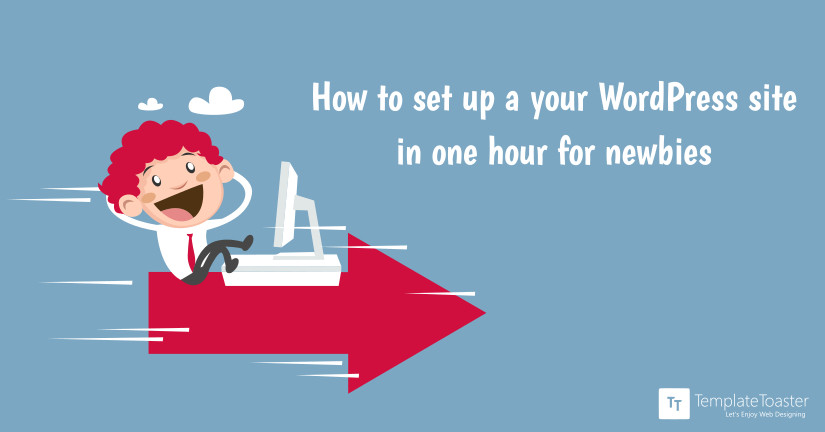
Why it’s important to have a website?
These days, everyone needs a website. 40% of the world’s population has an internet connection, up from 1% in 1995 – that’s over 3 billion total users.
If you’re planning to set up your own business, go freelance, raise your professional profile or simply want to create that much-needed resource for lesser-known Game of Thrones side characters, you’ll need a website.
It will be your shop window on the web, so you want visitors to receive the right impression.
WordPress is perfect for creating your first website or templates. WordPress make it easy for newbies to make their own professional, SEO-friendly, responsive, code-free website in less than an hour – all without knowing a single line of code, programming or webspeak. AND, it’s free!
Here at Templatetoaster WordPress theme generator, I’ve taken the stress out of the whole process by providing this simple, step-by-step guide. Though setting up your WordPress site will be a piece of cake, there are few bases you’ll still need to ensure you cover.
NOTE: There is a difference between WordPress.org (what we’re using) and WordPress.com. The latter is primarily a blogging platform and is not dealt with here.
Homework to prepare:
- Decide on your site URL (check it’s not taken by typing it into the browser, keeping it as simple as possible)
- Write copy for your pages (this is the text – and make sure to include keywords in body that relate to your business or topic)
- Source images to upload (this will make your site much more visually appealing. There are lots of free image sources on the web, but make sure to credit)
- Buy webhosting and your domain
STEP 1: Buy your domain and webhosting (eg Bluehost, godaddy)
Head over to your chosen provider and buy your domain. We recommend choosing one with a familiar suffix such as .org or .com even if they are a little more expensive than others, since it will be easier for people to remember and looks more trustworthy.
A word to the wise: you need webhosting because it’s like buying some space on the web for your website to be stored.
You need to buy space on someone else’s server because it will always be running. If you hosted it on your local server on your home PC, for example, you would never be able to turn it off or your website would go down!
STEP 2: Install WordPress on your host
The process of installing WordPress is mostly different web hosts. All the major web hosts provide one click installation of WordPress.
Login to your webhost – Bluehost if that’s what you chose, or another – and install WordPress onto your domain.
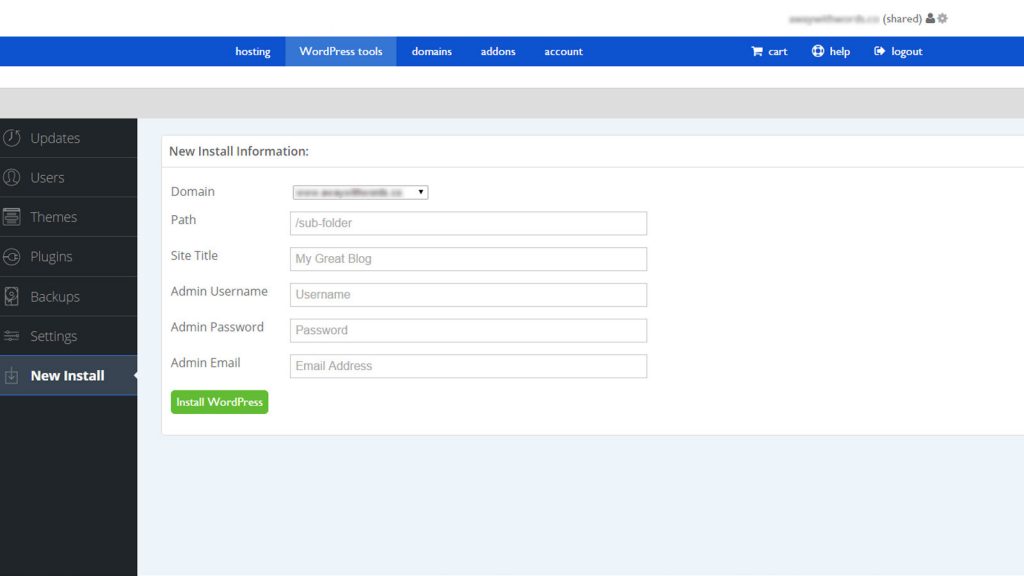
Install WordPress on Web Host
All major hosting providers has clear instructions for how to install WordPress, which amounts to essentially a one-click installation! It couldn’t be easier.
STEP 3: Log in to your WordPress CMS and install a theme
Once inside the hosting provider CPanel (essentially just the back end of your website) with WordPress installed, you need to log in to your WordPress CMS (content management system) to start actually creating your site.
You log in using the WordPress account details that the hosting provider will have emailed to you.
Alternatively, you can navigate to your domain admin address, which will be http://yourdomain.xx/wp-admin to log in.
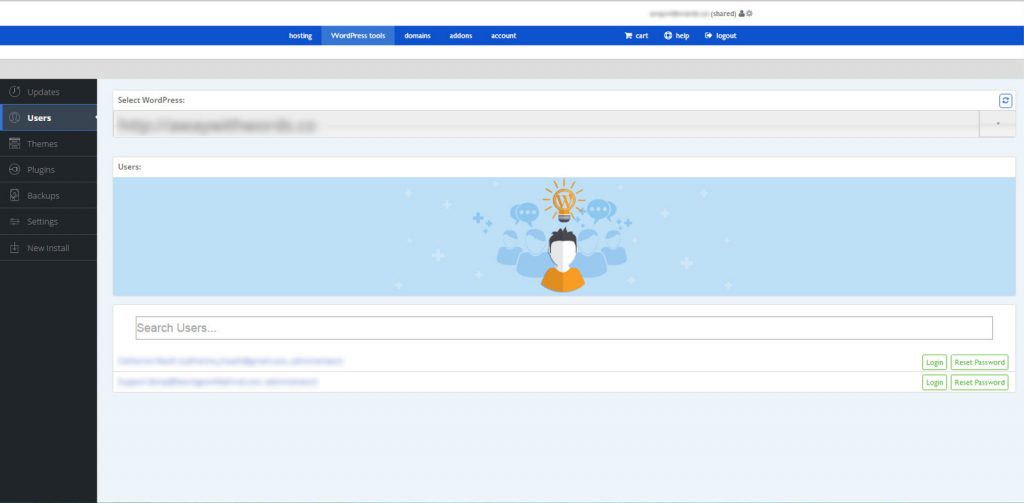
Logging in to WordPress
The WordPress team have made it very simple to create a website by having the core files of the website coded separately from the ‘theme’ that styles the pages.
This means you can create a basic website structure and easily change how it looks later down the line. You can switch to a new theme as many times as you like without having to remake your existing pages.
Even better, you can even change elements of your chosen theme – colour scheme, fonts, text size, layout, etc – to personalize your website.
A note: we recommend sticking mainly with the theme the designer has chosen to avoid ending up with a site straight out of the 90’s web.
To actually install a theme, just navigate to appearance > theme to access WordPress’s massive theme library.
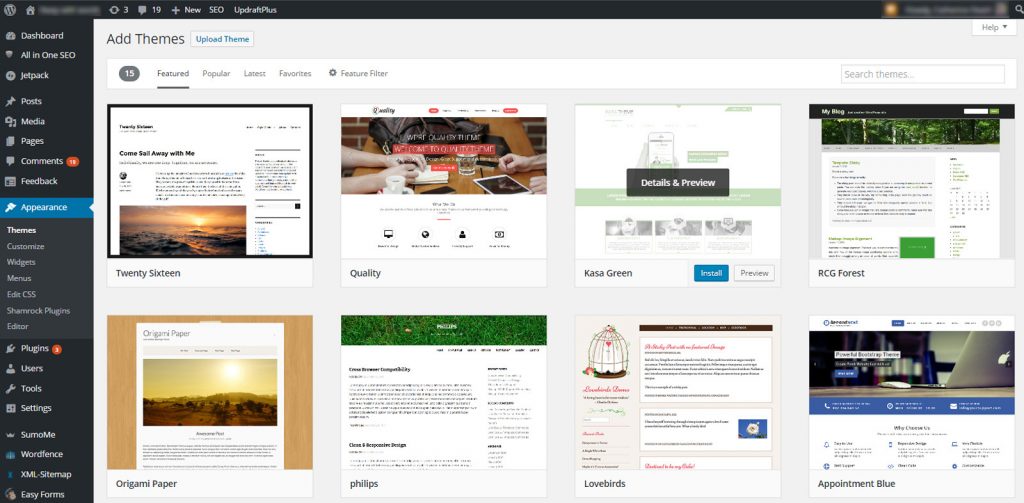
Selecting a WordPress theme
You can filter themes by tags – eg, ‘green’, ‘freelance’, ‘ecommerce’, ‘responsive’.
Once you’ve selected your theme, you can install it with the click of a button and then proudly view how it looks.
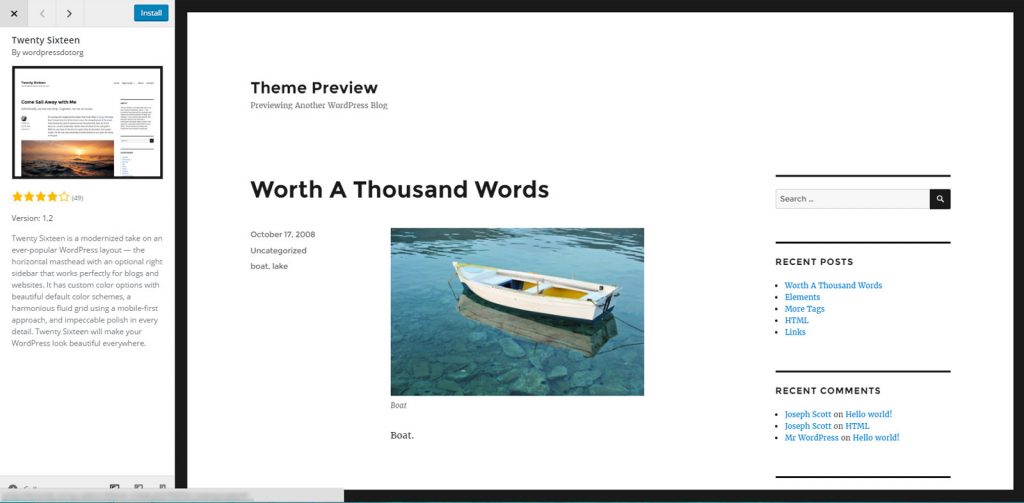
If you’re feeling confident and want to have a site that is different from anyone else’s, you can easily design your own WordPress themes. TemplateToaster is an invaluable resource for creating professional, user-friendly, cross browser compatible, responsive themes for your website.
[call_to_action color=”gray” button_icon=”download” button_icon_position=”left” button_text=”Download Now” button_url=”https://templatetoaster.com/download” button_color=”violet”]
Design Responsive, browser compatible websites in minutes with TemplateToaster web design software
[/call_to_action]
STEP 4: Copy and paste your text and insert images
Now, it’s time to make it your website by adding in the content you prepared earlier.
This means adding your site title (for freelancers or professional profile websites this will usually be your name), tagline (the bit underneath the title), any logos (and images or copy).
To update your site details, navigate to appearance > customize > site identity.
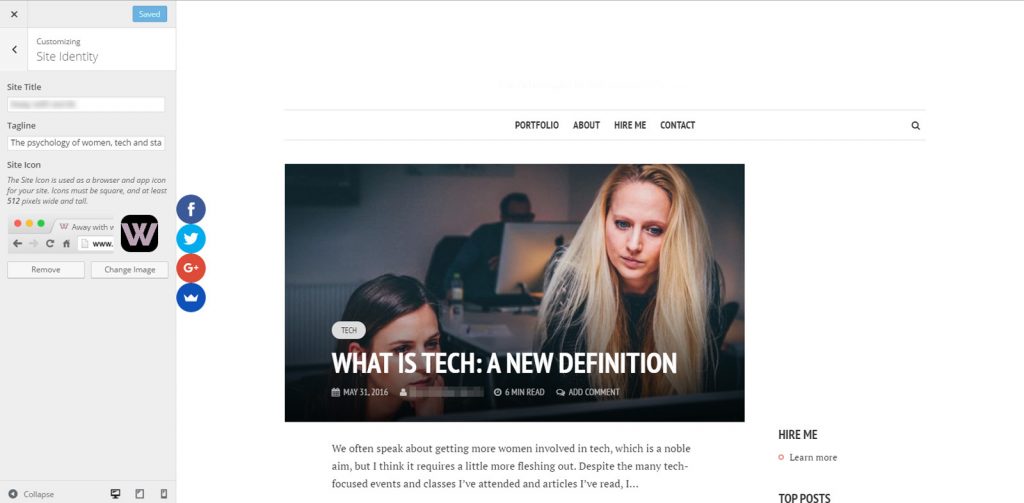
Customize the WordPress website
To create pages on your website (other than the homepage, which comes preinstalled) just navigate to pages > add new and you’ll be taken to the editor. This editor functions like any standard CMS where you can update page content, with no coding required.
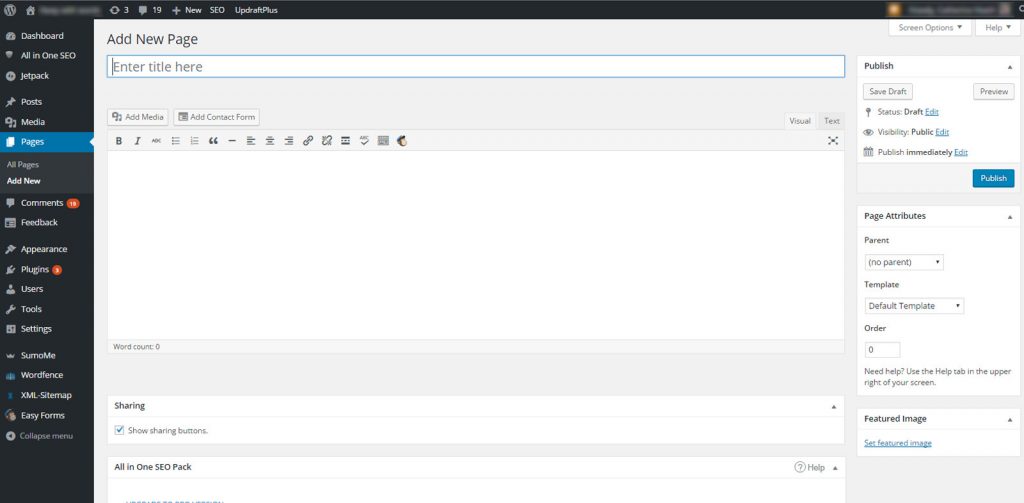
Adding a new page on your WordPress website
STEP 5: Install a few plugins and away you go!
Now, what is a plugin?
That’s really simple – they are basically just apps that have been created by other people to make running your website easier.
There are many free plugins available in WordPress that will cover all your bases, but as time goes on you can consider investing in paid plugins to take you to the next level of success.
As mentioned previously, no coding knowledge is required to install plugins. Just navigate to plugins > add new to select your desired plugins.
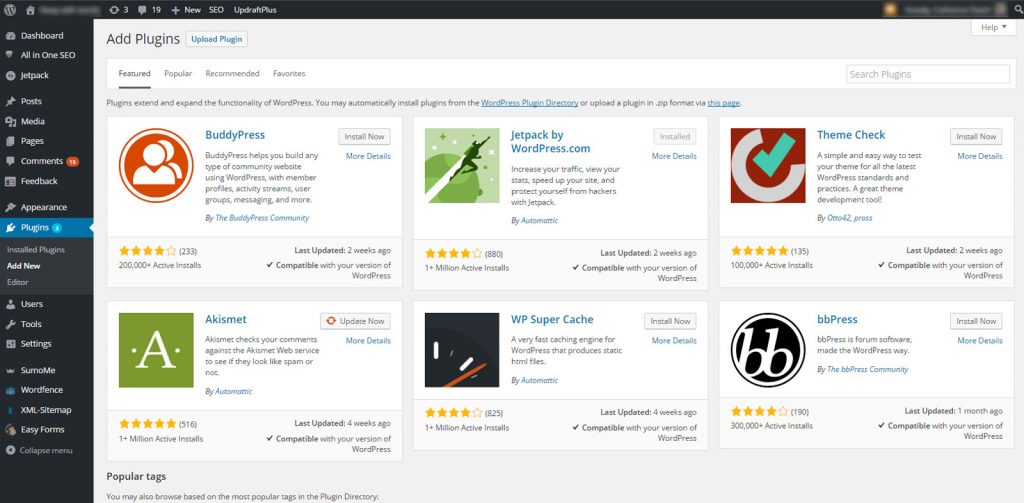
Installing Plugins
To get started, you really don’t need many plugins. We recommend just…
- SumoMe social share (to make it easy for visitors to share your content on social media)
- UpdraftPlus (to back up your site in case anything goes wrong)
- All In One SEO Pack (to make it easy to add metadata to your pages)
You can search for these plugins in the marketplace, and when you find the ones you want, just click install.
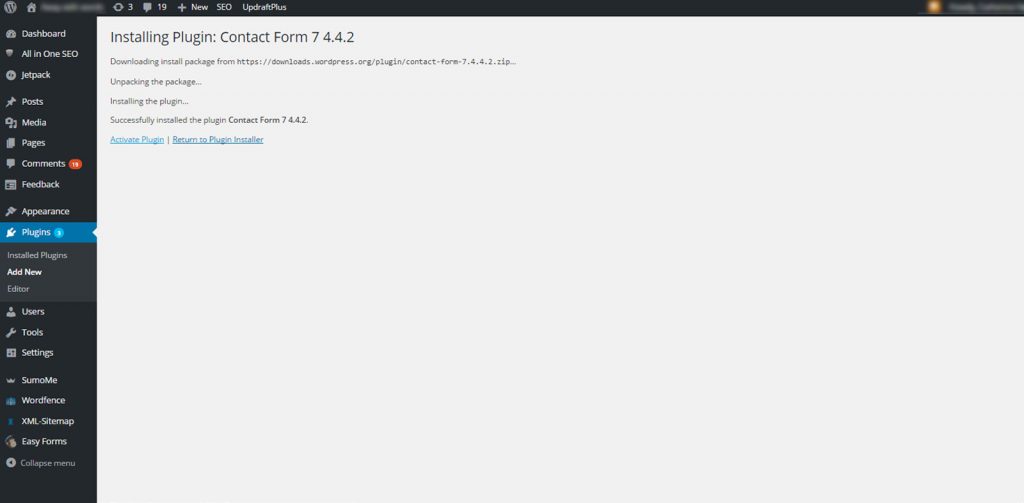
Click on ‘activate plugin’ and then it will be ready to go.
If you ever want to stop a plugin, you can click ‘deactivate’ in the plugin area. If you want to remove it completely (this is recommended for ones you definitely don’t want to use anymore) then just click ‘delete’.
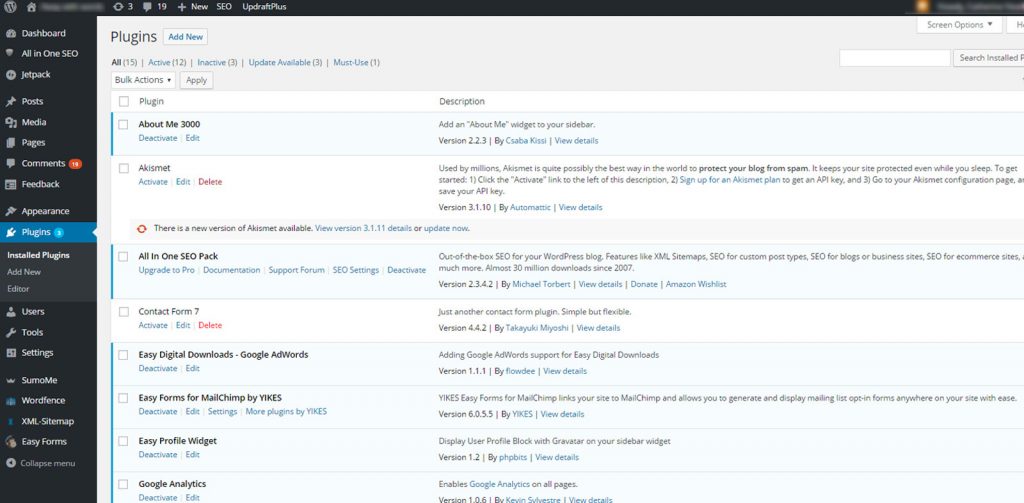
Ongoing maintenance and final notes
This guide has taken you through everything you need to know to get your first WordPress website up and running, and for the most part it should take care of itself.
However, all good websites benefit from ongoing love and care, so you’ll need to remember to maintain your site properly in the future.
Do your research into website best practice or hire a professional to support you, as there will be many ways you can improve your site that haven’t been touched on in this basic guide.
Happy WordPressing!
[call_to_action color=”gray” button_icon=”download” button_icon_position=”left” button_text=”Download Now” button_url=”https://templatetoaster.com/download” button_color=”violet”]
Design WordPress websites in minutes with TemplateToaster website builder
[/call_to_action]
Build a Stunning Website in Minutes with TemplateToaster Website Builder
Create Your Own Website Now
Thanks for a great guide. It is easy to follow and even newbies can install WordPress using the guide
This guide pretty much covers what someone needs to know to create a fuctional web site (e.g., a blog with a few static pages, comments functionality, etc). My experience refers. Only caution – choose a Theme that has ongoing ‘support’.