Best Video Compression Software
Looking for the best video compression software for Windows and Mac? By all means, we’re here to help you save your audience from getting on their nerves because of the tortoise like video speed on your website. Read on to find out about the best video compression software professionals use to get this task done.
Is the sluggishness of background or header video speed on your website becoming a great cause of concern for you? The sad part is that great things often don’t come without impediments. It’s not always that easy to impress the audience. If you are a video editor then you would already know the importance of compressing video size. In simple words, video compression software reduces the file size by eliminating the details in the data so the video can be downloaded quickly and played easily on any device.
Video Compression Software – Table of Contents
- What is Video Compression?
- Why do you Need Video Compression?
- What are the Advantages of Using Video Compression Software?
- Top Video Compression Tools (Detailed Reviews)
- Handbrake
- UniConverter
- Movavi Video Converter
- Adobe Media Encoder
- FFmpeg
- FAQs About Video Compression
- Conclusion
Optimizing video for the web is as important as image optimization. So, if you want to learn how to compress video for web use. With this in mind, we’re going to talk about not only the benefits of web optimized video. But also the best video compression software used to compress video for the web without losing quality.
Keeping up with the advanced and the best video compression software is quite a task. Certainly, the available software to take video speed on the website to the next level without losing quality may require a little effort. But it goes a long way.
Here at TemplateToaster website maker, It’s time to discuss the benefits of video compression s before we delve deeper into discussing the best free video compression software. But, first, let us also discuss some basics related to video compression.
What is Video Compression?
Video Compression is a way to reduce the data which is responsible for encoding digital content of the video. Consequently, lesser storage, lower transmission bandwidth requirements, for a clip of video content, are the sole benefits of this reduction in data. The best video compression software would do all this for without compromising the quality of the video.
With this in mind, different levels of compression can be applied to a video. So, the higher the level of compression applied, higher the savings in transmission bandwidth and storage space. But the sad part is the quality of the video is degraded or lower to some extent.
Notably, that the video compression software is based on codecs. Speaking technically, “codec” stands for compression/ decompression. It is an algorithm or a little piece of software that is responsible for making video size smaller.
Why do you Need Video Compression?
We understand that you’ve every legit reason to put up an impactful video out there on the website. Be it a background video or a header video. Shooting internet speeds, HTML5 support, and video codecs make it tempting to use background videos and other videos. So the need to compress high quality large size videos also arises. What’s the use of putting up a video which attracts no traffic?
Video Optimization for the web is crucial to make it SEO friendly. But, size and compatibility are massive problems you have to deal with. No frets. Optimum compression settings by using the best video compressor software will help solve this problem.
So, the best video compression software should have an interactive user interface. Also it should give you option to choose from different formats, let you select the file size, and resolution of the video.
Typically, you should go for a video compression software that offers a high video compression speed. And also look for additional features that come along with the software.
What are the Advantages of Using Video Compression Software?
Video Compression tools are basically used:
- To create a file format which the system (to which you are about to put the video)
can understand. - Specifically, give the best user experience to your viewers by making the video load speed fast.
- SIgnificantly, get a better ranking in search engines as a result of faster video load speed, a bonus point to increase conversions.
List of the best video compression software
- HandBrake
- UniConverter
- Movavi Video Converter
- Adobe Media Encoder
- FFmpeg
- Hybrid
Top Video Compression Software
There is a lot of software that is available to compress the videos online as well as offline. Most of them work as mere converters which will certainly provide you with a compressed file. But that output can’t be reliable most of the times. Also, compression in a real sense is called encoding/transcoding of a video file using encoding software and a related set of files.
With encoding software, you can control proper input and output for a video. Hence can get reliable and desired results. Encoding software, which is free to use and adopted by most professionals are MeGUI, Movavi Video Converter and Video Proc. These are feature rich video compression software that comes bundled with plenty of options and advanced controls to compress videos without losing quality.
Using these applications definitely, rules out the issue of the large size of the videos which often acts as a hurdle and can make you procrastinate using videos for your website.
As we discussed earlier, it is very important to compress videos for web use. Here at TemplateToaster offline website builder, we are going to discuss the best video compression software, worth trying your hand at.
Best Video Compression Software (Review)
1 HandBrake
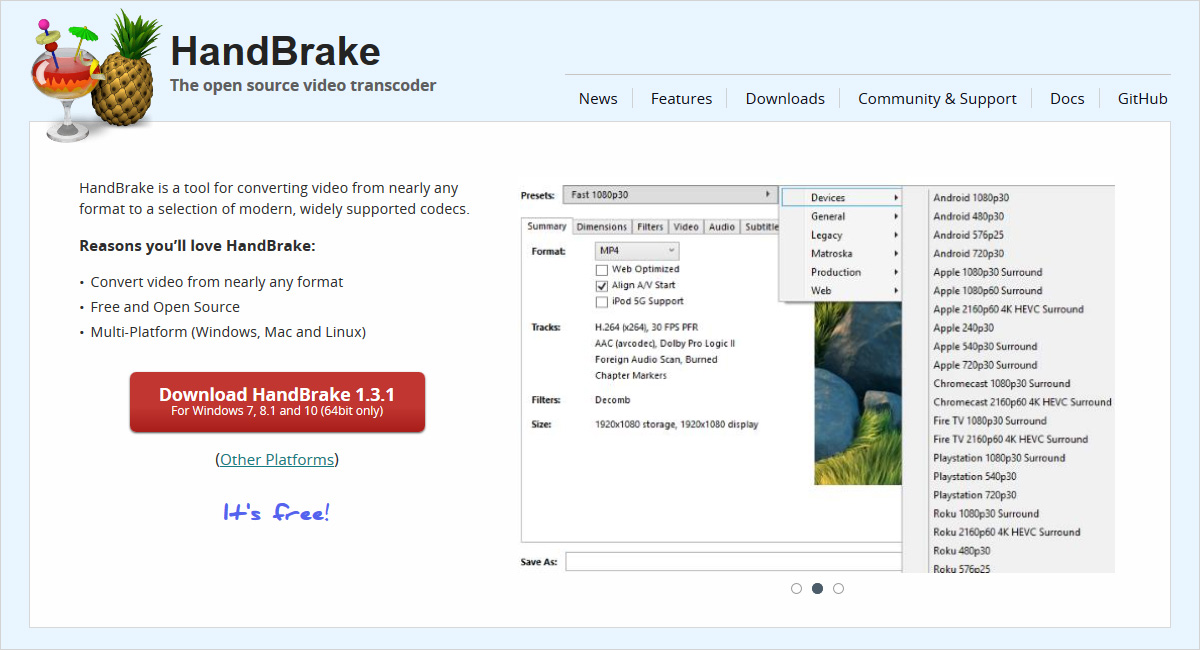
HandBrake is an open source video transcoder. By all means, it is one of the best video compression software available. And helps you to compress video for web background as well as header video in a few easy steps.
While we discussed the technicalities of video compression above, it’s not quite necessary to go deep into the complexities. However, familiarizing with the above terms would be sufficient for you to use HandBrake to compress the videos.
Pros:
- HandBrake is an open source video transcoder.
- A plethora of formats and presets are available to use in this compression tool.
- This video compression software is free to use.
- It is termed as best for beginners.
Cons:
- Challenging Graphic User Interface.
- Advanced settings can confuse the beginner.
2. UniConverter
![]()
Wondershare (originally Wondershare Video Converter Ultimate) is a media transfer, editor, burner, and converter tool. Indeed it is an ideal media converter tool that behaves as a central console for all your media conversion needs. The powerful capability to convert audio, video, and image into several other formats such as MKV, MP3, JPG, PNG, MP4, MOV, DVD, AVI, MXF are its main assets. Moreover, it comes with a full set of optimized video tools that you will require to edit your videos.
Notably, the compelling engine of this robust software helps you convert media files way faster than its competitors without losing the quality. Use this easy and simple tool to convert, edit, burn media files with ease.
Pros:
- Wondershare UniConverter is available for both Windows and Mac platforms.
- Wondershare UniConvertor is available in 8 different languages that make it universally acceptable. But the default language is English.
- It comes with a scheduler and provides you with a high conversion mode.
- It has a drag & drops user interface UI.
- This software supports a 30X faster speed to convert videos.
Cons:
- In the free version, the length of the video is limited.
- Also, editing is not possible in the free version.
- It comes with limited conversion speed.
3. Movavi Video Converter
Movavi Video Converter is best for fast and unlimited video compression. The best thing about the software is that it provides an option to convert as well as compress the video at a very high speed. Besides, the video compression software is easy to use and has a simple interface. It lets users compress unlimited videos. The software also comes with preset settings that make it very simple. You can also customize the settings as needed. However, if you are a beginner we suggest you use the preset feature for high performance.
There are very few video compressors that support 4K video without any loss in video quality, and Movavi is one of them. You can compress in different file formats and convert videos into different file sizes. Also, it is a free 7 day trial so anyone can use it.
Pros:
- Supports multiple output formats.
- Easily drag and drop files to the working area.
- Customization option.
- Fast video compression.
- Supports Windows and Mac.
- Free 7 day trial.
Cons:
- Video rendering can be a bit slow.
4. Adobe Media Encoder
If you already use Adobe Premiere Pro or After Effects, Adobe Media Encoder is an ideal companion. This professional grade encoding software is designed to handle complex compression tasks and is included with Adobe’s Creative Cloud subscription. It offers seamless integration with other Adobe products, making it efficient for editors working on multiple formats and resolutions.
Adobe Media Encoder supports nearly every output format and allows for precise control over codecs, bitrates, audio settings, and export presets. It also supports background rendering, which means you can continue working while it processes your files.
The downside is that it’s not available as a standalone purchase and might be overkill for someone who just wants to shrink a few videos. But for content creators and professionals who need reliable, high quality compression, this tool is well worth the investment.
Key Highlights:
- High quality results with advanced customization
- Works flawlessly with other Adobe tools
- Supports background encoding and batch processing
- Regular updates via Adobe Creative Cloud
5. FFmpeg
FFmpeg is a powerful command line tool trusted by developers, broadcasters, and video professionals worldwide. It’s free, open source, and works across multiple platforms. FFmpeg supports an extensive range of audio and video formats and is highly efficient in compressing, converting, and streaming media files.
The catch? There’s no graphical user interface. You’ll need to use commands to compress your videos, which might be intimidating for those unfamiliar with the terminal. However, this also makes FFmpeg extremely flexible. You can automate tasks, script complex workflows, and achieve results that many GUI based compressors simply can’t match.
For tech savvy users or those willing to follow a few tutorials, FFmpeg is a powerhouse that offers complete control over every aspect of video compression.
Key Highlights:
- Lightweight yet extremely powerful
- Free and open source with broad format support
- Ideal for automation and scripting
- No GUI, but many third party front ends are available
6. Hybrid
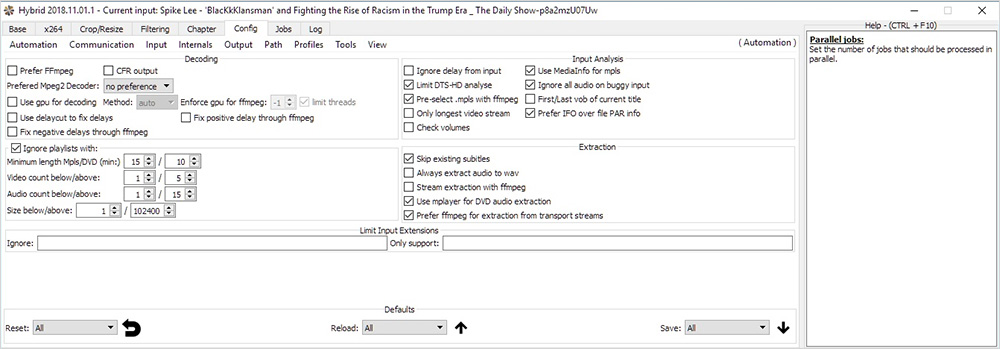
A multi platform QT based frontend which can convert almost every input to x264, x265, Xvid, and VP9. Along with this, audio streams are encoded to ogg, acc, mp3, flac and ac3 inside the following containers mp4, mkv, m2ts, mov, WebM, and avi. Also, it comes with an integrated bitrate calculator. Moreover, it has the ability to encode a single title/ chapter. Packed with an array of features, it is definitely one of the best video compression software.
Pros:
- The Hybrid tool supports x265, the latest codec in the market and works flawlessly.
- The 2 pass mode is available for x265, for better quality output video.
- A wide range of options related to filtering, resizing, cropping, chapter making, x264 etc. are available.
- The ability to encode files in batches helps save a ton of time in the process of encoding.
Cons:
- GUI can be a bit challenging for using advanced options.
- CLI is to be used for some customized encoding results.
- Linux version lacks support for major codecs such as x264, x265. However, XVID is supported.
How to Compress a Video Step by Step using Video Compression Software?
For demonstration purpose, we’re going to show you, how to use Hybrid. We’ve chosen it over other video compression tools as it supports WebM format as well, which is not supported in HandBrake and MeGUI.
- Choose the source video by clicking Input Icon.

- Browse the input file to be compressed. Select and Open. It takes a couple of seconds to process and open the video depending upon the length of the video.
- Now Click Output Icon to save the Output Path and Name of the file.
- Now select the Codec you want to use and then click on that codec tab as shown below.

Choose the encoding mode as per the requirement
- 1-Pass –The video file is processed in one go.
- 2-Pass –The video file is processed in two phases for better quality output
- Constant Rate Factor (CRF) –provides encoding at a fixed quality, size can’t be determined
- Average Bitrate (ABR) –An average bitrate is provided as per the desired quality, in contrast to constant bitrate in 1-pass and 2-pass mode

- Now select preset as per the desired quality, slower the processing, higher will be the quality. Level/Profile should be kept as shown below. You can save this preset for encoding more videos in future.

- Click on Crop/Resize tab to choose the desired resolution (Width x Height) for the video.
- Now go to the Audio tab, Select Codec from the list of provided codecs such as AAC or any other encoder you want. Select Bitrate or Quality options and other small options provided, as per the requirement. You can also provide any other audio source apart from the one form video.

- Now go to the Config tab and click on the Output option.

- Select Container settings to choose the format of the file.

- Now click the Path option under the Config tab to provide default paths for Input, Output and Temp folders.

- Now under the Jobs tab, Select the file from Queue and Click Play Icon to start encoding.

Recommended Settings for Hybrid:
Codec: x265/x264
Mode: Specific filezie/bitrate 2-pass
Bitrate: 300 kbps for an SD (480p) quality video and 750 for an HD (720p) quality video
Preset: Very slow
Container: MP4/WebM
Audio: Ogg format and 96 kbps at 48 KH
How to Choose the Best Video Compression Software?
While choosing the best software for video compressing here is what you need to look for:
- Usability: Make sure to choose software that is easy to use and does not have a steep learning curve.
- Video Quality: Compressing video does not mean you have to compromise on the video quality. Try looking for software that is good and does not compromise the quality of the video.
- Performance: Software that can compress the video fast and is stable can save you a lot of time.
- Advanced Functions: Also choose a video compressor that supports advanced features like resolution, frame rate, bitrate, and audio codec. Also, it should support video compression with no quality loss.
- Free Trial: A good option that lets you use the software and decide what works best for you.
FAQs on Video Compression
Q1: What’s the difference between CBR and VBR in compression?
A: CBR uses a fixed bitrate for consistency, while VBR adjusts bitrate dynamically for better quality at smaller file sizes.
Q2: How do H.264, H.265 (HEVC), and AV1 codecs differ?
A: H.264 is widely supported, H.265 offers better compression, and AV1 is more efficient but newer and less supported.
Q3: Why does repeated compression reduce quality?
A: Each lossy compression discards data, so re compressing multiple times causes visible degradation.
Q4: How does reducing resolution help with compression?
A: Lower resolutions reduce pixel data, allowing higher compression ratios with less impact on perceived quality.
Q5: What is CRF in FFmpeg and how does it affect output?
A: CRF controls quality in FFmpeg; lower values mean better quality and larger files, while higher values reduce quality and size.
Q6: Can audio settings significantly affect video file size?
A: Yes, lowering audio bitrate can reduce file size, especially in long videos, though video data remains dominant.
Q7: What’s the benefit of hardware encoding over software encoding?
A: Hardware encoding is faster and efficient for batch processing, while software encoding offers finer quality control.
Q8: Which compression format is best for web delivery?
A: H.264 in MP4 is most compatible, while AV1 and VP9 offer better compression but less universal support.
Which Software Do You Use for Video Compression?
To put it briefly, there are many video compression tools out there for beginners and advanced users. For professional use, MeGUI, and Movavi Video Creator definitely come in handy. There is a whole lot of difference between the graphic user interface of the different video compression software. Beginners may find the complex GUI overwhelming while all the advanced controls can prove to be a goldmine for a professional. You can find a lot more tools on this dedicated forum for Video Encoding. As a web designer or a web developer, it is always your prime concern to create websites for your clients that are as user friendly and SEO optimized as possible. You start looking for the best video compression software for web background, header video and more.
Now that you know how to compress videos for your website, start designing stunning themes using TemplateToaster web design software and introduce beautiful videos to your website in minutes. The videos incorporated, will definitely make a sea change and will strike a chord with your website visitors. you may also read about Graphic design software.
Build a Stunning Website in Minutes with TemplateToaster Website Builder
Create Your Own Website Now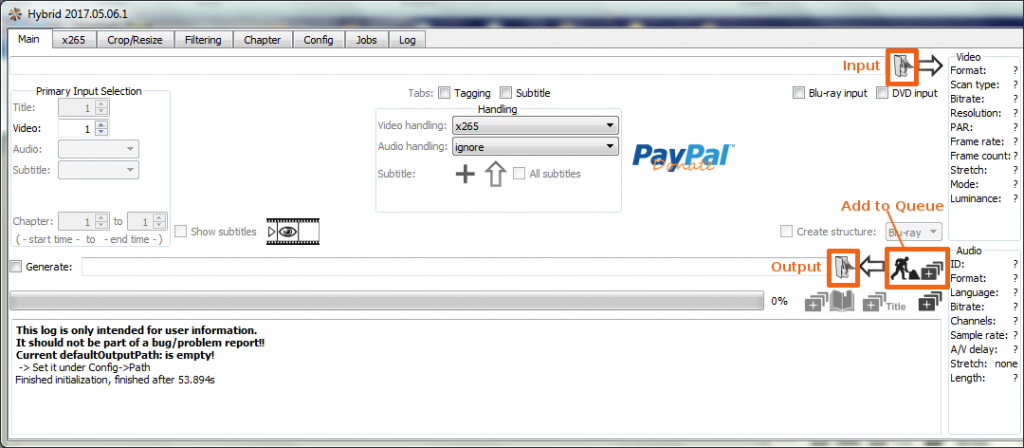
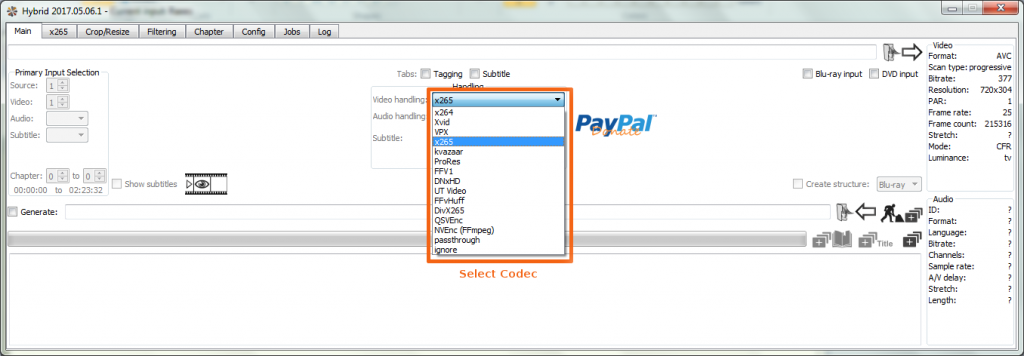
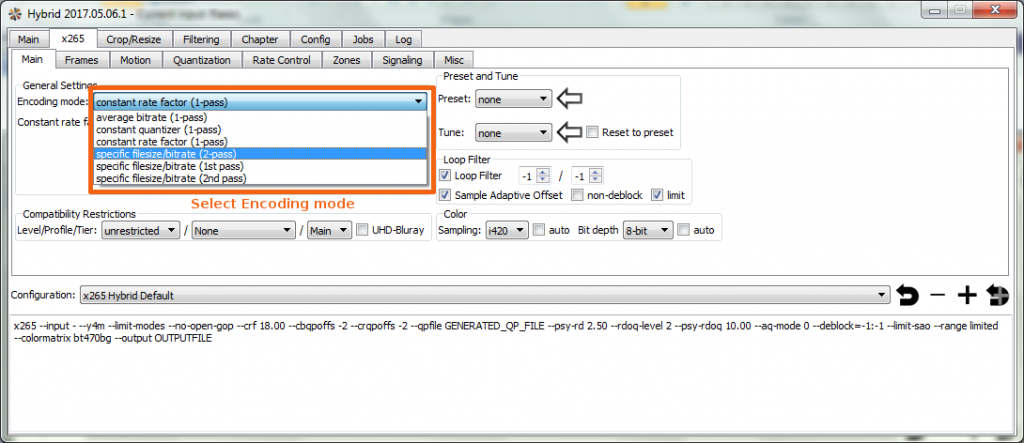
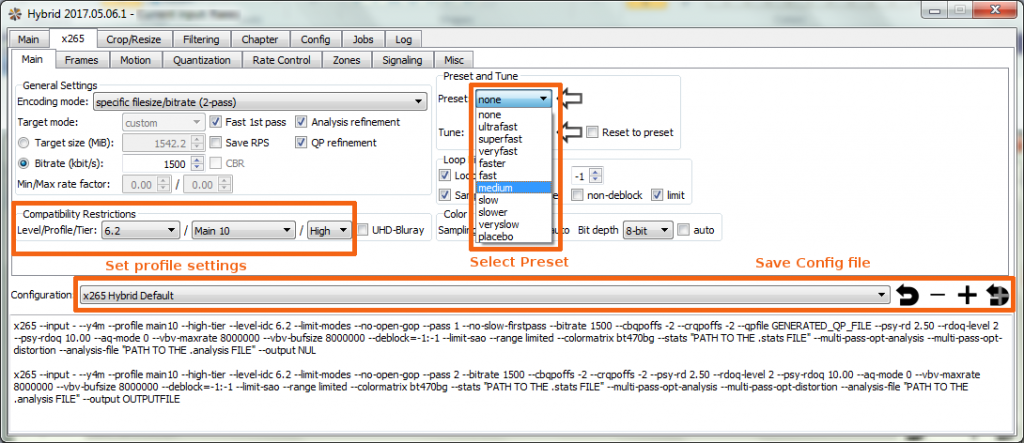

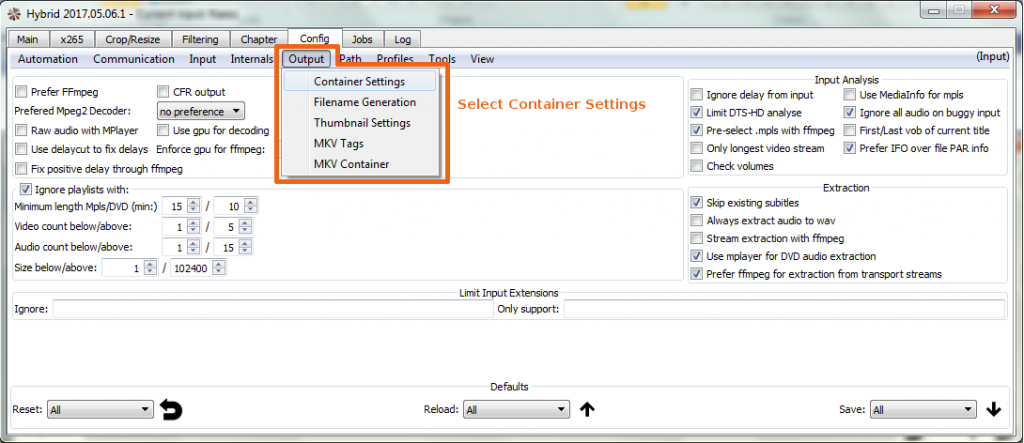
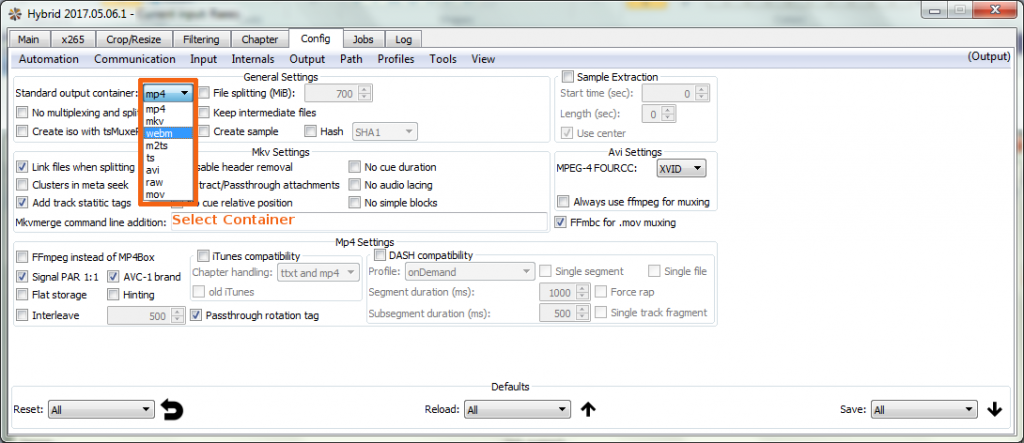
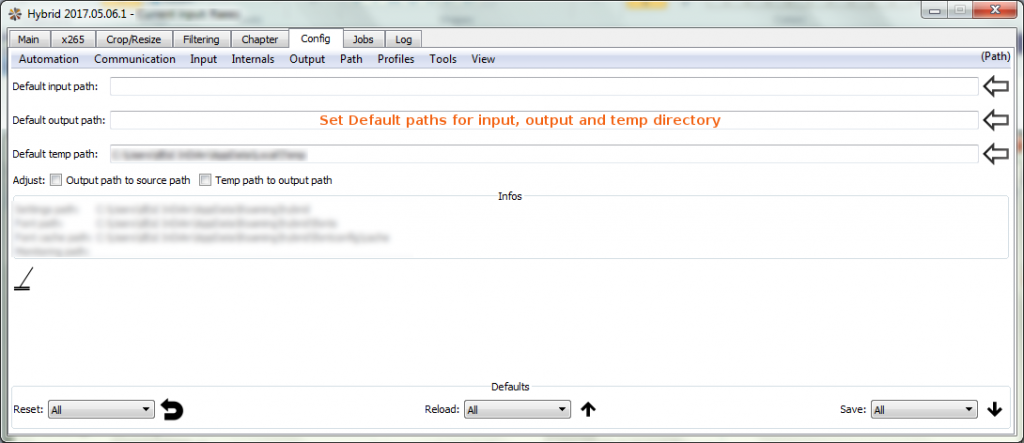
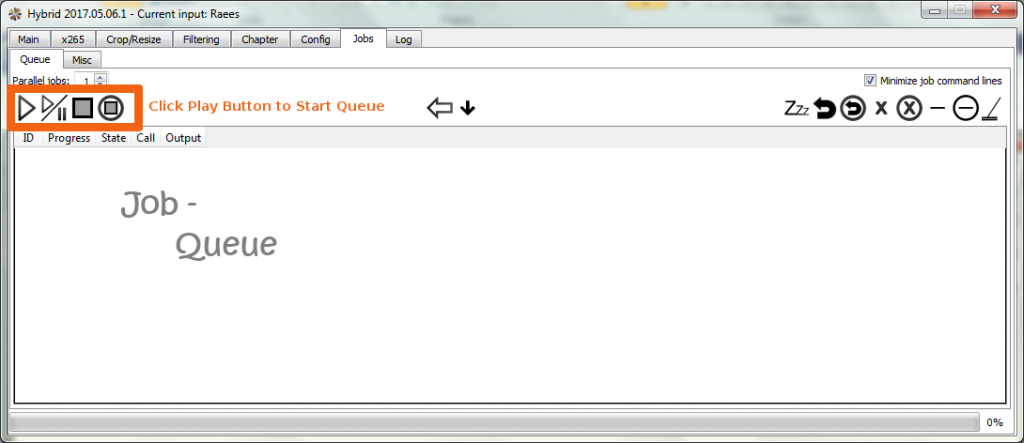
I followed you guide for Hybrid, but at the end (Now under Jobs tab, Select the file from Queue), I dont have any file in Job-Queue list?!
Fabulous explainer, Deepak. Thanks for all this work! I am set to try Hybrid on your recommendations …
By “MPEG-4” you mean the mpeg-4 video codec? That’s like…way worse than h264 isn’t it, in terms of compression? Why do you list MP4 as another row on your grid when that’s a container not a video codec? Wait and you list x264, that’s the *encoder* not the video codec 🙂
I use Wonderfox hd video converter factory for video compression. It’s quite easy to use and always work well.
Thanks for sharing
Thanks for the info. However asking, who has used VLC media player’s converter? You just select convert in option, select the video file and you’re good to go. Saw a youtube video of how to use it and it’s quite handy and easy. Compressed my video files about 20 times smaller and retained quality. Would like to have someone compare it with the above software.
Hybrid and MeGUI both are best software.
Movavi Video Converter is a good one
I’ve used HandBrake for years but didn’t know much about AV1 or FFmpeg scripting until now. Might give those a try for my next project.