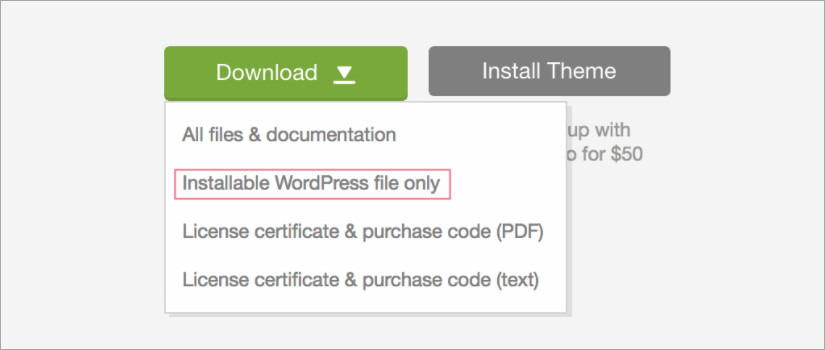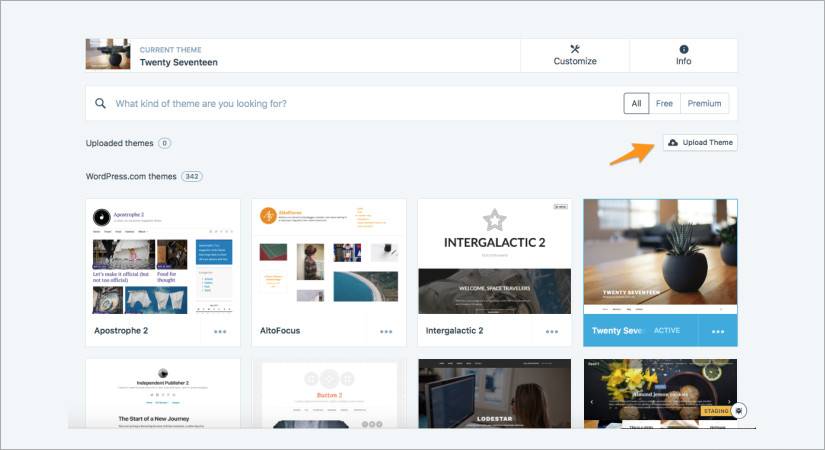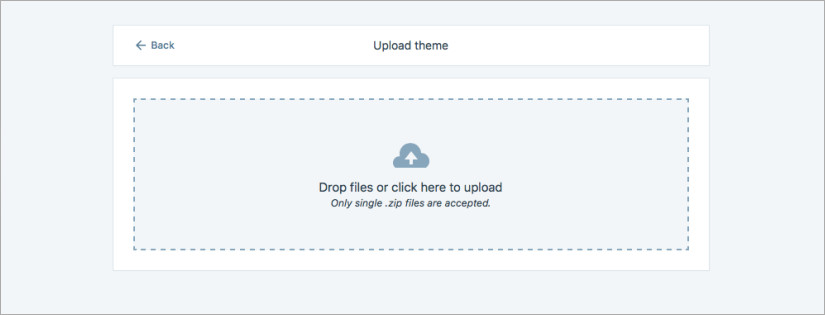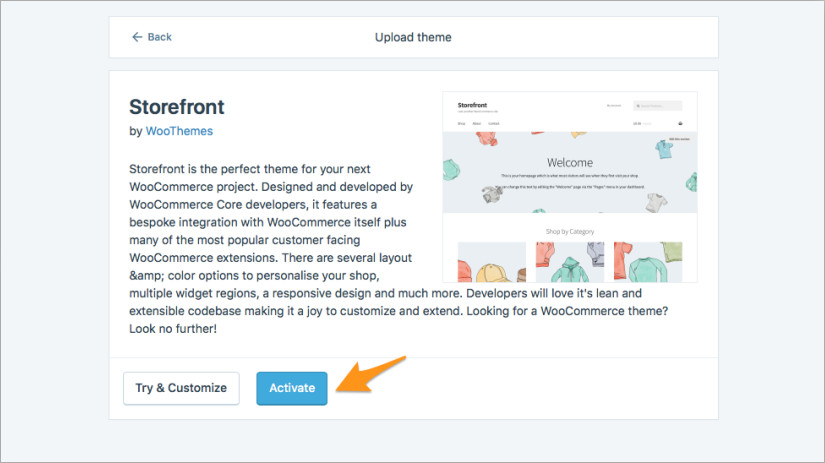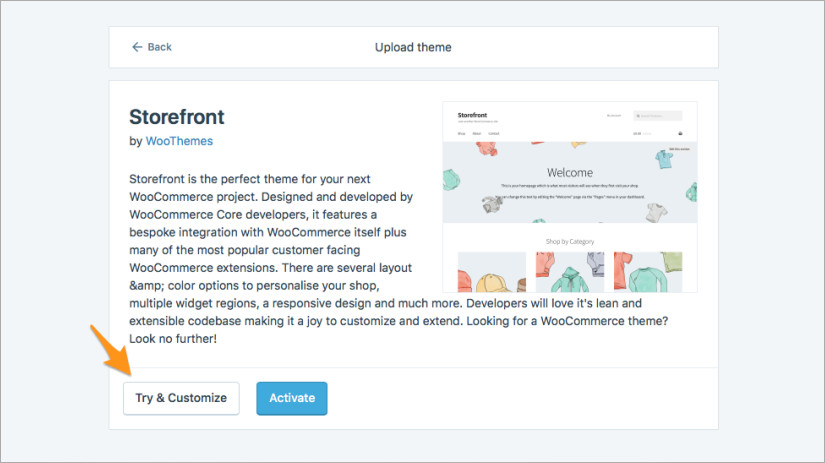Major release from WordPress.com: Upload Themes & Install Third-Party Plugins from now onward
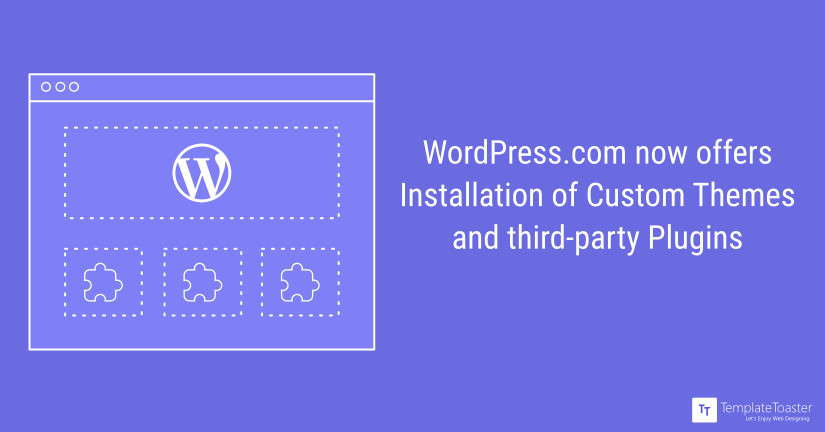
Do you wish to install third party themes and plugins on your WordPress.com site? Do you envy other WordPress.org sites and want a similar look for your WordPress.com site? You said and WordPress heard!! It delights you with a great privilege. Now, you can install third party themes and plugins for your WordPress.com site.
There was a blurred line between WordPress.com and WordPress.org that differentiate these two. The major factor that distinguishes both was third-party theme and plugin support. Though WordPress is known for simplicity it offers but restricted for not offering third party plugins and themes.
But with the announcement that WordPress.com Business plan users can install third-party themes and plugins, this limitation is also removed. They can connect their sites to great email and social media tools, e-commerce solutions, publishing and subscription services etc. So with this move, WordPress.com comes in direct competition with the many hosting companies that offer WordPress support.
On the flip side, it’s worth mentioning that WordPress.com business plan costs about $25 per month, which is much more expensive than the average hosting solution for a small to medium website. But for a user, it’s an incredible convenience to use WordPress.com, upload themes and install third-party plugins, without moving anywhere.
How does this Impact WordPress Designers and Developers?
This news opens the new doors for WordPress designers & developers to work as freelancers for WordPress.com sites. It will facilitate them to showcase more creativity as can lodge the site with unseen functionality. They can have a promising effect on the existing clients while offering them more customized sites.
As WordPress.com will now claim more market share, the designers/developers can see more bright opportunities with this platform.
Besides this great news, this is important to learn, while using WordPress.com, upload themes (custom or third-party) and install third-party plugins. Now, you can make a benefit if you have a theme/plugin that you purchased from elsewhere and want to use it on your WordPress.com site. Here at Templatetoaster WordPress theme builder, you will also find best free WordPress themes here. let’s see how is it done.
How to Install a WordPress.com Theme?
The main steps involved in installing themes for WordPress.com are as follows:
Download the theme’s .zip file
Firstly, download the theme’s zip file from WordPress repository.

In case you want to create your own theme, you can do it quite easily with TemplateToaster. TemplateToaster is a WordPress Theme Builder that facilitates you with user-friendly drag & drop interface. You can use all the advanced options with a single click of the mouse. Most-interestingly, you don’t need any coding. Your theme will be ready in minutes. Imagine.. your self-crafted theme. So try your hands on TemplateToaster website maker for free.Upload the theme
To upload a third-party theme, go to My Sites → Themes in your site’s dashboard

Click Upload Theme
Drag the theme’s .zip file into the box. Alternatively, you can click the box, locate the theme’s .zip file on your computer and double click it.

Preview or Activate the Theme
If you’re ready to use the theme, click Activate.

To preview the theme before activating, click Try & Customize to see a live preview in the Customizer.
You can easily adjust/change your site settings and theme options from the Customizer.
- Click Save & Activate when you’re done adjusting the settings and ready to activate the theme.
Setting up Your WordPress.com theme Installation
Custom themes may require additional setup after uploading and activating. As every custom theme is different, it’s good to check your theme’s specific instructions for how to finish setting it up. A good place to check for additional theme setup options in the Customizer. You can access the Customizer by going to:
My Sites → Customize
How to Install a WordPress.com plugin?
Plugins are ways to add & extend to the functionality that already exists in WordPress. These offer custom functions and features so that each user can tailor their site to their specific needs. So, let us see how to install plugins for WordPress.com. It involves some simple steps as follows:
- Log into the wp-admin area of your site.
- Go to Plugins & click Add Plugin.
- When you click, it will show all the featured plugins plus some additional plugins.
- You can search a specific plugin here, you have heard about.
- As you click on the plugin, you can see a button to install it to your site.
- Follow the directions to activate the plugin as each plugin is little different.
- You’re done! Now you know how to install a third-party plugin.
Final Thoughts
The popularity of WordPress.com is no question. It is fully customizable.But with the add-on to install third-party themes and plugins, WordPress.com users have the opportunity to add some extra functionality and use their custom themes without any help of web designers/developers. With the ability for webmasters to customize with endless WordPress.com themes and plugins, WordPress is one of the most popular and ubiquitous blogging platforms in the market. Although you have to pay for it, yet it is a great development. Thrilled to work on your WordPress.com site or have any questions to ask? Check out our WordPress website builder software and free WordPress themes.
Share with us in the comments below!
Build a Stunning Website in Minutes with TemplateToaster Website Builder
Create Your Own Website Now