WordPress Links Manager: How to Use it Effectively?
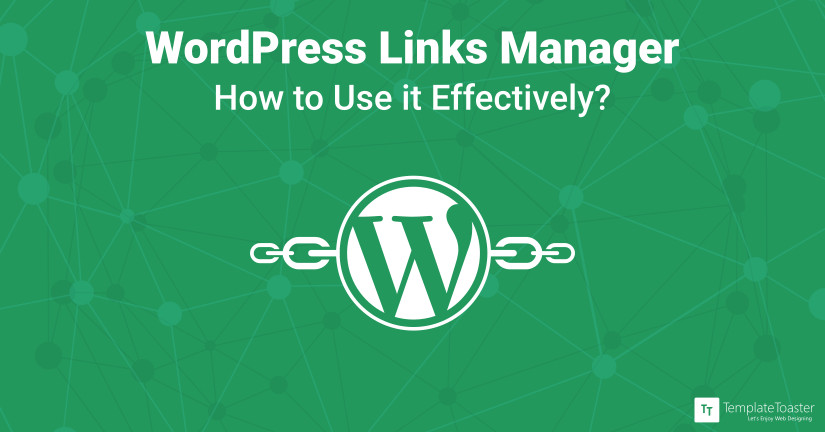
Do you want to link to the related content? Want to manage broken links to your WordPress site effectively & much more…All these questions have one single answer i.e. WordPress Links Manager.
One can easily find a list of links on a website. Usually, a website contains blogroll to the other websites and blogs whether the links are external or internal. To add links, you can write HTML code but this is not a very practical thing.
So, here at Templatetoaster WordPress theme builder, WordPress Links Manager steps in.
Introduction
WordPress Links Manager is a tool to manage a set of links. You can easily add a new link or modify and remove an existing one from the administrator panel. By default, WordPress offers a widget to add to a sidebar, which will display your links but you have several choices to display and use the added links. Like you can create your own links to the dedicated API.
It is provided by default in earlier versions of WordPress than Version 3.5. However, the WordPress Links Manager and blogroll are hidden for new installs. Moreover, if you used an earlier version than 3.5 and upgraded your installation, then the Links Manager was removed if you don’t have any links.
Enabling the Links Manager
Add the following line to your theme’s functions.php file to enable WordPress Links Manager if you are using WordPress version 3.5 or higher
add_filter( 'pre_option_link_manager_enabled', '__return_true' );
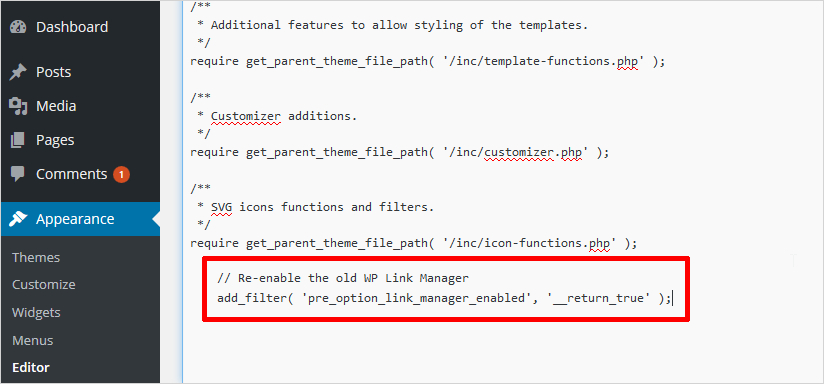
Once enabled, you can see a tag named ‘Links’ in the Left panel of the dashboard.
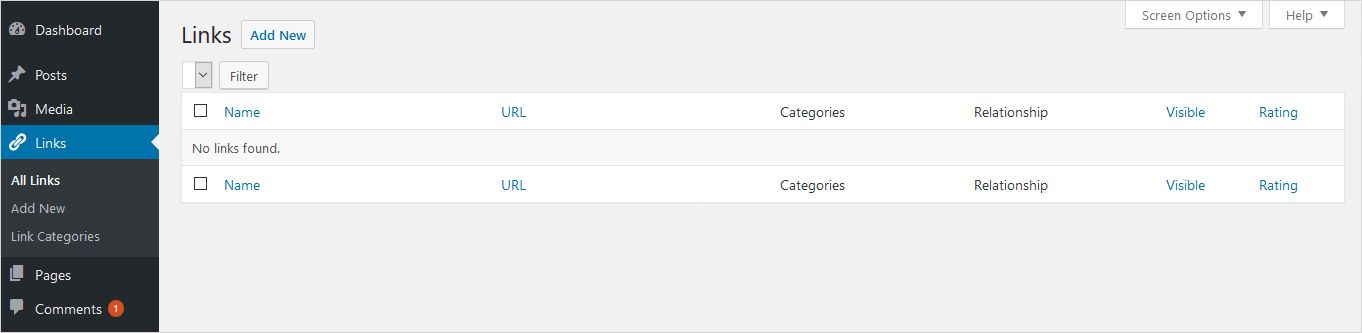
How to use WordPress Links Manager?
When you click ‘Links’ from the left panel, a Manager Links Subpanel will open. It will display various options like All Links, Add New, Link Categories. If you select All Links option, it will display a list of all the links with following columns
- Name
Name of the link and its description.
- URL
URL (location) of the link.
- Categories
Categories that the link is in.
- Relationship
XFN relationship for this link – XFN is a way to define your relationship with the linked person. Here, you can symbolize that the person is a co-worker/colleague or it’s one of your other sites.
- Visible
The link is visible to visitors on your site or not.
- Rating
A Link rank, which can be used to sort links within Categories.
Add a New Link
To add a new link, select ‘Add New’ from Links. An ‘Add New Link’ wizard will open as shown below
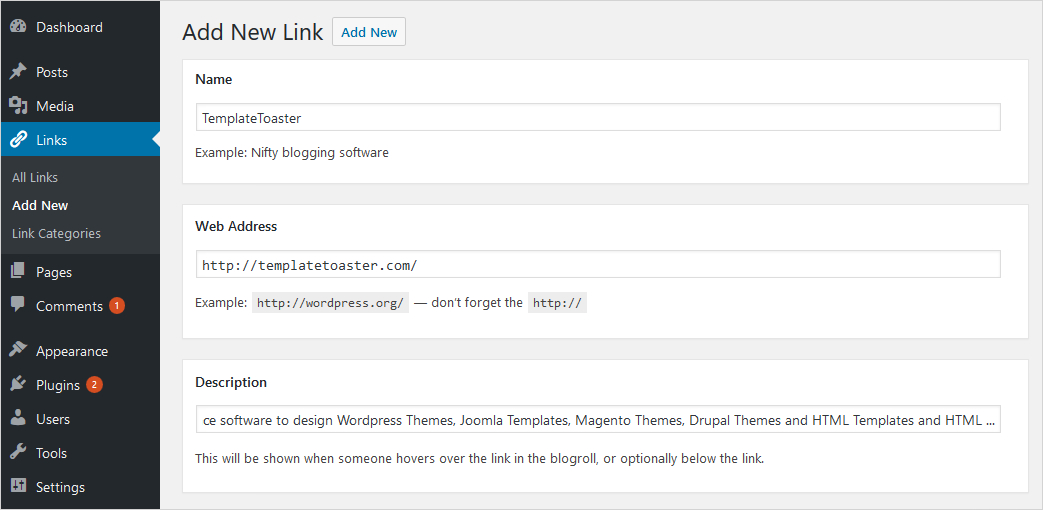
- Name: Specify the name of the link that will display on link text.
- Web Address: Mention the URL of the site you want to link.
- Description: Write any description you want. It will display with the link on the screen.
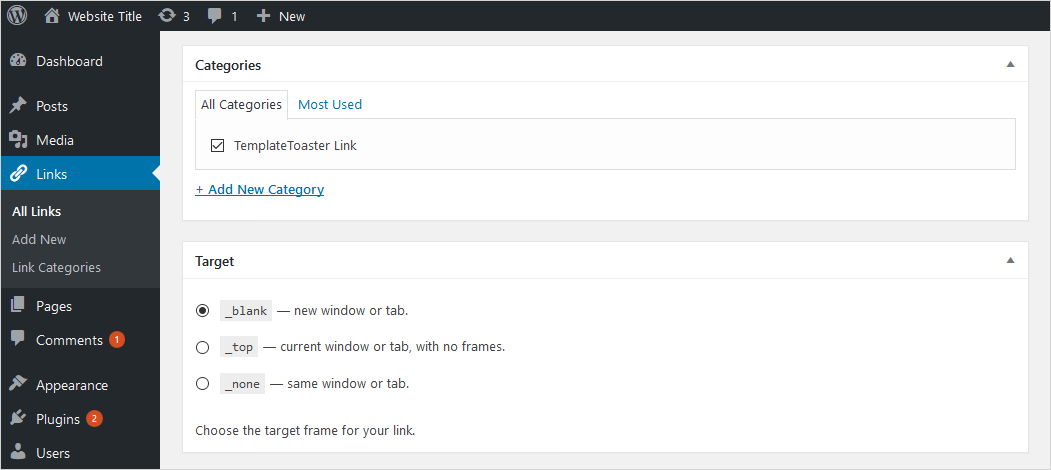
- Categories: You can add a new category for the link here.
- Target: It will describe the various options to open the target link. For example: to open link in the same window or new window etc.
When you click Add Link, a link will be created as shown below
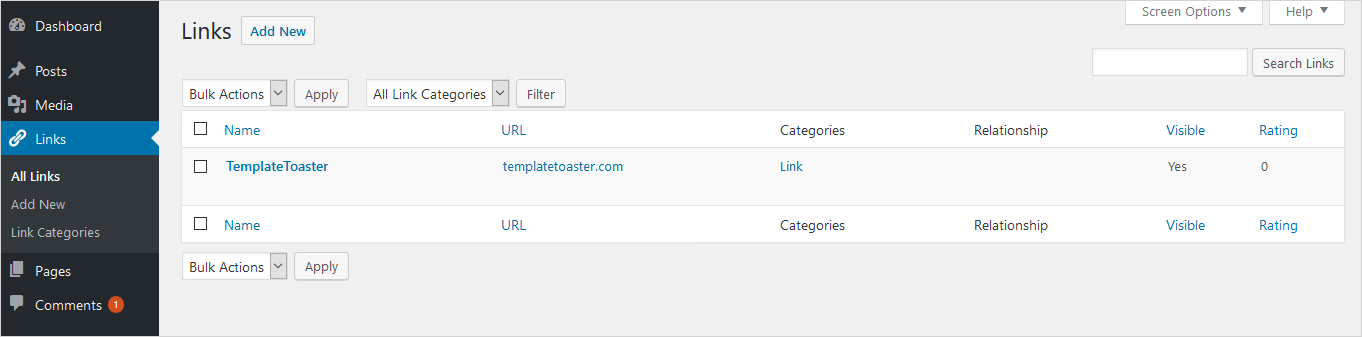
You can simply edit/delete the link from here.
Displaying Links with the Widget
WordPress provides a widget within its Links Manager. So you can easily locate links in the sidebar or footer area. To do so, in the widget area, just drag the Links to the Blog Sidebar area. Make the settings as required as you can also limit the number of links to show.
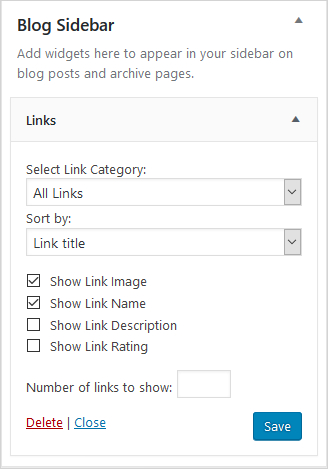
Save your settings and you are all set to see the links on your site.
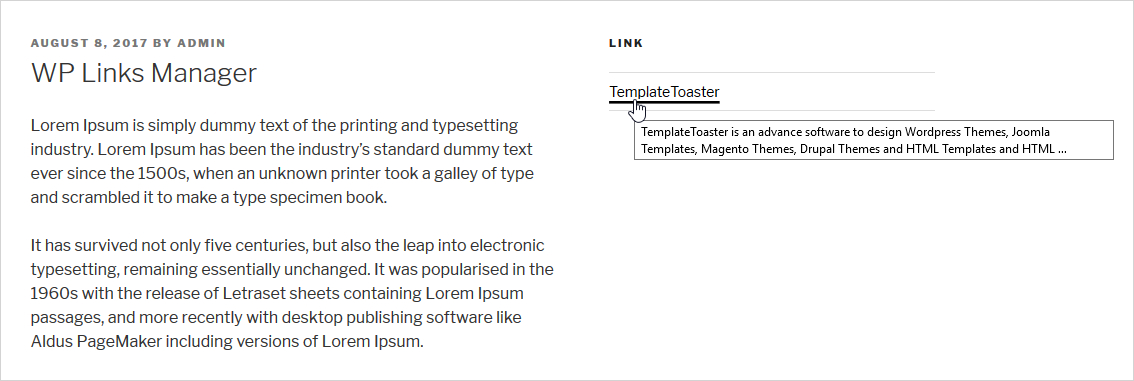
Final Thoughts
Managing links is great for your site search engine popularity and readability. Even it helps to get rid of broken links. WordPress Links Manager works efficiently in managing the links easily. That directs you to improve SEO plus having an external linking policy and dealing with Comment links and Social media links. So where dealing these things separately will give you a headache, WordPress Links Manager is a great relief that enables you to manage all these things at a single place. It can manage the links tactfully and effectively to keep you free from these overheads.
You can link easily to your social channels, and more through WordPress Links Manager. And if you want to design a new website or thinking to redesign an existing website, try your hand on web design software and WordPress website Builder, TemplateToaster.
Build a Stunning Website in Minutes with TemplateToaster Website Builder
Create Your Own Website Now