How to Add/Install SSL Certificate on WordPress Website?
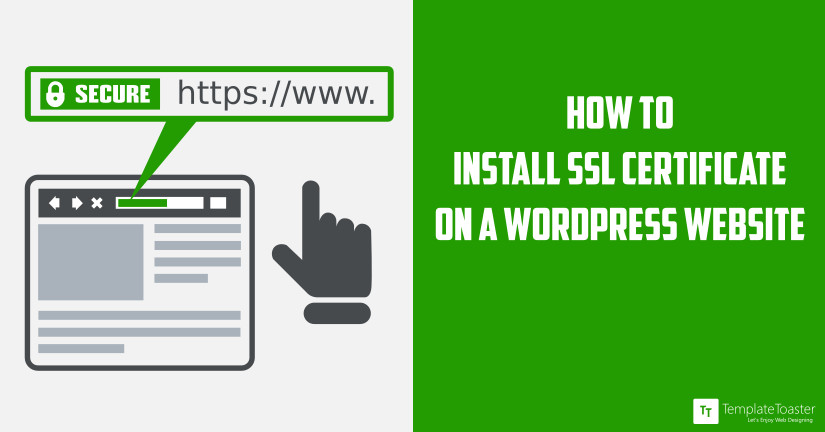
Installing an SSL certificate is an important aspect of maintaining website security. How to add or install an SSL certificate on the WordPress website does not have to be difficult. In this guide, we are going to discuss in detail the steps you can follow to install an SSL certificate on your site in a breeze.
As the world becomes increasingly digital, there is an equal risk against personal privacy. Whenever a user logs in to a website, they need to provide some private information, which should be encrypted to prevent easy access and viewing. To make sure that the connection is secure and data transfer is encrypted, the website should use secure HTTPS and secure sockets layer (SSL). Mainly for website security installing an SSL certificate has become a crucial aspect of creating a website. Besides, adding an SSL certificate allows you to enable HTTPS which ensures none of the information is passed in plain text. SSL secures and encrypts the complete information shared between the website server and the client. Thus make sure any sensitive information is not exploited by malicious users.
Malicious entities may try to cheat their way into your website traffic to gain access to files and passwords, by pretending that they’re using a secure connection. By using the principles of HTTPS and SSL, you will be able to protect your site traffic from hackers and others with malicious intent. For several reasons installing an SSL certificate has become a crucial aspect of creating a website.
In this article, we will be discussing key points of SSL certificates and how to add or install an SSL certificate on your WordPress website.
Here at TemplateToaster WordPress theme builder and WordPress theme generator, you will find what you need to know about SSL, to help you understand before you add or install an SSL certificate on your WordPress website.
What is SSL?
Before we understand details on how to install SSL certificate, it is also crucial to know how SSL certificates is useful for a website. So, SSL stands for Secure Socket Layers which is a standard security technology which is used to establish an encrypted and secure link between the server and browser. This type of links makes sure the entire data that transfers from the webserver to the browser remains safe and secure. Typically, this is more crucial if there is sensitive information such as passwords, credit cards, and more on your website.
SSL is an industry-standards in security certificates. And there are millions of website owners who use this to avoid and present there websites from hackers and phishing. If an SSL is installed on a website, you can find a lock next to the website URL. Simply, adding an SSL certificate on your website ensure security of the visitors, and make sure there information is encrypted from the hackers.
Moreover, SSL is a security protocol that determines the variables of the encryption for both the link and data transmission. Moreover, it is also a transparent protocol of a website wherein users only get the alerts when a browser displays a padlock icon, making it an extremely simple security feature for end-users.
What is HTTPS?
HTTPS or HyperText Transfer Protocol Secure is a secure version of HTTP. Additionally, the security protocol through which data is sent between the browser and the website you are trying to connect to. Also, the use of SSL or Transport Layer Security (TLS) acts as a sub-layer under regular HTTP application layering.
Moreover, the HTTPS encrypts and decrypts requests done on a website or user page returned by the Web server. Also using HTTPS protects against unauthorized attacks and phishing of information, and was originally developed by tech giant Netscape.
In addition, the main goal of HTTPS is to work as a form of authentication of visited websites, as well as protection of the privacy and integrity of exchanged data.
What is the Importance of SSL?
The reason behind the significance of SSL is mainly to keep sensitive information sent across the Internet encrypted and unreadable to ensure that it can only be interpreted by the intended recipient. An SSL certificate is important because information sent online is passed from computer to computer to successfully and securely send it to the intended server.
Aside from encryption, SSL also provides proper authentication. Authentication serves as a protection in sending out sensitive information to the right server. The main importance of SSL certificate and the use of HTTPS is that it can make sure that everything being sent over to the internet is safe and secure. To achieve this, the use of proper PKI (Public Key Infrastructure) is received from a trusted SSL provider. Here are top SSL certificate providers to secure your website.
- First of all, an SSL certificate is crucial for website security. Most websites, especially eCommerce sites need to handle confidential information, like payment details, login credentials, and more. The SSL protects this crucial information from malicious use.
- Securing a website with an SSL certificate is also important because the users are highly susceptible to these attacks. Mainly because of WordPress security issues, and many users tend to ignore security guidelines. Thus you can ensure high WordPress site security with SSL certificate.
- In 2014 Google declared HTTPS as a ranking factor. So having an SSL certificate can ensure your website to rank better on the search engines.
- Lastly, having an SSL certificate on a WordPress site also ensures a good user experience. If there is no SSL certificate on a site, it shows as not secure, which does affect the overall user experience.
Before adding SSL and HTTPS in WordPress
Before adding SSL and HTTPS on your website, there are certain steps that you need to accomplish in order to successfully install or add SSL certificate on your WordPress website.
1. Buy an SSL certificate
To start off, you need to purchase an SSL certificate. Some WordPress hosting services offer free SSL with their subscriptions. You may also purchase third-party SSL certificates from hosting providers around the range of $50 and $200.
2. Install certificate on server
Once you have purchased SSL Certificate, ask your web hosting provider to install it on your server. You may opt to install a WordPress plugin to install your SSL certificate for you.
3. Prepare WordPress site for SSL certificate
Here are the steps on how to setup WordPress so that you can use SSL and HTTPS:
a) If your website is new or if you’re starting a new site, update your site URL.
b) To update your URL, go to Settings, and click on General. Update your WordPress by updating the site URL address fields.
c) If you’re adding SSL to an existing website, setup WordPress SSL by redirecting it from HTTP to HTTPS.
d) Add the following code to your .htaccess file:
IfModule mod_rewrite.c>
RewriteEngine On
RewriteCond %{SERVER_PORT} 80
RewriteRule ^(.*)$ https://www.yoursite.com/$1 [R,L]
</IfModule;
(Please take note to replace yoursite.com with your own site URL.)
Congratulations! You have successfully set up your SSL and HTTPS on your WordPress website.
Meanwhile, here are the steps on how to setup your SSL and HTTPS on specific pages of your site (say, all pages:
a) Download, install and activate WordPress HTTPS (SSL) plugin.
b) Once activated, click on HTTPS in your WordPress admin interface to visit the plugin’s setting page.
c) Enter the SSL host on the Settings page. In most cases, this is merely your domain name. If, however, your site is connected to a subdomain, then use the root domain for this step.
d) Tick the “Force SSL Exclusively” checkbox. Check the box only on certain pages where you want to have the SSL option.
e) Check on user account pages, and click on the “Save Changes” button to save the plugin settings.
f) To make sure that HTTPS is running in selected pages, edit the pages in question by checking the boxes beside Force SSL.
Once you have done all of the sites, you should have successfully added HTTPS on your WordPress website.
Install SSL Certificate Manually
Without a managed hosting service, you need to install an SSL certificate through your website cPanel. When you get a hosting service for your website, you are given a link and login details to access the cPanel. In simple words, a cPanel is an interface which helps in managing the server of the website. So, within the cPanel, you can install WordPress, add emails related to the domain, manage the database, and much more.
So to install an SSL certificate using cPanel you need to access to the credentials the hosting provider has given you. Once you have the credentials, follow the given below steps:
- Go to SSL/TLS through the cPanel dashboard.
- Here you can find the AutoSSL providers screen that shows a list of various SSL providers. Here we will describe with Let’s Encrypt which provides SSL for free.
- From the list, you can select Let’s Encrypt. Next, you will be prompted to agree to the terms and conditions. As soon as you agree an SSL certificate will be installed on your WordPress website.
- Once the installation is done, you can check your website and see if the padlock icon is showing with the website URL.
Now, you are ready to install SSL Certificate on your WordPress site
In just a few steps, you can already strengthen the security of your WordPress site. Using plugins for SSL and HTTPS can make the process a lot more convenient and less technical than you may have imagined it to be. By securing your site, your clients will feel much safer in transacting with your website leading them to become trusting partners in the long run.
At every cost, you should safeguard and protect your website from malicious attacks and hackers. The host you choose plays a huge role in ensuring the security of a website. One of the most basic steps towards ensuring website security is installing an SSL certificate on the WordPress site. The SSL protocol is a crucial aspect of website security today, and you simply cannot neglect it.
Hopefully, now you will know how to install/add an SSL certificate on your WordPress site. And won’t compromise on the security aspect of the site. If you have any questions do let me know in the comments.
Build a Stunning Website in Minutes with TemplateToaster Website Builder
Create Your Own Website Now
I recommend retitling as, How to configure your WordPress site for SSL. Installation of the certificate has nothing to do with WordPress, and everything to do with the host environment. Also, your directions presume that WordPress is running on Apache. It might be running on IIS, or something else, in which case there is no .htaccess file. (I normally have my WordPress sites in IIS, because they’re side by side with ASP.NET sites.) Cheers!
Hello David, thanks for the suggestions, noted.
If I have installed my SSL properly will I be able to see my secured pages by simply changing http:// to https:// ?
Hey Very good piece of information shared. I really liked it .It will rank my site in better way with good ranking.Specially for blogger, site owner and tech blog love this piece of information is very useful. Keep writing
What is SSL certificate and how it works?
How to check that the SSL certificate is installed in the website or not?