Canva vs Photoshop Differences
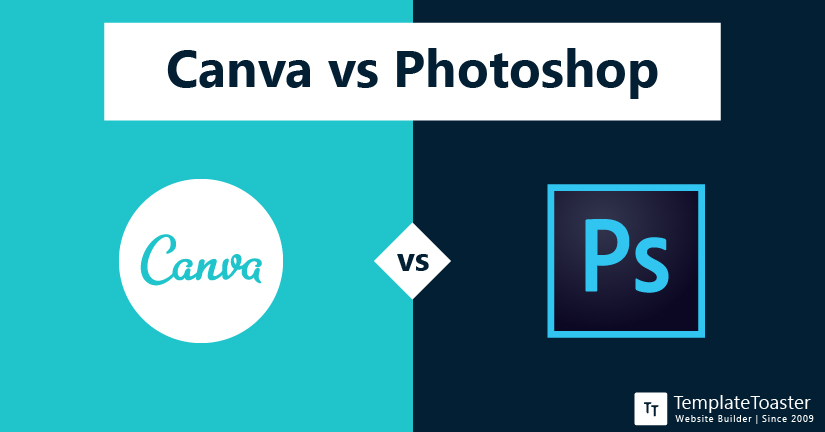
Canva vs Photoshop, is a comparison worth paying attention to. Professional designers and creatives will agree with me if I say, Graphic designs and visuals are the main ingredients for the success of any business. A beautiful design can highlight your product, logo, or business to a great level. Thus, make it easily memorable and recognizable. In this comparison guide, Canva vs Photoshop differences, I will shed some light on the differences and efficient features of the two software. So that you can easily pick the one for your future project.
Canva vs Photoshop – What are They?
Canva and Photoshop both are two popular graphic design tools available to cater to your design needs. However, Canva and Photoshop are loaded with powerful features and have their own strengths and weaknesses. And they can be ideal solutions in some particular situations based on their offerings. And in this comprehensive guide, you will find all the required insights. Thus, you will be able to make an informed decision for your business. So, without much ado, let’s get started.
What is Canva?
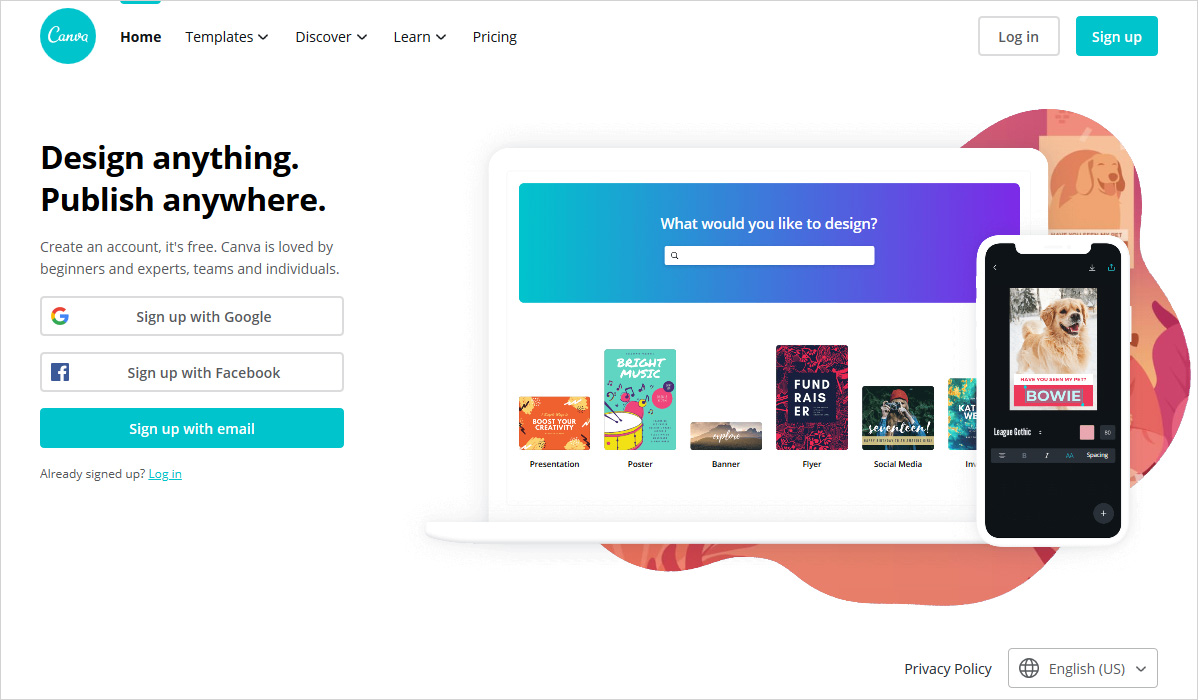
Canva is an online graphic design tool. It is jam-packed with striking features to design beautiful engaging content. Those who have limited graphic design knowledge and fewer technical skills can easily use this software. You can use the drag & drop functionality to get things aligned and designed quickly.
What is Photoshop?
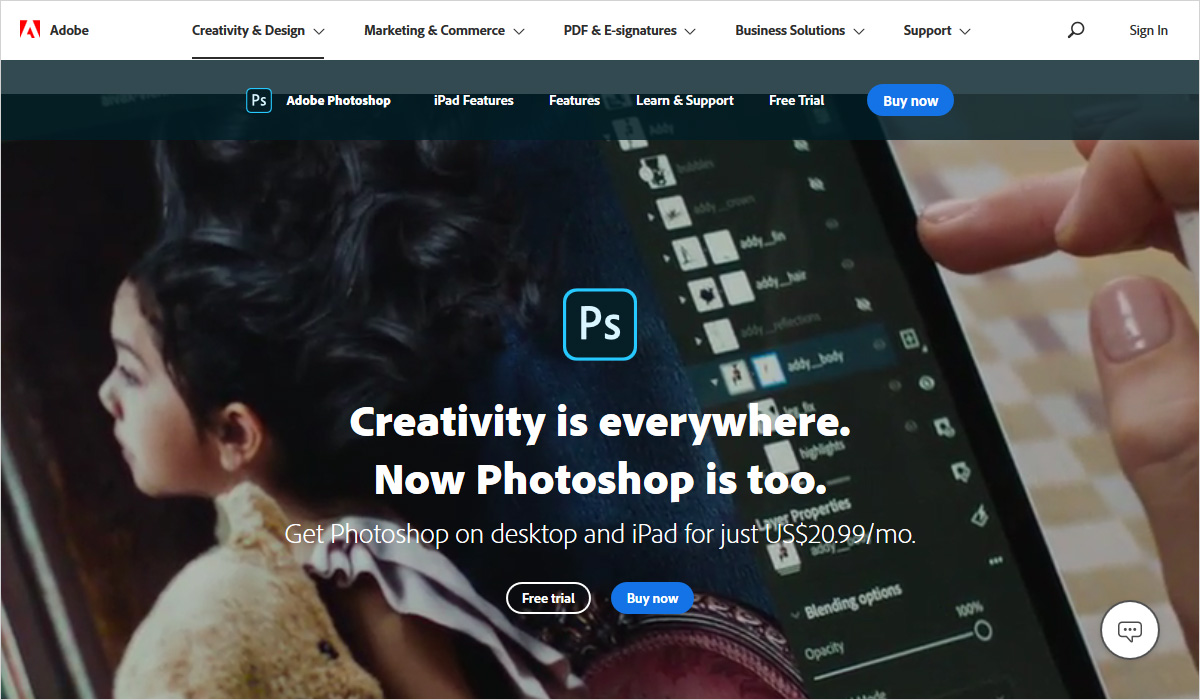
Photoshop is a product from the Adobe family. Adobe Photoshop is desktop based amazing image creation, photo editing, and graphic design tool. This tool is a perfect fit to edit raster images. The creative cloud version of Photoshop is known as Adobe Photoshop CC. It is used by professionals to create intricate digital designs. With the availability of features, you can effortlessly create graphic designs, edit images, create website mockups, and add effects to your designs.
Canva vs Photoshop – Which one to Use and When?
When you start designing for your project the choice of the software will strongly depend on the designing skills you possess. However, there’s no one-size-fits-all tool. Every project’s requirements and the purpose to use a particular tool may vary depending upon several factors. And these factors can be anything from knowledge about the software to the functionality of the software to fulfill your objectives.
Therefore, you need to know what are favorable conditions to use Canva and what are the suitable situations to use Photoshop with ease.
When to Use Canva?
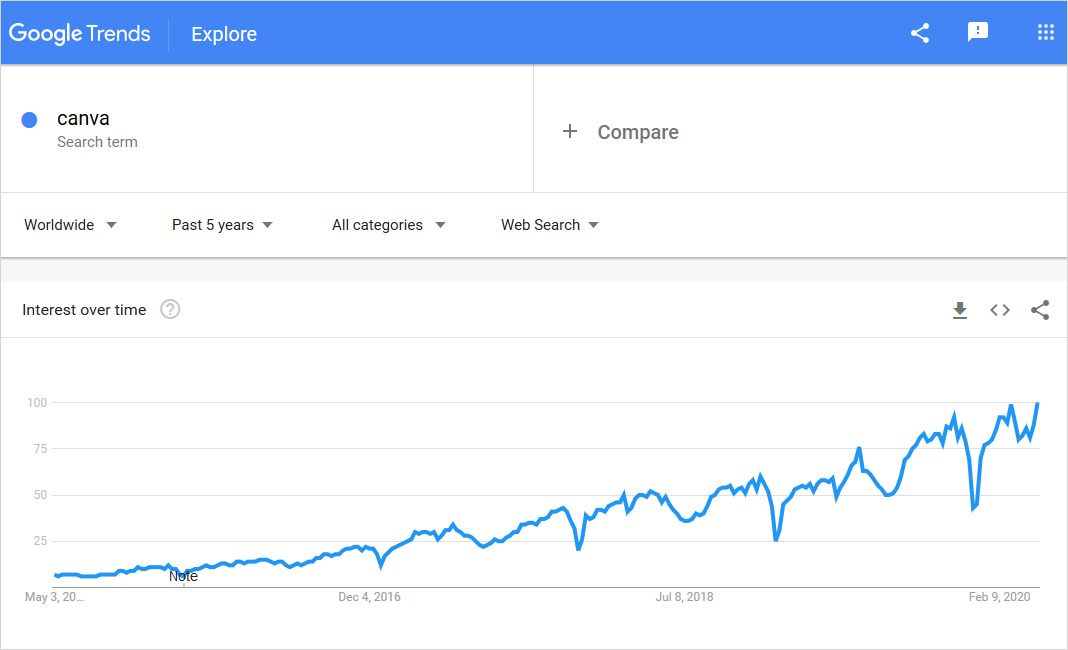
- Canva can be used when you are not sure about your design skills.
- When you are looking for an easy to use online graphic design tool.
- Canva helps you create photos for your social media accounts.
- When you want to use your own custom images for your project.
- When you are looking for free Facebook Cover templates for your social media.
- Thousands of Canva pre-designed templates for creating Instagram stories, Pinterest graphics, Branding images.
When to Use Photoshop?
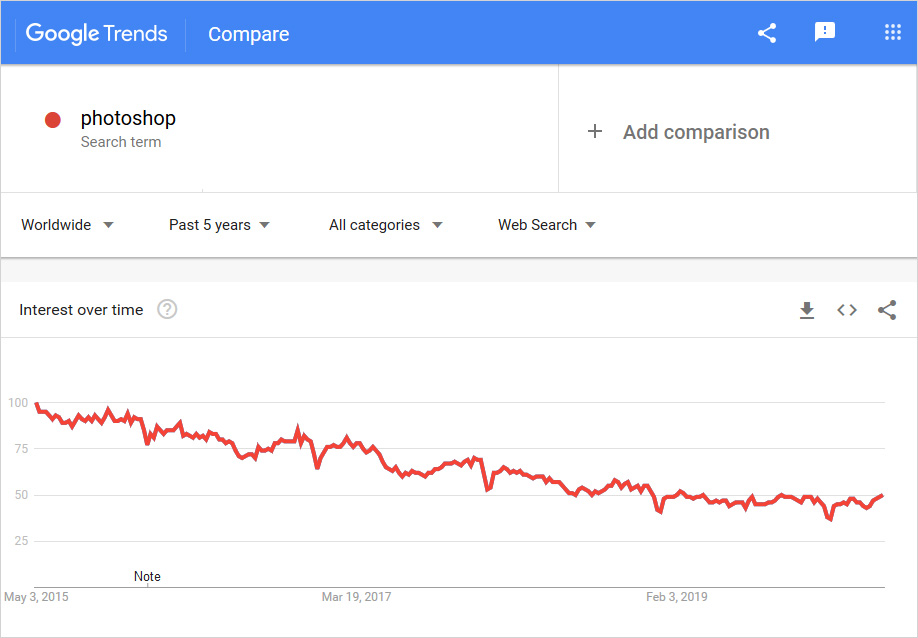
- Photoshop can be used when you want one complete solution for image creation, manipulation, crop, resize, and adding effects.
- When you want to design a website with several professional designing features.
- When you want to do core modifications to photos.
- Photoshop is a perfect solution for professionals.
- Adobe Photoshop can be used when you are creating flyers, book cover designs, brand images, brochures, and other complex graphic designs.
- However, you can easily create HTML and email newsletters mockups.
Canva vs Photoshop – How do They Work?
If you are a professional web designer or you have already tried your hand on designing. Then you must know that both Canva and Photoshop come with their own design environment. Let’s see how they both stack up and give you professional-looking designs in no time.
How Does Canva Work?
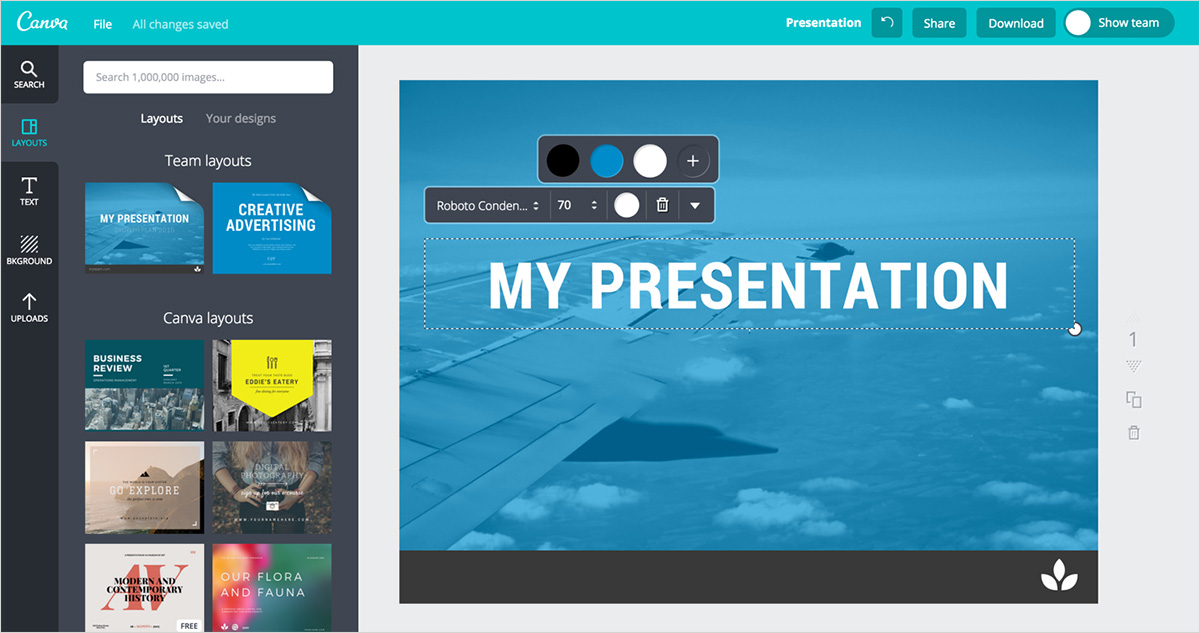
With Canva you can create designs and documents for every event, business, and the project you want. If you are a complete beginner or you want to be sure of your designing skills, you can learn some creative ways to improve your web design in no time. Let’s catch up on Canva’s working environment.
When you first log in to your Canva account, you will see an intuitive dashboard packed with multiple options. In the left side menu, there are options to choose from such as All your designs, Templates, Photos, Apps, Brand Kit, etc. You can choose according to your needs.
You may also read CorelDraw vs Photoshop, Illustrator vs Photoshop, GIMP vs Photoshop , logo design software and Graphic design software.
However, when you will click on the “Create a Design” option you will be shown various design options. You are required to choose from the given options such as Poster, Logo, Flyer, Card, Infographics, Resume, Certificate, Menu, CD Cover, ID Card, Newsletter, and many more.
Whichever option you will choose its own personalized dashboard will open in the new window. There are various useful tabs to make your design really beautiful and effective.
Available Tabs in Canva
Template Tab: This tab includes numerous stunning templates that can be used for any project you like.
Photos Tab: Here you can find beautiful images which can be easily included in your layout whichever you find suitable for your business.
Elements: You will find small elements here that can be added to your design with ease.
Text: Here you will see different text styles, font sizes to add in your design.
Video: As the name describes here you will find videos to include in your design.
Background: The background option will let you add an attractive background in your layout.
Uploads: This option allows you to add any custom video or image to your design and make it more personalized.
Folders: It allows you to keep your design safe in any desired folder of your choice.
More: Here you will see options to add third-party integrations to add in the design to expand the functionality.
So, this is how you can use Canva. However, when you will use it yourself you will surely find it way easier and interesting.
How Does Adobe Photoshop Work?
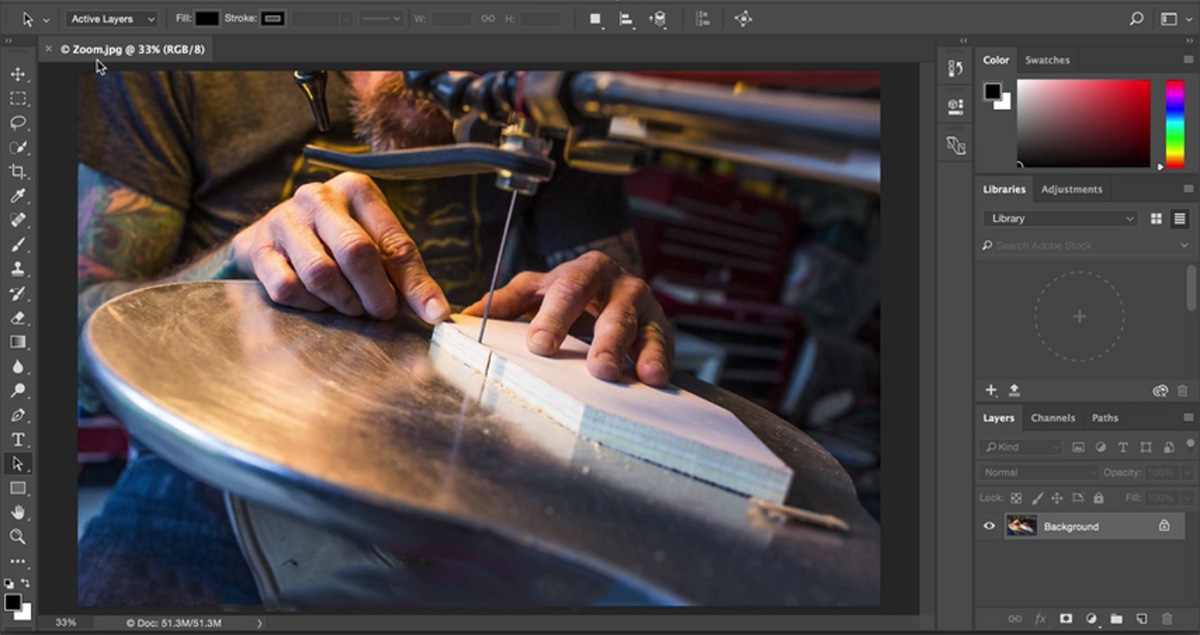
Photoshop is a leading image and graphic design software used by professionals and creatives across the world. It has a clean and simple interface to create your designs. The only thing you may not like about Adobe Photoshop is that it doesn’t have a free plan to test its features and functionality.
Once you purchase this software, you can quickly get to its dashboard and start giving your imagination the shape. However, Photoshop has really impressive features that can give you stunning designs and layouts in minutes. Thus, it’s worth a try.
The Interface of Photoshop
Menu Bar: It shows the File, Edit, Image, and other menus that allows you to access a wide range of adjustments, commands, and panels.
Tools Panel: It contains tools to edit images and create the layout. Alike tools are grouped for easy access. You can use related tools in a group simply by clicking and holding a tool in the panel.
Panels: It comprises layers, properties, and colors that come with several controls to get the images right. The complete list of panels is there under the Window menu.
Document Window: This shows the current working file.
Close Image: Choose File → Close.
So, when you use Adobe Photoshop to create your own web design, you will see how useful this software is.
Canva vs Photoshop – What are Some Useful Features?
Ease of Use
Canva is really simple to use online software with a multitude of features and capabilities. Customizing the color, appearance, and feel of any chosen pre-designed template is really simple with its drag & drop editor. Canva was more focused on users who have no designing experience. And those who are not sure about advanced design features.
You can easily create any kind of graphic design with Canva. It can be anything from eBooks, checklists, social media graphics, brochures, big banners, etc. with ease. However, Canva is a relatively easy software with drag & drop functionality.
Whereas, on the other hand, Photoshop is the opposite of Canva. It is mostly used by core graphic design professionals and creative designers. Photoshop is a strong desktop software that helps you design any complex design with ease. However, it has a steep learning curve. And comparing Photoshop with Canva for ease of use gives us a clear winner in the form of Canva.
Design Templates
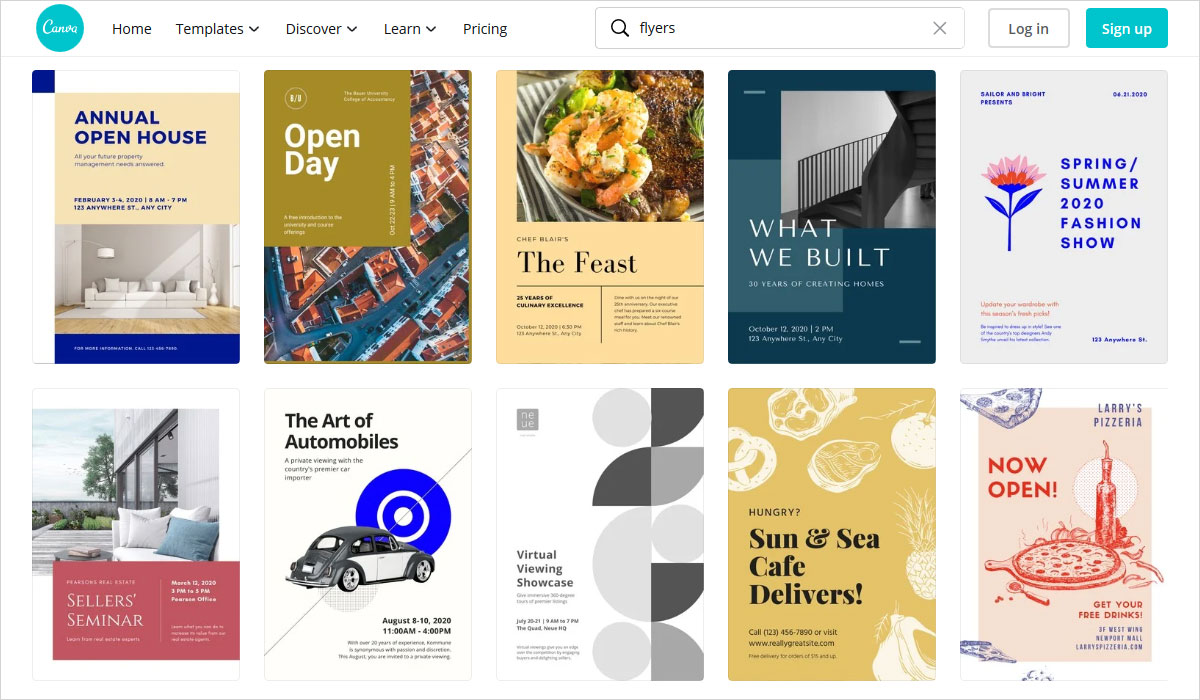
Canva has a huge repository of pre-designed layouts. There are multiple categories with various beautiful and professional-looking layouts. However, you may find that the designs of the layouts are repeating. If you want to look for a specific event layout, then you will have to spend plenty of time to scroll and find. Canva does not have any keyword search design option to ease the process.
On the other hand, Photoshop doesn’t offer you templates to choose from. However, you can choose online templates as PSD files. There are various tools to help you create stunning unique designs. Adobe Photoshop keeps providing you new tools and features for the enhanced designing experience.
Stock Photos
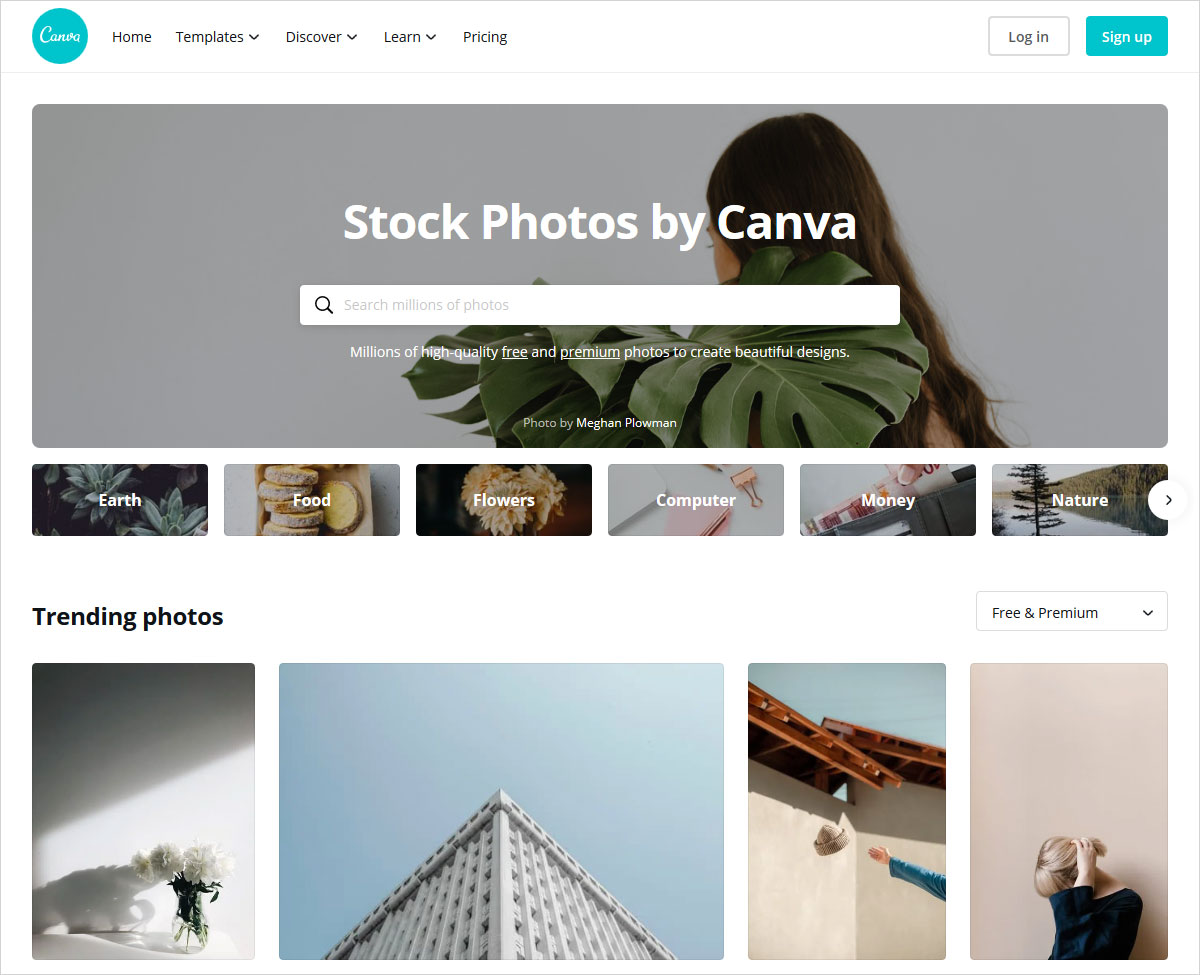
Canva offers you a massive library of stock photos. You can find any related image you are looking for. The only thing that you may not like is that it doesn’t have any keyword search option. Therefore, you will have to scroll and search. If you have chosen any premium Canva plan then you can enjoy many more stock photos by paying a little amount.
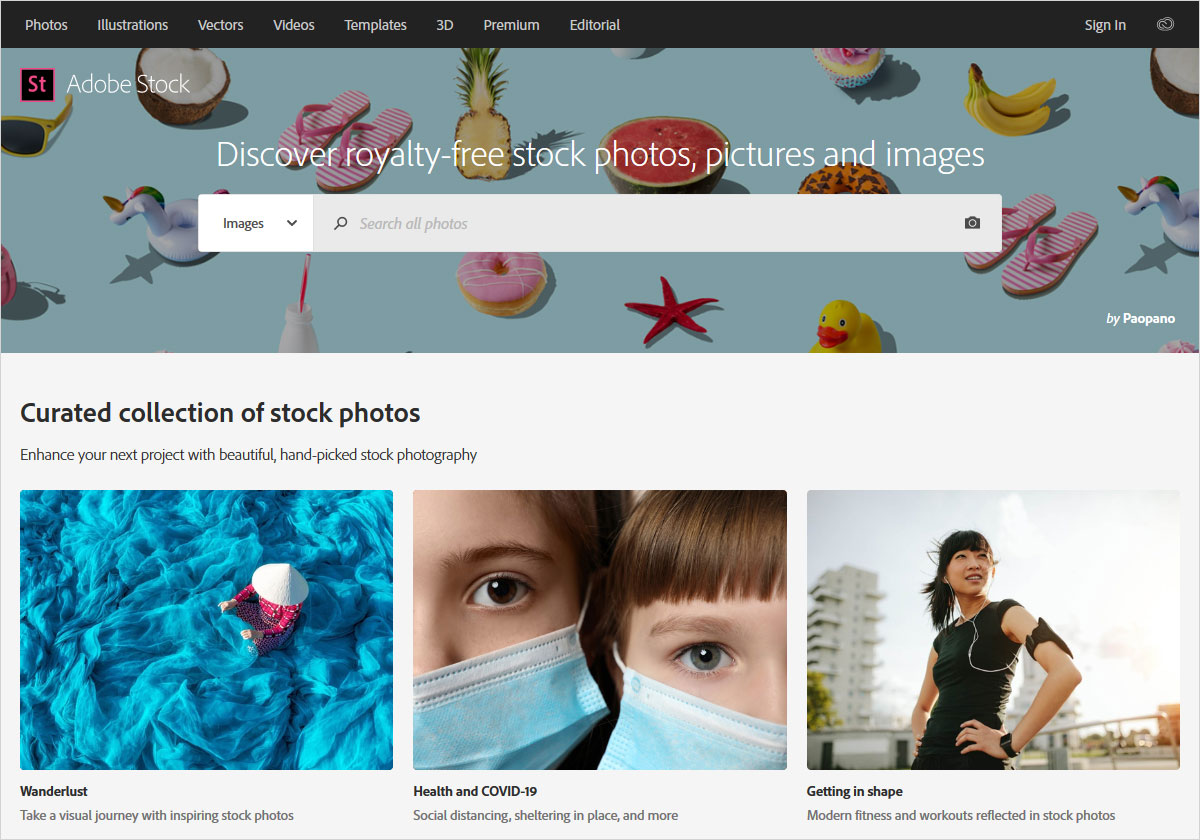
Adobe Photoshop, on the other hand, comes with a huge collection of stock photos. You can find anything you want for your project. But the only thing is Photoshop is an expensive tool. And so are the stock photos. However, with every plan (whichever you choose) it provides you 10 free images every month.
Customer Support
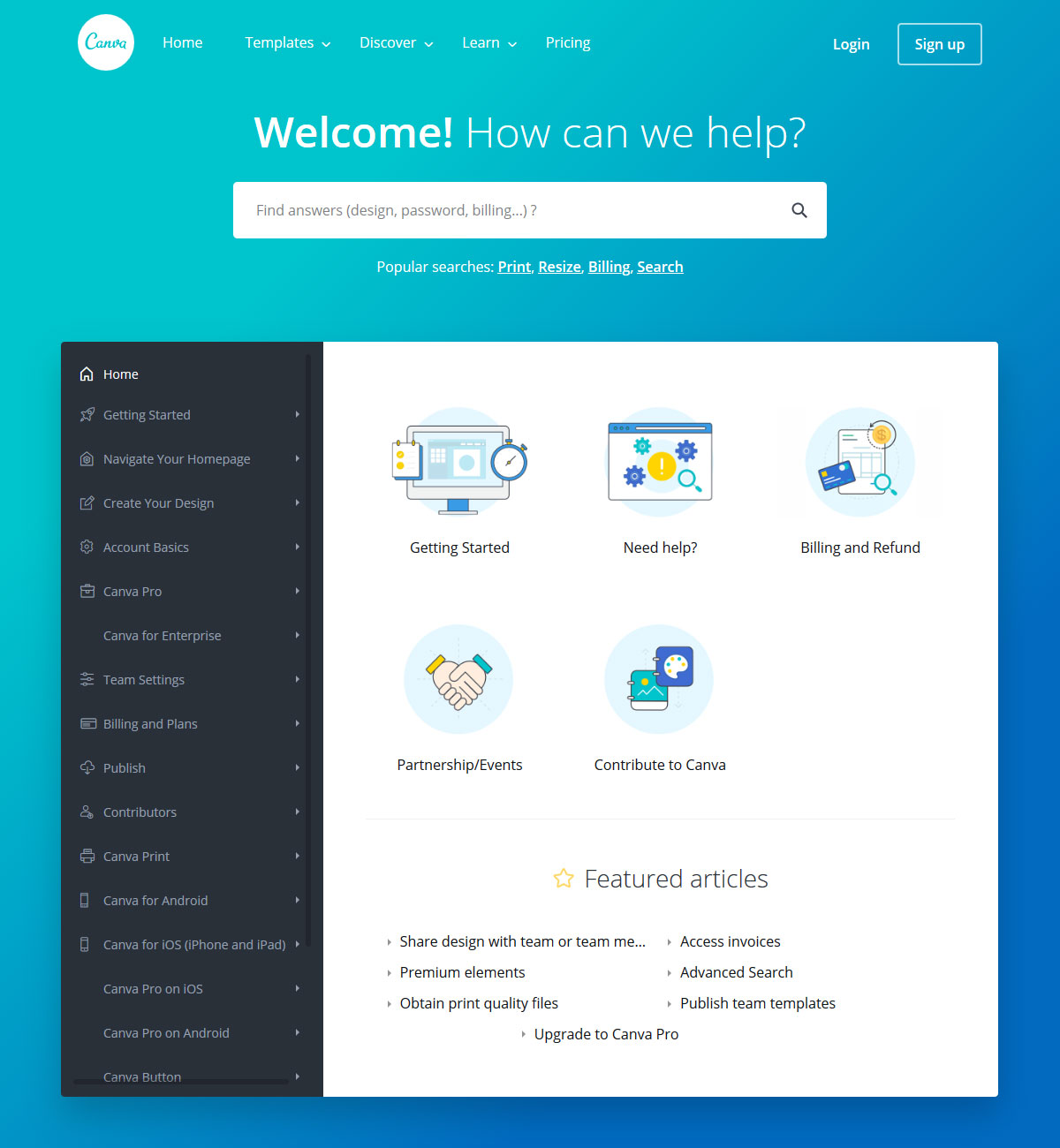
Customer support is an essential factor in order to rate any software. Canva is an all-in-one platform. But when it comes to customer support, Canva is a little disappointing. It doesn’t offer you phone support. However, it offers you a plethora of support documents to refer to. They have a wide range of articles that can help you with your problem. They allow you to send screenshots of your concern and then they will contact you back via email only.
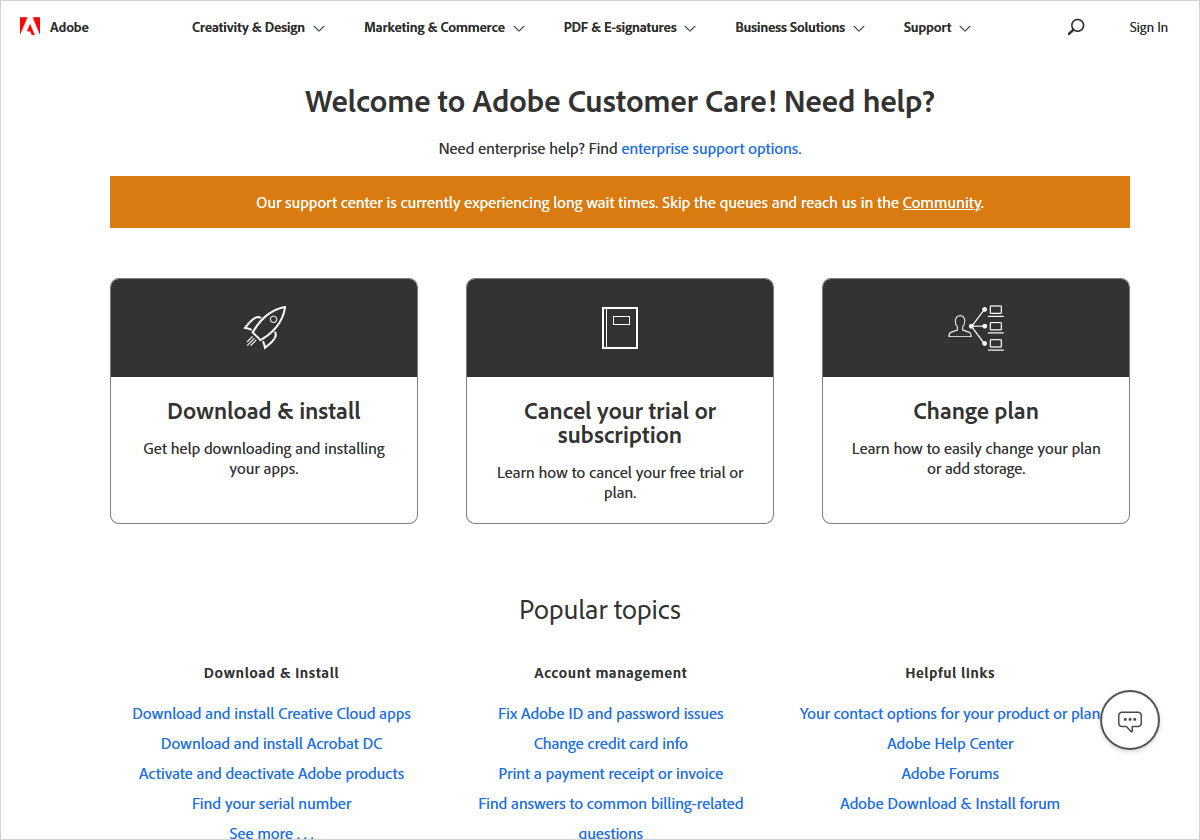
Whereas Photoshop is a little pricey and it also offers you premium customer support. However, it also offers you administration guide, Enterprise learn & support, community to join, Creative cloud system status to help you. Furthermore, it provides you an assisted support feature. So, all-in-all Photoshop customer support is way more helpful than Canva.
Performance
Canva graphic design tool gives you the opportunity to use it and create your beautiful designs. The performance can be measured based on multiple factors such as the capability to provide you professional-looking designs. A wide range of pre-built templates. And the easy learning curve makes it simple to use.
Checking on Photoshop’s performance boils down to the fact that it is a more professional graphic design software. It is the top choice of highly professional designers. However, it is an expensive choice but the kind of features and functionality it provides improves the overall performance.
Canva vs Photoshop Comparison Table (2020)
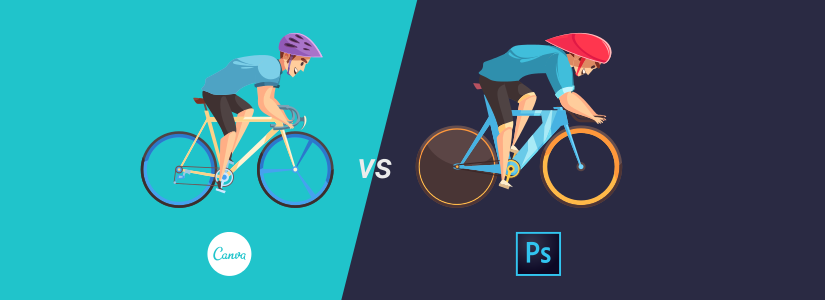
| Key Differences between Canva and Photoshop | Canva | Adobe Photoshop |
|---|---|---|
| Free Plan | Yes | No |
| Free Trial | 30-day Free Trial for Canva Pro | 30-day Free Trial |
| One-time Purchase | No | No |
| Basic Plan | $12.95/month | $31.49/month |
| Web-based | Yes | No |
| Cloud Image Synchronization | No | Yes |
| Custom Font | With Premium Version | Yes |
| Supported Platforms | Windows, MacOS | Windows, MacOS |
| Mobile App | Available | Available |
What is Canva vs Photoshop Pricing?
When you look for a graphic design tool, you can not forget to check the price. While we are comparing the two giants here, then how can we leave this important segment untouched.
Canva
Canva offers you a free plan and it’s an ideal solution for any individual and other small groups that are working on small quick projects. It includes basic features that can give you a fully working design in no time. However, it also has two Canva premium plans.
Free Plan: It contains over 8,000 pre-designed templates. 100 + design types, thousands of photos, and graphics. Built-in social sharing and presentation mode, team sharing, built-in commenting, 1 GB cloud storage, 2 folders, and two-factor authentication.
Pro Plan – $9.95/month billed annually: This plan is best suitable for small teams who are more focused on customization. All the free plan features plus one-click design resize, 60,000 + free templates, 60 million premium stocks images, custom templates, free logos, fonts, photos, and graphics, and more.
Enterprise Plan – $30/month billed annually: This enterprise plan is ideal for large companies who want more advanced features and collaboration control. It also has unlimited storage, 24/7 enterprise-level support, built-in workflow to get approval on your design, and much more.
Photoshop
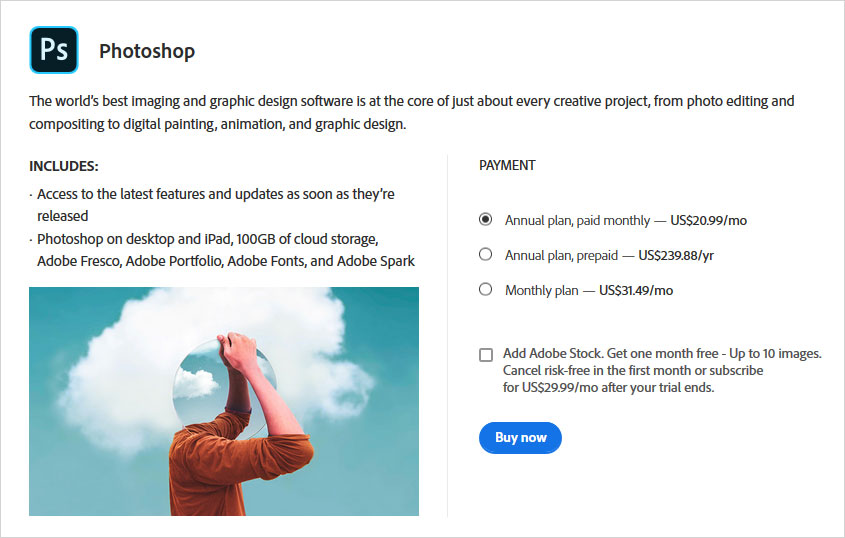
Photoshop has three premium plans that can help you create just about anything you want. From simple photo editing, animations, digital designs, and graphic designs. All these plans include access to all new features as soon as they are released, 100 GB cloud storage. However, you can anytime cancel your subscription. You can take the free trial which is available for the first month. While you can cancel it anytime you like.
Annual Plan paid monthly – $20.99/month
Annual Plan prepaid – $239.88/year
Monthly Plan – $31.49/month
Canva vs Photoshop – What are their Pros and Cons?
Every software has its own strengths and weaknesses. And that’s what makes software useful and unuseful for different companies and users. We know the basic requirements for any two projects can not be the same. Especially when they are intended to serve different functions. Now we will see what are some pros and cons of Canva and photoshop. You can also read Essential Infographic software, Photo editing software , video editing software and logo design software for beginners and top Wireframe tools for UI/UX designers.
Canva pros and cons
Pros of Canva
- Canva Pro offers you a free 30-day trial, with any time cancellation.
- It has an excellent graphic user interface.
- It comes with a drag & drop editor.
- You can easily create any kind of design you like such as GIF, magazine cover, flyer, certificates, brochures, etc.
- Canva is a highly intuitive online software to use.
- There is an array of pre-designed templates to choose from.
- You can easily personalize your designs.
Cons of Canva
- The Canva graphic library could be expanded.
- The graphics included in the free version are quite basic.
- Using Canva on small screens can be challenging.
- Highly professional designers may find it too simple.
Photoshop Pros and Cons
Pros of Photoshop
- Photoshop offers exceptional image editing features.
- It comes packed with a large number of design tools and features.
- It provides you the ease of editing different image formats.
- You can easily create any size photo such as passport size photos, stamps, etc.
- It enables you to edit videos and animations.
- You can easily transfer files between different Adobe programs.
- Photoshop has an integrated image library.
- It has the convenience to use cloud storage.
- Photoshop is the best fit to create graphic designs for book covers, brochures, social media campaigns, etc.
- It is an all-purpose graphic software.
Cons of Photoshop
- No free plan is there.
- The Photoshop interface can be overwhelming for beginners.
- It is a little expensive software.
- Photoshop has a steep learning curve.
- When it comes to batch work with photos, Photoshop may not be a good option.
- Photoshop does not have satisfactory vector support.
Canva vs Photoshop – which is best?
In this comparison, Canva vs Photoshop we have seen that both are great apps in their own respective zones. However, Canva is best suitable for non-designers or those who have less designing knowledge and experience. Whereas, Adobe Photoshop is built for professional designers. The pricing structure of Photoshop can be a concern for many startups.
I would suggest if you are a complete beginner and looking for an easy and quick graphic design tool, then you should go for Canva. However, if you are a professional web designer then Photoshop can serve your purpose. While Canva and Photoshop both are two compelling tools to choose from. So, you can pick as per your choice and requirements. And don’t forget to share with me your experience in the comments below.
Bonus: You can create your own website with TemplateToaster website maker.
Build a Stunning Website in Minutes with TemplateToaster Website Builder
Create Your Own Website Now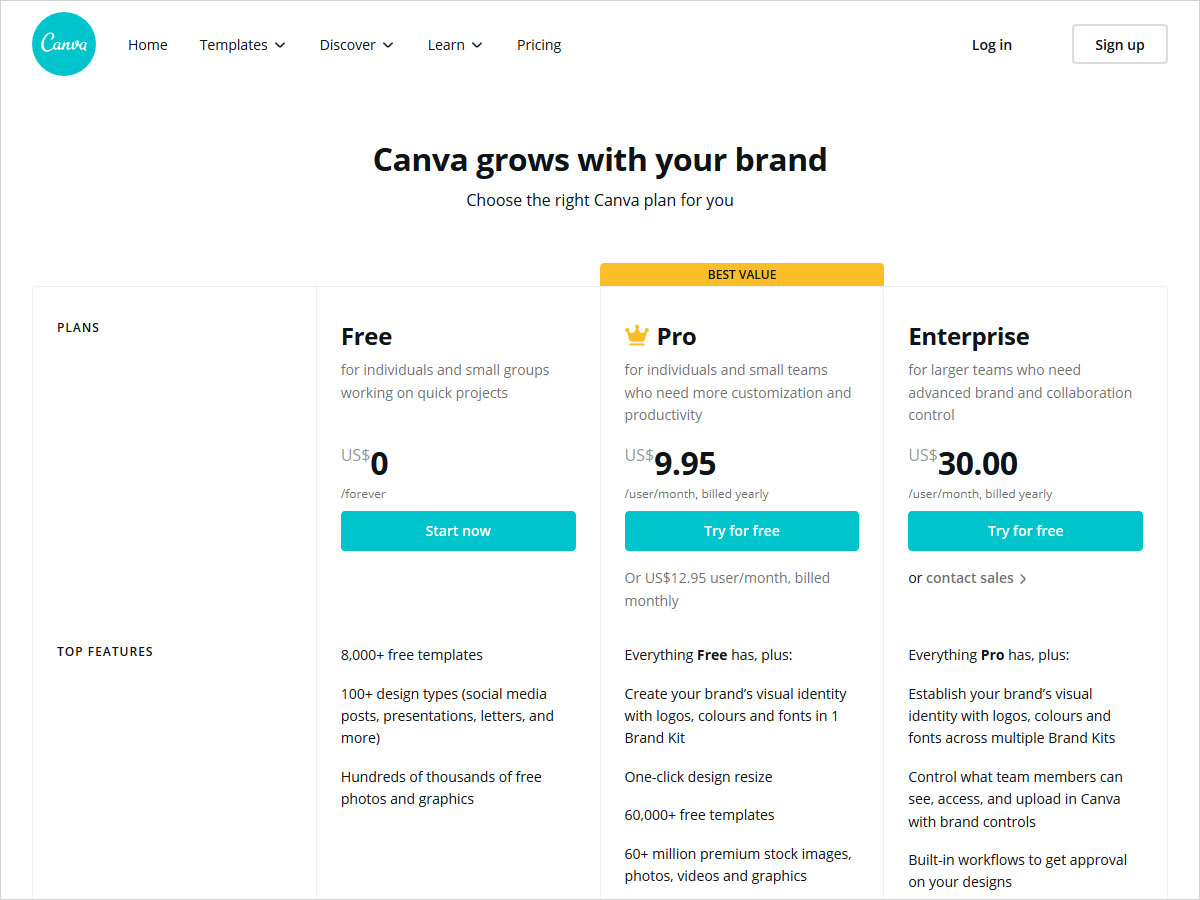
You have mentioned designing tools very clearly, thanks for posting.
That means a fresher can try to do web designing with the Canva as it is an easy method for graphic design.
Can we also make a 3d image with the help of Canva or we need to use Photoshop for it?
I just have started web designing and I was looking for some guidance and I got it from this article.
I have used both software and as per my experience Photoshop is the best tool for graphic designing.
This is a very informative and helpful article for fresher to know about the features and design the best website.
Canva is good for fresher because its feature is easy to use rather than photoshop