How to Change the Time and Date Format in WordPress?
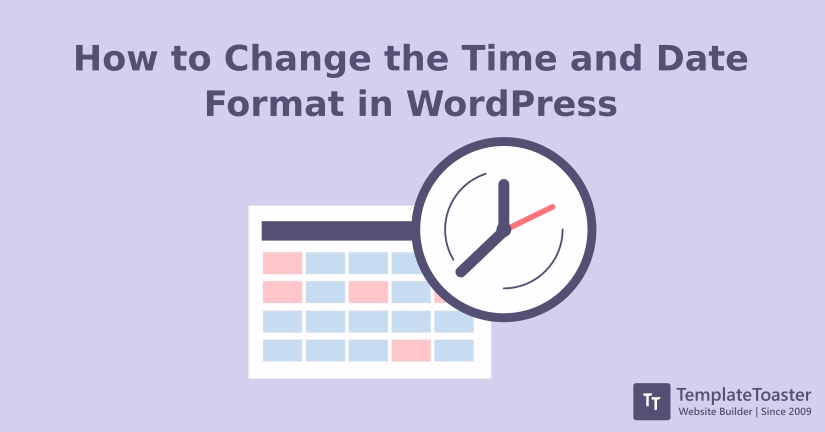
Do you wish to change the time and date format on your WordPress website? Or you just wanna try some other time and date formats? So that you can choose the suitable one for your website. WordPress does offer its users with quite a few formats to choose from. No matter what the case is, I am gonna guide you step by step on how to change the time and date format in WordPress.
Time and date can be expressed in a variety of ways. Some may prefer time format showing hours/minutes/seconds. Whereas, others may prefer to just see hours/minutes. Similarly, it goes for a date as well. Some might prefer a month to come before the date or the opposite of it depending on the country they come from. In simple words, it can be said that it’s not just a person’s personal choice. It depends on the date and time norms your country follows. Secondary, it also depends on the region from where your website receives majority traffic. That’s why it may vary from one person to another. When we talk about WordPress in particular, time and date play an important role in WordPress websites. Let’s learn how to change the time and date in WordPress.
Steps to Change the Time and Date Format in WordPress
Having the right time and date is very essential for a website, along with the timezone. But formats are expendable and can be chosen based on your personal preference. Let’s see how to change the time and date in WordPress.
Step1 – First, go to the WordPress dashboard.
Step2 – Next, move the pointer towards the settings option on the left sidebar.
Step3 – Once you have done that, you will see the general option coming out. Click on it.
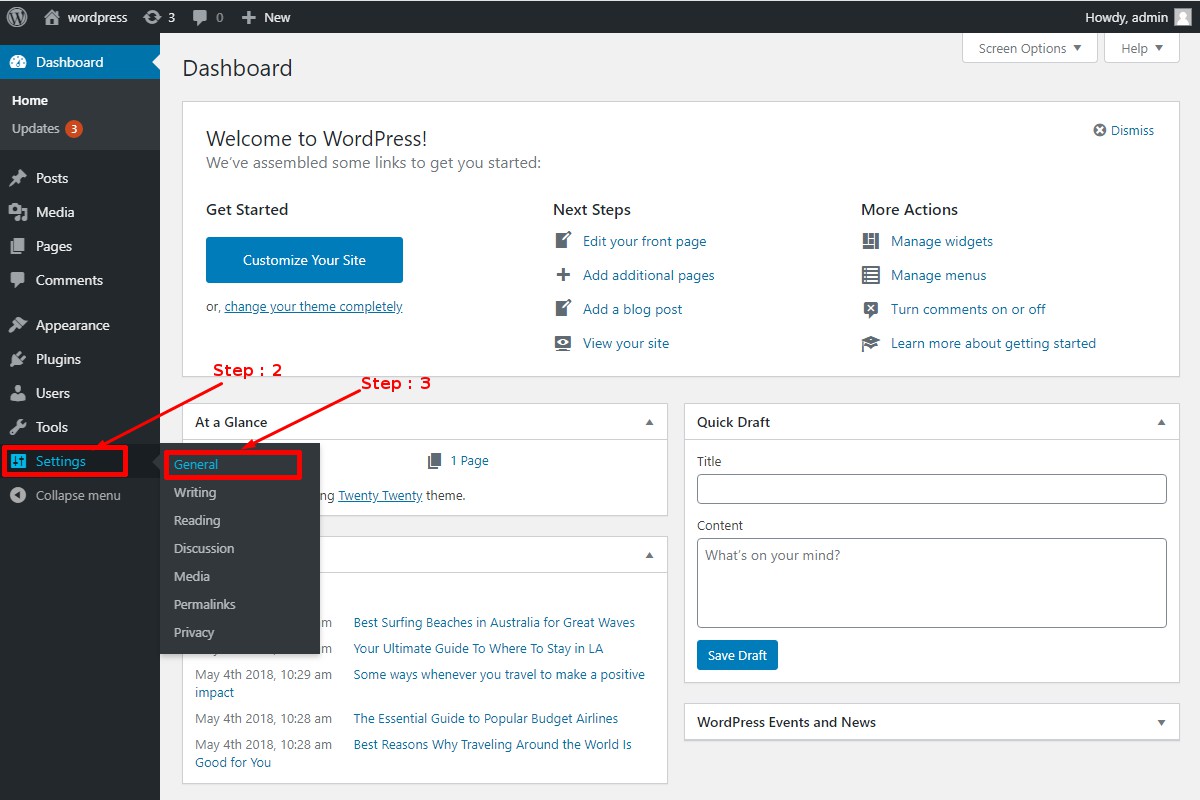
Step4 – Now the general settings page will open up.
Step5 – Further, scroll down till you see timezone at 9th position under the general settings column. In front of it, you can either choose a UTC (universal time) or a city time as your timezone.
Step6 – Next, Just below timezone there are date format settings. Parallel to it lies various options of formats. Additionally, you can even build your customized format if you don’t like the options provided.
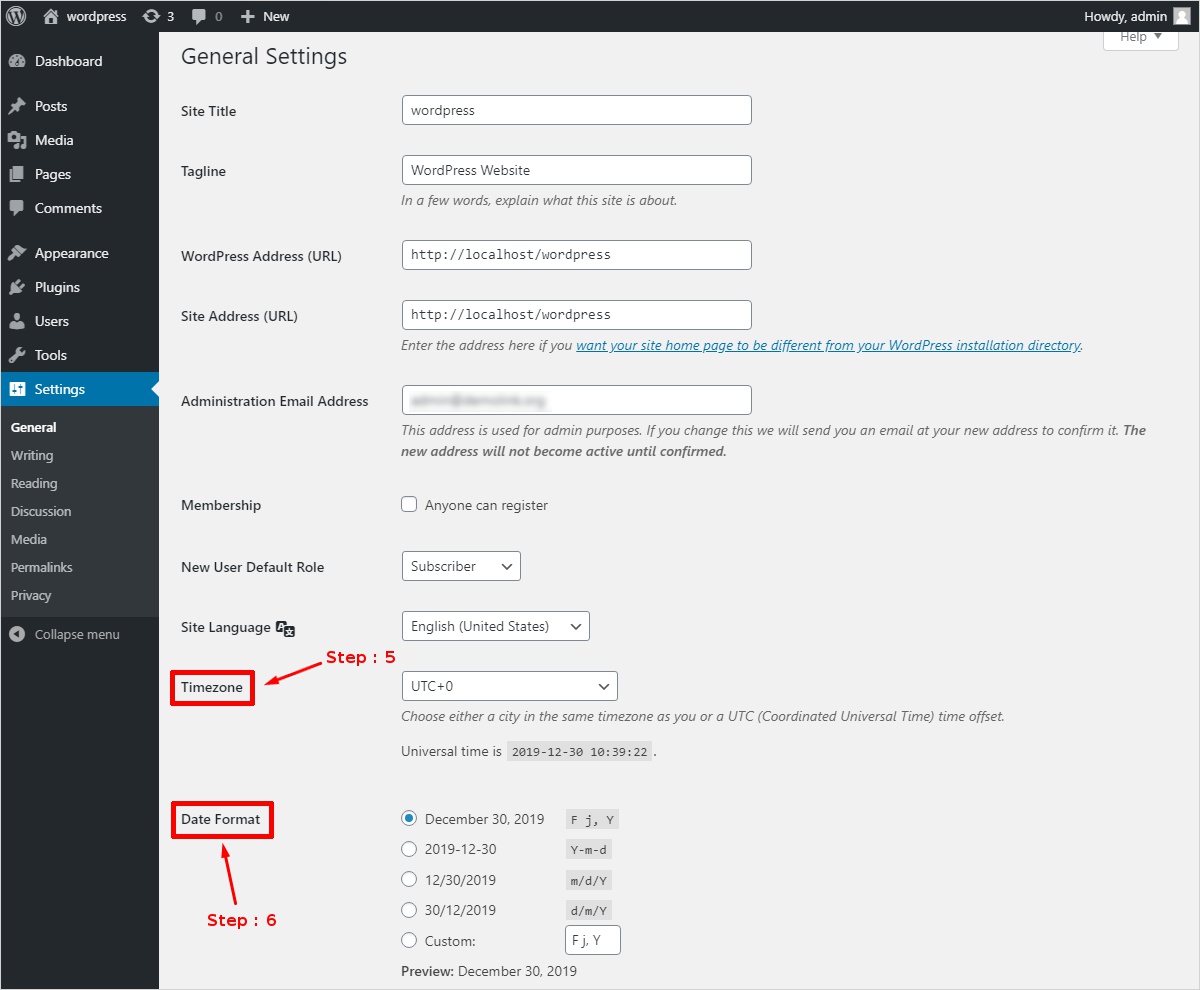
Step7 – Going further down, you will see the time format settings. Similarly, like date format settings you can either choose an option or built your own custom time format.
Step8 – Lastly, there is week starts on settings provided. In front of it is a dropbox with the name of seven days. You can choose any day you wish to start your week from.
Step9 – Once you have made all the changes you wanted to make. Click on the save changes option at the bottom of the page.
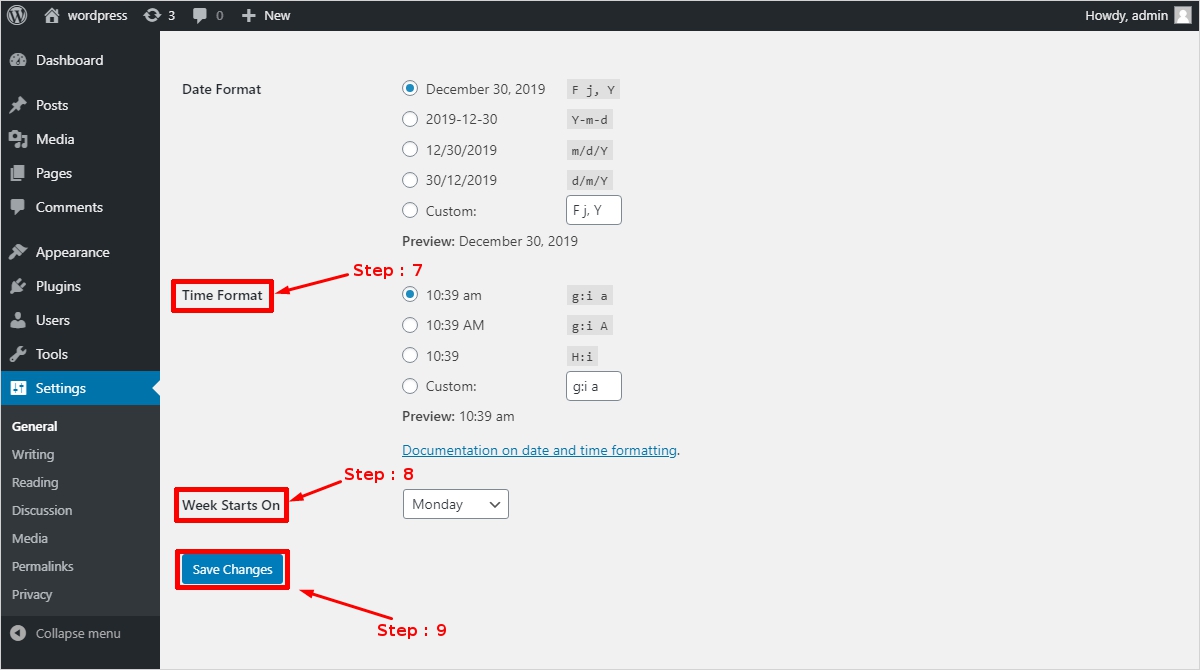
Now you have successfully changed the time and date format in the WordPress website as per your preference.
Conclusion
By now, you probably have understood that the process of changing the time and date format in WordPress is very simple. And time and date format may differ for every person depending on country and preference of choice. But you are provided with a truckload amount of possibilities of formats to choose from. So go ahead and choose the best format for your website. Don’t forget if you ever wish to change it again, it’s just a few clicks away from you.
Here at the TemplateToaster blog, we explain every single aspect of WordPress to our readers in most simple way possible. Regardless of your query, whether it is technical or regarding various CMS platforms like Joomla, Drupal, etc. We will help you understand it the way we understand it.
Relevant links
How to Disable WordPress Comment Notifications?
Build a Stunning Website in Minutes with TemplateToaster Website Builder
Create Your Own Website Now
Hello, can we add time as per specific country preference?
I would like to know on thing, is it necessary to add same day when we are going to start timezone?
It is very useful information for us.