How to Disable WordPress Comment Notifications?
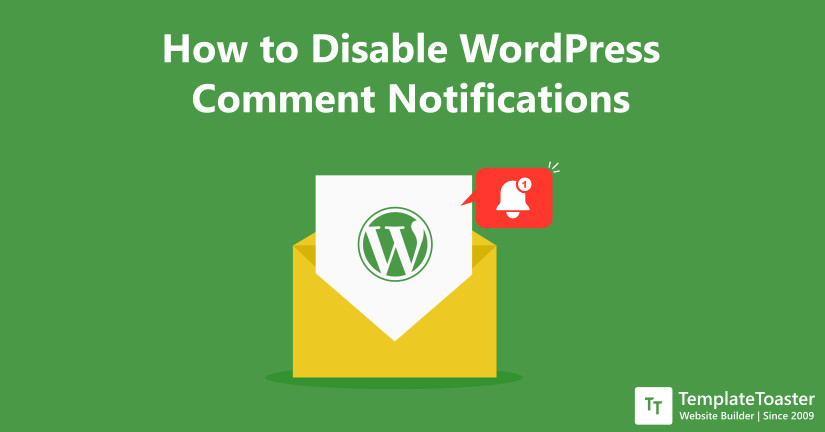
Do you receive an email notification every time someone posts a comment on your posts? Are you tired of these email notifications and wish them to stop? But don’t know how to disable WordPress comment notifications. No worries my friend, this article will guide you through it step by step.
These continuous reminders can sometimes turn out to very annoying. Probably way more than you ever imagined them to be. Getting notifications can be good. But who likes getting pinged every 2 seconds about a comment on your posts. Instant notification can be helpful at times. But that is not the case always. So if you have been thinking about disabling WordPress comment notifications. Just follow the steps mentioned below to get the desired results.
Steps to Disable WordPress Comment Notifications
Notifications sent to you are of two types. One is to send you a notification when anyone posts a comment. Whereas, the other one represents notification for comment when it is in moderation for your approval. Lets’ take you through it one by one.
Step1 – First, open the WordPress dashboard.
Step2 – Next, click on the settings option provided on the left sidebar of the screen.
Step3 – Now you will be able to see the discussion option being showcased. Click on it.
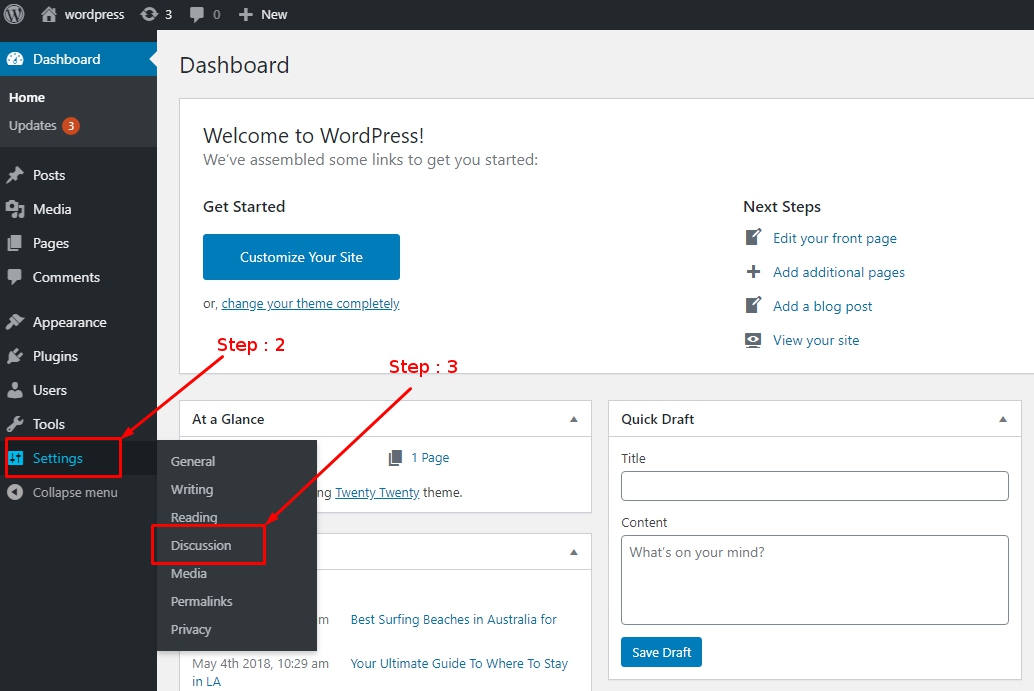
Step4 – Further, it will open up the discussion settings page.
Step5 – Once you have done that, you will see email me whenever settings. In the third position under the discussion settings column.
Step6 – Now you can see “anyone posts a comment” checkbox next to email me whenever settings. Uncheck it to disable notifications when anyone comments on your posts.
Step7 – Further, just below it you will see “a comment is held for moderation” checkbox. Uncheck it to disable notifications for any comment that goes in moderation for your approval.
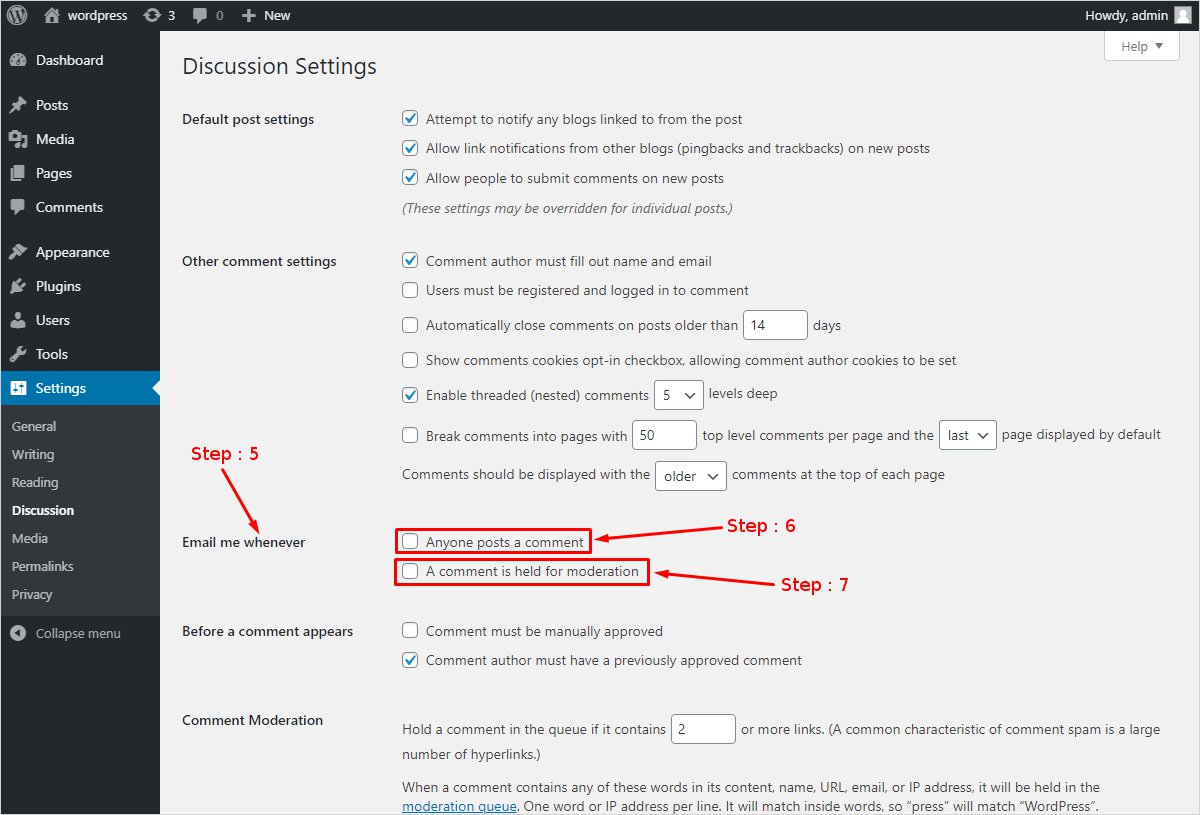
Step8 – Next, scroll down to the bottom of the page and click on save changes option. You will receive no email comment notifications from here on.
Thus, confirming that all the WordPress comments notifications have been disabled successfully. Just in case you change your mind and wish to enable these email notifications. Just check the above-mentioned unchecked boxes and click on save changes. The email notifications will return immediately.
Conclusion
Comments notifications can be bliss or a nightmare for you. It highly depends on the amount of traffic your website receives and how you manage it. If you are a beginner even at an intermediate level. Notifications can be bliss as they help you interact with your readers quickly. Plus are easy to manage. Thus, developing trust and making them visit your website more frequently. Whereas, if you have a high traffic website already, receiving tons of email notification from various posts can turn into a nightmare easily. If you can’t manage them efficiently.
Therefore, to have your comments notifications disabled or disabling the WordPress comments differs from person to person. But if you can manage your comments properly, they will always turn out to be bliss for your website. As readers love the blogs where their opinion matters. And authors respond real quick. Further, making the readers develop trust on your website.
Here at the TemplateToaster blog, we discuss every aspect of WordPress. Whether you have detailed queries on various WordPress related topics or its settings. Or you have queries regarding Joomla, WordPress, and Drupal. We got it all covered for you.
Relevant links.
Build a Stunning Website in Minutes with TemplateToaster Website Builder
Create Your Own Website Now
It is really helpful article for me, I was fed up with notifications.
But I thing this is helpful for us to get notification on every comment, because sometimes there is an important questions which we need to answer as soon as possible. Isn’t it?
Is there any option, where we can set limit for comment notifications.
Everything has explained very clearly, thanks for posting such a wonderful aricle.