How to Change User Role in WordPress – Beginners Guide
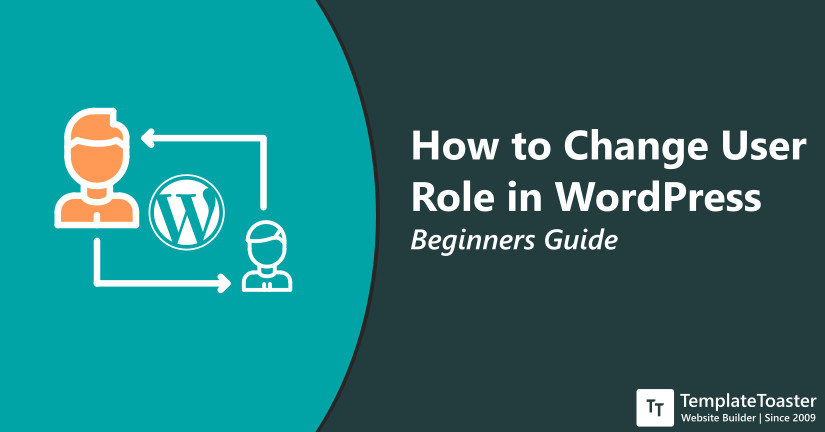
If you are wondering how to change user role in WordPress, then reading this tutorial guide can give you a direction to move in. WordPress has great dominance in this digital realm with 35% web users. Learning about WordPress user roles and how to change them can add to your website’s better security and easy management. So, here at the TemplateToaster WordPress theme builder blog, I will show you how to change user roles in WordPress.
When you create an account on the WordPress site a user role is assigned to you. Every role includes some capabilities or you can say permissions for what you can do and what not. There are various types of WordPress user roles available with distinct capabilities and permissions. However, if you want you can change any user role later and its permissions too.
Default WordPress User Roles
WordPress by default offers five user roles with their own set of capabilities. Let’s first quickly go through these roles and their allowed permissions.
1. Administrator
Admin is a person who is assigned all the administration features and options. Admin can do anything he wants to on the site. Adding, removing, editing user roles and their capabilities. Also, creating new custom users as well.
2. Editor
An Editor is a person who has permission to publish and manage posts their own as well as other people’s posts.
3. Author
An Author is a person who can write, edit, publish and manage their own posts only.
4. Contributor
A Contributor is somebody who is allowed to write and manage their own posts but cannot publish them.
5. Subscriber
A Subscriber can only manage their profile. They have access to basic functionalities such as changing their profile and leaving comments.
Can WordPress User Roles be Changed Later?
Yes absolutely! You can anytime change the user roles and increase and decrease the capabilities of any role you (Admin) want.
How to Change User Role in WordPress (Step by Step)
If you want to change an already assigned role with some other role without having to change the respective capabilities and permissions. It’s pretty simple, all you have to do is follow the following steps.
Follow these easy steps to change user role in WordPress
Step 1: Log in to your WordPress dashboard and navigate to the ‘User’ option given at the bottom of the left side menu bar. And then choose the ‘All Users’ option from here as shown below. User → All Users
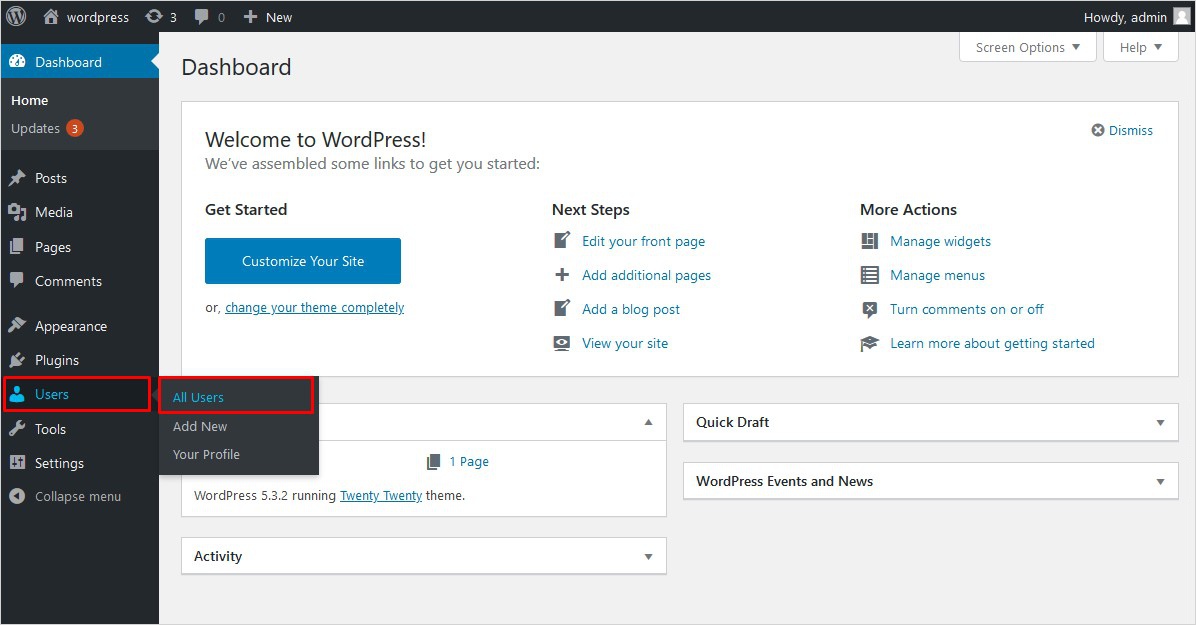
Step 2: On the next screen you will see the list of all the registered users. From this list choose the user whose role you wish to change and click on the edit option to edit the role and profile too. Edit. You can also search for a user from the search option from top right side there.
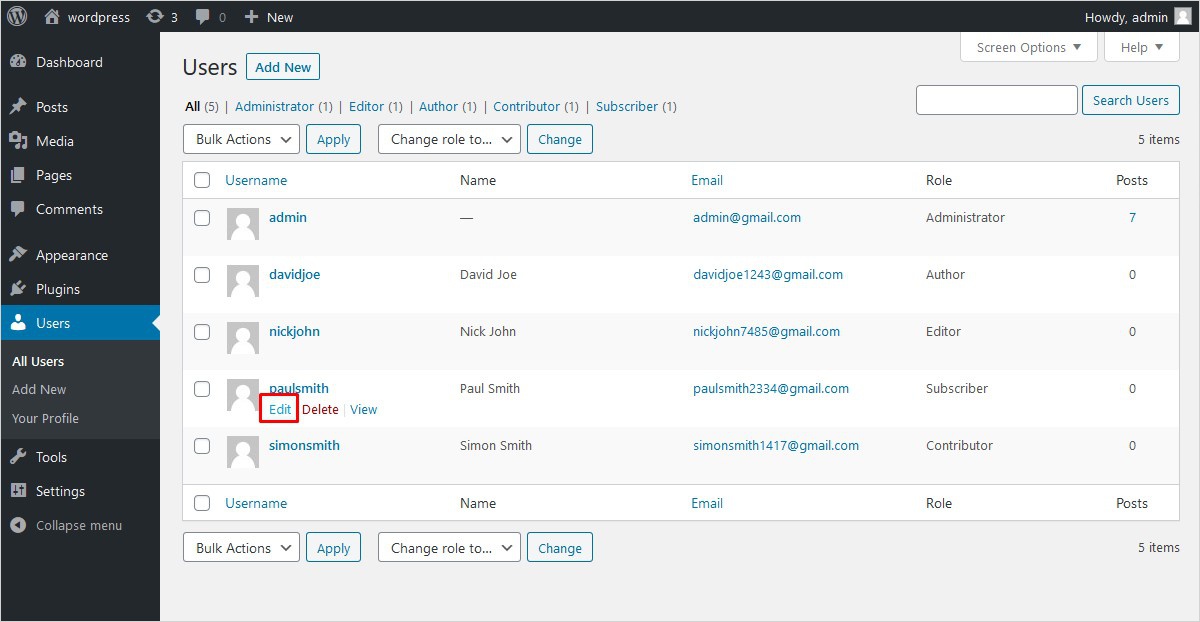
Step 3: After you click on the edit option the complete profile of the chosen user will open. You can edit everything here such as Admin color scheme, keyboard shortcuts, toolbar, contact information, account management, and user role as shown below. Simply click on the drop-down menu and choose another role you want.
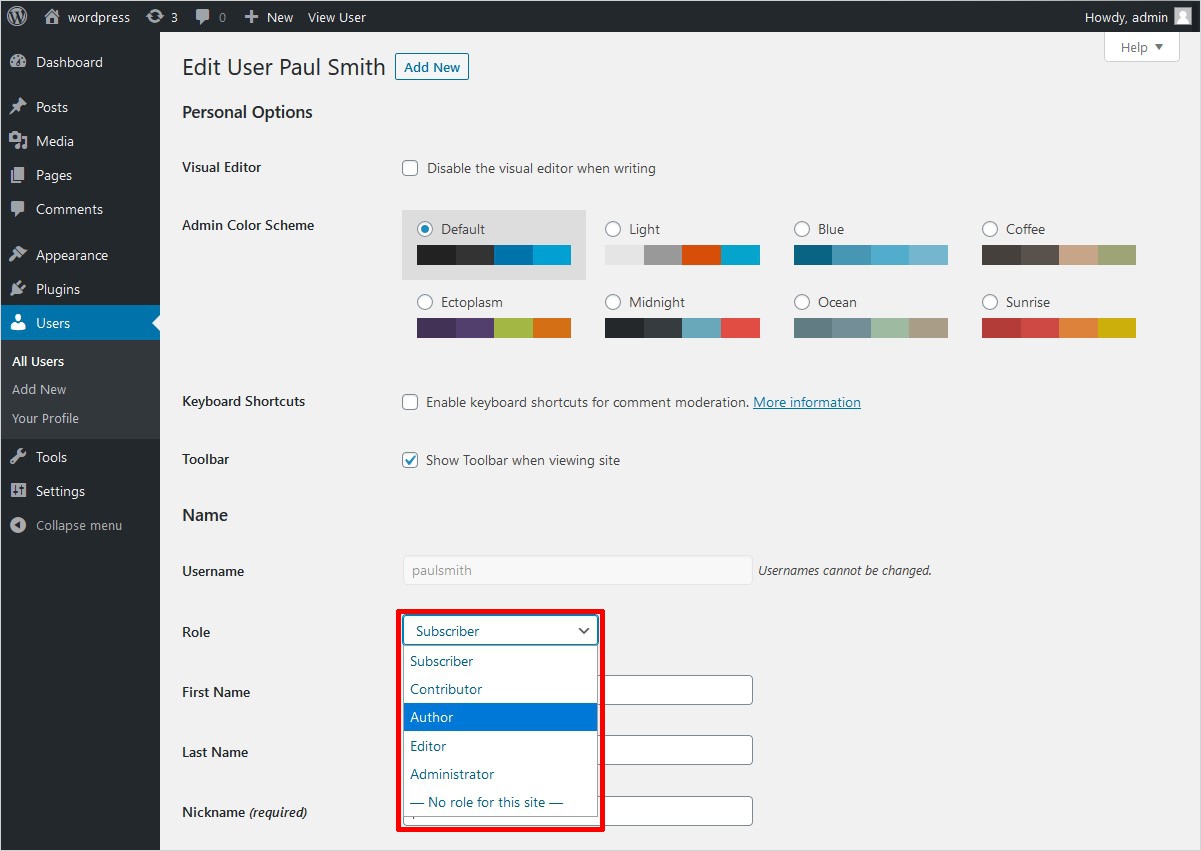
Step 4: And finally scroll down to the bottom of the page and click on the ‘Update User’ button to confirm your choice.
So, this is how you can easily change user roles in WordPress. However, there are some plugins also which provide you the facility to change user roles. In fact, not only to edit the role but also to change the capabilities and to add custom roles as well. Below listed plugins enable you to change user roles and their capabilities. Also, you can include a custom role as well.
Plugins to Change User Role in WordPress
Some plugins also provide you the privilege to alter the user roles as per your website needs. They actually simplify the entire process along with the option to add some custom user roles as well. Some of the most used plugins are as follows.
1. User Role Editor
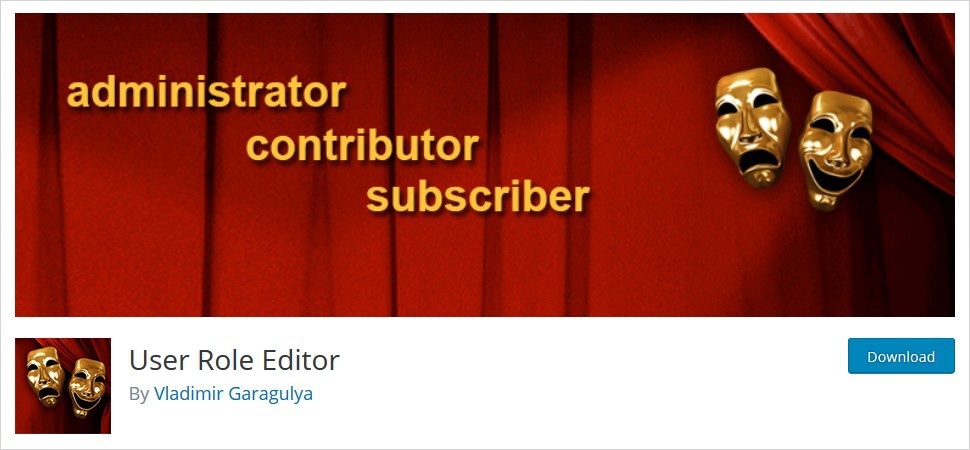
User Role Editor plugin enables you to change user roles and their capabilities. With over 600,000+ active installs it has become one of the favorite plugins to change user roles in WordPress. It comes with simple checkboxes to easily select capabilities corresponding to a selected role. However, it also allows you to add and remove capabilities as and when required. Furthermore, you can create custom roles if required.
WordPress does not allow to customize the default permissions of any user role without manual coding. However, if you still wish to customize a user role then you may use plugins or by making changes in the code (if you are good at coding). Therefore, the coding method is suggested for advanced WordPress users and rest can make use of plugins to make custom roles. Also, to create any custom WordPress user role.
2. User Role Editor by Members – Best Role, User & Capability Management Plugin for WordPress
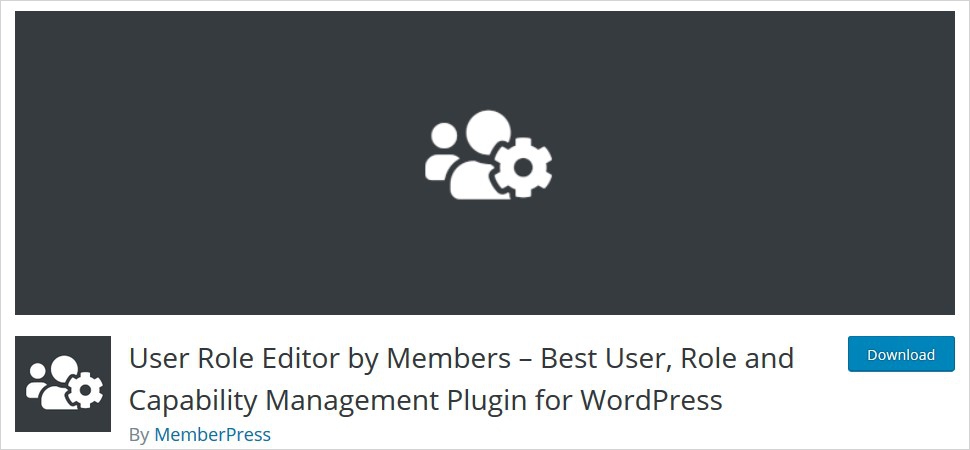
Members is a plugin that strengthens your control over the WordPress site. This plugin can let you edit a user, a role, and capabilities. With over 200,000+ active installs, it has successfully managed to gain popularity along with an intuitive interface. It can quickly create, edit, and delete roles as well as their capabilities. Cloning of roles is also possible with this plugin. And other important features such as Shortcodes to control the access, Content Permissions, and capability denial feature.
3. WPFront User Role Editor
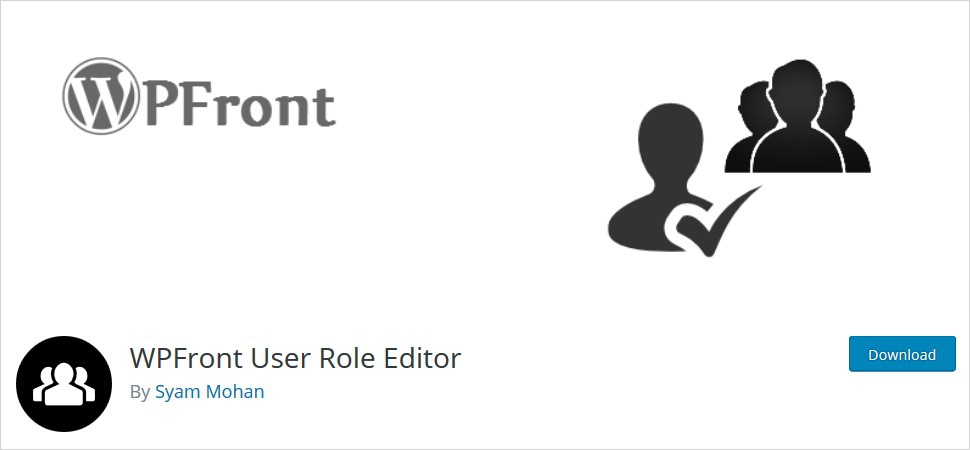
WPFront User Role Editor plugin lets you manage WordPress user roles within your site. You can seamlessly create, edit, and delete user roles as well as manage user role capabilities. Other worth mentioning features include creating new roles, editing existing roles, cloning existing roles, managing capabilities, adding removing capabilities, change default user role, assigning multiple roles, migrating users, etc.
How to Change User Role in WordPress: In Conclusion
WordPress is a comprehensive content management system and setting user roles & permissions will give you a sense of control over your site. However, defining roles can help you increase the WordPress security. Because someone with great set powers can do damage to your site and that might be too late for you to recover. Therefore, it is highly advisable that keep a check on the user roles and capabilities assigned to the users on your WordPress site. And this brings us to the end of this tutorial and I hope the aforementioned steps will be helpful to you. Don’t forget to share your user role experience with me. Also if you find any difficulty while changing user roles, feel free to leave me a query in the comment section below.
Related reading: WordPress 101 tutorial
Best WordPress hosting providers
How to fix and find broken links in WordPress
How to check WordPress version
How to find WordPress login url
How to change WordPress language
How to create WordPress custom login page
How to create WordPress theme from scratch
Build a Stunning Website in Minutes with TemplateToaster Website Builder
Create Your Own Website Now
Hey there, can we also set some limits for other users?
Hi, have a question, can I pemanantly delete default WordPress user role from there?
This is an amazing article for bignners to understand about editing users. Keep going!