How to Find and Fix WordPress 404 Error
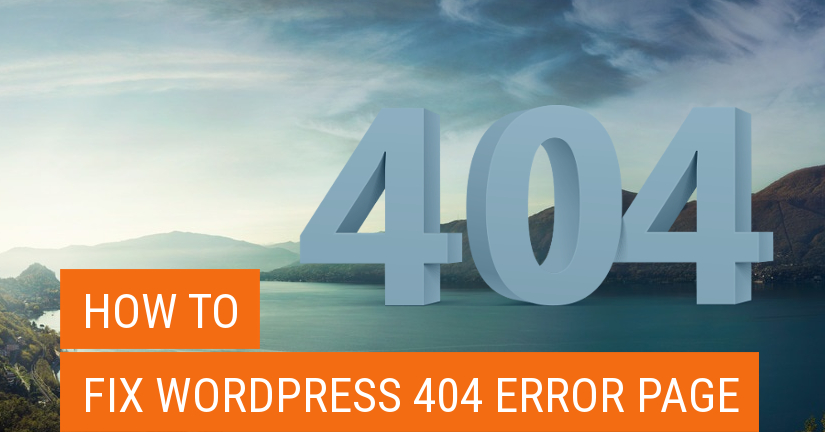
For majority of businesses, website plays a crucial role. Therefore, users need to maintain their business websites properly all the times. You need to schedule its maintenance on regular bases. Checking 404 error pages is one of the basic things to start up with. These error pages are a common sight that might be sometimes tricky to tackle, but not impossible to accomplish.
Here at Templatetoaster WordPress theme builder, let’s get started with scrutinizing the broken links and 404 error pages.
Encountering a broken link or a 404 error page can be the most aggravating time whenever the targeted audience comes through this. Not only for the visitors, but for the search engine spiders too it can affect your website adversely. In fact, these error pages can be split into two typical types:
Visitor 404 error pages
Bot 404 error pages
Google Analytics can help you tag 404 error pages. Moreover, you can find a plenty of information about the 404s through this simple process:
Behavior > Site Content > All Pages > Search for “404” in the search box
The information provided will work wonders to let you fix up the issues being encountered, without any hassles.
However, the 404s encountered by search engine spiders are a bit different from the ones by the visitors. Furthermore, the 404s that search engine spiders have visited can easily be tracked down through Webmaster Tools. Usually, there are three types of Webmaster Tools that can provide you with comprehensive indexation reports:
Google Webmaster Tools – This is available under Crawl > Crawl Errors
Microsoft’s Bing Webmaster Tools – These can be found under Reports & Data > Crawl Information
Yandex Webmaster Tools – It is available under Indexing > Excluded Pages > HTTP Status: Not Found (404)
Just because of the fact that a search engine spider is programmed to crawl about anything on majority of websites including the hidden links, the Webmaster Tools will get you acquainted with some of the creepy things about 404 error pages that a regular visitor would never go through.
Now we come over to
“How to fix WordPress 404 error page”
Although there are several ways to get rid of these WordPress 404 error page issues but first let us get acquainted with a quick move:
Once you have become familiar with the glitches, it’s time to shun them away. The fixation process comes out to be handy if you are aware of that particular link that caused the error. It is best to fix the link straightaway. This will not only result in augmenting the quality of your website for the audience but for search engines too.
Changed URL 404s
Sometimes we move a page from its original URL, it is advised to add permanent 301 redirects to the pages that have been moved permanently, you can simply do it through your site’s .htaccess file or can use a WordPress redirection plugin to redirect them to the new appropriate pages. You can also do it from your hosting panels like Plesk or cPanel.
Static File 404s
If 404 is occurring on a static file like an image or a pdf, you simply need to corroborate its existence using an FTP client.
For instance, if http://mydomain.com/wp-content/uploads/picture.jpg is the URL where 404 error pages are being encountered, simply follow these:
Open FTP Client
Get connected to the server
Navigate to the location of that file
Authenticate its existence
In case of its non-existence, you have found the potential cause of 404 error, you need to upload that file. Sometimes file name spelling mistake or incorrect path can cause this error.
In case, the browser ends up resulting in a 404 error even if the static file exists, it’s time to check whether the issue is the result of WordPress or Permalink misconfiguration.
WordPress Page or Permalink Misconfiguration 404s
If you are getting the 404 non existence error on a page make sure it is present in WordPress backend, if it is present make sure you have the correct Permalink Structure set up under Settings->Permalinks.
A permalink rewrite rule is created in WordPress for managing Pretty URLs sometimes this rule got messed up. You can simply re-tune it by going to permalinks tab in WordPress Admin and choose to re-save the structure of permalink.
WordPress Dashboard > Settings > Permalinks: Click “Save Changes”
Once you are over with changes saved correctly, test the URL again. That 404 error would have probably gone. Majority of times, this quick fix works but in case those 404s shows up again, you can move on to find some other causes by Googling the error report clues.
Sometimes disabling the plugins that create personalized permalinks or handle redirection would also help getting rid of such issues.
Debug Plugins
You can even make use of a debugger plugin to inspect the rewrite rules and verify whether the rewrite rule liable to process the URL is in appropriate place. For this, you can simply to install a plugin like “Debug This”, which would aid you in exploring what WordPress rewrite rule actually are.
WordPress 404 Page Layout
WordPress includes a page in theme to handle what you want to display to the visitors encountering the 404 error pages, it is named 404.php, you can modify this page according to your needs. Default WordPress themes add lot of things to this page like Categories, Archives, Search, etc, you can add what you what. Create a website with tools like TemplateToaster offline website builder software add a lot of functionality to design and customize this 404 page in addition to other elements of your WordPress site or theme. check out WordPress themes
Related reading: WordPress 101 tutorial
How to check WordPress version
How to find WordPress login url
How to change WordPress language
How to create WordPress custom login page
Best WordPress hosting providers
How to create WordPress theme from scratch
Also Read: How to move WordPress site to new domain
Hopefully, this tutorial helped to resolve the issue and improve the overall performance of your website. Finally, if you are not able to resolve the issues even after going through these aforementioned steps, you surely need to open a thread on WordPress forum.
Build a Stunning Website in Minutes with TemplateToaster Website Builder
Create Your Own Website Now
I use klinkstatus, a program that comes with Debian based distributions like Ubuntu and Redhat as well, to crawl my site and report any bad links. Nice automated way to rapidly find all 404 pages.
Thanks for sharing Robert.
Nice guide. I would recommend using this plugin for 404 management : https://wordpress.org/plugins/forty-four/ 😉
Thanks for sharing Jeffrey