How to Fix Broken Permalinks in WordPress: Tutorial for Beginners

Are you looking for ways to how to fix broken permalinks in WordPress? If so, then certainly you have come to the right place. Broken links or ‘404 error’ is one of the most common forms of an error that you would find in WordPress. Here in this tutorial, I will show you the causes of broken permalinks and quick ways to fix them in WordPress. So, get ahead!
WordPress is one of the most popular and user-friendly content management systems that you would find over the internet. Every developer wants a simple yet powerful platform to create a website. And WordPress is one such solution that can give you a fully functional website in no time. Moreover, a complete beginner can easily make use of this platform and build a website. And that’s where the problem arises since it’s a simple-to-use content management system so, even if a simple tweak went wrong, can make your website or WordPress permalinks inaccessible.
Permalinks present on your website are essential. Therefore, they should be made in such a way that when clicked, they should reach the intended destination. However, when these links by any means get malfunctioned, it certainly can ruin the user experience. Furthermore, it hinders your connection with other websites as well. Hence, broken permalinks can cause real damage to your website as well as your credibility.
But before you learn how to fix broken permalinks in WordPress, it makes sense to learn why WordPress permalinks may break and show a ‘404 page not found’ error on your WordPress website. So, let’s get started.
Anticipated Reasons Why Permalinks May Get Broken
There can be many reasons why permalinks may get broken. However, there can be several different reasons for this error but the most common reasons that cause a 404 page not found error are discussed below.
- If you are using a plugin and if you have updated it, chances are it might show compatible issues. This can result in a ‘404 page not found’ error.
- If you have installed a new plugin that may cause disturbance to your program files
- While migrating your WordPress website (with the help of WordPress migration plugins) to a different location when you try to restore the backup files, you may end up at broken permalinks in your WordPress.
- When you try to make any sort of changes in your .htaccess file that also can lead to broken permalinks if not done properly.
So, these were some of the possible reasons for the 404 page not found error in WordPress. However, if your reason for the broken permalink is different, do not fret out. I am just showing the most obvious causes that even you might face. Let’s now learn the methods to find and fix broken links in WordPress in detail one by one.
Ways to How to Fix Broken Permalinks in WordPress
Now I will show you different methods to fix broken permalinks in WordPress.
Method 1: Reset Your Permalink Structure
WordPress permalinks are highly fragile sometimes any kind of change that you make in your WordPress dashboard or any minor bug can cause broken permalinks in WordPress. So, the first method is through resetting the permalink structure. Here’s how you can reset your permalink structure.
- First thing first, you need to log in to your WordPress Dashboard.
- Go to the permalink settings Settings → Permalink
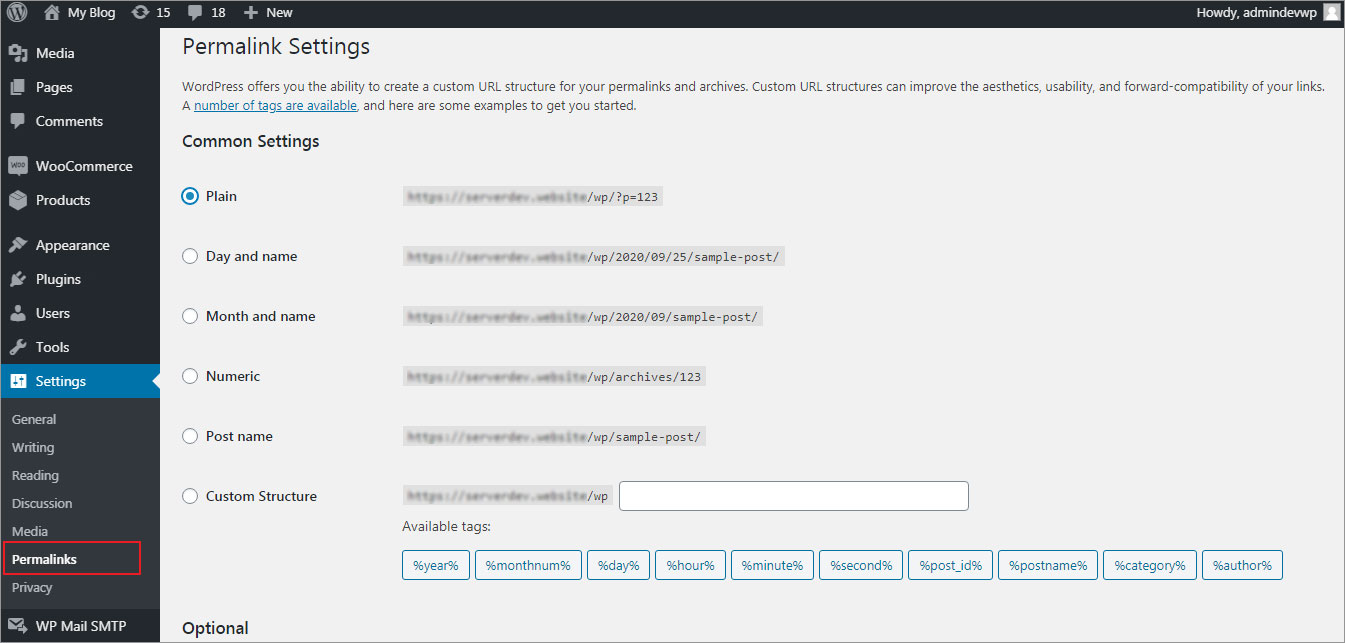
- Now make changes in the standard permalinks settings to some new changes. For instance, if at the present time you have set the numeric setting, then you may change it to Post-name. After you have successfully made the changes, save them.
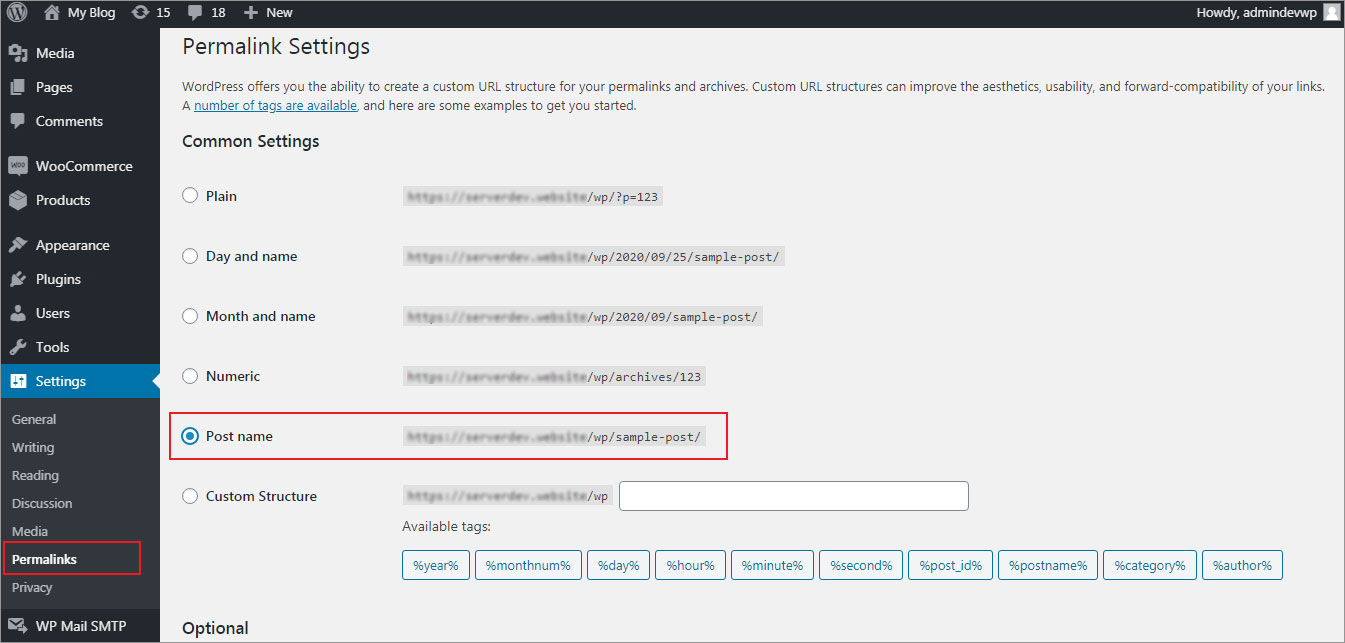
- Now, you are required to reverse your standard setting (like in the above step we made changes to post-name from numeric. So, now you need to get back to numeric settings here). However, if everything went correctly, you shall see a confirmation message right on your screen.
- After this, you need to open the website and try to access the posts and pages which were previously inaccessible.
If you have done everything carefully, then you should now be done fixing broken permalinks in WordPress. Whereas, if you are still seeing the 404 page not found error, then you may try the next solution.
Method 2: Check and Replace Your .htaccess File
If the permalink structure of your WordPress is all okay, then chances are you need to look into the configuration of your .htaccess file. Here you need to check if the root cause for your broken permalink error in WordPress is due to renaming or disabling your current file and replacing it with the default code of WordPress .htaccess file.
However, in order to disable/rename the file, you can follow the following given steps.
- Login to your cPanel.
- In the cPanel, head to File Manage and access the file.
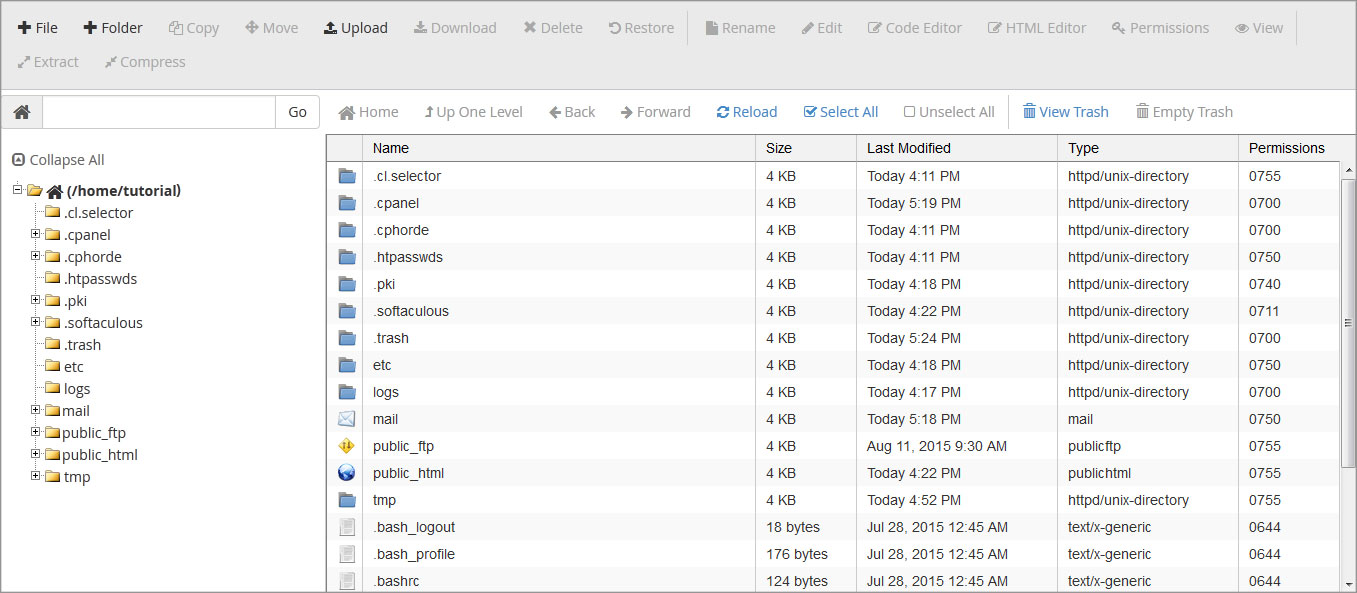
- Navigate to public_html, .htaccess file finds in the same location where /wp-content/ as well as /wp-includes/ are stored.
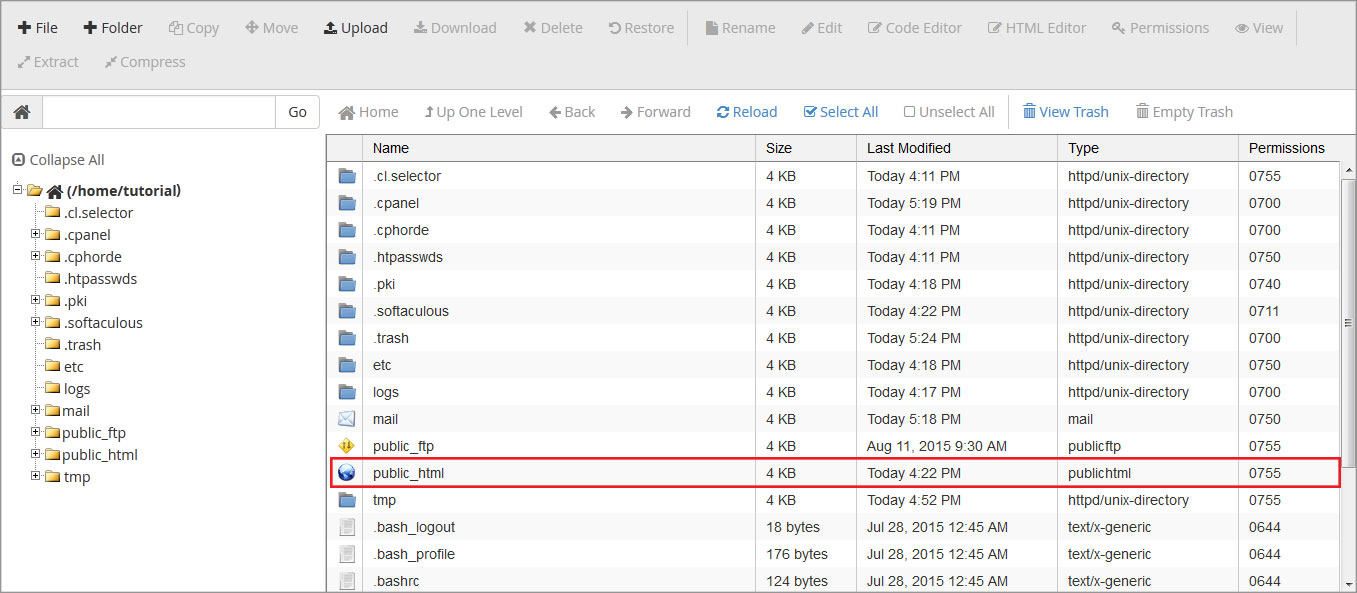
- Now click on the Rename option and type the new name in the pop-up in order to disable.
- Now you need to create a new .htaccess file.
- And in your newly created file copy and paste the following lines of default WordPress .htaccess code and Save it.
# BEGIN WordPress
<IfModule mod_rewrite.c>
RewriteEngine On
RewriteBase /
RewriteRule ^index\.php$ - [L]
RewriteCond %{REQUEST_FILENAME} !-f
RewriteCond %{REQUEST_FILENAME} !-d
RewriteRule . /index.php [L]
</IfModule>
# END WordPress
Finally, try refreshing your WordPress website and check if the permalinks are working or not.
If the issue is still there, you can try the next method to fix broken permalinks in WordPress.
Method 3: Find and Fix Plugin Conflicts
WordPress has a huge plugin repository. And you also must be using one or more plugins with your WordPress website. However, if you recently installed any plugin, simply disable the plugin and reset your permalinks again. If all the problems are resolved then I don’t think there’s any reason left to worry about anymore.
But if in case it doesn’t work, then you should try disabling all your WordPress plugins through your WordPress dashboard or you can do it via FTP as well. Visit your WordPress directory and navigate to the wp-content folder. Now in this folder, you are required to change the plugin folder name to the plugin. And then deactivate the plugin and reset the permalinks. And finally, clear the cache in WordPress to check if the broken permalink in WordPress is resolved or not. Check out how to install WordPress and learn how to create WordPress theme .
However, if it is working then just enable the plugin one by one and see which plugin was causing the error. Of course, when you have found the defaulter plugin which is causing conflicts with other WordPress plugins, just straightaway delete that plugin. And get rid of broken permalinks in WordPress. Download free WordPress themes to design site with WordPress theme builder.
Sometimes you may not have to try all the methods. But using any one of them can solve this ‘404 page not found’ error on your WordPress website. So, it depends on the reason for the error that will decide which method will work for your WordPress website.
Fix Broken Permalinks in WordPress – In Conclusion
WordPress is a wonderful software with highly powerful features. In this how to fix broken permalinks in WordPress guide, I have shown you different methods to fix this error without losing any important information from your website. However, it is highly important to first understand the root cause of the ‘404 page not found’ error in WordPress. Whereas, most of the time this error is related to permalinks not working properly issue. You know it gets difficult to access a WordPress website if the permalinks are corrupted or broken. So, fixing them is the only solution you can try and the aforementioned methods are quick and simple.
I hope this guide helped you fix broken permalinks in WordPress. However, if the broken permalinks issue does not resolve even after trying these methods, I request you to leave a comment below and let me know about your issue. I will try my best to solve that as soon as possible. Whereas, on the other hand, if you have tried any of the above-given methods, which method you find most effective let me know by leaving a comment below.
Build a Stunning Website in Minutes with TemplateToaster Website Builder
Create Your Own Website Now