Migrate from Blogger to WordPress: Complete Step-by-Step Guide
Migrating from Blogger to WordPress is one of the most common moves bloggers make once they outgrow the limitations of Google’s free blogging platform. Blogger is a great starting point for beginners as it requires almost no setup and offers simple publishing options. However, as your blog expands, the need for more flexibility, better SEO features, and full ownership of your content becomes critical. That is where WordPress shines.
Summary: Migrating from Blogger to WordPress involves exporting your content from Blogger, importing it into WordPress, setting up permalinks, redirecting old URLs, fixing images and formatting, and finally customizing your WordPress theme and SEO. Following these steps ensures a smooth transition without losing search rankings or traffic.
WordPress allows you to customize every aspect of your site, integrate powerful plugins, use professional themes, and truly own your content. If you started on Blogger with a simple template from a tool like the Blogger Template Maker or by learning How to Create a Blogger Template, you might now be ready to scale further. This guide will take you through the entire process of migrating from Blogger to WordPress in detail, ensuring that you do not lose your hard-earned traffic or rankings during the move.
Migrate from Blogger to WordPress : Table of Contents
- Why Move from Blogger to WordPress
- Things to Prepare Before Migration
- Export Content from Blogger
- Import Content into WordPress
- Set Up Permalinks in WordPress
- Redirect Blogger to WordPress
- Fix Media, Images, and Formatting Issues
- Set Up WordPress Theme and Design
- Check SEO and Analytics
- Test Your Site After Migration
- Conclusion
- FAQs
Why Move from Blogger to WordPress
Blogger is a free service backed by Google that works well for beginners. However, it comes with limitations in terms of customization, control, and monetization. You cannot scale Blogger beyond a certain level because the platform is not designed to give you full ownership or the flexibility required for professional websites.
WordPress, on the other hand, is a self-hosted platform that powers more than 40% of websites worldwide. It gives you control over hosting, allows you to install plugins for SEO, security, and performance, and lets you design your site exactly the way you want using tools such as a WordPress Theme Creator.
Key reasons why bloggers migrate to WordPress:
- You fully own your content and files
- Access to thousands of free and premium themes
- Plugins for SEO, security, backups, and design
- Better monetization opportunities
- Scalability and professional-level features
Things to Prepare Before Migration
Before starting the migration, preparation is essential. Having the right tools and setup ensures you do not lose any data in the process. First, you need a reliable hosting provider where WordPress will be installed. Then, connect your custom domain or register a new one if you do not already have one.
It is also recommended to take a complete backup of your Blogger site. This includes posts, pages, comments, and images. Once you have all these in place, you can proceed with the migration. You can go through this detailed article Blogger vs WordPress before starting.
Checklist before you move:
- Select a WordPress hosting provider
- Register or connect a custom domain
- Install WordPress on your server
- Export a backup of your Blogger content
Export Content from Blogger
If you are moving from Blogger to WordPress, the very first step is exporting all your existing content. Blogger provides a built-in feature that allows you to download your posts, pages, and comments in an XML file format. This file will later be used to import your content into WordPress. It is important to complete this step carefully so that none of your data is lost during the migration process.
To export your Blogger content, start by logging into your Blogger dashboard and selecting the blog you want to move. From the Settings panel, scroll down to the Manage Blog section. There you will see an option called Back up content or Export. Once you click on it, Blogger will generate an XML file containing all your posts, pages, and comments. You will then be prompted to save this file to your computer. This file acts as a backup and also as the main data source for your WordPress import.
While Blogger’s export tool captures most of your site’s data, there are a few things to keep in mind. Images hosted on Blogger are not always included directly in the export file. Instead, they may remain stored in Google Photos or your Blogger account. When you migrate to WordPress, you may need to ensure these images are transferred properly so they don’t result in broken links. Additionally, if you had custom widgets or scripts in your Blogger layout, those will not be exported and must be recreated manually within your WordPress theme or using plugins.
Here’s a quick recap of the steps for exporting content from Blogger:
- Go to Blogger Dashboard > Settings > Manage Blog
- Click Back up content or Export
- Download the generated XML file to your computer
- Store the file safely, as it will be required during the WordPress import
Taking the time to carefully export your data ensures you have a clean, complete copy of your content ready to be imported into WordPress. This step may seem straightforward, but it forms the foundation of a smooth migration process.
Import Content into WordPress
Once you have exported your content from Blogger, the next step is to import it into WordPress. This process is made simple through WordPress’s built-in importer tools. By using these, you can bring in your posts, pages, and comments without having to copy everything manually. However, it is essential to follow the process carefully to avoid errors and ensure that your migrated content looks exactly as you intend.
To get started, log in to your WordPress dashboard and navigate to Tools > Import. Here you will find a list of different importers for various platforms. Look for the Blogger option and click on Install Now. Once installed, the button will change to Run Importer. Clicking it will allow you to upload the XML file that you previously downloaded from Blogger.
After uploading the file, WordPress will process the data and ask you to assign authors. This step is particularly useful if your Blogger site had multiple contributors. You can either assign the imported posts to an existing WordPress user or create new accounts for each author. Once you confirm this, the importer will begin transferring your content into WordPress.
In most cases, the importer tool works smoothly, but you should still double-check your site afterward. Sometimes formatting differences between Blogger and WordPress may cause certain elements, such as spacing, headings, or embedded media, to display differently. Images are another area that requires attention. If your images are still hosted on Blogger or Google Photos, they may not transfer automatically. To fix this, you can use a plugin like Import External Images or manually update image links to ensure they are hosted within your WordPress Media Library.
Here is a quick summary of the import steps:
- Go to WordPress Dashboard > Tools > Import
- Install and run the Blogger importer
- Upload the XML file exported from Blogger
- Assign authors to posts and confirm the import
- Review your imported content for formatting or missing images
Taking the time to review and adjust your site after the import is crucial. Check your posts, categories, tags, and media to make sure everything looks consistent with your new design. If you are using a custom theme built with a tool like the WordPress Theme Creator, you may need to tweak layouts or styling to make your imported posts align perfectly with your chosen design.
With this step completed, your content officially lives inside WordPress, and you can move on to configuring permalinks, improving SEO, and making your site fully functional.
Set Up Permalinks in WordPress
After importing your Blogger content into WordPress, the next step is to configure your permalinks. Permalinks define the structure of your URLs, and setting them up correctly at the beginning is important for both search engines and your visitors. By default, WordPress might generate URLs that include numbers or dates, which are not always ideal for SEO or readability. Adjusting your permalink structure ensures your site looks professional and your content is easy to find.
To configure permalinks, go to Settings > Permalinks in your WordPress dashboard. Here, you will see several options such as Plain, Day and Name, Month and Name, Numeric, Post Name, and Custom Structure. For most websites, the Post Name option works best because it keeps URLs short, descriptive, and keyword-friendly. For example, instead of yoursite.com/2025/08/19/post123, you can have yoursite.com/wordpress-permalinks-guide.
If you had an established Blogger site with traffic, it’s also worth considering a custom structure that mimics your old URLs as closely as possible. This can help maintain SEO value and reduce the chances of broken links. In some cases, you may also need to set up redirects so that visitors and search engines land on the correct WordPress pages instead of the outdated Blogger links.
Once you choose the structure that fits your site best, click Save Changes. WordPress will update your URL format across all posts and pages. From here, you can move on to more advanced permalink settings if you want further customization, such as adding category or author information.
Redirect Blogger to WordPress
Once your content has been imported into WordPress and your permalinks are set up, the next step is to ensure that visitors and search engines can find your new site without confusion. If someone tries to access your old Blogger URLs, you don’t want them hitting a dead end. Instead, you should set up redirects so that each old Blogger post URL takes users to its new WordPress equivalent. This is especially important if your Blogger site had a steady flow of traffic or if your posts were indexed by Google. Redirects preserve your SEO value, prevent broken links, and offer a smooth user experience.
Redirecting Blogger to WordPress can be done in a couple of different ways. Blogger does not allow direct .htaccess edits like WordPress, so you need to use some workarounds:
- Using a Redirection Script: A common method is to add a small script in your Blogger theme’s template. This script automatically forwards visitors to the correct WordPress post by mapping the old Blogger slug to the new WordPress permalink.
- Using a Plugin: Plugins like Blogger to WordPress Redirection simplify this process. Once installed, they help generate proper redirects from your old Blogger site to your WordPress posts without requiring much technical knowledge.
- Manual Redirects: For smaller sites with fewer posts, you could set up manual redirects in Blogger by editing each old post and pointing it to the new WordPress version, though this can be time-consuming.
Using a Redirection Script Explained:
For this, you need a good plugin such as Blogger to WordPress in your WordPress. Install and activate it to automatically redirect the visitors to your Blogger blog to this up to date blog.
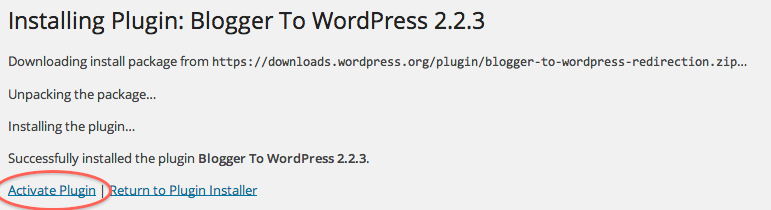
Once the plugin is activated, go to your WordPress admin to pick Tools > Blogger To WordPress Redirection option and click the “Start Configuration” tab.
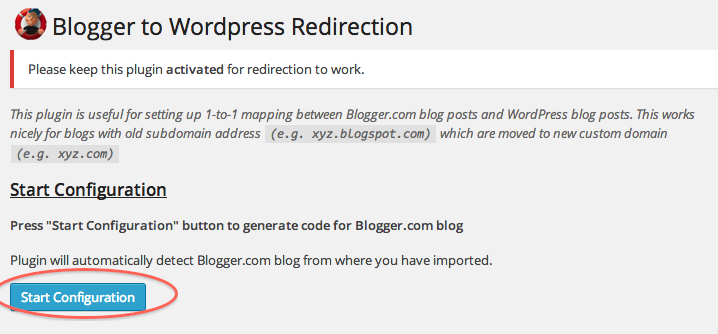
Also, it takes you to another page where you see a list of your imported Blogger blogs—though you have only one for now! Press the “Get Code” tab provided on your blog. You get a generated code so make sure to copy this code.
Go to the dashboard of your old Blogger blog and check the “Template” menu and press the “Edit HTML” tab of your blog’s theme.
Here paste the copied generated code here that replaces the existing code in the template and click “ Save Template” But before replacing the code, you should take a backup of the template in case something goes wrong.
Checking:
Now, once this step of pasting the code is complete, check if it works well. To do that, just enter the URL of one of your old Blogger posts. Also, it should automatically redirect you to the same post on the latest WordPress blog. Although you have done it, do not delete your Blogger blog as it is still doing the work of redirecting the visitors to your up to date blog.
Redirection of Blogger RSS Feed & Subscribers to WordPress
The search engines and users who subscribe to the blog post using the RSS feed to find the blogs too. But they won’t get to see the latest content. To do this, visit the Blogger Dashboard and pick Setting -> other. It shows up as the “Post Feed Redirect URL” option, and there you click “ADD” which lets you enter your WordPress feed URL. Once it is done, click “Save Settings”.
It’s a good idea to test your redirects after setting them up. Open a few old Blogger URLs and confirm they land on the right WordPress pages. You can also use tools like Google Search Console or a redirect checker to ensure the redirections are working properly.
Fix Media, Images, and Formatting Issues
Sometimes imported content may not look exactly the same in WordPress. Images may appear broken or formatting may not match. This happens because of differences in how Blogger and WordPress handle media.
To fix these issues, you can use plugins that update image URLs or manually re-upload important files. Formatting problems can often be solved by editing posts within the WordPress editor.
Set Up WordPress Theme and Design
Now that your content is in WordPress, it is time to set up a design that reflects your brand. WordPress gives you full control over themes and customization. You can either install Free WordPress Themes or create a completely unique design using a WordPress Theme Creator.
If you prefer to design something from scratch, you can also follow this detailed guide on How to Create a WordPress Theme. This allows you to make a design that truly fits your content style and business goals.
Check SEO and Analytics
Once migration is complete, check whether your SEO setup is intact. WordPress gives you advanced options through plugins like DefiniteSEO or Yoast SEO. You should also reconnect Google Analytics and Google Search Console so you can continue tracking your site performance.
Steps:
- Install an SEO plugin to manage titles, descriptions, and sitemaps.
- Verify your site in Google Search Console.
- Reconnect Google Analytics for traffic insights.
Test Your Site After Migration
After completing the migration from Blogger to WordPress, it is important to thoroughly test your new site before you consider the process finished. Testing helps you catch issues that could impact user experience, design consistency, or search engine visibility. Many times, links, images, or formatting may not appear exactly as they did on Blogger, so taking time to review everything ensures a smooth transition.
Go through your website as if you were a visitor. Navigate through menus, check categories, and open a variety of posts to confirm that formatting is intact and content displays correctly. Also, verify that your permalink structure is working as expected and that old Blogger URLs properly redirect to the correct WordPress posts.
Here are a few things to specifically test:
- Check that all internal links are pointing to the new WordPress URLs.
- Verify images and media files have been imported properly and display without errors.
- Test your contact forms, widgets, and sidebar elements for proper functionality.
- Ensure mobile responsiveness remains intact with your new theme.
- Confirm that SEO settings such as titles, meta descriptions, and redirects are working.
Testing your site thoroughly at this stage helps prevent broken experiences for your readers and ensures your migration supports both usability and long-term SEO growth.
Conclusion
Migrating from Blogger to WordPress is a big step toward professional blogging. While Blogger is a great platform to start with and offers easy templates such as Free Blogger Templates, WordPress takes your site to the next level with full control and advanced customization.
By following the steps outlined above, you can safely transfer your blog without losing traffic or rankings. Once you have moved, you can start experimenting with designs using tools like the WordPress Theme Creator or learn How to Create a WordPress Theme to shape your site exactly the way you want.
FAQs
1. Will I lose my blog posts when moving from Blogger to WordPress?
No, if you properly export and import your content, all your posts, pages, and comments will be transferred.
2. What happens to my Blogger traffic after migration?
If you set up proper 301 redirects, your old traffic will automatically be redirected to your new WordPress site.
3. Can I keep using my custom domain from Blogger in WordPress?
Yes, you can point your existing custom domain to your new WordPress hosting.
4. Do images transfer automatically from Blogger to WordPress?
Most images will transfer, but some may break. You may need to manually fix or re-upload them.
5. Is WordPress free like Blogger?
The WordPress software is free, but you will need to pay for hosting and possibly a domain name.
6. Should I remove my Blogger blog after migration?
No, do not delete it. Keep it active with redirection in place so your traffic and SEO rankings remain safe.
Build a Stunning Website in Minutes with TemplateToaster Website Builder
Create Your Own Website Now
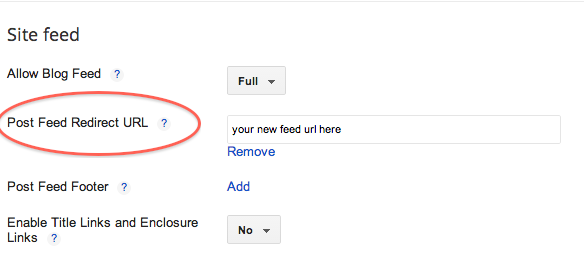
Great content you have here, i have always wanted to move but the method i have been seeing online were not encouraging. But now im sure i can migrate successfully
Such a useful and informative post! Great thanks for your job!
Not so long ago I was migrating my website to WordPress with an automated service cms2cms. I’m completely satisfied with the migration result and what I especially like about the service is the ability to try yourself on another platform for free. They offer to run a Free Demo and migrate up to 10 pages of context absolutely free of charge!
I just followed this guide to move my blog from Blogger to WordPress and it really helped me understand the process. The redirect part was a bit tricky, but your explanation made it much easier.
I was worried about losing my search rankings when moving from Blogger, but the section on permalinks and redirects gave me the confidence to finally do it.