How to Set Up WordPress Staging Site: A Step-by-Step Guide for Safe Testing
How to Set Up WordPress Staging Site” is a must-know process for anyone managing a WordPress website. A staging site acts as a safe, isolated environment where you can test updates, troubleshoot errors, or experiment with new features without risking your live website’s functionality. Whether you’re a seasoned developer or a WordPress beginner, setting up a staging site ensures your visitors experience uninterrupted service while you perfect your website behind the scenes. In this guide, we’ll walk you through the most effective methods to create a WordPress staging site, step-by-step, so you can confidently manage your website changes like a pro.
Creating a WordPress staging site is especially beneficial if you’re using tools like a WordPress Theme Builder to design or customize your website. It allows you to test new layouts, features, or functionalities without impacting the live version of your site. For those learning How to Create WordPress Theme, a staging site offers the perfect environment to experiment, debug, and refine your designs before deploying them. Additionally, if you’re exploring options for your site, you can start with Free WordPress Themes to experiment and build your staging site efficiently. By utilizing a staging site, you can ensure a smooth and error-free experience for your users while maintaining the integrity of your live website.
Method 1: Using a Hosting Provider’s Built-in Tools
Method 2: Set Up WordPress Staging site using Plugins
Method 3: Set Up WordPress Staging Site Manually
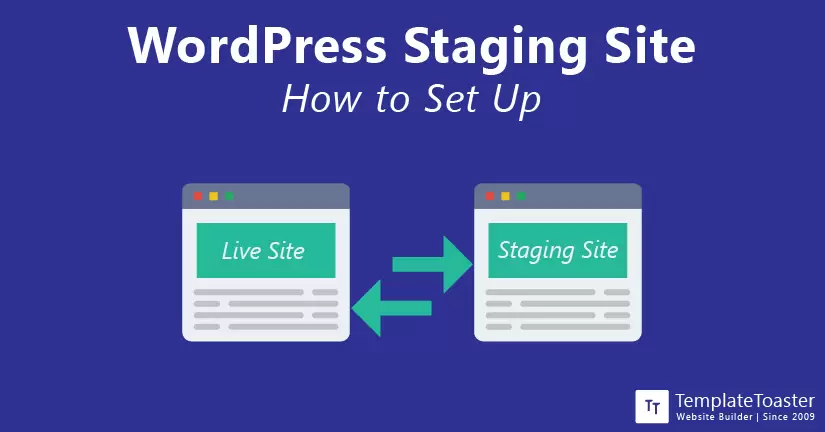
Methods to Set Up a WordPress Staging Site:
There are several ways to create a WordPress staging site, depending on your hosting provider, technical expertise, and preferences. Below, we’ll explore the three most popular methods: using hosting provider tools, staging plugins, and the manual setup process.
Method 1: Using a Hosting Provider’s Built-in Tools
Many managed WordPress hosting providers offer built-in staging environments, making it one of the easiest and most reliable methods to set up a staging site.
Steps:
- Log in to your hosting account: Access the control panel or dashboard provided by your hosting provider.
- Locate the staging tool: Look for a feature labeled as “Staging,” “One-click Staging,” or “WordPress Staging.” Popular hosting providers like Bluehost, SiteGround, and WP Engine have this functionality.
- Select your website: If you manage multiple sites, choose the one you want to create a staging site for.
- Create the staging environment: Click on the option to create a staging site. The hosting tool will copy your live website to a separate staging environment.
- Access the staging site: You’ll receive a staging URL or a subdomain (e.g., staging.yoursite.com) where you can test changes.
Advantages:
- No technical setup required.
- Automated syncing of files and databases.
- Reliable and fast.
Disadvantages:
- Available only on select hosting plans.
- Limited control over customization.

Secure your staging site with a password using your hosting panel or plugins like All In One WP Security & Firewall. This prevents unauthorized access and keeps search engines from indexing your staging environment.
Method 2: How to Set Up WordPress Staging site using Plugins
If your chosen web host provider does not provide you a one-click staging solution, then you might need to use a plugin to set up your WordPress staging site. WordPress plugin library is loaded with plugin options I recommend you WP Staging and Duplicator.
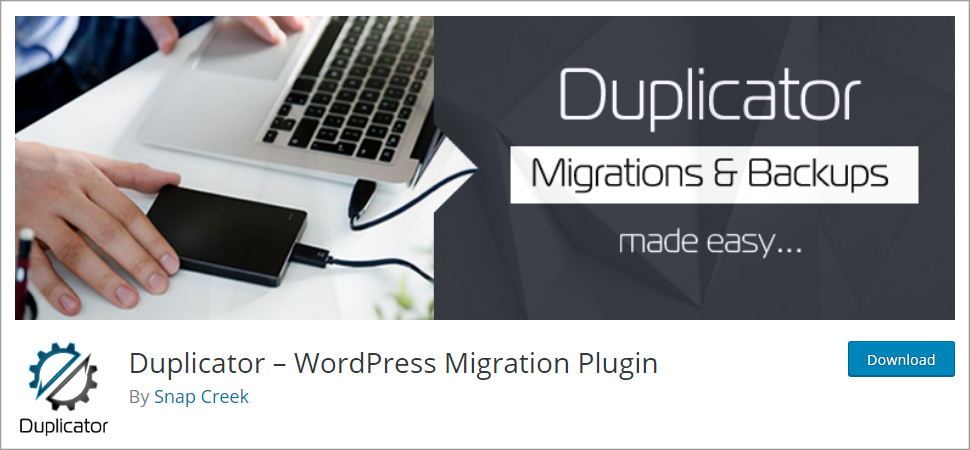
For now, I will discuss the ‘Duplicator – WordPress Migration Plugin’. This WordPress plugin gives users the ability to clone a website or set up a staging area without any difficulty. The best thing about this plugin is that it lets you choose and replace the existing elements on your live website that you surely don’t want to be replicated to your staging area. Moreover, it provides you multiple options while you migrate your WordPress website.
One thing that is really impressive about the Duplicator plugin is that it doesn’t require you to set up a separate WordPress site. However, making use of this plugin or say any plugin requires some basic technical knowledge. Thus, it may not be the best solution for less skilled or complete beginners.
How You Can Set Up WordPress Staging Site Using Duplicator
2. Click on the ‘Duplicator’ menu right in your WordPress dashboard and head to the ‘Package’ screen.
3. Hit the ‘Create New’ button.
4. The system scan will begin and it will include the detailed information of your existing live website. Now click on the ‘Build’ button.
5. As soon as the build has been completed, you can quickly download the installer and archive files. You need to download both the files.
6. Visit your web host through FTP and upload the files to an empty directory.
7. Now go to a new web browser or a new tab and type the URL for the WordPress installed file.
8. Include the configuration details that you wish to incorporate on your staging site.
9. Click on the ‘Run Deployment’ button and follow the given instructions while updating your database.
10. Once it is done, you can check if your WordPress staging site is working fine.
Method 3: How to Set Up WordPress Staging Site Manually
You may sometimes wish to set up a WordPress staging site manually. However, the manual process can take a lot more time than any other method. But there are certainly some legitimate reasons why any user would choose the manual method to set up a WordPress staging site. It includes many steps that need to be performed in a specified manner in order to set up a WordPress staging site properly.
No matter how good you are at learning, if you miss even a single step or make any mistake, it would lead you to a broken staging site. And such a staging website would definitely be of no use. I will tell you the main basic steps that would need to take and create a clone of your live WordPress website.

This setting up of WordPress staging site manually is not at all recommended for complete beginners. Only if you are comfortable with MySQL database operations, consider this manual method. Or else go for some other method.
Here are the Basic Steps
1. You need to set up WordPress locally or at the subdomain on your web host provider.
2. Create a copy/replica/clone of your WordPress website. Make sure you don’t forget to include both databases as well as files.
3. Now you are required to import your website data into a new WordPress installation.
4. Modify the database and make sure you have updated the URLs as well as the links in the database.
5. Amend wp-config.php file in the staging site.
So, after performing all these steps in the right order and in the right format, you shall be able to access the WordPress staging site. Furthermore, you can log in to the dashboard using the live site credentials.
What are the Pros and Cons of WordPress Staging Site?
Like any other plugin or internal feature, the WordPress staging site also has some pros and cons that you should be aware of. However, the pros are certainly outweighing the cons. Let’s have a look at both of them.
Pros of WordPress Staging Site
- WordPress staging sites can be easily reproduced either offline or online. Thus, it provides you the flexibility to work offline as well.
- It enables you to build strong features with the freedom to test them for as long as you want.
- You can easily test each and every aspect of your website without having to worry about the loss of users.
- Detection of bugs, errors, and other critical issues can be done ahead of time.
- You can take risks (in terms of functionality) and see if they work or not.
Cons of WordPress Staging Site
- If you are not using a web host provider that comes with a built-in staging site feature, then you are likely to incur some extra charges for using a staging site. However, you can anytime move WordPress to a new host without losing any data. But, of course, that can be little tiresome.
- While you spend quite a lot of time on your staging site, you may take more than expected time in your WordPress website development. However, you are required to optimize your WordPress website to minimize load time.
So, these were some of the pros and cons of setting up a WordPress staging site. However, there are not really many cons that can stop you from using the WordPress staging site.
FAQs:
1. What is the difference between a staging site and a local development site?
A staging site is hosted online, often on the same server as your live site, and mimics the live environment closely. A local development site, on the other hand, is hosted on your computer or a local server, making it accessible only to you for development purposes.
2. Will a staging site affect my live website’s performance?
No, a properly set up staging site does not impact your live website’s performance. It operates independently, often on a subdomain or separate environment.
3. How do I ensure my staging site isn’t indexed by search engines?
To prevent search engines from indexing your staging site, add a noindex directive in the site’s robots.txt file or use a plugin an SEO plugin to mark the site as “noindex.” You can also password-protect the staging environment through your hosting control panel.
4. Can I use a free hosting plan to create a staging site?
Yes, but free hosting plans often lack performance and security features. Some managed WordPress hosting providers include staging tools even in their basic plans, making them a better choice for staging sites.
5. Do I need to create a new staging site every time I update my website?
No, you can keep a single staging site and sync it with your live site’s latest version before testing new changes. However, you should periodically update the staging site to reflect the current state of the live site.
6. What happens to the staging site after changes are pushed to the live site?
The staging site remains intact unless you delete it. This allows you to reuse it for future testing. Some hosting tools automatically sync the staging and live environments to keep them updated.
7. Can I use a different domain for my staging site?
Yes, you can set up your staging site on a completely different domain, subdomain (e.g., staging.example.com), or even a subdirectory (e.g., example.com/staging).
How to Set up WordPress Staging Site – In Conclusion
Well, if you are a professional website developer and you know how to implement the changes in your WordPress website and you don’t have to worry about the final outcome. Whereas, if you are not sure about your technical skills then while making changes you may end up upsetting user experience. But when you are getting a chance to test everything before you implement anything on your actual website, you should avail that. Website staging allows you to test all the changes rather than directly implementing them to your working website.
I am sure by now you must have got an idea about the importance and usefulness of the WordPress staging site. So, all those who are not using WordPress staging sites can now have one just by following the aforementioned ways. Also, don’t think of the right way to do it, just choose the method which you think you can do based on your experience. And start taking advantage of the WordPress staging site now. So, let me know which method you have picked for staging your WordPress website, also, if you have any query regarding site staging in the comments below.
Build a Stunning Website in Minutes with TemplateToaster Website Builder
Create Your Own Website Now
I never realized my hosting provider had a built-in staging tool. I’ve been doing everything manually, but now I’m going to explore that option to save time.