How to use WordPress Theme Check Plugin: Tutorial for beginners
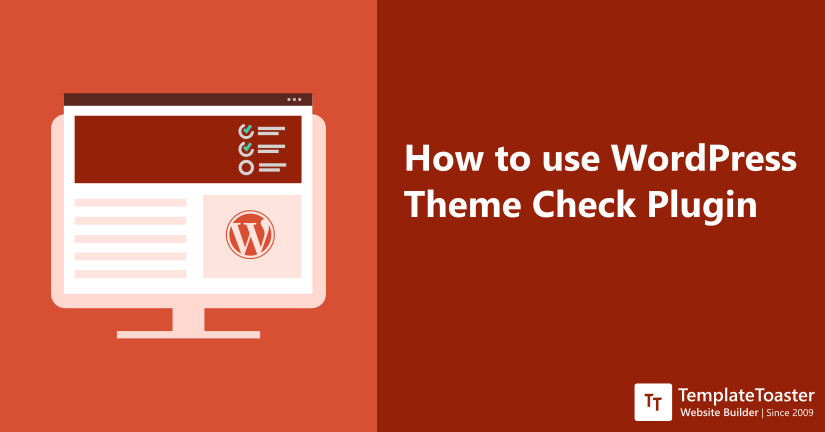
WordPress Theme Check Plugin is an important tool to check your theme’s compliance with WordPress. WordPress developers who want to contribute by opening their themes as open-source, need to first go through the check. In this tutorial for beginner, I will guide you through every important detail of this plugin and how to use it effectively. Let us begin with it.
What is WordPress Theme Check Plugin?
This plugin is more like a tester which is used for testing themes that you’ve built. WordPress theme check plugin comes in to play when you have to be sure about the acceptability of your theme in WordPress theme repository. It marks down the areas where you can make improvements or checks. So the purpose of WordPress theme check plugin is a bit different than normal WordPress plugins and the ones which check what WordPress theme is that. Get premium WordPress themes on TemplateToaster.
How to Use WordPress Theme Check Plugin?
Since you might already be aware of how to install a WordPress Theme. Thus, We will have a look on the details of WordPress theme check plugin straight away, and learn how to use it.
Steps 1: Install the Plugin.
- Log in to your WordPress admin panel.
- Select the plugin option among the various fields present on the left menu bar.
- In the next window that opens, you can search for the plugin “Theme Check” in the search bar.

- Click on “Install now” button once you find the plugin. You can download it here if you want to install manually.
- Click on the “Activate” button that appears once the theme check plugin is successfully installed.

- You will find that now it starts showing up among the list of installed plugins.
Steps: Checking the theme
- After getting everything ready as explained in the steps above, it’s time to perform the theme check.
- Once the plugin is installed, go to “Appearance → Theme Check“.

- A field containing a dropdown list of all the themes currently available on your WordPress dashboard will be shown in the dropdown list, along with the “Check It!” button on its right side.
- Select your theme from the dropdown and click the “Check It!” button.

- The tool will now start checking your theme against the latest WordPress theme standards.
Common Errors reported By WordPress Theme Check Plugin
WordPress theme check plugin will now find and show you the warnings and errors in your theme that you need to fix some errors. Most if the errors and warning reported by it are related to WordPress compliance guidelines. Please note that these types of errors are different from the other common errors in WordPress that you may encounter on a daily basis while using WordPress.
The tool works just like a programming compiler. The messages displayed can be seen commonly under the tags such as ‘Recommended’, ‘Warning’, ‘Info’, etc. All these types of messages depict any unwanted behavior of the uploaded theme.
There is a wide variety of error messages. Here, I am enlisting a few of them which are a bit more common.
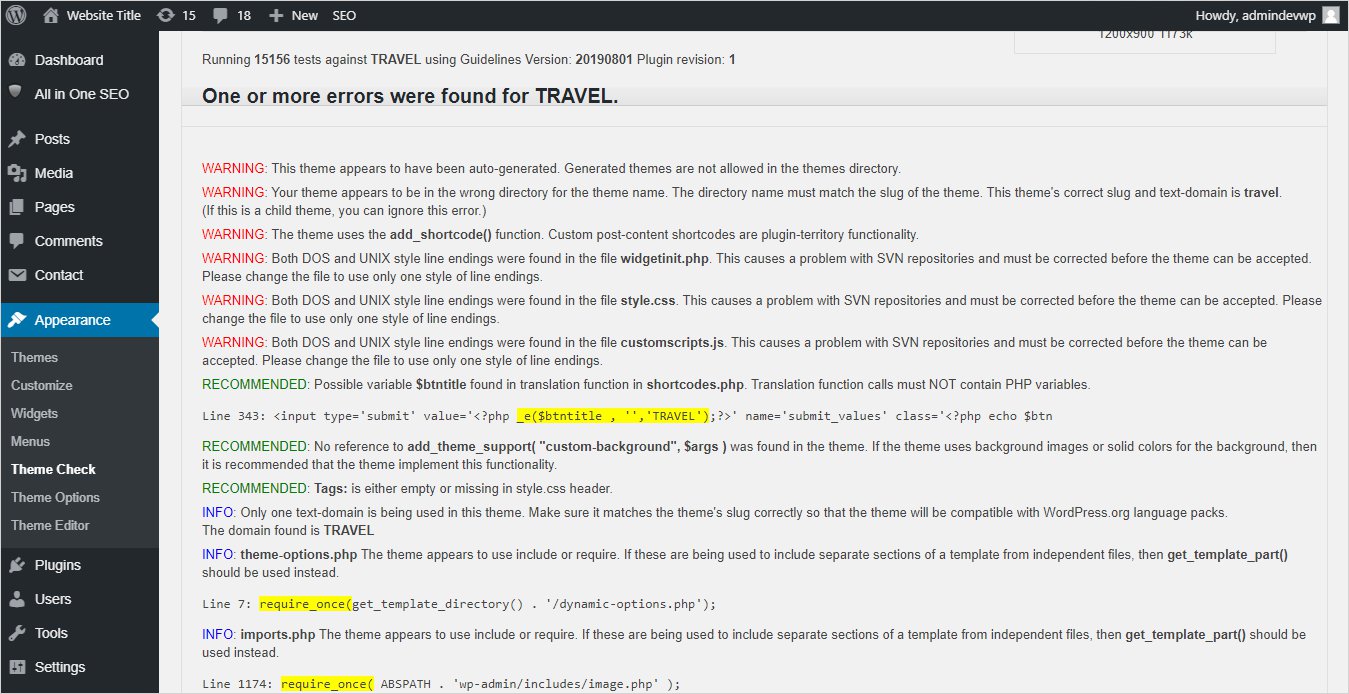
- What are “Warnings” in the WordPress theme check plugin? : You may come across warnings such as “Wrong Directory for same theme name”, “Short tags” etc. These messages are displayed generally if there is something that is not allowed or is unnecessary in the back-end code of your theme.
- What are “Recommendations” in this plugin? : Recommendations by WordPress theme check Plugin are not as serious as the warnings. Some of the common recommendations that you might see can be related to tags, translation functions, etc. Following the recommendations and you’ll end up with a perfect WordPress compliance.
- What is “Info” in this plugin? : “Info” tag by WordPress Theme Check Plugin generally refers to any essential information in the back-end of the code of your theme which might be useful for you to notice. It may contain any information such as a better function that can be used instead of a function written by you, etc.
However, if you ever encounter such errors and you are finding it tough to resolve, then you can head to WordPress Forums for support. These errors can easily be resolved by an excellent support forum of the plugin.
Is it compulsory to follow WordPress theme check guidelines?
Please note that the messages displayed after your theme pass through the theme check plugin do not necessarily authorize the quality of your website. A theme that you designed keeping your personal preferences in mind may not pass through this plugin. So most of the paid themes available outside the WordPress Theme Repository won’t pass the Theme Check Plugin. This is the main motto behind open-source development – free and shared use of code.
Conclusion
As we have come to the end, I hope that now you are having a clear and crisp idea about this plugin. Moreover, now you also know about the terms such as open-source, theme check guidelines, etc. Many developers among you who wanted to contribute to the WordPress community are now aware of all the steps to proceed. This article explains every minute details from uploading, activating your theme to activating and using the plugin. However, if you wish to create a website on your own, try TemplateToaster website builder and get started in minutes. Take the unlimited trials before you make up your mind. And do share your experience with me in the comments below.
Related Articles: WordPress 101
How to check WordPress version?
How to install WordPress theme
How to find WordPress login Url
How to Move WordPress from Localhost to Live Server
How to Create a WordPress Custom Login Page?
13 Must-Have Tools a WordPress Admin can’t Live Without!
How to get back to your WordPress Admin after Being Hacked
Build a Stunning Website in Minutes with TemplateToaster Website Builder
Create Your Own Website Now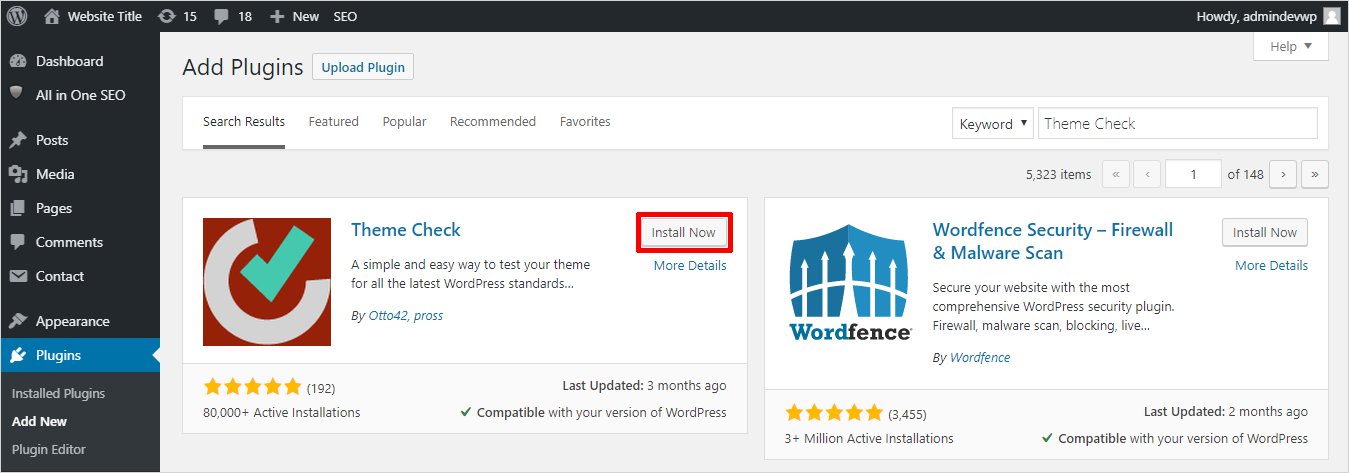
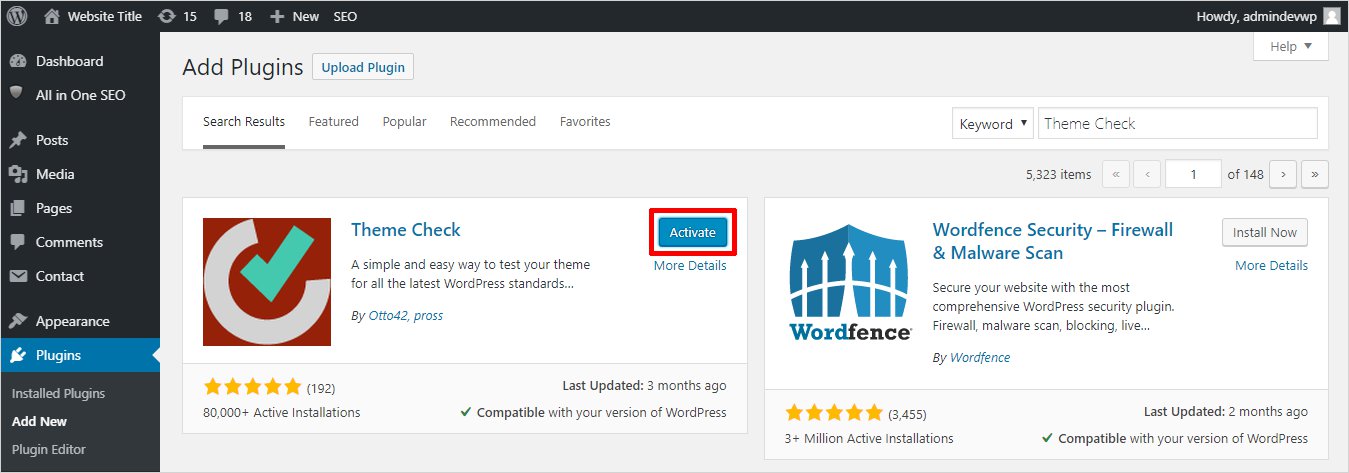
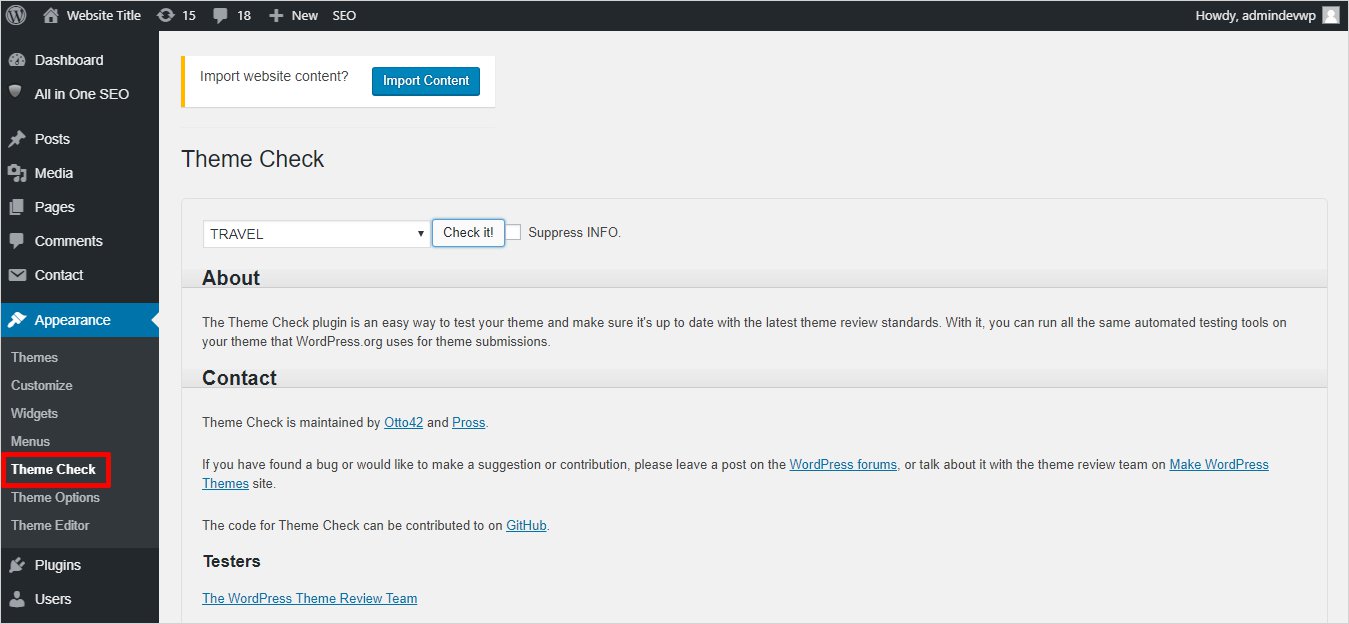
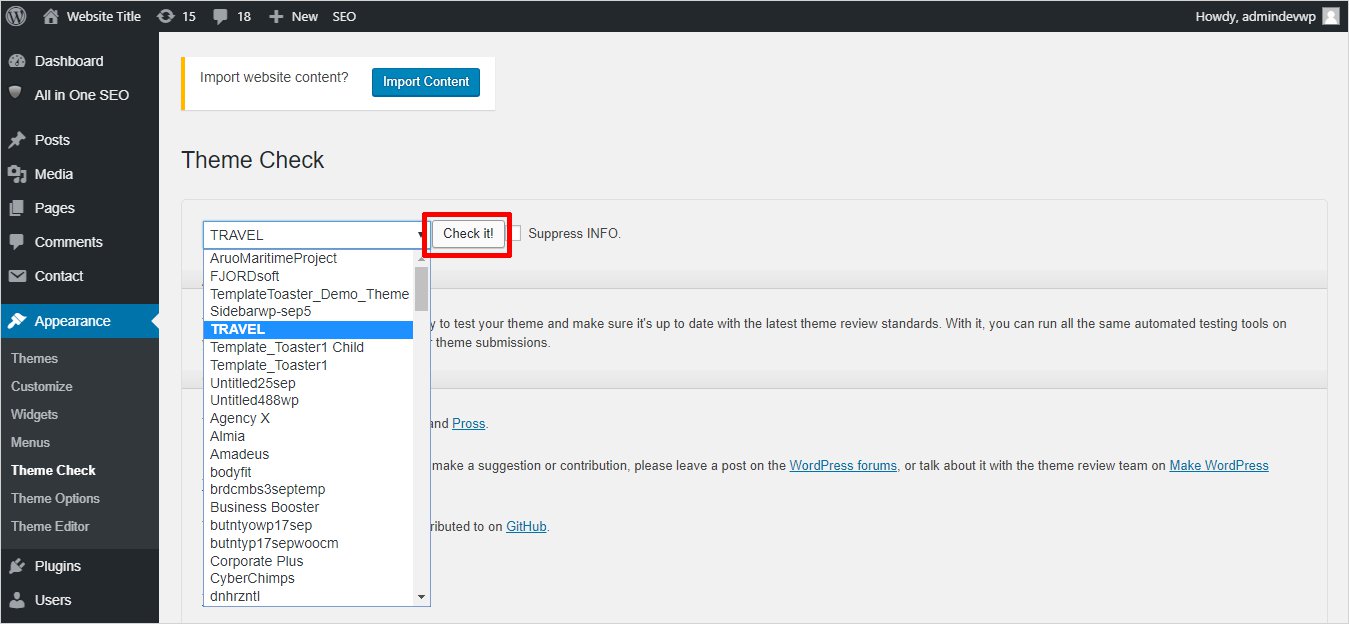
Theme check available is very useful for us. It helps to know about errors as well.
Amazing plugin, it makes my work more easier. Sometimes I ignore little errors but it helps to find them as well.
This is very relevant and helpful information given in this article. I really appreciate for porting such an informative articles.