How to Install Joomla Template? Quick and Easy Guide
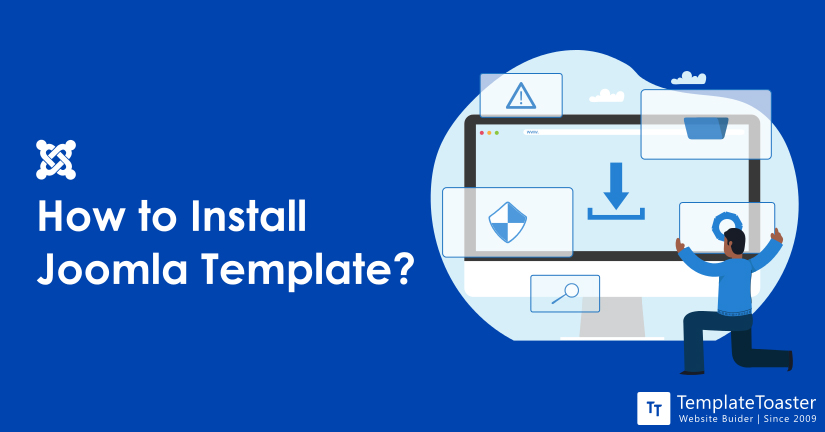
Do you want to install the Joomla template? Well, these days you can find many Content Management Software to build powerful websites. Joomla is one of the most popular CMS and accounts for nearly 5.4% of the content management system in the market. Similar to Drupal and WordPress, Joomla works on the same programming language and has templates and themes that can be effectively used to creatively design a website. Besides, several plugins allow you to improve the functionality of the website. And there are several benefits to using Joomla to create a website.
Significantly Joomla templates provide a considerable amount of customization and flexibility. Moreover, you can find free Joomla templates that fit perfectly for all kinds of websites be it business, blogging, magazine or online store.
In this post, we are going to talk about how to install Joomla templates for 3.x and 4.x versions, and more about the template and Joomla themes. So, let’s dive in.
How to Install Joomla Template on your own?
Well, installing Joomla templates is not as complex as it may sound. You do need to follow a few steps and you are good to go. There are many ways to do so, however, which may get a bit complicated if you have to install extensions and components altogether.
So, if you are new to Joomla, and are having problems in understanding how the basic stuff works, this tutorial will help you clear the doubts.
Steps to Install Template for Joomla 3.x
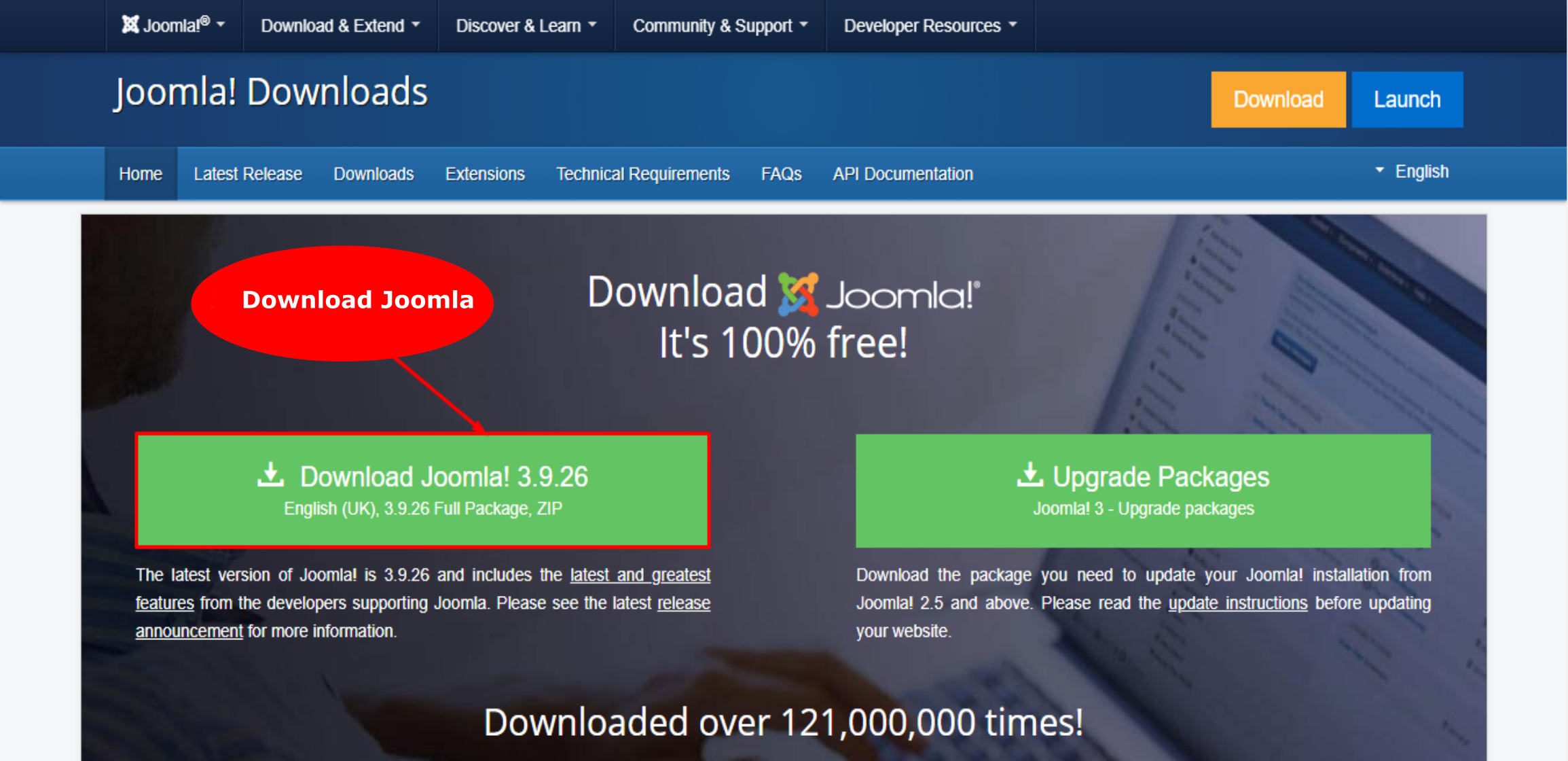
Note: You can follow this method to install the Joomla template if you already have a website. By installing the template you will be able to change how the website looks in style and layout. So, if you want to install the Joomla template in 3.x, then here are the steps you need to follow. So, before following these steps make sure to check the Joomla version you are using.
- First of all, open the Admin Panel and then go to the Extension > Extension Manager from the top menu.
Now when the Extension Manager opens up, you can install the templates, plugins, modules, languages and components from here. Here are few options that you can follow to install Joomla Template:
- You can install the template from the web using the Joomla extension directory
- You can upload a package file from the computer and upload it
- Also, you can install the template from the folder, simply follow the path where the package is, on the webserver
- Enter the URL of the package and install it
In the last option, you need to configure it. The second option you need to download the extension from the PC. For the third option, you need to unzip and place the folder in the webserver.
Also, all of the options need the webserver to have access to the webspace. In the post, I will discuss in detail the second option that is by uploading the package file.
Step 1: Upload Package File
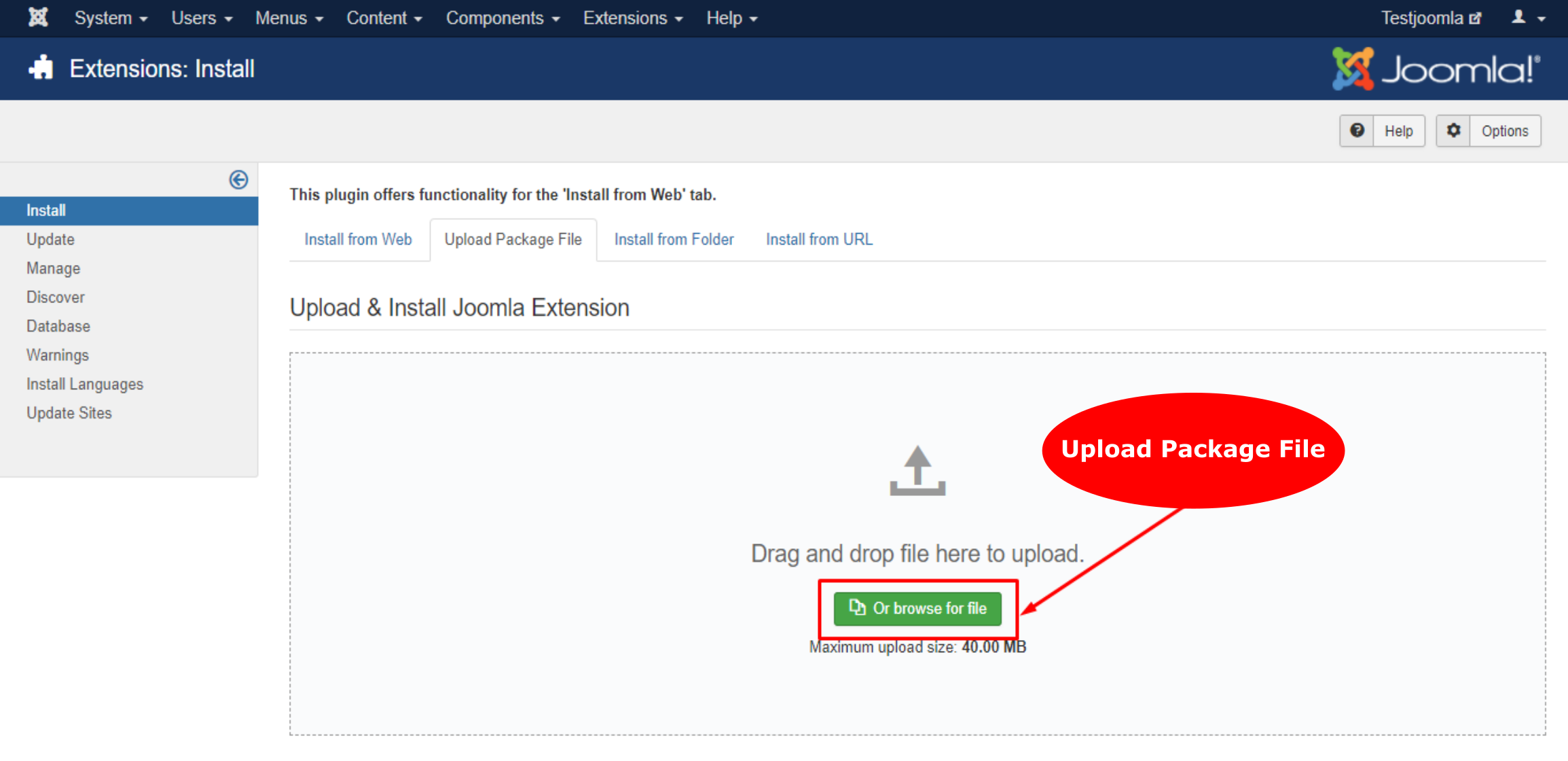
- Drag and drop the file in the upload area for a quick upload. Otherwise, you can also click on the button or simply browse the file and choose the package from your desktop. If the file has no error, you will see a success message and you are good to go.
Step 2: Complete the Verification to Install
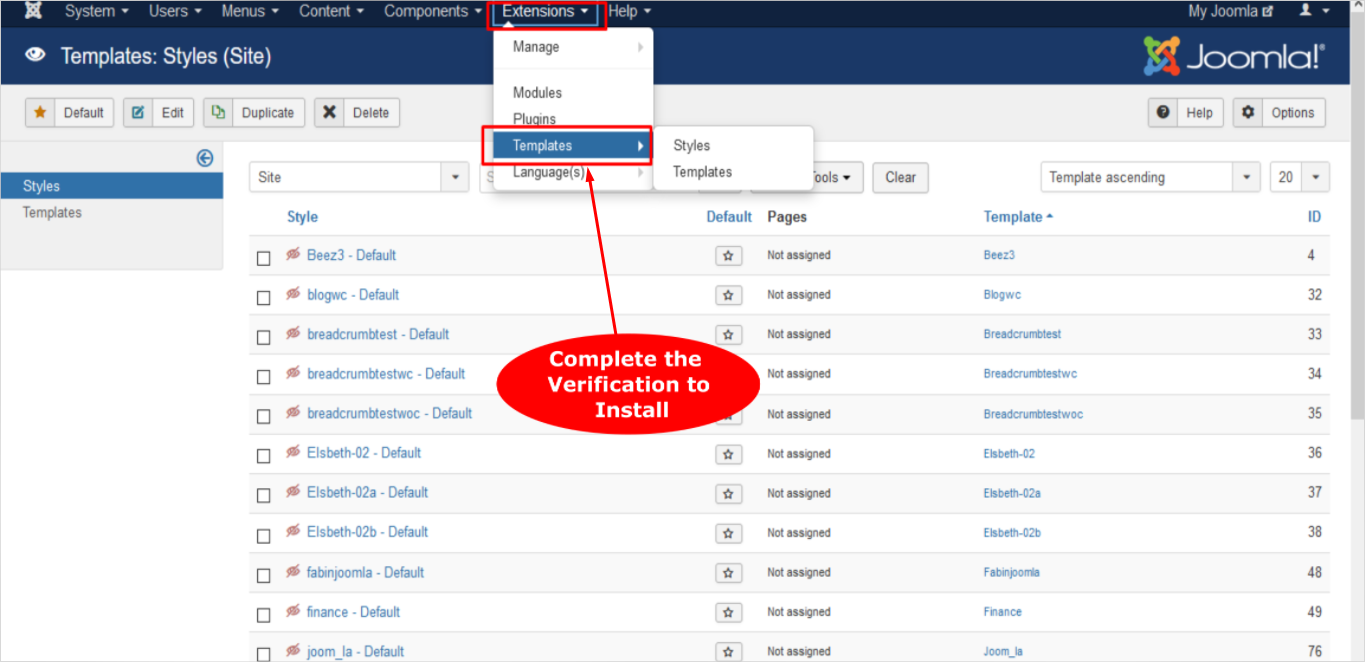
- Open the tab and then install to tab ‘Manage’ and set the type filter to ‘Template’. You can find the installed template in the list here. If you are unable to see the template then it is not installed properly, so you need to complete the installation again.
- Now, you need to install any one of the styles to the menu item or simply set the style as default.
- And in the case of an administrator template you need to ensure that there are two windows for the template manager. Therefore, in the case of the first template you need to complete the activation of the template for the new one and reset in the other one if there is some issue.
Step 3: Install using the FTP
You can also install the Joomla template using the FTP using the unpacked template file. Here are the steps that you need to follow.
- Choose the template folder on your desktop and make sure to upload it to your server for which you need to use the FTP software.
- Make sure to upload the template folder to the directory path that is the location for Joomla installation on the webserver.
- Usually, this method is best if you build your template and do not have to upload it from a package file. Also, if you want to upload more than one template at once, then this is the method for you.
- Open the extension bar and open the submenu, then click on the discover bar.
- If you are unable to find the template open the toolbar and click on the Discover option. Here you can check the list of uninstalled FTP items that will show up.
- On the left side click on the checkbox of the template and then click on the install button.
Steps to Install Template for Joomla 4.x
In case you are using Joomla 4.x and want to install the template, then here are the steps that you need to follow.
- Firstly, you need to log in to the Joomla control panel. Make sure to enter the correct username and password details.
- Now, click on the extensions to open the drop-down menu, and then click on the manage to select the install option.
- The install page opens up and selects the ‘upload the package file’ option.
- Here you can click on the ‘choose file’ option to select the installed template file.
- Now click on the upload and install option.
- Well, that is it the template is successfully installed. In case you have chosen the correct file then your installation will be successful.
- To, to make your template default for all of the pages of the site – open the Extensions > Go the Templates > click on the Styles. Click on the star button to make it a default template.
Well, this is it! You need to follow the steps mentioned above to install the Joomla template 4.x version. It is quite simple and can be done in just a few simple steps. Once you install the Joomla, and the template, you can start to customize the pages and the content on the website. Besides, you can also add the needed extensions. Modules, components and more for the website.
Moreover, the methods mentioned above implies to websites where you already have pages and content to handle.
What’s More with the Joomla Template?
Joomla templates define how your website will look. They include many customization options, that allows you to easily change the layout, colour, and design of your website. Particularly, Joomla templates are a perfect choice if you already own a website and want to change its appearance.
However, if you are creating a new website and are doing the setup for the first time, I suggest choosing a template that has the Quickstart package. The Quickstart package comes with all of the extensions, images, data, files and demo version of the template. So, if you are new, I suggest using this method, besides, you do not have to worry about installing Joomla, as Quickstart does it all.
Moreover, you can find premium and free Joomla templates easily. While the free template is the first go choice of everyone, there are a couple of things you need to note.
The obvious edge is that you do not have to pay an extra dollar for free templates.
However, remember that many times free templates do not offer many customization options and additional features. Moreover, you do not get any official support for free templates. However, there are many best Joomla templates and Joomla themes that you can try to improve the functionality of your website.
Wrapping Up
A Joomla template is what decides how your website will appear and how the layout of your website is. Here I have discussed in detail the steps that you can follow to install the Joomla template in 3.x and 4.x versions.
Joomla is a great CMS for business, and especially for eCommerce websites. With so many Joomla themes paid and freely available, you can easily find templates that are a perfect fit for your website. You can easily browse templates for your website and then follow the steps mentioned above to install the template step by step.
Hopefully, after reading this post you can easily create Joomla template and install it, and customize your website accordingly. If you have any questions, do mention them in the comment section, and I will get back to you. Also check out Joomla template creator for interesting ideas for your website. And, for more posts and updates subscribe to our blogs.
Build a Stunning Website in Minutes with TemplateToaster Website Builder
Create Your Own Website Now