CorelDraw vs Photoshop: When and Why to Use Each Program?
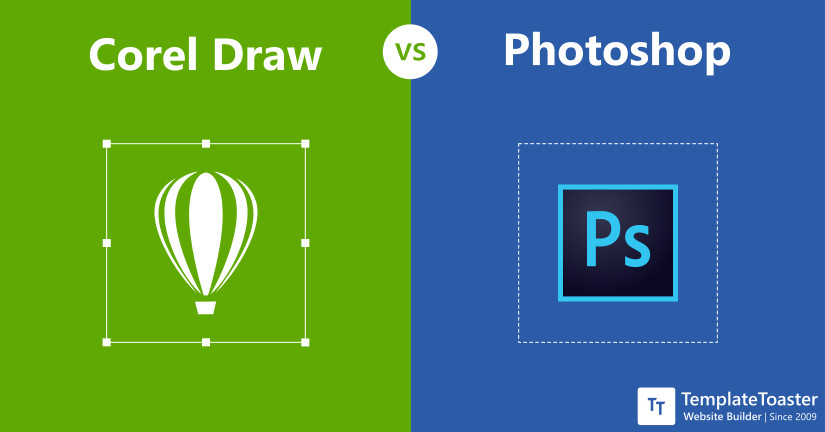
This ultimate CorelDraw vs Photoshop comparison guide aims at bringing out the difference between these two essential designing software for beginners. These two archrivals are among the widely popular and used software in the graphic designing industry. If you are also a graphics professional, you might find that there exists a distinction between different graphics creation software. Every graphic design software is designed to meet a different purpose. Let us explore those aspects through this CorelDraw vs Photoshop comparison guide to know when and why to use each program.
CorelDraw vs Photoshop: What are they?
Both of them edit and process graphics, both are used by designers, and above all, both are leading software in the industry. Wondering about the difference then? Well, Photoshop vs CorelDraw difference is analogous to GIMP vs Photoshop. Just like Photoshop, CorelDraw also works on vector-based graphics, hence the analogy exists. Let us get into the finer details now.
What is CorelDraw?
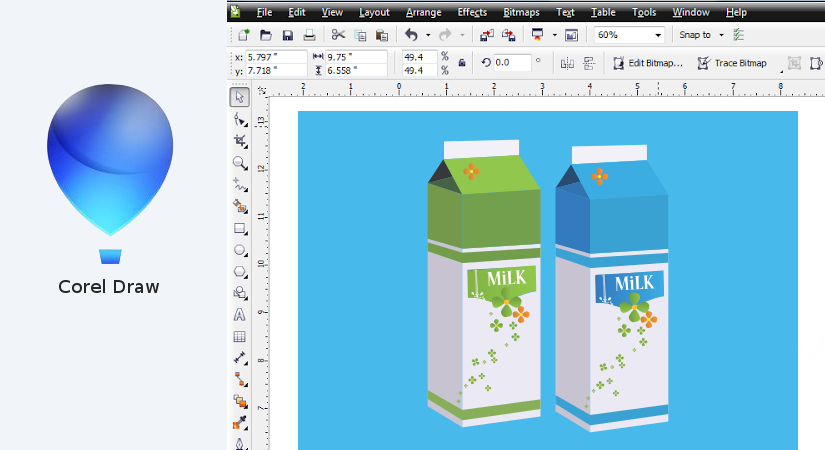
So, CorelDraw is one of the topmost vector graphics editors when it comes to tasks like logo design, poster designs, etc. Undertaken by two Corel Engineers Michel Bouillon and Pat Beirne in 1987, it came with its first version in 1989. Features always increase in the consecutive releases, making it thereby the most preferred poster and logo designing software.
What is Photoshop?
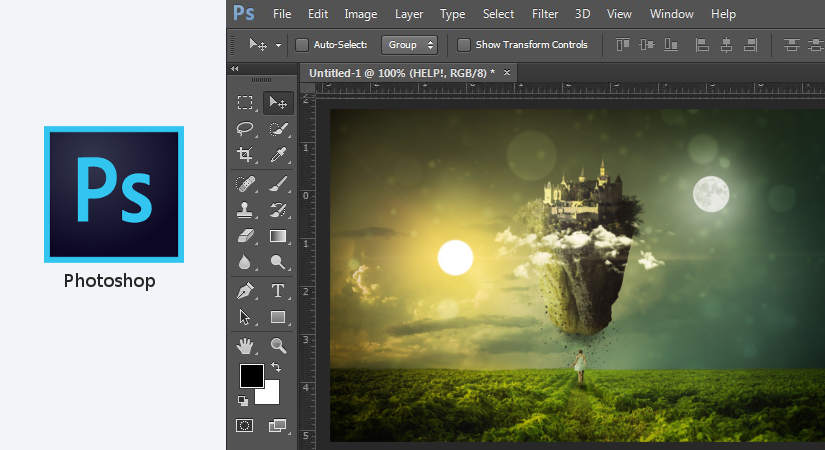
Talking about Photoshop, it is a raster graphics editor. It was originally designed by Thomas and John Knoll in 1988 for Windows and macOS. Feb 19, 1990, marked its initial release 29 years ago. The recent release was CC 2019 in August 2019. Very famous among designers and graphics related professionals, it has a plethora of functionalities too.
This was just the intro, but how will you decide which one to choose to start your work with? In this comparison blog post at TemplateToaster website maker blog, my next focus is going to be on the uses, features, plugins as well as other parameters of comparing Photoshop vs CorelDraw.
CorelDraw vs Photoshop: Which one to use and when?
Either creation or manipulation are two major sub-categories of any graphics-related task. The software we are going to compare belongs to that characterization as well. Let us see the functionalities offered by each one of them, thus answering the question of “which one to choose and when”.
When to use CorelDraw?
As mentioned earlier in the post, Corel Draw is a Vector-based software hence below are some scenarios where CorelDraw will serve you the best.
Use CorelDraw when:
- Your work requires a lot of precision and clarity, you want enhanced capabilities such as no change in resolution while zooming in or out.
- Your primary goal is actually creating design rather than just modifying or re-designing some pre-existing content.
- In spite of being complex, you want to work on your design in a simplistic manner, then Corel Draw is the perfect choice for you.
- You have a pretty good knowledge of the designing basics and you are a professional.
- Your main focus is for Print Industry.
When to use Photoshop?
Now since Photoshop is a raster-based graphics editor, its necessity comes in for a different variety of tasks.
Use Photoshop when:
- If you want to design just the perfect images for some online related tasks such as web designing.
- Some designers and editors are not too fond of using pre-design effects and similar things. If you are also the one who likes to give your own twist, Photoshop provides you with that flexibility.
- Adding to the above point, Photoshop provides customizability in almost each of its features such as effects, color gradient, etc. You can try different levels of the individual components of these effects.
- You are good at making good use of layers, then you can apply a number of effects or appearance styles, thus leading to the very perfect design for you.
CorelDraw vs Photoshop: How to they work?
Let us now discuss how to actually start using this two software.
CorelDraw Workflow:
CorelDraw: It can be used both as a part of the Corel graphics suite as well as a standalone application. To give it just a try before actually purchasing it, you can go for the 15 days Coreldraw Graphics Suite trial version.
CorelDraw with other software will be present in the suite. An unlimited version can be purchased after the trial period expires according to their pricing plans that are to be discussed later.
Though the complete step-wise guide for CorelDraw can not be introduced, I will still give you an idea about it. In CorelDraw, you can generally start your project from scratch by File –> New or shift+N. In the further pop-up dialogue boxes, you can make settings such as name, size, primary colors, etc. You can find the toolbox, canvas area, etc and other popups as well related to functionalities. Check out best video editing software and photo editing software.
Adobe Photoshop Workflow:
Photoshop: Let us now have an idea about the basic working of this famous software from the house of Adobe. Adobe Photoshop CC also comes with a free Photoshop trial download.
You can start paying per month charges if you wish to use it further. Let me now give you a brief overview of Photoshop.
As soon as you launch the Adobe Photoshop icon, you will be able to see its window. To begin a new project, go to File –> New or Shift+N. In the following popup, you can make basic settings such as name, presets, color code, etc. You can also set-up a resolution for your project. Next, to begin with your creation, use tools like pencil, pen, selector, etc which we will see later in the same comparison article.
CorelDraw vs Photoshop: What are some useful features?
We are now going to discuss the main driving force behind the popularity of both CorelDraw and Photoshop, thus leading towards widely popular Photoshop vs CorelDraw comparison.
What are some CorelDraw Features?
- CorelDraw Object Docker: This is a very useful feature when you want to have control over any individual content in your design or project. With this, the changes that you apply will be defined only to the component or the region where you “actually” want them to happen.
- Enhanced Pixel Workflow: Want to save your time in order to utilize it for further modification of your design? The pixel workflow of CorelDraw provides automatic alignment of any new component that you add, to the pixel grid of your complete design.
- Non-Destructive Features: From the properties docker, you can apply effects or changes to your projects. Changes will apply seamlessly, and that too without bringing any alterations to your source image.
- Stay fresh with updates: It takes care that you never run out of ideas. From the get more section, you can always download and use fresh templates for your new projects. If you are a web designer as well, you can just spare a minute to check out some awesome free HTML templates by TemplateToaster.
CorelDraw: Any new features to know about?
Yes, definitely, apart from the features I just mentioned, there are a lot more of them worth mentioning. I am going to point a few of them here: Let’s have a look:
- Black Shadow Tool Feature: In CorelDraw, this is a tool that can mostly be used in case you want to reduce the time of getting a file ready for output. This can be done by adding solid vector shadows to objects and text with this interactive feature.
- Impact Tool Feature: With a little more spark, you can make your design more interactive with this tool. You can add focus to a particular element in your drawing. The effects applied are highly customized and non-destructive vector objects, editable with other tools as well.
- Pointillizer: It is inspired by one of the early painting techniques Pointilism. With just a few clicks, you can generate high-quality vector mosaics. This new feature is awesome and great for creating window decor projects, vehicle wraps, etc.
- Live sketch tool: Talking about features, it is one of the most important asset features by Coreldraw. Based on artificial intelligence, it allows you to freely create awesome sketches and drawings.
What are some Photoshop features?
- Layers of Photoshop: The layered based system in Photoshop allows you to work on your project with maximum control. Though working that way requires a little expertise on the editing basics, but that’s the kind of feature and flexibility professional designers look for.
- Design Symmetrically: With symmetry mode support, create paintings for good results. Choose from existing presets and patterns to leave people awestruck with your creations.
- Fast and smooth functionalities: Recent advancements in Photoshop have really made it work fast and smooth. You can use multiple undo, apply proportional pixel transformations, etc. There are faster ways to crop, transform or edit texts as well.
- Numerous tools: A wide range of tools that provide effective results with fine details. From paintbrush to pen or pencil tool, every tool works precisely in unison with your imagination and the creativity that you want to portray.
Photoshop: Any new useful features?
Yes, here we go about them in a list:
- Content-Aware Fill: In Photoshop, you can now select or choose the exact amount of pixels to choose and fill. You can rotate, arrange or even mirror the source pixel with the help of Adobe Sensei technology.
- Frame Tool: You can now choose any image scheme and drag and drop to any frame in your project.
- Easy Typography: Nothing but just simple double clicks are enough in case you want some manipulations in the typography of your content.
- Usability Improvements: Some of these improvements include Lock workspace to prevent accidental panel moves, Toggle reference point and transform proportionality, etc.
CorelDraw vs Photoshop: Tools and Plugins to use
What are the tools and plugins of Photoshop vs CorelDraw?
Tools are generally referred to as those components in the software which are actually involved in your project or design creation. These are mostly kept on the first priority to acquire better functionalities in every release or update.
Plugins, generally built by the third party are the add-ons build to enhance the functionality of any software. If we talk in terms of graphic designing, sometimes there is a specific functionality expected by the user which cannot be provided by any of the tools. You can easily find a plugin fulfilling the functionality demanded by you. You can install it in your software and use it.
Let us now look at some famous tools and plugins in both CorelDraw and Photoshop:
CorelDraw Tools
- Pen Tools: You can draw shapes with a free hand easily with this tool. You can place nodes according to your curve shape and you will get a preview of the final shape as you start putting the nodes. Furthermore, your node handles can be edited with the shape tool and you can find additional options in the property bar as well.
- Freehand and Bezier Tools: These tools can be used when you are drawing an object that is not derived from any of the conventional shapes such as square, rectangle circle. With these tools, draw your own shapes and convert them as per your choice such as giving curves, smooth edges, etc.
- B-Spline and smart drawing tools: If you wish to draw more freely with more control points, CorelDraw has a B-Spline tool for you that helps you to draw just the shape that you desire with better and smarter control.
CorelDraw Plugins
Let us now have a look at some top plugins by CorelDraw technical partners.
- LinkMotion: LinkMotion is a plugin used alongside CorelDraw to design a job that can drive 3 or 4 axis machines(a technical term in machinery). In simple words, it can be used for applications such as Engraving, FoamCutting, etc.
- Serialized Bar Code Generator: As the name suggests, this plugin is used to create labels containing Bar Codes or any automatically updated text field.
- EZ Metrics: This plugin is the ultimate boon for you if you want to create fantastic technical illustrations. You can easily interchange between orthographic and axonometric drawings. Based on the type of drawing that you are creating, you can easily move or extrude objects in the third dimension.
Photoshop Tools
The tools present in Photoshop typically fall under the sub-category of Drawing, Painting, Measuring and Navigation, etc. Let us go through a few of them.
- Clone Stamp Tool: This tool is mainly used for cloning purposes in your project where you want to create a copy of the image or a part of it.
- Shape Tools: Photoshop comes with a wide array of available shapes such as rectangles, rounded rectangles, ellipses, polygons, and lines.
- Selection Tools: These are the most used tools in Photoshop. With these tools, you can carry out various necessary functionalities such as cropping, slicing, moving, marquee, etc.
Photoshop Plugins
- Photoshop Font Maker: Just like Photoshop’s pre-loaded fonts, you can create your own fonts in Photoshop as well. This plugin allows you to customize and create your own fonts if you want to add your personalized touch to your fonts.
- Aurora HDR’19: As the name suggests, it’s a plugin related to improving the definition and resolution of any image or video being edited in Photoshop. If you are an HDR photographer, this plugin can assist you in modifying various high definition aspects of your image or projects, to give you a result just the way you want.
- Chameleon Adaptive Palette: This is another Photoshop plugin with important usage. As the name suggests, the constituent colors of this palette change according to the color chosen by you. Thus this plugin can be very useful for artists and designers working on some duotone based graphic projects.You can check Lightroom vs Photoshop.
What are some pros and cons in CorelDraw vs Photoshop?
CorelDraw:
Pros of CorelDraw
- Not too difficult to learn due to the in-product teaching and available content. No matter if you are a beginner graphic designer or an absolute noob, you can easily learn it.
- It is one of the widely used software for making banners, posters, and logos. Therefore, it is a good idea to step into the graphics designing industry with the knowledge of this software.
- CorelDraw is a vector-based editing software. Hence, you can focus on designing the best without worrying about the resolution issue when zoomed up to higher scale.
- Projects built on one version do not have compatibility issues with the other versions and vice versa
Cons of CorelDraw
- Though regarded as a feature, some users generally have reported a sense of discomfort while using its free-hand brush.
- However, you can use it for anything related to graphic design but its main focus is towards Print Industry.
Photoshop:
Pros of Photoshop
- It is an advanced, widely used and popular tool used by designers and editors. This also means that it has a wide community where users can mutually discuss their projects.
- A plethora of editing options, tools, and plugins available to achieve the best results.
- Every task which would otherwise have been difficult can be done easily in Photoshop. Be it skin tone change, blemishes removal in the image or anything.
- Since it is an industry-standard software, mastering it would be a very good deal for anyone.
Cons of Photoshop
- You will require a considerable amount of time to master this software since it is a professional industry software.
- You might have to spend more money and computational resources which will not seem to be an issue. However, for small scale edits or projects, you may find it to be a little less worth.
What is CorelDraw vs Photoshop Pricing?
CorelDraw
For CorelDraw, pricing is available in two ways, viz; a subscription that you have to renew after a fixed amount of time while the other one is purchasing the membership.The full version of CorelDraw is priced at $635.00. However, you can also go for a monthly subscription plan, priced at $16.50 per month. you may also read Affinity designer vs Illustrator, Indesign vs Illustrator, Illustrator vs Photoshop, GIMP vs Photoshop , Canva vs Photoshop and best logo design software.
Photoshop
Unlike CorelDraw, Photoshop comes with a subscription package only, it means that you cannot own a copy of the software by a one-time payment. It needs a monthly renewal subscription.The official Adobe Photoshop purchase page has listed its pricing as a stand-alone app at $20.99 on a monthly subscription basis.
CorelDraw vs Photoshop Comparison Table (2020)
| Coreldraw vs Photoshop comparison | CorelDraw | Photoshop |
| First Release | Jan 1989, by Corel | Feb 1990, by Adobe |
| Graphics Type | Vector | Raster |
| Primary Purpose | To “Create” images | To “Modify/Edit” images. |
| Ease to use | Comes with product guide to assist learning | Plenty of tutorials on the official website |
| Plugin Support | Available | Available |
| Selections | Allows object docking | Allows partial selection as well |
| Resolution | Same while zooming in or out | Changes while zooming in or out |
| Layers | A Layer can contain multiple objects | A Layer Contains copies of a single object |
| Used mostly in | Logos, Vector Art, Comic Art, etc. | Photography, Videography manipulations |
| Website | CorelDraw | Adobe Photoshop |
CorelDraw vs Photoshop: Which is a Designer’s Pick?
I am sure after this thorough comparison of CorelDraw vs Photoshop, most of you have already made up your mind about the one suitable for your next project. But, which one do you think a professional designer will choose?
Keep in mind that CorelDraw is an ideal choice for any vector graphics project. On the other hand, Photoshop is a suitable choice for your raster graphic projects. So, the choice is quite evident. Both software offers you plenty of useful features and you can easily make your choice depending on your needs. Check out web design trends and graphic design trends 2020.
So, choose wisely and do let me know which software did you choose in the comments below.
Build a Stunning Website in Minutes with TemplateToaster Website Builder
Create Your Own Website Now
CorelDraw is a vector based program used to make vector art whereas Adobe Photoshop is a pixel based
program that uses small squares of color to make a picture. Adobe Illustrator is equivalent to CorelDraw.
Very Impressive post!
Thanks Steve for the review. Adobe Illustrator is a great program. Also Corel products are good too. But brand name always adds value.
CorelDraw plugins mentioned in this list are very helpful.
Thanks for sharing this insightful post.
Which CorelDraw plugin should i use to design bar codes on a packet ?
Yeah right! CorelDraw plugins mentioned are good and very helpful. This post is great.
CorelDraw is comparatively easy to learn than Photoshop. If you are a beginner or an intermediate level designer, I think you should go with CorelDraw Also it is cheaper than Photoshop.
This post is a detailed comparison between the both. Really helpful for passionate designers
This post is indeed very good. and Thanks for your review. I am a beginner, going with CorelDraw now
I knew a little about CorelDraw before i purchased it but after looking at the real software, i get very anxious because there are millions of features available.
You post is a savior to me 🙂 The way you explained all the features, it is really helpful. Thanks !!
I thin if you have a good computer and have large space available, go with Photoshop Since these designing products are for professional designers. If you just want to learn designing n all then go with some less pricey or free softwares.
Both the editing softwares are for professional designers. CorelDraw products have very great tools and features.
I love colors and I love editing. Thats why i love Photoshop’s Chameleon Adaptive Palette. It is a very good feature.
Thanks for sharing this post.
I have heard that these designing softwares are very tough to use because of hundreds of features in them. Should i have knowledge of CSS, HTML or any other language?
Yeah, Knowledge of html css is a plus when starting designing.
Photoshop features are great. Can we use the Combo of CorelDraw and Photoshop? Do you think it will be beneficial?
I don’t think so that will be beneficial. since both the software are not synced.
Hey there, Is there any way to give 3D look to images in CorelDraw ?
If you are looking for editing or modifying images then surely go with Photoshop. CorelDraw is specialised in creating designs out of your imagination.
This is not completely true, Photoshop can be used for designing from scratch. Now, you can also create 3D designs with Adobe Photoshop.
Both the softwares take too much battery and CPU usage, So if you are a professional designer i recommend use a good system
Btw I am a Corel products fan and their products are very very good.
Looking for a free alternative of Photoshop. Please suggest any.
You should try GIMP
The CorelDraw tools mentioned in the article are very helpful. Thanks for sharing the post.
Yes, as a newbie sometimes we miss out most important tools because of the complex software. This blog is really helpful.
Thanks for the great review of Photoshop. It is best for every kind of designing from a logo design to a website design.
Photoshop Extended also plays an important role while deciding between the two. In Photoshop extension, features like Video editing and 3D artwork is added.
Thanks for mentioning Photoshop extended. Gonna try this.
Yaa, Photoshop extended is an awesome feature.
Which CorelDraw tools should i used for retouching the image?
What this black shadow tool actually do? I have been finding the tutorial, still can’t clear my doubt.
This is a great comparison but clearly CorelDraw is used for vector graphics whereas Photoshop for raster graphics. Do you guys know which Corel product should I use for pixel based graphic designing?
Which one should I use to design a landing page?
Photoshop is best for designing a landing page
Hey there, if we need to choose one from both of them for giving 3D look to the image then which one will be the best?
Photoshop is a good one for 3D images
This is the best informative article, everything is mentioned clearly.
Every software has many features so, on what basis I should choose right option for my project?
Choose according to initials goals of your project, note down the features and select one which software can help you better.
Coreldraw Information through this article was a very helpful for us. Thanks a lot.
Can anyone tell me which software has is easy to use for beginners?
Photoshop is easier to learn than CorelDraw.
To be honest, Coredraw is more easy to use than that of photoshop
Thank you for the very informative topics you have on your site I am glad that I can gain a very useful information here, and I know that the Corel Draw is one of the best software program for editing vector graphics, that’s why I am thankful for the every small topics written here , I hope I can see more valuable content here.
Photoshop is also editing new features day by day as per new needs of users.
I have used Live Sketch tool and I find it really an amazing tool, I love it.
Photoshop is more professional and reliable for designers. It can complete all designing needs.
These two tools are very strong tools for Graphic designers, thanks for posting.
Which one is good o design a perfect logo between both of them?
Agreed, we can also make 3D pictures and animated pictures with the help of Photoshop.
well if we talk for beginners, both tools are not too easy to understand but they can learn Photoshop easily than CoralDraw.
CoralDraw is not that easy to understand, we need proper guidance for it.
You have provided very clear information related to two most useful Designing tools for us, I really appreciate it.
What does a black shadow tool actually do? I didn’t get a good idea about this one?
Corel Draw is easier to learn and Understand.
Photoshop seem cumbersome even for me who have perfected
Graphic designing using Corel Draw
I’m a beginner and I choose to start with coreldraw; but as time goes on l will venture myself into Adobe Photoshop because it is professional design package, I so much appreciate Corel and Adobe for they effort.
CorelDraw is okay, so far have been using Corel for the past 2 years now and its does all my work perfectly without any challenge. also very easy to use and to master the tools.
I have only used photoshop and it has many attractive features.