InDesign vs Illustrator: When and Why Use Each Tool?
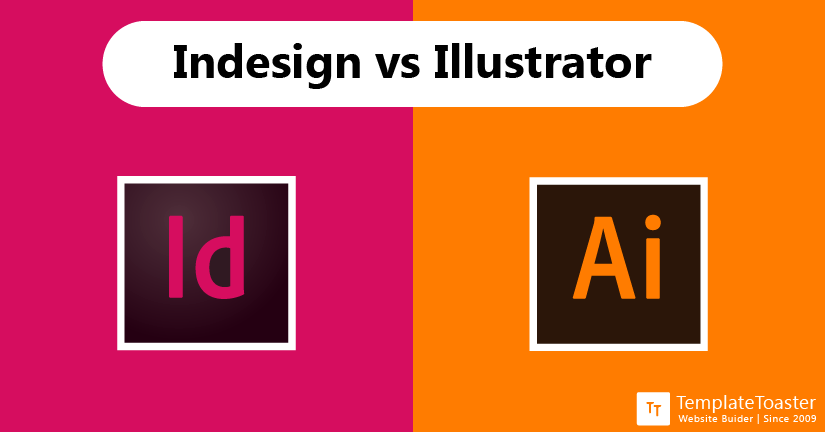
When it comes to graphic designing, designers may have a wide range of tools available to produce the highest quality graphics and media. However, picking the best suitable tools and software is vitally important for designers to bring quality and outshine the competition. Therefore, this InDesign vs Illustrator comparison guide introduces you to the difference between InDesign and Illustrator. So, you can pick the right one for your next project. Let’s get rolling!
InDesign vs Illustrator: What are They?
InDesign and Illustrator both are the members of Adobe family. They are loaded with features and are paid software. However, the important question is why should a designer user one over another? Well, this article aims to shed some light on the features of InDesign vs Illustrator, so you can make an informed decision on which to use.
What is InDesign?
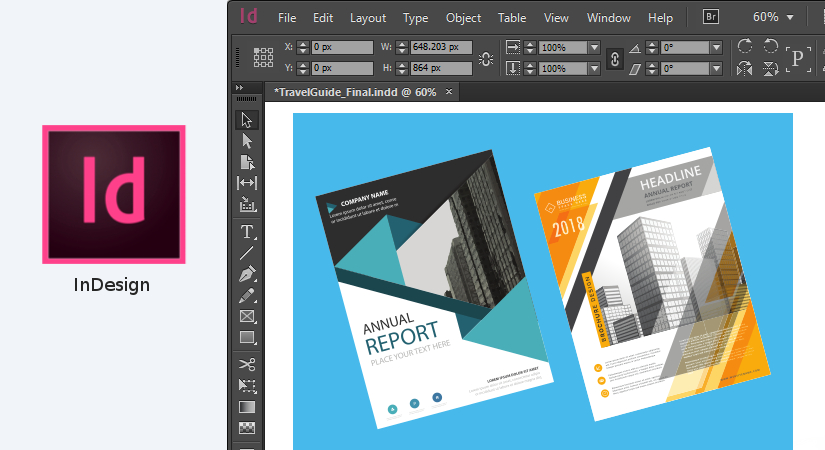
Coming from Adobe, InDesign is leading in the industry with its ability to create clean layouts for desktop and mobile devices. Design is basically a desktop publishing and typesetting software that is mainly used by publishers and artists. It is mainly used to create flyers, posters, newspapers, and magazines. And it is auto integrated with Adobe publishing Suite.
What is Illustrator?
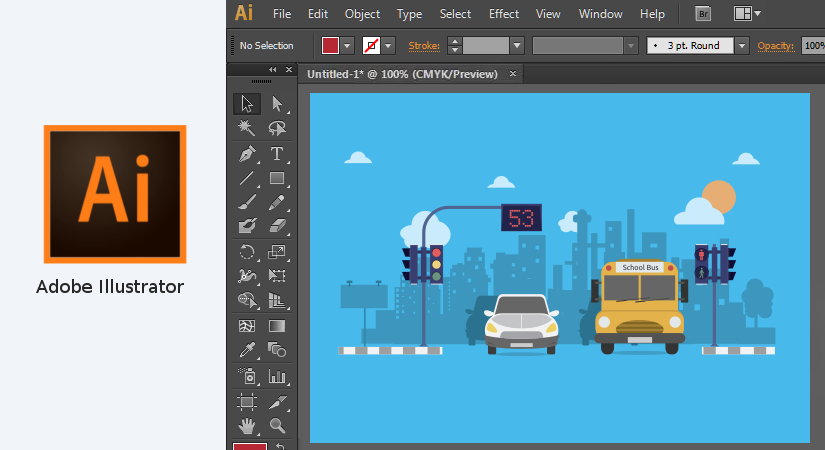
Similar to InDesign, Illustrator is also a product by Adobe. However, it is a mathematical grid used to create vector design. It is used by designers to create logos with the help of default brushes it offers. The unique thing about Illustrator is that it is one of the best vector graphics software in the industry.
InDesign vs Illustrator: Which One to Use and When?
When to Use InDesign?
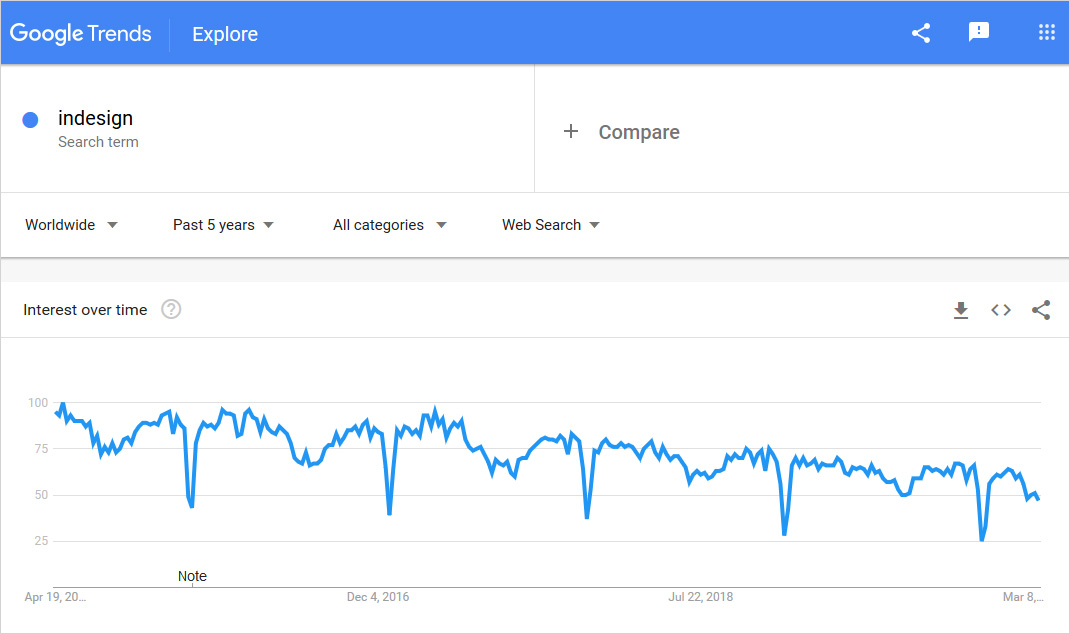
- When you need to create business cards or flyers, InDesign is the ideal program.
- InDesign can be used when you need to create a multi-page, text-heavy piece. InDesign is uniquely designed to layout text.
- When you are designing a magazine, brochure, or booklet, InDesign is ideal for you.
When to Use Illustrator?
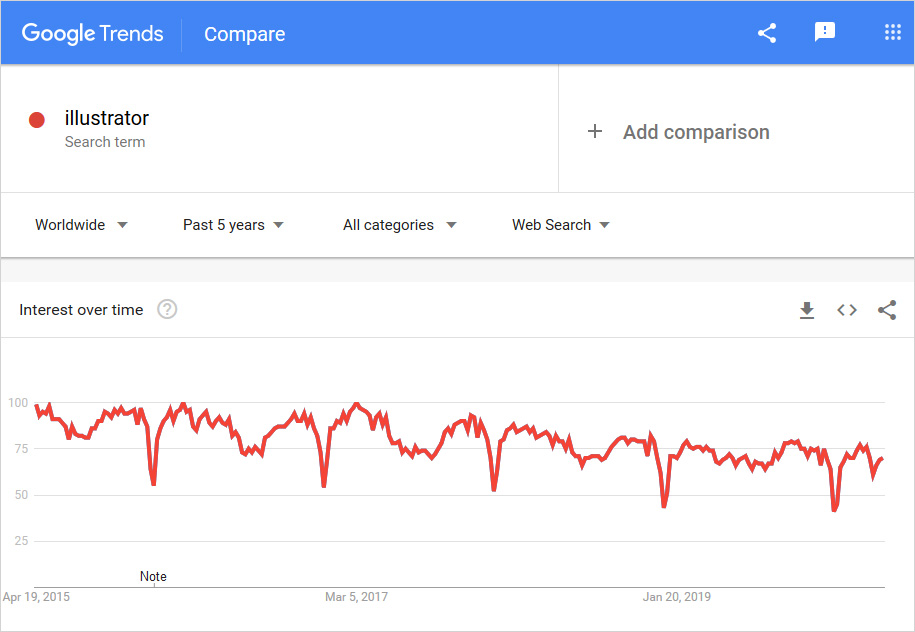
- When you are creating digital art, then Illustrator can be the ideal program.
- Illustrator can be used when you need great features to create crisp, graphical illustrations that can help be scaled up or down accordingly.
- When you need to design a user interface, landing page, or wireframe as it can help you easily scale and move objects around.
- When creating branding materials, as it is mostly vector-based graphics and Illustrator is ideal for that. Moreover, it also offers multiple artboards, hence, you can brainstorm and refine ideas.
InDesign vs Illustrator: How do they work?
How does InDesign work?
To learn InDesign, a beginner can seek personal training, certification, hands-on classes, books, or online tutorials. Here some web design tips for beginners on how does InDesign works. Starting with creating a new document, firstly, open the software, you will see an introduction window pop-up that lets you gain access to existing files and recently closed files. You can also create a new document by simply clicking on the bottom left of the window.
Now you can start creating a new document. InDesign doesn’t offer to create a document and print option by default. A user has to find his way through. It allows users to work in points, millimeters, inches, and more units, as per their requirements. To set the units, go to Edit> Preferences> Units & Increments.
Use different tools on your document to create your masterpiece. There are different type of tools you can use with InDesign:
- Type Tools
- Drawing Tools
- Selection Tool
- Transform Tools
- Navigation Tools
- The Scissors Tool
Once you’re done with your document and want to save your project, save it by clicking on File> Save As, specify the location on your local machine, and click on Save.
How does Illustrator Work?
Illustrator is not a basic program with limited functions. There are a lot of features, which confuse a beginner. Beginners are recommended to start with building their artwork with simple shapes because shapes are edible, therefore, they can keep refining their work with no loss in resolution. Just go to File > New, to create a new file. Remember that you can also set the document size and color palette while creating a new file. Or even after your file is created you can simply go to File > Document Setup to make changes in the Document Setup Dialog box.
Instead of working on a document from scratch, you can also pick a template to work with. Don’t be afraid to try different tools and features offered by Illustrator. Get your hands on every tool listed on the menu box. Once you are satisfied with your document, save it by clicking on File > Save for Web and then select your file type. Just remember that you are not going to master it in just one night and you have to keep practicing to get a grip on tools.
InDesign vs Illustrator: What Different Features They Have
What are the Features of InDesign?
- Adobe InDesign offers accessibility and reuse of the documents by simply exporting them as PDF files. You can also apply tags as stories, headlines, figures, etc, to page items and then export the document.
- With InDesign, u can endnotes into your documents to add references directly from annotations.
- You can also use HTML export features to export simple and clean codes to implement designs. Furthermore, it can also remove the redundant div tags and other unnecessary groupings of content.
- It also offers you the feature of split windows that lets you compare two different layouts of the same document. You can split the existing window into two panes for easy comparison of the content of both layouts.
- Object Style dialog box lets you reposition and modify object sizes easily, at once across the entire document.
- You can resize multiple objects by changing their widths, heights, or both by changing the value for X and Y coordinates.
What are the Features of Illustrator?
- With Illustrator, you can use cut, copy and paste features to create multiple copies of the artboard for different documents.
- Illustrator has a new feature that can automatically repair the documents
- It is capable of creating paths that are automatically aligned to the nearest pixel grid to create pixel-perfect designs.
- Illustrator provides the snap to pixel capability that allows designers to customize the pixel-snapping feature of the program to align an artwork on specific pixel boundaries.
- It offers access to more than 90 million images, graphics, templates, videos, and other creative assets organized in Adobe Stock.
- It also offers built-in presents, therefore, designers can start working from blank pages rather than templates.
InDesign vs Illustrator: What Different Tools They Have
Tools of InDesign
- Type Tools: This type of tool allow you to create and format types in standard or customized paths or blocks.
- Drawing Tools: This tool allows you to draw and style simple and complicated objects including circles, rectangles, ellipses, polygons, and free form shapes.
- Selection Tool: This tool allows you to select or activate objects, points, or shapes.
- Transform tools: It allows you to resize, reshape, or reorient the objects, points, and lines.
- Navigation Tools: It allows you to control the view of documents, move around in documents, and measure distances in a document.
- The Scissors Tool: As the name reflects, it splits paths and frames.
Tools of Illustrator
- Magic Wand: This tool lets you select an object and the tool will select every object with similar properties. It is beneficial when it comes to setting the tolerance levels of the objects.
- 3D Revolve: Designers use this tool to create a 3D pushpin by applying highlights and shadows to create a more realistic effect and add a paper note to it.
- Live Trace: You can convert your photographs into vector graphics or other raster graphics using a live trace tool. You can resize images using Live Trace without loss in resolution.
- Spiral Tool: It’s one of the most intriguing tools offered by Adobe Illustrator that allows designers to design with swirls and flourishes.
- Selection Tool: A designer must know which selection tool is appropriate when it comes to select shapes, objects, points, etc, to save time and design better.
- Rotate Tool: With this tool, designers can create great patterns.
InDesign vs Illustrator: Available Plugins
Plugins of InDesign
- Aquafadas AVE: This plugin allows you to create a complete digital publishing suite from content design to cross-platform distribution and analytics. You don’t even need to write a single line of code while using this plugin. Some basic features are for free. However, for enhancements, you can use other paid features as well.
- Active Table: This is a paid plugin available for $79, which brings Microsoft Excel-like tables to InDesign. It means you can create spreadsheet-like tasks, complete with formulae, calculations, sort tables. This plugin is certainly easier to style and format tabular data
- Calendar Wizard: This plugin is available for free, which enables you to create highly customized, flexible calendars, including a large number of options, from holidays to phases of the moon.
- BookBarCode: Most designers use eternal apps to generate barcodes for their book covers. However, with BookBarCode, it is really convenient to generate barcodes for your covers within InDesign. You can create a vector barcode from an ISBN number, which is EAN-13 compliant and adjustable to your needs.
- Layer: With this plugin, you can create multiple versions of a layout inside a single InDesign file. Designers find it efficient because it enables them with easier trial-run options with their clients, without having to maintain any different documents.
Plugins of Illustrator
Illustrator offers some of the most robust plugins to create professional designs. You can create creative designs and can add elegance to your designs using these plugins:
- Cineware: This plugin is created by MAXON with TurboSquid, which is absolutely free to use. It is mainly used for creating 3D designs. This plugin allows designers to import Cinema 4D files of their choice and then balance the texture, lighting, and views to merge 3D components with 2D designs.
- VectorScribe v3: It allows you to have control over vectors. You can control paths, points, and handles for a simpler editing experience by editing and reducing file sizes together. It allows you to edit whatever shape you want along with the application of various styles of edges to your design.
- Gold Rush: Gold Rush plugin can offer foil, metallic, or glitter effects to your elegant designs. It offers 218 swatches in a raster format and 35 stroke elements. Different effects offered by Gold Rush are crumpled foil, hot foil effects, metallic paint, gold leaf, etc.
- Assimilate: This is a plugin filter that can combine multiple paths into one constant path, which finds similarity to the merge path command when using the blob brush tool.
- Fontself Maker: This is a very useful plugin for designers. It allows you to create standard and color vector fonts from your own engraving. It is easy to use as you can just pull and drop your engraving into the Fontself maker panel and it will do the rest for you.
InDesign vs Illustrator: What are their Pros and Cons?
Pros of InDesign
- Optimized to work with commercial printers and InDesign files are packaged, therefore, printers have your images and fonts.
- Comparatively, offer more options to work with large sums of text
- Better equipped for creating multi-page documents by just setting up master layouts to easily unify a series of pages
Cons of InDesign
- Not capable of editing raster-based graphics
- Limited capabilities when it comes to creating vector graphics
Pros of Illustrator
- Offers object selection
- Offers multiple flexible artboards
- Graphics can be scaled up or down as per requirements, without loss in resolution
- Allows to paste raster or pixel-based images created in Photoshop
Cons of Illustrator
- Not ideal for creating multi-page documents
- Existing images can be difficult to edit
InDesign vs Illustrator: Which Has the Best Pricing Structure?
Indeed, pricing also plays a vital role while deciding on a program. Pricing for both, InDesign and Illustrator are as following as on the time of writing of this article:
InDesign Pricing
InDesign is available with a subscription only. It majorly offers two plans:
- Adobe InDesign single app is available for $239.88 for a year
- Creative Cloud All apps InDesign + all adobe creative apps for $599.88 for a year
- A monthly plan is $31.49 a month
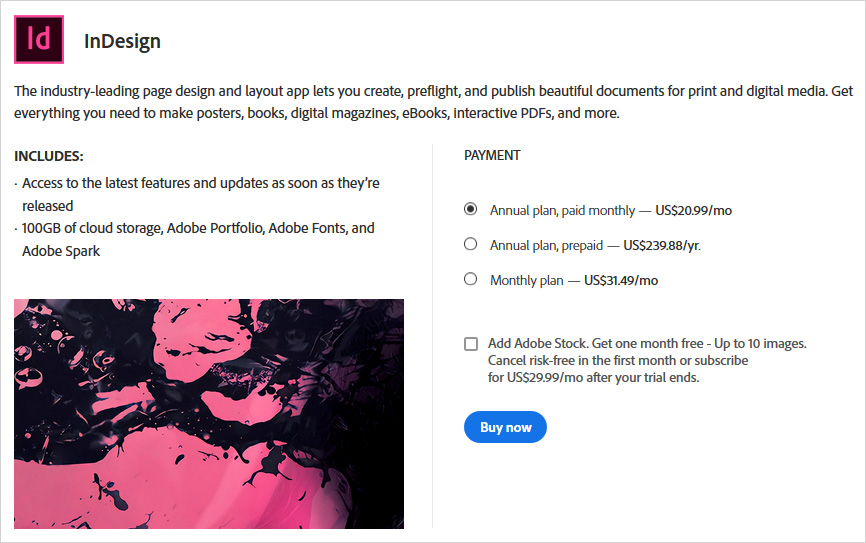
Illustrator Pricing
Similar to InDesign, Illustrator also comes with a subscription plan only. However, it is available for both monthly and annual plans. Two main plans it offers are:
- Adobe Illustrator single app is available for USD $239.88 for a year
- Creative Cloud All Apps Illustrator + all Adobe creative apps for USD $599.88 for a year
- A monthly plan is $31.49 a month
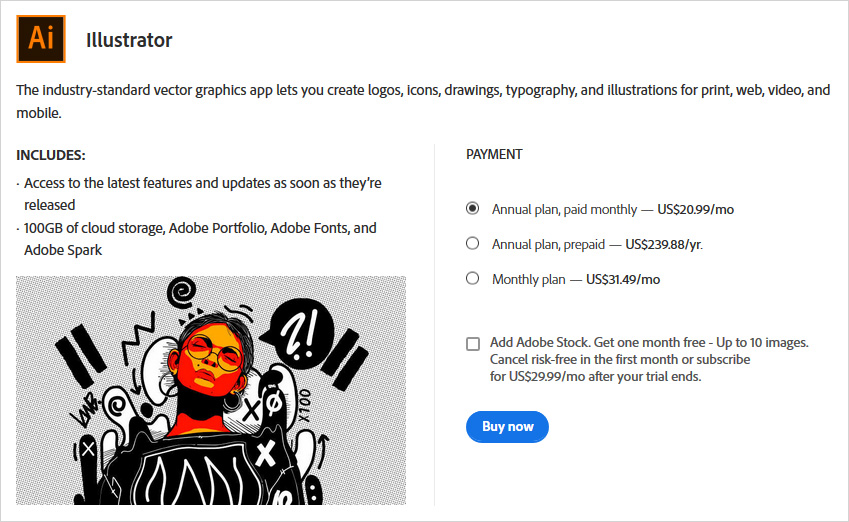
Some of the key differences between InDesign and Illustrator graphic design software are discussed below as well.
InDesign vs Illustrator: The Ultimate Comparison (2021)

| Factors | InDesign | Illustrator |
|---|---|---|
| Introduced in | 1999 | 1987 |
| Graphic type | Raster | Vector |
| Primary Purpose | Creating layouts | Editing photos and print media |
| Plugin support | Yes | Yes |
| Best works with | Creating Documents | Creating Graphics |
| Quality | The resolution remains the same when zoomed in/out | The resolution remains the same when zoomed in/out |
| Mostly used for | Multiple page documents +PDF Presentation + book layouts | Editing print media + creating an image for web + creating website design + creating Logos |
| Product of | Adobe | Adobe |
| Website | InDesign | Illustrator |
InDesign vs Illustrator: So, Which is Better?
So, in conclusion, there is no clear winner. However, there is no one better than the other. There are some features you will like in InDesign and others in Illustrator. So, ultimately, if you want to be a well-rounded designer, you need to be using both software to their full potential. However, when you need to design larger multiple-page documents, then InDesign is the better suiting program for you.
On the other hand, if you just want to create some web design ideas or small leaflets or newsletters, then Illustrator makes a better choice. Because it has loads of art brushes and other tools to create some great artwork. Here at TemplateToaster – the industry’s leading Offline Website Builder Blog, you can learn about various other Website design software and logo design software. They are like infographic maker software, wireframe tools, photo editing software, Coreldraw vs Illustrator, Inkscape vs Illustrator, Lightroom vs Photoshop, Coreldraw vs Photoshop, Affinity designer vs Illustrator. Also, Illustrator vs Photoshop. Check out how to choose the font, color, and shape for your logo.
Build a Stunning Website in Minutes with TemplateToaster Website Builder
Create Your Own Website Now
True, Illustrator is not for beginners, one must have all the knowledge of designing to get the best out of Illustrator.
Very insightful post👍
Which one would you recommend for making flyers?
Thanks for putting this together. Great post!
Creativity is more important for Graphic designers and this tools help to design their ideas into reality.
Illustrator is good for designing a perfect logo because here we can make a vector image.
Illustrator teaches us the best way of designing, I love to use this software.
I came to know bout many new features if Indesign with the help of this article, thanks for posting.
Which tool is the best for making a perfect 3D animated picture, can anyone suggest me?
These tools are also helpful for designing videos or not?
Illustrator has many advanced features which are not for the beginner and an experienced designer can use it.
There is not any perfect designing software. Every software has some pros and cons, it depends upon ur designing need that which one should I use.
Hey there, thanks for posting such a wonderful and informative article, I love this one.
How we can use indesign and illustrator together?