How to Create a WordPress Theme Offline from Scratch
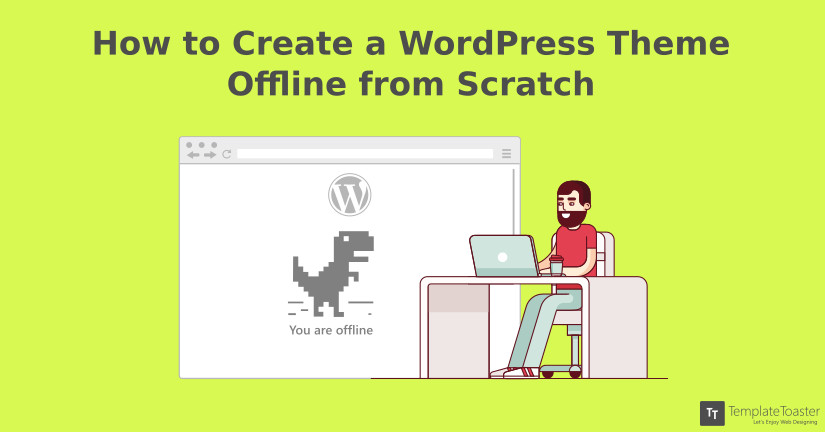
Are you afraid of fiddling with your live website? Do you want to try a new theme or plugin? Do you want to check your site by making changes to your content? If yes, you can create a WordPress site offline, and update it later on.
A website promotes your business, services and brings more clients. It is a powerful marketing tool to flourish your business. If you are investing time and efforts into it, it’s good to have a website that will make you feel proud. These days, the users are smarter and choosy about the available options. Even the brands compete for their attention. So, it is essential to stay updated with latest technological advancements. Sometimes, you need to switch to the latest themes. It will give you a beautiful upgraded website to reflect your brand with better SEO results. Usually, the developers and site owners prefer to create WordPress theme offline.
Let me clear certain things here. By creating a WordPress website or theme offline, we mean, you can customize a theme for your WordPress website, or for an already live website. Technically, websites are usually created offline in a local environment using XAMPP. But in general sense, we can refer “creating website offline” typically as designing a part of website or theme without making any changes to the live website. This can be done using WordPress’ own Customizer (in a local environment) or using a staging environment. We will discuss these all in detail below but let’s just first discuss why you should actually design a WordPress theme offline.
Why Create a WordPress theme Offline?
If you are switching a WordPress theme, it’s good to customize and test it offline. You can try other themes, plugins without any fear to get noticed. It can be risky to update a site while it is live. You can’t hold the changes to update later. Either you will save changes or discard when live. But on the other hand, you can have a full website downloaded as a local WordPress installation. Then, spot the errors and remove them without any danger of content being indexed by Google, or unusual design changes leading to bad UI/UX. You can work even when you don’t have access to the internet.
How to Create a WordPress theme Offline?
Creating a WordPress website offline will give you a chance to test it before actually publishing on the internet. So, what all you need to create a website offline? It only takes
- XAMPP (a local web-server)
XAMPP means Cross-Platform (X), Apache (A), MySQL (M), PHP (P) and Perl (P). It is a lightweight Apache distribution to set up a local web server environment. Works equally well on Linux, Mac, and Windows. It is the main reason to prefer XAMPP over WAMP. As WAMP (Windows Apache MySQL PHP) is used only for Windows-based computers.
- WordPress (CMS)
WordPress is one of the most popular Content Management Systems. It provides you countless themes and plugins to aid your website. Easy to use and requires fewer skills than other CMSs. It has a huge community that works as a great support system. Runs around 29% of World websites.
- TemplateToaster (Website Builder)
Creating a theme and developing a website requires coding. If you don’t have coding skills then you can go for a website builder. As for now, you want to develop a theme locally, you need a quality website builder. For that, you can trust TemplateToaster i.e well-known name in web design industry. It gives you a number of free sample templates to create websites for distinct industries and purposes.
In case, everything goes right and you can make your site live on the internet. You will need a domain name and WordPress hosting for that.
1. Installing XAMPP
XAMPP is a free open source web server solution. It includes all that you need to set a local web server. The key components of XAMPP are
- Apache – A web server application to process and deliver the web content to a computer. It powers nearly 48% of all the websites.
- MySQL – An open source database management system.
- PHP – Hypertext Preprocessor is a server-side scripting language that powers some of the most popular websites in the world.
- Perl – A high-level, dynamic programming language used for network programming, system admin etc.
It makes a transition from a local test server to a live server really easy. Check this for detailed step by step instructions to install XAMPP.
2. Install WordPress on Localhost XAMPP
Once you successfully installed XAMPP, next you will install WordPress. A WordPress environment facilitates you many tools to safely test your site before it goes live. It’s really easy to install WordPress locally on Windows. Similarly, you can run WordPress locally on mac. For this, you can read our detailed post on how to install WordPress on localhost XAMPP.
Now, you are ready with your local WordPress development environment. You can proceed to create WordPress theme offline.
3. Create WordPress Theme Offline using TemplateToaster WordPress Theme builder
You need to create a theme for an awesome looking website. With TemplateToaster wordpress theme builder, you can work when you are offline. It gives you a simple drag and drop interface to design your website theme. It also offers a number of sample themes to cater the needs of various industries. It’s up to you that you like to create a theme from scratch or use a sample theme. It gives you hundreds of latest options to design your theme beautifully. To design your own website theme from scratch you can read our detailed article on how to create a WordPress theme from scratch.
4. Build WordPress Site offline, then Upload
Once your WordPress website theme is ready, log into WordPress Dashboard. Apply your theme from Appearance. Now, you can add content to it. You can also make use of different plugins to add more features to your site. Probably, there is a plugin in WordPress repository for performing every task you can think of. There are some important things like SEO, search, table, video backgrounds etc. for which users install plugins. You can also have a list of 10 basic WordPress plugins here. This is one of the important things that you can test different plugins locally. Then you can publish your site online. You can use Duplicator or All-In-One WP Migration plugins for easy migration of your site.
Other ways to Customize WordPress Website
Now, If you have an already published WordPress site and want to make changes, it is wise to create a local copy of it and proceed. For modifications, you have two methods as follows:
1. Using WordPress Default Customizer
You can rely on default WordPress customizer to modify your site further. It provides you various options to design some of the main components of your site. Including header to add a logo, background image or video, creating and placing menus, widgets etc. Under the Homepage Settings option, you can specify which page to use as a landing page, home page or post page. Moreover, you can attach an Additional CSS to give a new look and feel to your site. So, you can make all these important updations locally with the customizer.
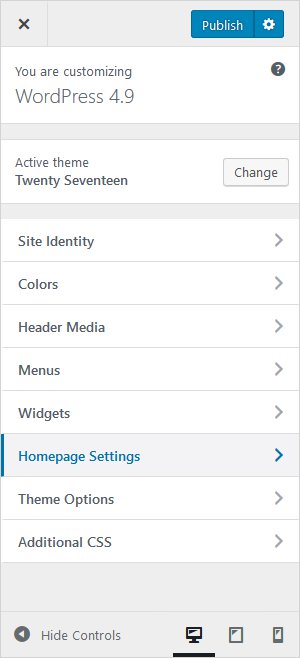
2. Staging Environment
The second safe method to make changes to your existing website is developing a staging environment. First, you will create a staging site to test all the changes. A staging site is a replica of your original live website. For this, you create a subdomain on the same server online that is not accessible to the public. If you are interested in more details, you can read this article to create a staging site. The popular plugins to develop a staging environment are WP Stagecoach and WP Staging. These provide you a simple UI to add new themes and customize your website. And simply, creates a staging copy of your live site. You can import all the updations from the staging site to your live site anytime.
To Sum Up
Till now, you have gone through the whole procedure to create a WordPress theme offline. So, you can figure it out that creating a website offline is not that tough. You will simply set up a local web server environment. Then, install WordPress and an offline website builder. All the components are easily available. Then, you just have to drag & drop to create your theme in TemplateToaster WordPress website builder. Once you create your theme, export and activate in WordPress. Make use of plugins to add more features that complement your work. That’s it. You are ready with your own WordPress website and can live it anytime. Check out our WordPress themes and free WordPress themes.
Related reading: WordPress 101 tutorial
How to check WordPress version?
How to find WordPress login url
How to change WordPress language
How to create WordPress custom login page?
How to fix WordPress page update not working
Hopefully, you liked this article. If any queries, you can post in the comment section below.
Build a Stunning Website in Minutes with TemplateToaster Website Builder
Create Your Own Website Now
Xampp is really a gem.
Thanks for sharing this impressive post.
I have successfully installed and created a website. and used mySQL for the database.
You are right Myrin, Xampp is really a gem. Installing and using it also.
I have finally tried this tutorial, and got success.
Can we add plugins offline too?
Are there any specific differences in the final output when creating WordPress theme offline vs online ?
I don’t think there is any such thing. Because ultimately you are gonna upload the website online and after some time you gonna need more changes according to its behavior.
Hey, Can I make changes in the template after exporting it online?
Hello, definitely you can make changes in the template after exporting. But you have to export the modified template again.
Great post.
Customizing WordPress themes in TemplateToaster is very easy plus the premium WordPress provided by TemplateToaster website builder are very good.
Very True! Customizing in TemplateToaster is super easy plus its various features and tools makes it more reliable.
Hey Denise, as of you have used TemplateToaster, did you also tried to make a WordPress theme from scratch?
Yeah TemplateToaster is a great software tool to make websites and templates.
Is there any other alternative to Xampp for creating a local server ?
Xampp itself is at its best since it is very easy to set up. The best alternatives of Xampp are EasyPHP and WAMP Server.
Thanks for mentioning. What is like the main difference between XAMPP and WAMP?
Thanks for mentioning Elsa!
WAMP is as good as Xampp, and also very easy to install and implement.
This is a very detailed post! Thanks.
I have created a WordPress theme offline.
Yeah, this type of post is rare where everything is defined clearly.
Indeed this is a detailed post. I got success in creating my first WordPress offline.
True, very good post. Clearly explained.
Is their any specific tool to upload your Template to another site ?
What are you asking, not able to understand
Can we convert a WordPress website into Drupal?
Thanks for mentioning the post! TemplateToaster is very great tool. Creating WordPress theme has become super easy with TemplateToaster website builder.
TemplateToaster is a great software, creating WordPress theme from scratch has become very easy and anyone’s cup of tea.
True, TemplateToaster is a good software to create a theme.
Great post witnessed. Thanks for sharing the article.
Thanks for the post TemplateToaster blog. It has become super easy to create a theme in WordPress from scratch.
WordPress
I have successfully made my first WordPress theme with your help. Thanks a lot.
Kudos to the team who wrote this post. Very helpful.
I just have on doubt, Can we make changes to the theme after uploading it online?
Yes, you can makes changes in the theme created with TemplateToaster website builder after exporting it.
What are the benefits of creating a theme offline?
Can I make changes in a specific landing page after exporting it online.?
Yes, you can make changes in TemplateToaster template after exporting
Great! we can create wordpress theme offline.