How to Remove Page Title in WordPress

Struggling to remove page title in WordPress? Tired of trying out countless methods to remove WordPress page title with no success? No need to feel miserable! We all know that WordPress is a super powerful platform but it has its own limitations as well! Learn how to remove page title in WordPress as we provide easy coding method to hide page title in WordPress.
Page titles play an important role in the website structure. Since they are the first thing a user notices on your website, it is something you just cannot neglect. However, as a WordPress owner, there are many scenarios, where you may be about to publish the post or page, but you find out that the title does not really match the theme or look of your website design. So you may think of removing or hiding the page title in such a situation.
Countless searches and unsuccessful edits on how to remove page tititlesn WordPress can literally consume your day leaving you worn out and exhausted. Coding can break or make your day. While you already have your breaking part, here at Templatetoaster WordPress website builder, I will help you assemble those broken pieces and make your day.
The code snippets we are going to give you for manually getting right at it are certainly going to put a smile curve on your face. As you can easily remove the page title in WordPress with this solution.
Why Remove WordPress Page Title by the way?
First things first, what urges anyone in this web world playing around with WordPress to Google for “remove page title WordPress”? There must be some sane reasons for this. Right?
WordPress was made for Bloggers at First
Most of us know that WordPress was initially made as a blogging platform so some of the WordPress features may not get along with the WordPress users or entrepreneurs having their business website powered by WordPress.
Bad Page Title is a Terrible Sight
Page title matters a lot! The one which is not in harmony with the content of the page can annoy the users of the website instantly. Sometimes, you don’t want to distract the visitors’ attention from the page content by putting that big old “Home” or any other title, for several reasons.
So, there emerges a need to completely remove or hide the WordPress page title.
The coding method stated below is definitely a lifesaver. Go ahead with it. Believe in trial and error (you will if you’re a coder) without a second thought of searching for a solution to this problem anymore!
How to Remove Page Title in WordPress Manually
Don’t Add the Title to the Page
The quick and short-cut method to remove title in WordPress in the case of a specific page/ post title is:
Simply don’t put the title where it was meant to be added. In the case of a post, you can leave the Title box empty and publish it on the go. There you have a post without a title! But remember your posts will not have any title in the list of your posts for a specific post/ posts, you’ve not entered the title for.
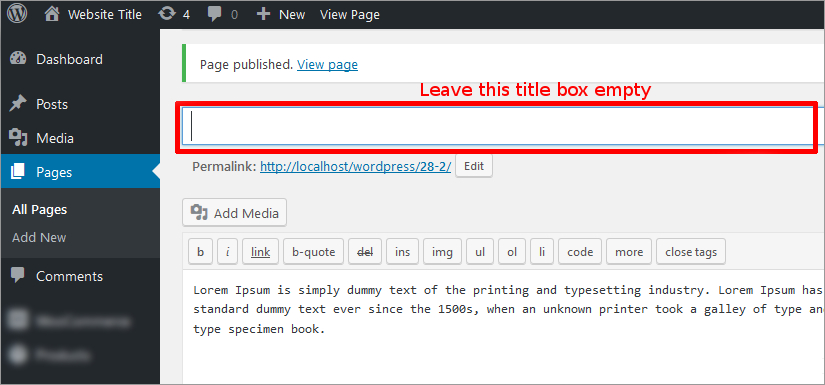
While this looks tempting and easy-to-do in the first place, it can have its own set of implications later on! That’s quite a sad fact though!
You may have to bear the brunt of taking this shortcut. You may find it difficult to locate your own posts without any titles and other unexpected issues may occur. So, let’s see how coding can work wonders to solve this problem…
How to Remove Page Title in WordPress using Code
You’ll need to follow these steps to get this done quickly and easily by editing your theme functions.php file. We suggest this as this method is more reliable.
Move Ahead with Caution!
Before you make any tweaks to your theme files and you are not a pro at editing PHP files, it is recommended to be watchful. Make sure that you don’t create a muddle of errors leading to a WSOD (White Screen of Death). It would be a better idea to copy the PHP file you are going to edit and put it into the Child theme folder of your theme.
How Crucial is the H1 tag?
Just a quick note that H1 tag is the most crucial tag among all the tags on a website page. H1 tag or Page/ Post title decides the ranking of the page. It also is very influential in a way that search engines get to know from the H1 tag that what the page content is all about!
Follow these Steps to easily Remove Page Title in WordPress
Step: 1
- To start with, log into your WordPress dashboard and navigate to Appearances > Editor. By default, the Stylesheet will load first when you click on the Editor tab.
- On the right sidebar, you will notice a list of PHP files of your theme. Go to functions.php file of your theme and copy the following code snippet into it. The code snippet below adds an extra class hidetitle to the post_class().
function tt_hidetitle_class($classes) { if ( is_single() || is_page () ): $classes[] = 'hidetitle'; return $classes; endif; return $classes; } add_filter('post_class', 'tt_hidetitle_class'); - After pasting this snippet of code into the functions.php file, click on Update File. Remember, this code snippet will work for the single post title of the selected page. Your WordPress theme must have support for post class (which most of the coded themes do have) for this code to work.
- You’ll further need to add the following to the stylesheet of your WordPress theme. Just click on the style.css file to add the below code lines to it.
.hidetitle .entry-title { display:none; }
The above code actually gives a substantial solution on how to remove page title in WordPress in an easy way. It is a tried and tested code that works very well with child themes as well as standalone WordPress themes.
The screenshots below show the result of adding the above coding lines:
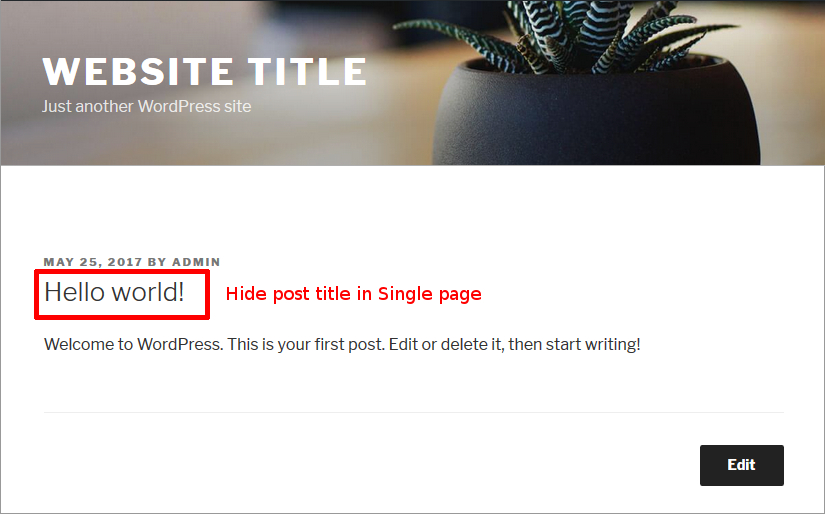
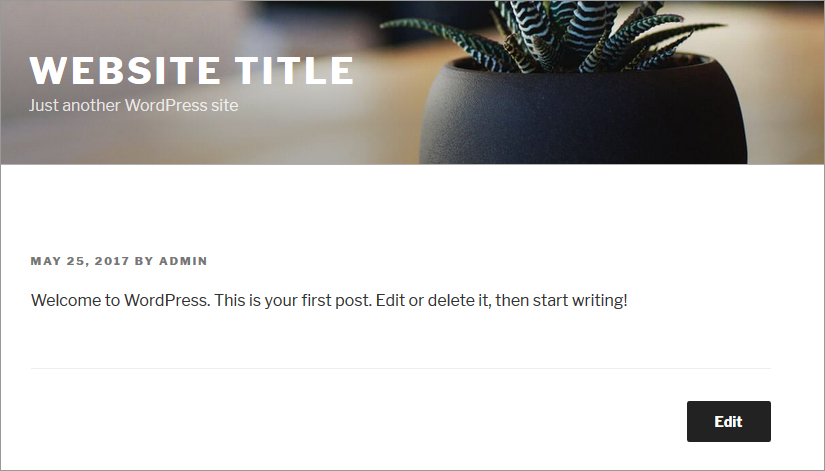
Make sure that the theme uses the similar class for the page title as well. Otherwise, you will need to replace .entry-title with the same class as used by your theme. You can find out easily that which CSS class is used by your theme.
Just right-click on the post title in the browser and select Inspect Element. The browser will split up into a window on the side or below. The source code will be highlighted and look for the CSS class used for the post title.
Step: 2
We are going to show you another method to remove WordPress page title. Simply follow these steps to add code to the CSS/ stylesheet of your theme.
- Firstly, you will need to find the class name related to the title tag. For this, navigate to the desired post/page in the browser and right-click to inspect element. The browser window will split up into two to show you the source code with highlighted text.
- Now, you will have to look for the class associated with your title tag as shown below. Most probably, you will see it included in the H1 tags. You will find “entry-title” included in h1 tags. Now you have the class of the required post/ page title tag.
- In the next step, you’ll have to search for the unique Post ID which is in numeric data. Example- ttr_post post-1 in this case. Most likely, you can spot it in the few lines above the class name which we looked up for earlier.
- Now, it’s time to navigate to the CSS/ stylesheet of your theme by going to the Appearances > Editor > Stylesheet – style.css.

- Copy the following code snippet and paste it into the bottom of the stylesheet to remove post title from the selected single post. Don’t forget to edit by adding your unique Post ID in place of the given example.
.post-1 .entry-title{ display:none; }On the other hand, if you want to remove the post/ page title from all the single post pages, copy and paste the below code:
.single .post h1.entry-title { display: none; }
After applying this code, you will see the post title disappear from the selected page/ posts!
Step: 3
Yet another method to remove the page title in WordPress is explained below. For applying this method, you’ll need to make tweaks to PHP file of your theme.
- Navigate to the Appearances > Editor in the WordPress dashboard. You’ll see a number of types of files of your theme.
- Click on the content-page.php and remove the following code lines from it:
<header class="entry-header"> <?php the_title( '<h1 class="entry-title">', '</h1>' ); ?> </header><!-- .entry-header -->
There you have it! This method works to remove the page title from all pages. Quite easy!
Remove Specific Page Title with CSS on WordPress
In this section we are going to cover how to remove page title for a specific page on WordPress. To do this, first of all you need the page ID. Here is how you can find it:
- Open the Dashboard and then go to the Pages. And then click on the All Pages.
- Hover the mouse over the page you want to remove the title, and then on the Edit option. You do not have to click it.
- Here you will find Page id in the URL at the bottom of the browser.
Once you get the page id you can add the custom CSS code as shown below:
- Go to the Appearance section, and then on the Customize. Then click on the Additional CSS option.
- Now add the given below code:
.page-id-2 .entry-title {
display:none;
} - Note to change the page id depending upon the page title you are trying to remove. For example here it is .page-id-2. You need to change it based upon the page id of the specific page title you want to remove.
- Next click to Publish the page.
This should remove the specific page title. However, if this does not work you may have to change the CSS class of the title. As it may change depending upon the theme you are using.
How to Remove WordPress Page Title with TemplateToaster?
TemplateToaster is a powerful web builder that allows you to create and customize template and theme designs for popular CMS platforms like WordPress, Joomla, Magento, Prestashop, and more. The best part about web design software is that you do not require any coding skills or technical knowledge. Significantly, you can use TemplateToaster to remove page titles from the WordPress website. There are two ways to do so here is what you need to do to remove the page title from WordPress site:
Method 1: Remove Specific WordPress Page Titles using TemplateToaster WordPress Website Builder
- First of all open the project on TemplateToaster for the WordPress site.
- Then go to the Content and page or post template that you want to remove the page titles.
- Once you have selected the template, you can edit it.
- You can delete the HTML element which is responsible for displaying the page title. But you may need a little bit of HTML/CSS knowledge for this.
Method 2: Remove the WordPress Page Title from Theme Options of TemplateToaster Created WordPress Website

Using this method you can remove the page/post title that you have created using TemplateToaster theme or template designs. After it is installed on WordPress, go to the Theme Options. Under the General option, you will find options as ‘Display All Page Title’ and Display All Post Titles’. Simple slide the toggle button for both the options to remove page and post titles.
Remove WordPress Page Title using Plugins
A few plugins were available to remove WordPress page title which takes less time than working with coding method. Moreover, plugins are an easy way to add functionalities without messing with code which is perfect for newbies. I assume you already know how to install and activate plugin. Some of the plugins to remove page title are given below
Sadly, all the above plugins are not reliable or have the reputation of “not working” in the forums.
Remove Page Title on WordPress Using Theme Settings
The best part about using a well-known good WordPress theme is that you do not have to go through the hassle. As most of these themes offer the option to remove the page title on WordPress directly. For example, few plugins offer the option to hide page and post title. And all you need to do is select the checkbox, and the page title will automatically be removed.
How to Remove Page Titles with Elementor?
If you are using Elementor, then also it is very easy to remove the page title on WordPress. Simply open the page with Elementor, for which you want to remove the title. Now at the bottom left corner you can find config option, make sure to click it. Now you will find ‘Hide Title’ option, click it. Slide Hide Title option to activate it and make sure to save the changes.
How to Remove/Hide All Page Title with Gutenberg Editor?
For new users removing the page title with CSS may seem slightly intimidating. If you are using the Gutenberg Editor, here is how you can remove the page title:
- Open the WordPress dashboard and then go to the Appearance section and then Editor.
- Choose Templates and the Page. It open up the page template.
- Here choose the Post Title section to activate it. Next to the block you can find three dots menu, click on it to open a dropdown menu. Here click on the Remove Post Title option.
- Lastly make sure to click on the Save option at the top-right corner of the editor to apply the changes.
Remove Specific Page Title with Gutenberg Editor
Similarly, if you want to remove specific page title with Gutenberg editor, you can easily do so. Here is what you need to do:
- From the WordPress dashboard, go to the Appearance section. And the Editor and Template.
- Click on the (+) icon and then choose Select item: Post from the dropdown menu.
- Now Gutenberg will prompt to select whether to create a single template for all items or specific one. Choose the Post option.
- Then click the Post Title block to show the toolbar.
- Choose the three dots menu and click on Remove Post Title option.
- Lastly make sure to click on the Save button.
WooCommerce – Remove Page Title Manually
In the first place, what could be the reason that the need to remove Page Title arises in WooCommerce product pages?
Most of the WooCommerce users find that the “Shop” title doesn’t go well with the customised look of their website or it’s just a personal choice to keep or not to keep the big old “Shop” title on the WooCommerce store!
One legible reason to remove page title on the ecommerce website can be to keep the spotlight on the “Product Description”. In simple words, just to keep the things decluttered on the Product page.
If you are one of the WooCommerce users looking for a way to remove the page title from the selected product page, you can follow the same steps as above (as given for WordPress website) to remove “Shop” title from the selected product page of your WooCommerce store.
Final Thoughts
So, there are few instance where you may feel the need to remove or hide the page title. For example you may not always want to show a title for the homepage of a website, as it may look unnecessary sometime. Some pages on your do not require them, while sometimes the page title may simply not fit the website design. Whatever, the reason is, you can easily remove the page title on our website using the method we’ve discussed in this post.
In a nutshell, if you prefer coding methods to get the desired result on your website, simply add code lines. Specifically, when they are tried and tested as above to remove page title on both WordPress and WooCommerce.
On the other hand, if you are not yet ready to make tweaks in your PHP theme files and stylesheets, go for TemplateToaster, a website maker and WordPress theme maker which is made to make your theme designing process as easy as possible! No technical skills or adding a line of code is needed to remove the page title. Just tick the Hide Title tab and you are done with 1 click of the mouse! Simple. Right? We made it so.
Related reading: WordPress 101 tutorial
How to check WordPress version
How to find WordPress login url
How to change WordPress language
How to create WordPress custom login page
Build a Stunning Website in Minutes with TemplateToaster Website Builder
Create Your Own Website Now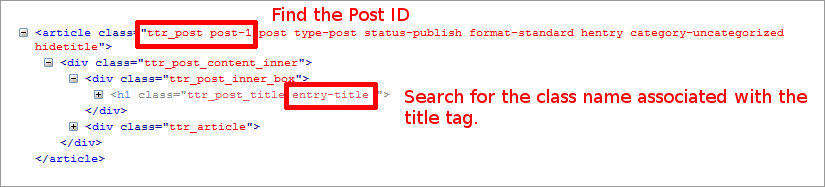

Hi Guys,
Thanks for that post. I am trying to do something similar but not exactly the same. I would like to remove the page title on the woocommerce shop page, using the Shop Isle theme. In the theme the title is over the featured image and when I enter any of the css to not display title it removes the entire image.
Is there a way to remove only the shop title and leave the featured image in place?
great, this helps me a lot , thanks for sharing
What’s the code to remove the product title in a single posting for Woocommerce? I want the title to display on shop pages, but I don’t want it to display on the product page itself.
How can I remove Page Title from my entire WordPress Website from one single option ?