How to Reorder WordPress Posts?
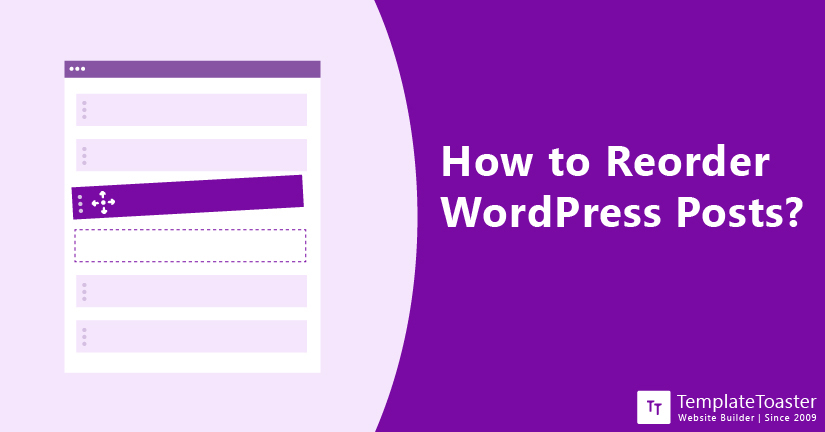
If you create custom posts types then it can be difficult to arrange your posts accordingly. By default, WordPress displays your posts in newest to oldest order. It means your latest post will be displayed on the top. This arrangement works for most of the bloggers or website owners. However, if you create custom posts then you might need to reorder them. Unfortunately, there is no default feature to reorder the posts in WordPress. However, there are other ways to get the job done. Therefore, I bring to you this article explaining different solutions to re-order WordPress posts. In this tutorial, I will explain four different ways to reorder your WordPress posts:
- Reordering WordPress posts using Dashboard
- Using Plugins to reorder WordPress posts
- Reordering WordPress posts by adding Custom Code
- Reordering WordPress posts by altering URL
Looking for an easy solution to create your own WordPress website? Learn here how to create a website using TemplateToaster. Also, get exclusive templates to create a beautiful website for your personal or business purposes. Before we get into how to re-order WordPress posts, first lets understand why we need to re-order WordPress posts.
What is the problem with the default post order of WordPress?
As I mentioned before, WordPress displays posts in newest to oldest order which means your posts will display according to the date you’ve published them. However, WordPress has two sorting options in the backend, i.e. sorting by published date and sorting by the post title. If you post a series of articles on a relevant title, then it makes more sense to follow them according to the post title. Unfortunately, this feature isn’t offered in the front end. Moreover, there isn’t any built-in feature offered to rearrange the posts in any other order. It may not seem like an issue at the moment but when you post a series of posts on a relevant topic, you might feel the need to order them accordingly. Say you are publishing blogs on the topic of email newsletters. You want your readers to read about what exactly an email newsletter is before reading different tools they can use for their email newsletter. Fortunately, there are different ways to reorder WordPress posts and display in your desired order on your WordPress website or blog. Learn about the different methods that can be used to re-order WordPress posts and choose the method that suits your requirements.
How to re-order WordPress posts?
We can’t stress enough the fact that WordPress is quite flexible and it makes easier for users to integrate custom features into the core of the software. With that in mind, let me explain 4 different methods that can be used to re-order WordPress posts. No you can understand the benefits of these methods and select the method that suits your requirements and the level of your technical knowledge. Let’s get started!
Option 1: Re-ordering WordPress posts using Dashboard
I know I said that WordPress doesn’t offer any built-in feature to re-order posts, but you can still do it using the WordPress dashboard. These methods are not intended for re-ordering the posts. However, they serve the purpose adequately so there is no harm in using them. There are two different ways you can use your WordPress dashboard to re-order WordPress posts.
By manually changing post dates
As I mentioned above, WordPress displays posts according to the published date of the post. Therefore, the first thing you can do is change the publish date of your posts to make it appear as you want. For this method, I assume you have access to your WordPress dashboard. Here are the steps to do it-
- Login to your WordPress admin panel and go to Posts> All Posts.
- Now, access and open the post you want at the top of the series in the Edit Post screen and change the date as you want to appear. For instance, if you want the post to appear at the top, change the date to the to be newer. Similarly, if you want to move the post down, set the date to be older. You will see the Publish option available at the right side of the editor, click on the calendar and select desired date and time.
- After changing the date, simply click on the Update button to save the changes you just made.
That’s it, you just changed the date and re-ordered the WordPress. Repeat the process with other posts as well if you need to re-arrange other posts as well. Changing the date and time stamp on your posts is incredibly easy if you have a handful of posts. However, this can be a time-consuming process if you need to re-arrange hundreds of posts or when the timestamp is an important element of your posts. As this method can be illogical sometimes so check out the other ways to re-order your WordPress posts.
By using sticky feature
If you don’t want to re-order your post and just want to highlight a post of yours on top of your blog, then this method is for you. Moreover, this feature comes built-in with WordPress. All you need to do is go to your post edit screen and check the box available next to ‘Stick to the Front Page’ given under the Document Panel on your WordPress editor. After that, click the Update button to save the changes. Now, you should be able to see the post pinned to the top of your blog. Sticky posts feature just highlighting a post on top of your blog. This feature doesn’t really reorder the posts, it just highlights one post and sticks it on the top of your other blog posts. It can work on just one post at a time.
Option 2: Re-ordering WordPress posts using Plugins
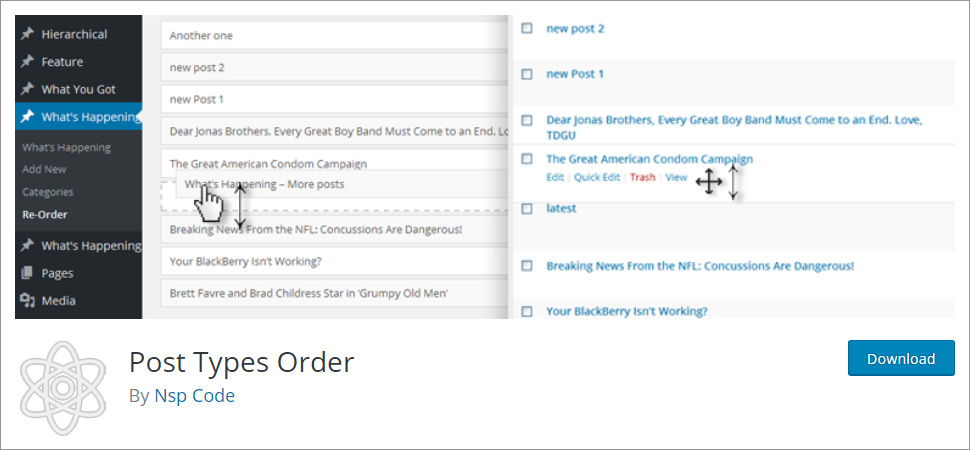 If you don’t want to change the publish date of your post, then this method is for you. If you are using WordPress for a while you must be aware that there is a plugin for almost everything. Even for re-ordering your WordPress posts, you will find a couple of plugins for post reordering. For this purpose, I’ll recommend you to get the Post Types Order plugin. This plugin comes free of cost and is quite easy to install and use. Moreover, it comes from a reputed source with over 4 million downloads. This plugin allows you to customize within default WordPress post type archive list pages or a separate re-order interface that displays all objects. Furthermore, this plugin is built considering everyone to be able to use the sorting, which means it is highly beginner-friendly.
If you don’t want to change the publish date of your post, then this method is for you. If you are using WordPress for a while you must be aware that there is a plugin for almost everything. Even for re-ordering your WordPress posts, you will find a couple of plugins for post reordering. For this purpose, I’ll recommend you to get the Post Types Order plugin. This plugin comes free of cost and is quite easy to install and use. Moreover, it comes from a reputed source with over 4 million downloads. This plugin allows you to customize within default WordPress post type archive list pages or a separate re-order interface that displays all objects. Furthermore, this plugin is built considering everyone to be able to use the sorting, which means it is highly beginner-friendly.
Steps to use the plugin
- First, install the plugin and activate it on your WordPress admin panel.
- After activating it, you will see a new setting created under Settings> Post Types Order.
- Now, re-order your WordPress posts by going to Posts> All Posts and start reordering your posts using the AutoSort option. Reorder your posts as you desire within a couple of minutes with the exclusive drag and drop interface.
That’s it. With some fiddling around, you’ll be able to figure out how it works, There are some additional options available as well. We’d recommend you to play around with the plugin and discover what else it can do. The advantage of using this method is it automates the entire process with a drag and drop interface without affecting the timestamp of the individual page or blog posts. However, if you don’t want to burden your WordPress site with just another plugin then you can also consider the next method, i.e. adding a custom code in your functions.php file.
Option 3: Re-ordering WordPress posts by adding Custom Code
Since WordPress is open source, it gives you immense flexibility. You can add you custom code blocks and add the features you want, even the reorder WordPress posts feature. However, before making such changes, I’d recommend you to create a backup of your entire website. It is helpful in case something goes wrong. You’ll be able to restore your current version of the site. Moving forward, to get started with adding a custom code to your WordPress site to enable reorder WordPress posts by title feature. Follow the given steps:
- Login to your FTP client and open the active theme’s funtions.php file by navigating to /wp-content/themes/ACTIVE-THEME/ from the WordPress root directory.
- To open your functions.php file, choose the edit option and open it in your desired text editor. Now, insert the following code snippet to enable reorder WordPress posts by title feature-
- After adding the code snippet, save the changes to your file and re-upload it to your site’s root directory.
add_action( 'pre_get_posts', 'postlist_order_by_id' ); function postlist_order_by_id( $query ) { if ( $query->is_home() && $query->is_main_query() ) { $query->set( 'orderby', 'ID' ); $query->set( 'order', 'DESC' ); } }Tht’s it. You have successfully added the reorder WordPress posts by title in your front-end. The only downside of using this method is that it will rearrange your posts by title, permanently. However, you can always customize this code snippet to re-order only a few selected sets of posts. I recommend this method only to the users with intermediate technical skills. Beginners should steer clear of this method as even a small mistake can jeopardize your entire WordPress site.
Option 4: Re-ordering WordPress posts by altering URL
Another method of changing the order of your WordPress posts displayed in your site is by altering your post URL. For some reason, if you want to reverse the default method of your blog posts, then you can do it by simply following parameter to trhe end of your blog page URL: ?order=asc This method is nothing too complex and just reverses the default order, which means from older to newest. In simpler words you will see your first ever blog post at the top followed by second and then third and so on. All you need to do is add at the end of your post URL mysite.com/?order=asc and you will be able to see your post in the reverse order. Moreover, this method can also be added to certain category or date based archive page instead of your entire WordPress posts. All you need to do is take the link of the certain category and add the URL snippet like: mysite.com/category/category-name/?order=asc. So far, it is the simplest method to reverse view the default order of WordPress posts. However, this is a temporary tric as you need to add this parameter manually every time you want to view some posts in a desired order. You can read about how to Remove Malware from a WordPress Website and how to install WordPress.
Final Words
As we mentioned above, WordPress doesn’t offer built-in options to reorder blog posts. However, there are several other ways to do it. In the article, I have explained four different ways to reorder your WordPress posts. Go for any of them depending upon your requirements and level of technical knowledge. I hope this article was helpful to you. If you have any doubt or issues with re-ordering your WordPress posts, please comment below. We’d love to help you out!
Build a Stunning Website in Minutes with TemplateToaster Website Builder
Create Your Own Website Now
After adding the code snippet, I’m not getting any other option.