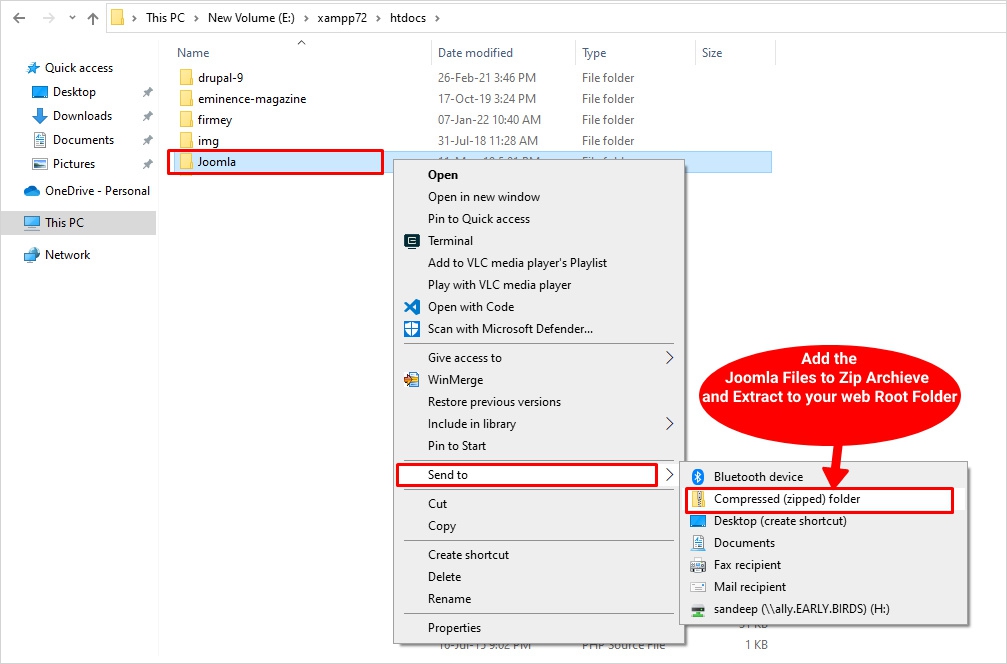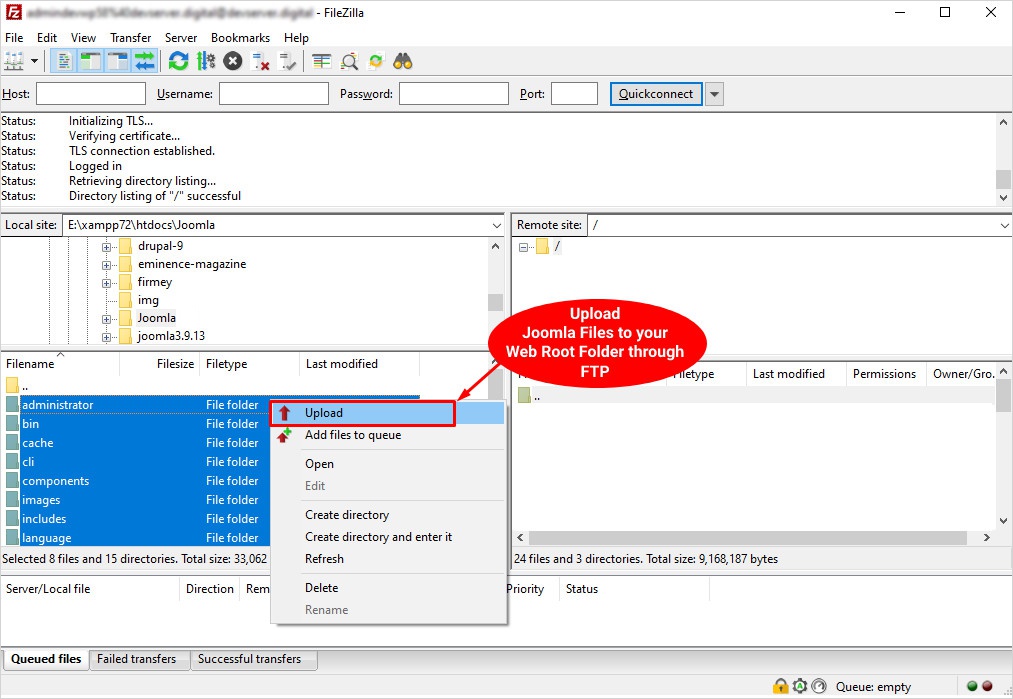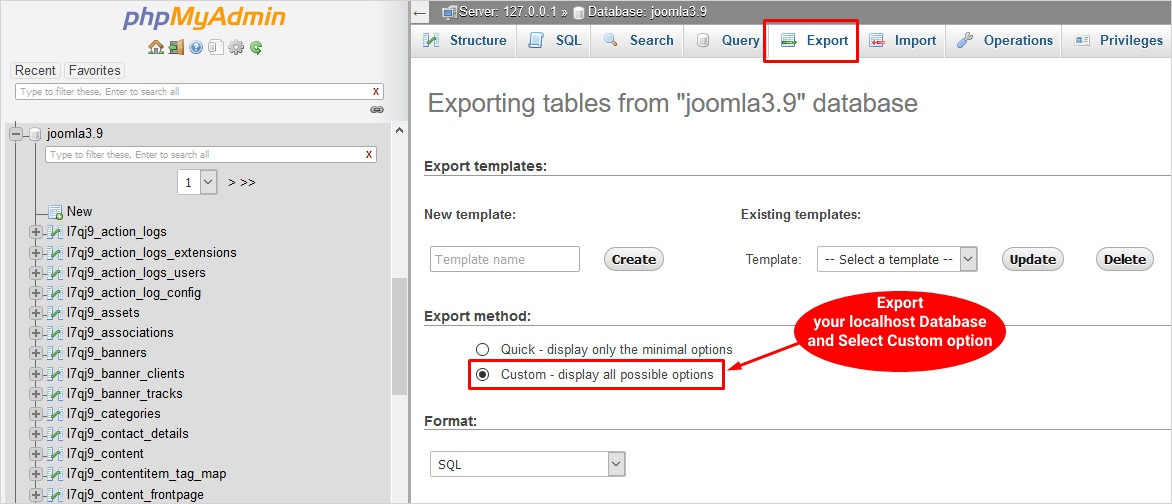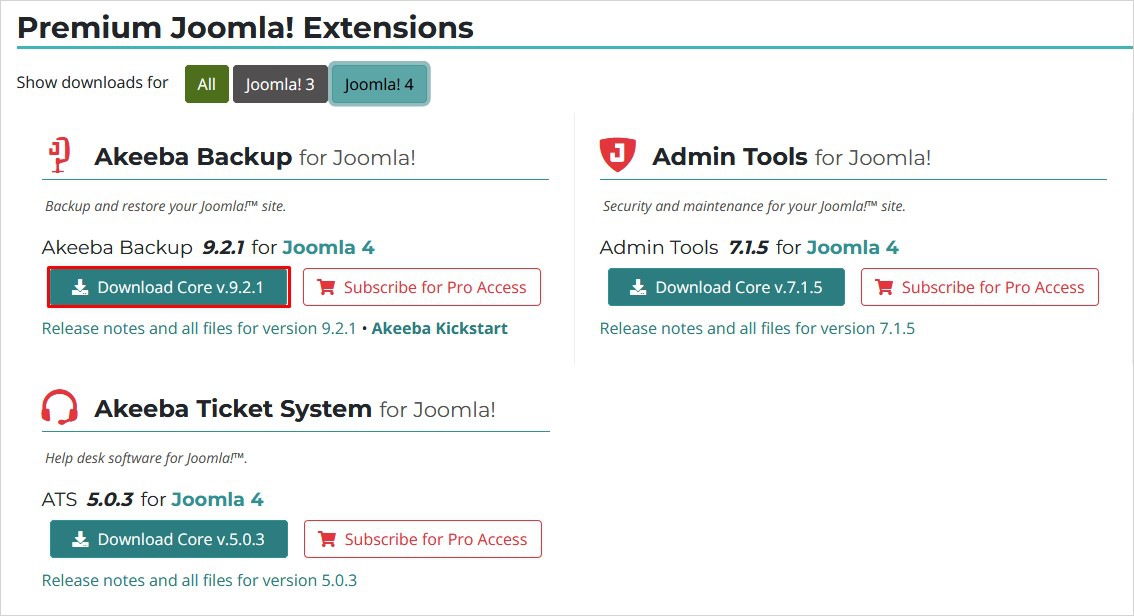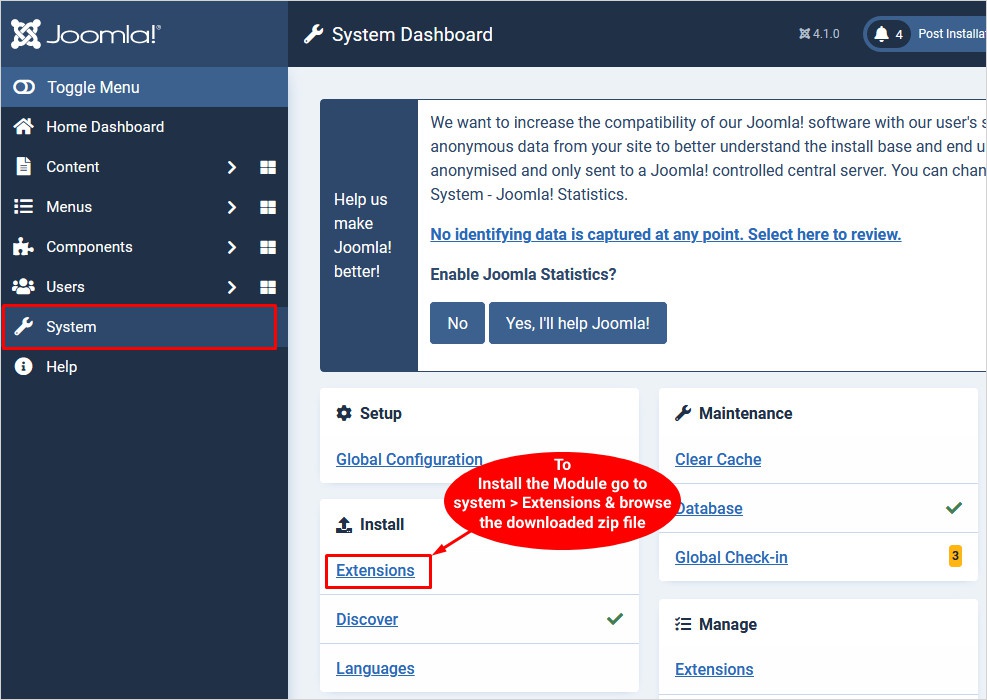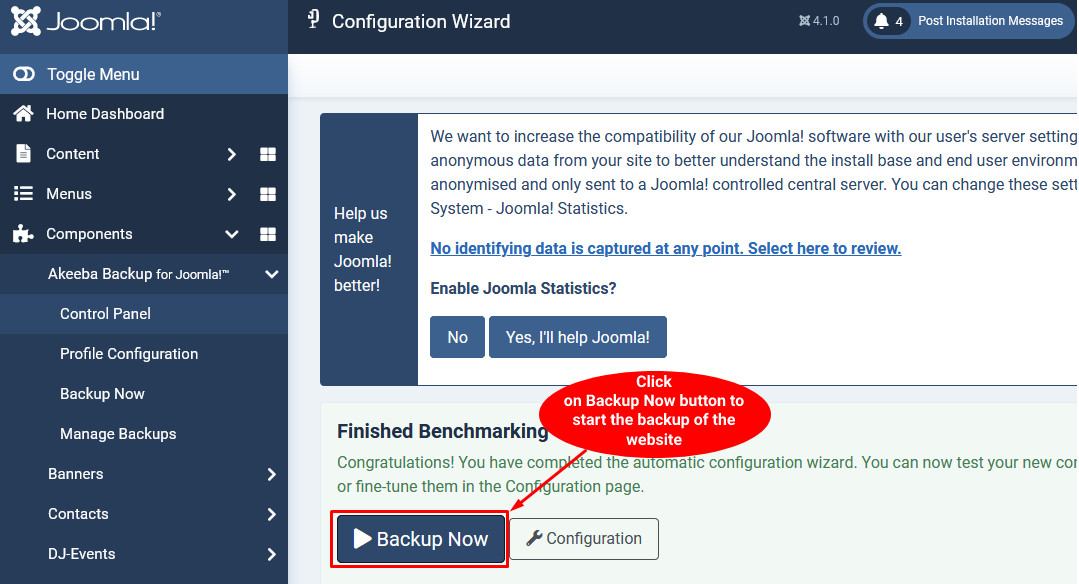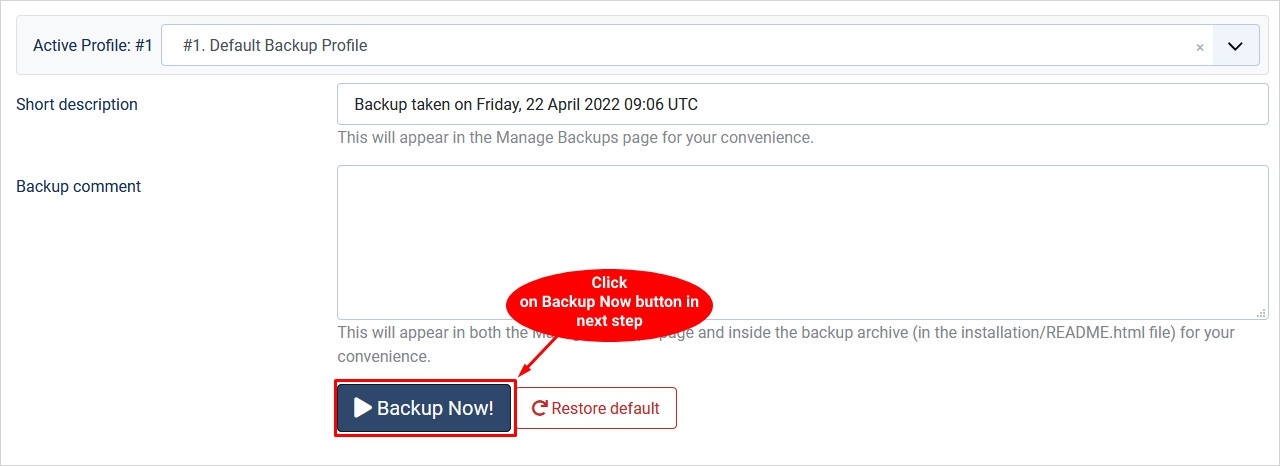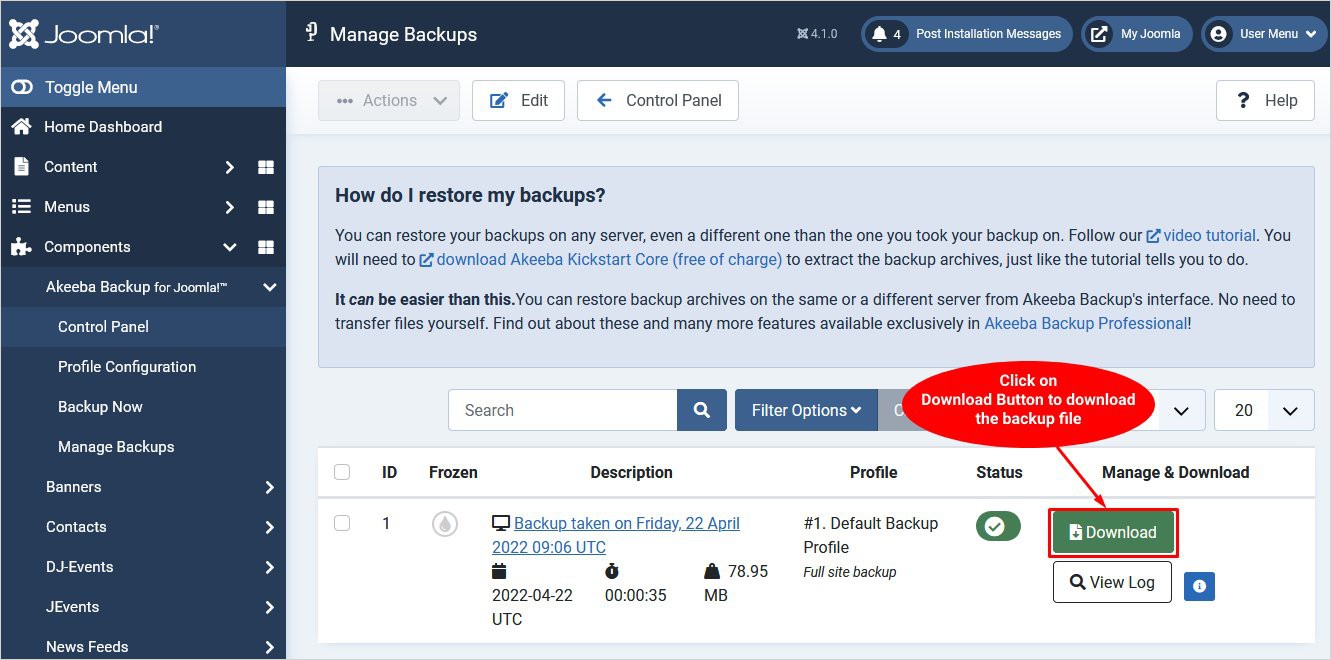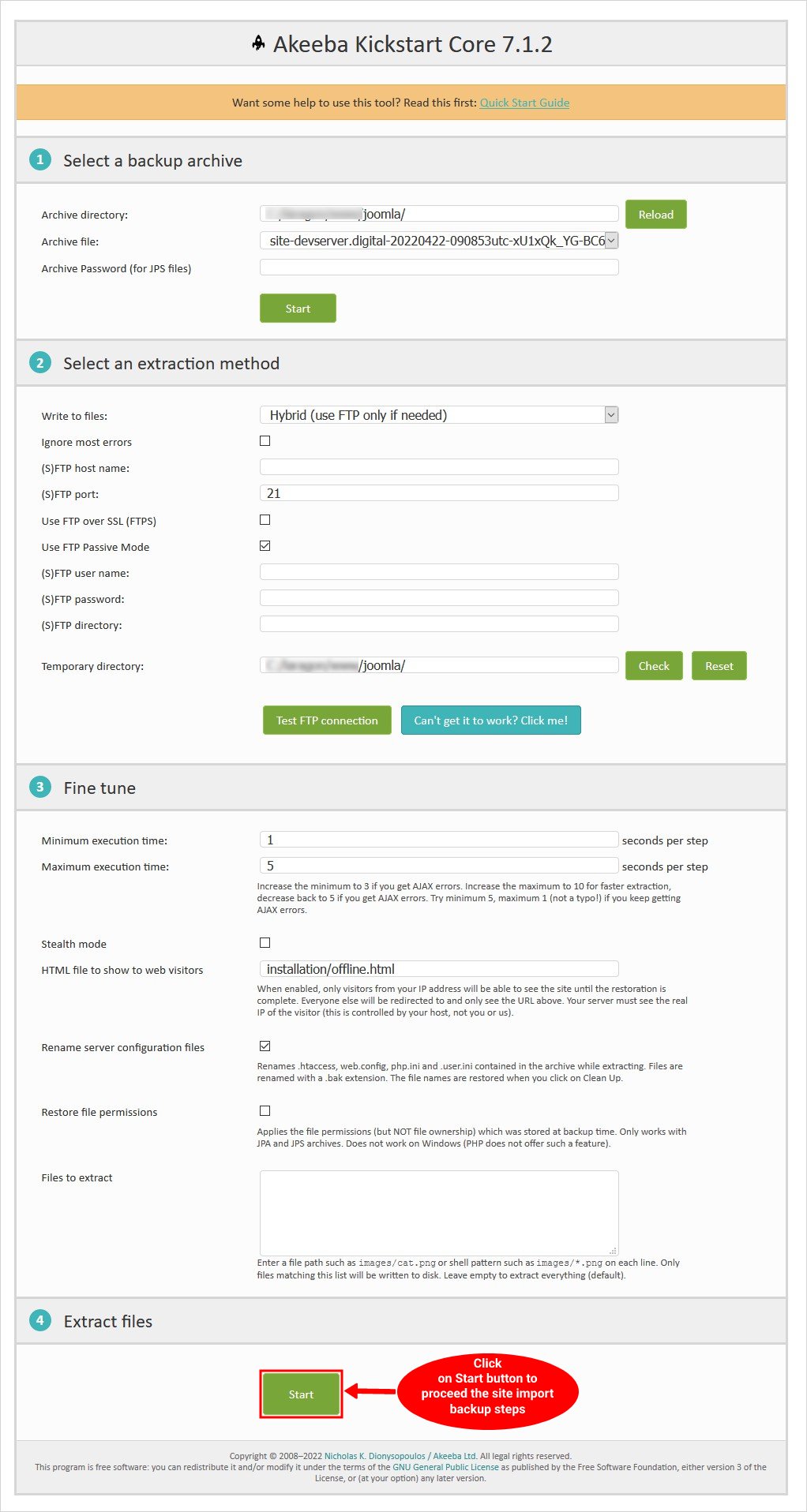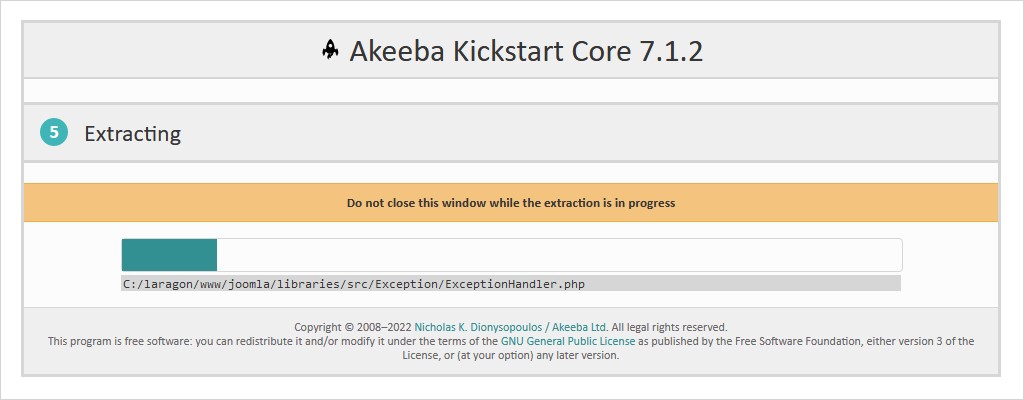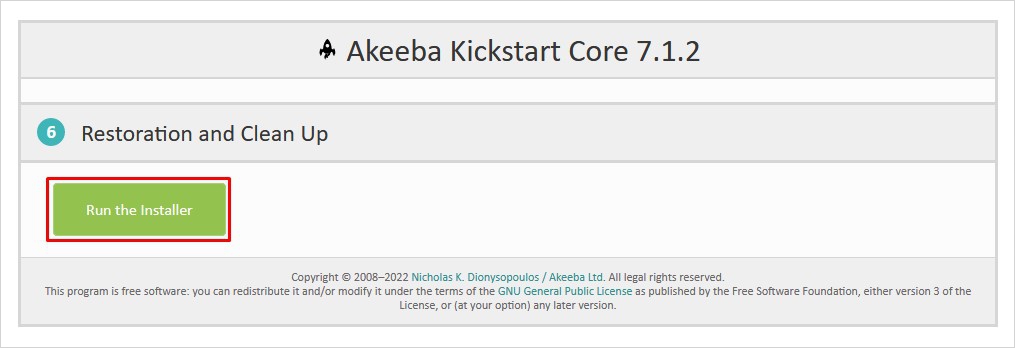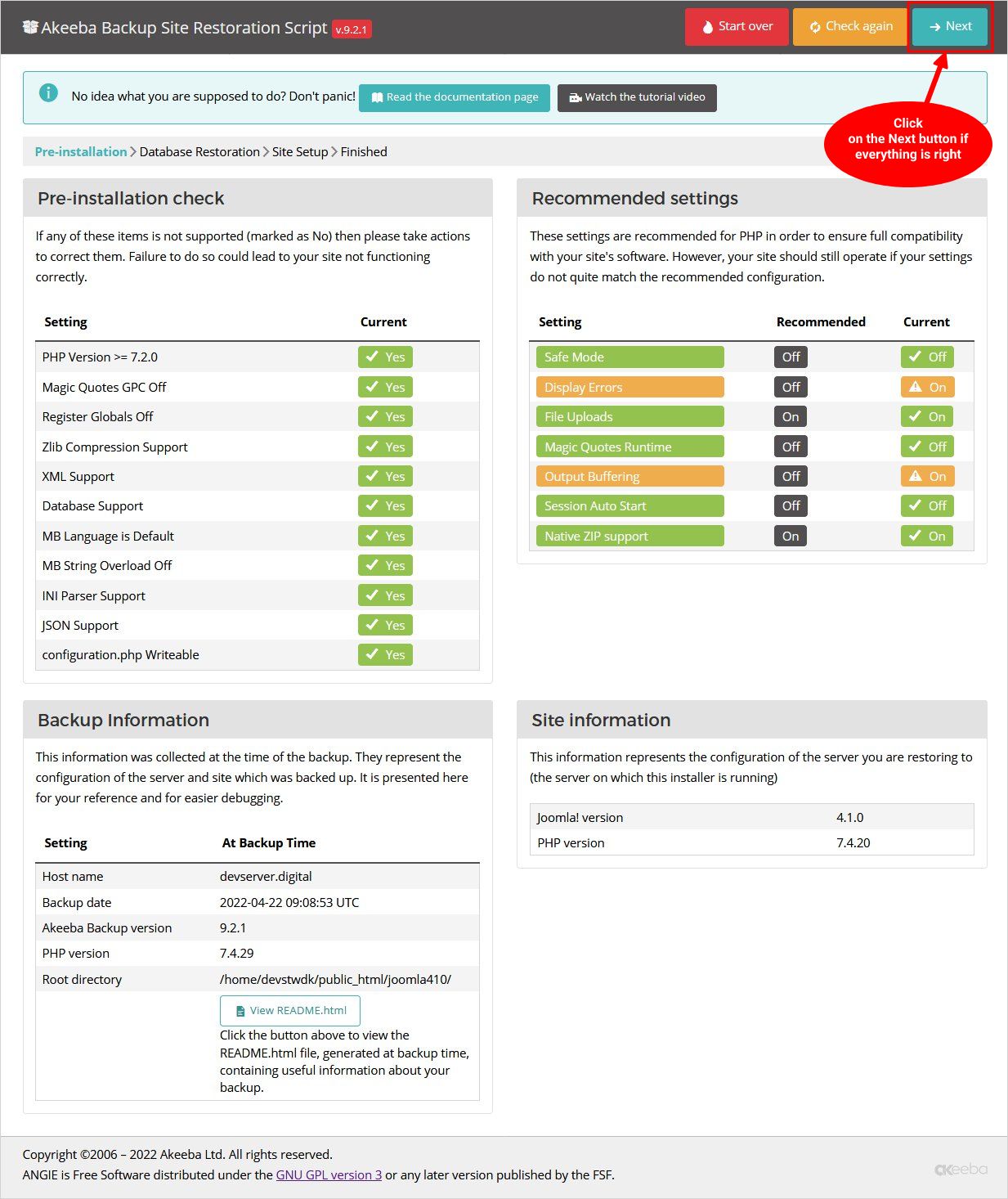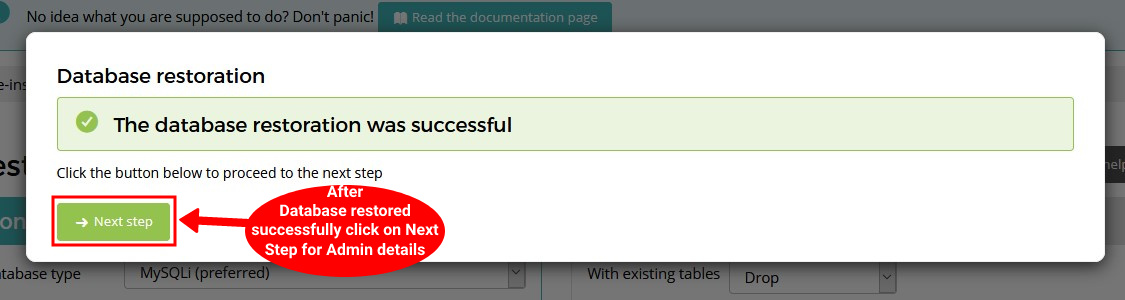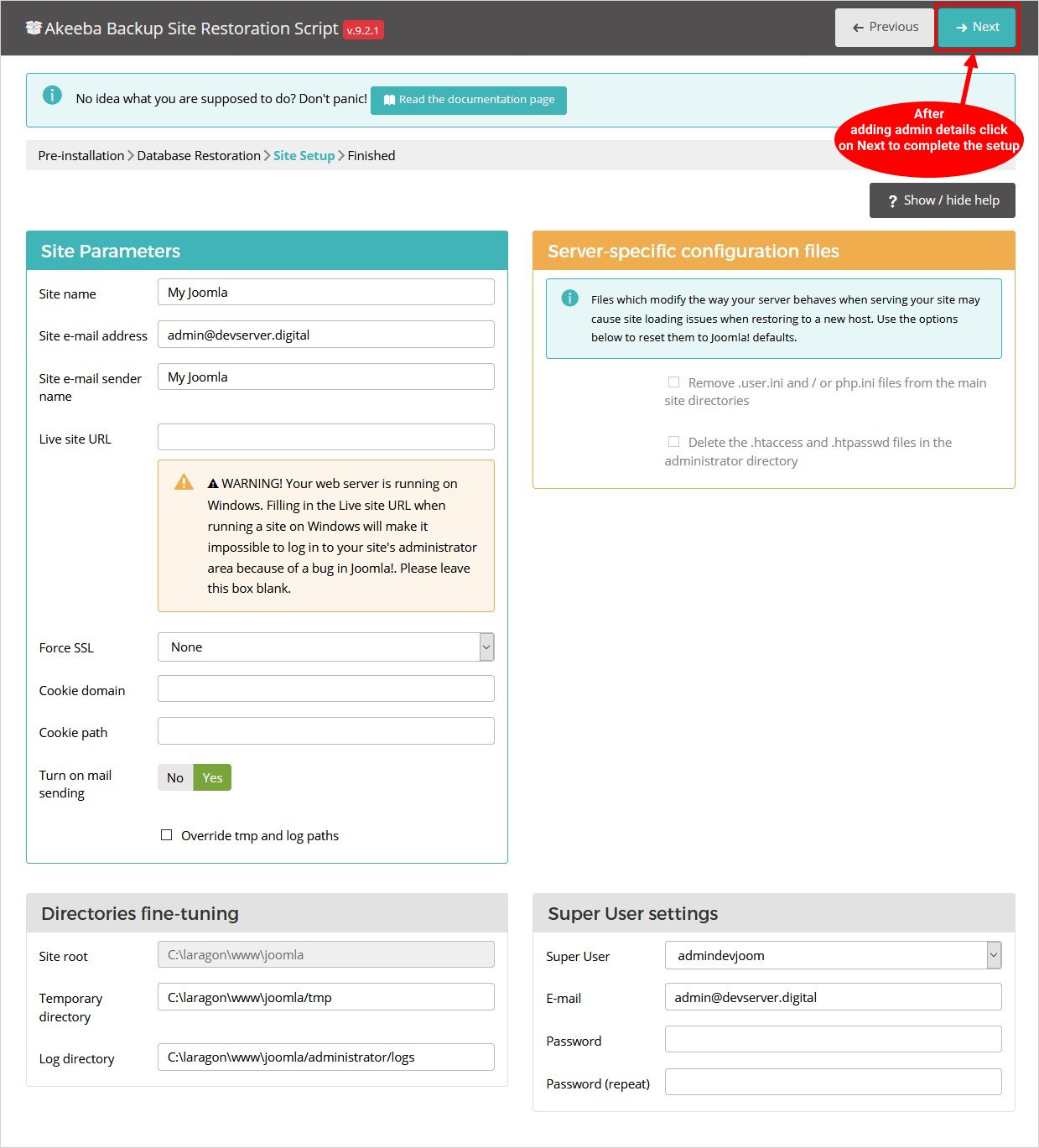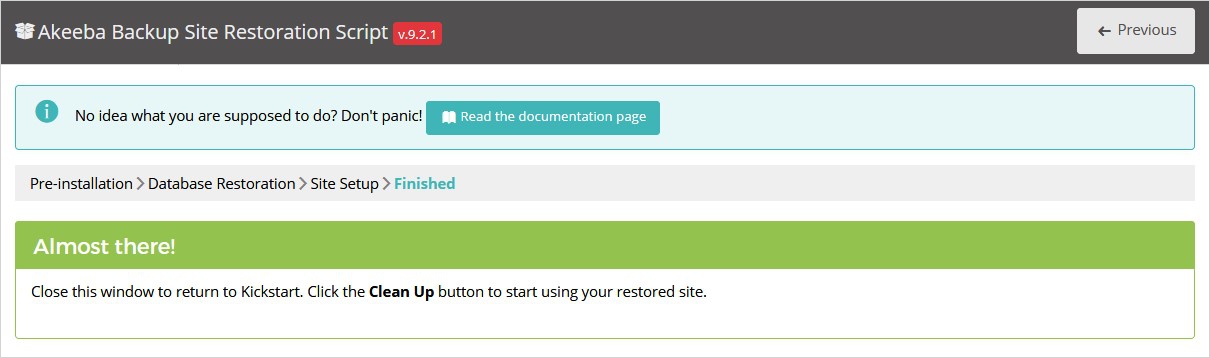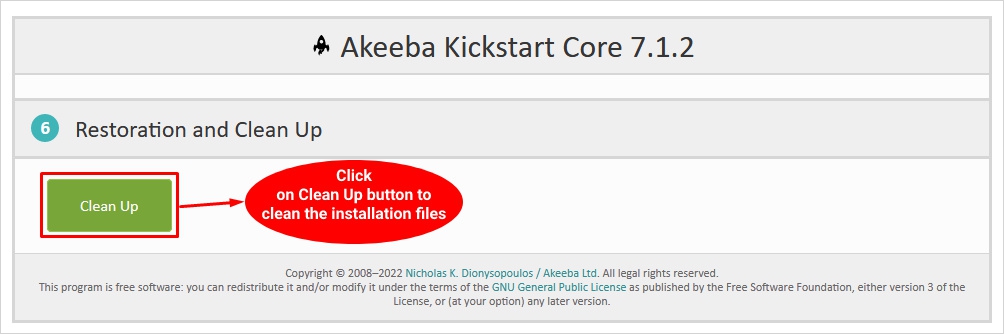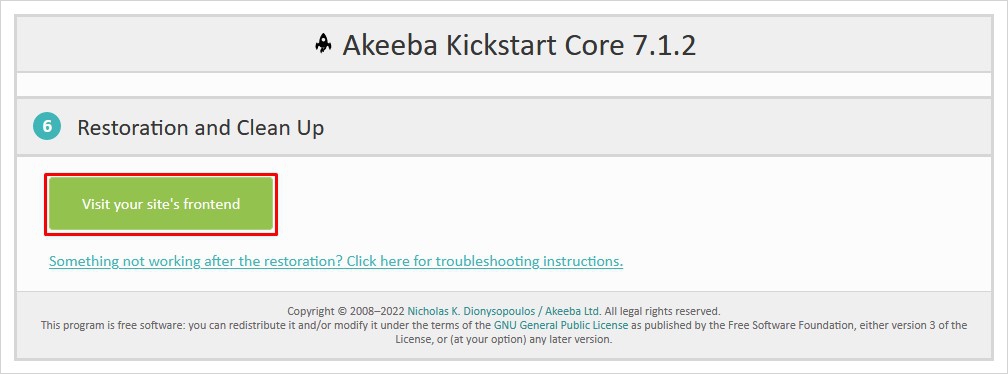How to Move Joomla Site From Localhost to Live Server: Guide

Are you done with designing, developing, and testing the Joomla website? Is it all set to go to the live server? However, do you know how to move the Joomla site from localhost to live server? In this guide, we have discussed in detail the steps that you need to follow to move your Joomla site from a localhost to a live server.
While creating a Joomla website you need to take care of many things. There are several benefits of using Joomla to create a website. You can find Joomla website builder or free Joomla templates to create professional looking website like never before. Besides choosing the best Joomla template framework, so you don’t have to create everything from the beginning. Developing a website on a local server is a good practice as it helps in avoiding major mistakes, and encourages faster development. You can easily test your website locally, and make needful changes after testing easily. Once the design of your website is seamless and how you need it, you can transfer the website to a live server. In this article, I will discuss in detail “how to move a Joomla website from localhost to live server”. I assume that you have successfully installed the Joomla locally, and have finalized the design.
The next step is to move the Joomla site from localhost to live server. So, without any further delay let’s get started with the guide. To start with, before moving your Joomla Site from localhost to live server, these are the things that you require: 1. A Domain Name 2. A Reliable Web Hosting Plan 3. A Joomla Installation
1. Domain Name
A domain name is an important part of the internal substructure of a website. It is the website address for example abcd.com, which is a human-readable address for any web server that is available on the internet. Choosing the domain is very important, there is no website without a domain name, and every website must have a unique domain name. That is why you need to purchase a domain name from sites such as GoDaddy, Namecheap and so on. You pay for the time you want to use the domain name, and can even renew it further.
2. Web Hosting
To host your Joomla website online you need to have a server. Web hosting offers space on the webserver on a website to store the files. Also, web hosting makes the files that consist of a website available for viewing on the web. The amount of space available on the internet for a website depends upon the type of hosting you choose. There are several Joomla hosting services also that you can find. Some of the best hosting providers like GoDaddy, Hostinger, Bluehost, Dreamhost, etc. offer great plans to choose from. Also, don’t get confused between domain name and web hosting, both are very different.
3. Joomla Installation
Most web hosts make it simple for you to host Joomla on your server to set up the website. You can either install Joomla on it in one click, or a step by step guide is usually mentioned. However, if you need more information you can follow our guide on How to Install Joomla in case you require detailed information. Once you have purchased the domain name, web hosting plan, and set up Joomla on the new server. You can easily move the Joomla site from localhost to live server.
How to Move Joomla Site from Localhost to Live Server? : Step by Step Guide
Typically, there are two methods that you can follow to move the Joomla site from localhost to live server:
- Manual Method (susceptible to errors)
- Using a Plugin/Module (reliable and error-free)
The easiest and quickest way to move the Joomla site from localhost to live server is by using Akeeba backup for Joomla. When you migrate your Joomla website from localhost to a live server there are many elements that you need to note. The slightest problems and misconfiguration can terribly affect your site and might not even function. In this guide, we are going to discuss in detail both the methods, and it is up to you to choose the methods you are agreeable with.
Method 1 : Migrating Joomla Site from Localhost to Live Server: Manually
This method is slightly more complex and confusing than the other one. However, it is always a great option to learn manual methods also because you may have to use them at some point in time. With the technicalities involved, you can even use this method to move the Joomla site from localhost to a live server. Here are the steps that you need to follow, make sure to follow these steps carefully to avoid any error.
1. Transfer the Root Files
The first thing that you need to do is to copy the files from the root folder of the local host to the live server. Next, open your FTP client and connect it to your web hosting account. Then you need to search the web root directory i.e. www, htdocs, wwwroot, for the live server which is based upon your web hosting and its settings. Then, you need to upload all the files to the destination directory.
Using File Manager
Here are the steps that you need to follow:
- Open the htdocs folder or the equivalent one (based upon the web server you are using).
- Next search for the folder that consists of all the Joomla files that you want to migrate.
- Then add the files to the ZIP archive.

- Now, open the web root directory of the hosting server. You can use an FTP client if required.
- Choose the destination directory.
- Then extract to unzip your local installation files on the server.
Transfer Files using FTP
The FTP access consists of:
- FTP Address: somewhat same as your ftp.domain name.net
- FTP Login Details: consist of username/password to use the FTP area.
To access the FTP area, you require an FTP client. Here are the steps that you need to follow:
- Download and install the FTP client and then enter the information in the FTP area.
- Once the Joomla server is connected, upload all of the files to the host.
- You need to choose all the files from the local hard drive and drag and drop them to the window connected to the host. All of your Joomla files are then transferred to the hard disk.

2. Get the Contents of the MySQL Database
In the next step, you need to import and export the database. Typically, most of the configurations and data of the Joomla Modules are stored in the database. That is why you need to be very careful while following these steps to avoid creating a mess.
Export the localhost database
- Open phpMyAdmin
- On the right side of the upper corner choose a specific database.
- Then select the export option at the top and then select custom.
- Next click on go at the bottom and download the .sql file.

Import and Export database on the hosting company’s server
- In case you are using cPanel, open MySQL database and create a new database. You can also check your MySQL version.
- In case you are using VPS, you can create a new database using the command line.
- And, use the hosting dashboard to find the database manager.
Next, follow the steps mentioned below:
- Create a new database for the live Joomla site.
- Then choose the newly created database and find its import option.
- Next import the downloaded .sql file.
Well, that’s about it. These steps will import the Joomla Database successfully. Congrats! You’re halfway through the process of moving the Joomla site from localhost to the live server.
3. Joomla Configuration.php File Adjustment
In this step, you will have to make certain changes in the configuration.php file of Joomla to showcase the recent server settings on it. Here are the steps that you need to follow:
- Go to your live server Joomla installation folder
- Look for the configuration.php file
- Check and modify these lines:
public $host = 'localhost'; mostly, it is the same public $user = 'root'; modify it to your new database username public $password = ' '; add your new database password public $db = 'joomla' database’; edit it to the name of the live server database name
- Next, you need to modify the path for logs and tmp directory by the search for the following lines:
public $log_path = 'C:\\MAMP\\htdocs\\joomla\\administrator/logs'; public $tmp_path = 'C:\\MAMP\\htdocs\\joomla/tmp';
- Lastly, modify the path with the path of the log and tmp directories of the live server.
- Make sure to save the changes and that’s about it.
4. Modify Missing Images and Broken Links
Do not worry if some of the images or links on the Joomla site are broken. It is very common to experience broken links and missing images when you migrate a Joomla site from localhost to a live server. However, to fix this problem make sure the roots of all the links are directed to the new server and not the old one. And, you are at the ready. Voila! You have successfully migrated your Joomla site to a live server.
Method 2 : Migrating Joomla Site from Localhost to Live Server: Using Joomla Module
The simpler way to migrate the Joomla site from localhost to live server is by keeping a backup and restoring the Joomla site using Akeeba backup. In case you are following this method you will require Akeeba Backup, a popular open-source Joomla extension. This Joomla modulus allows you to take the backup of the Joomla site easily and the Akeeba Backup extension starts to replace the backup to the live server. Basically, the extension helps in getting Joomla backup. Here are the steps that follow:
Download and Install Akeeba Backup
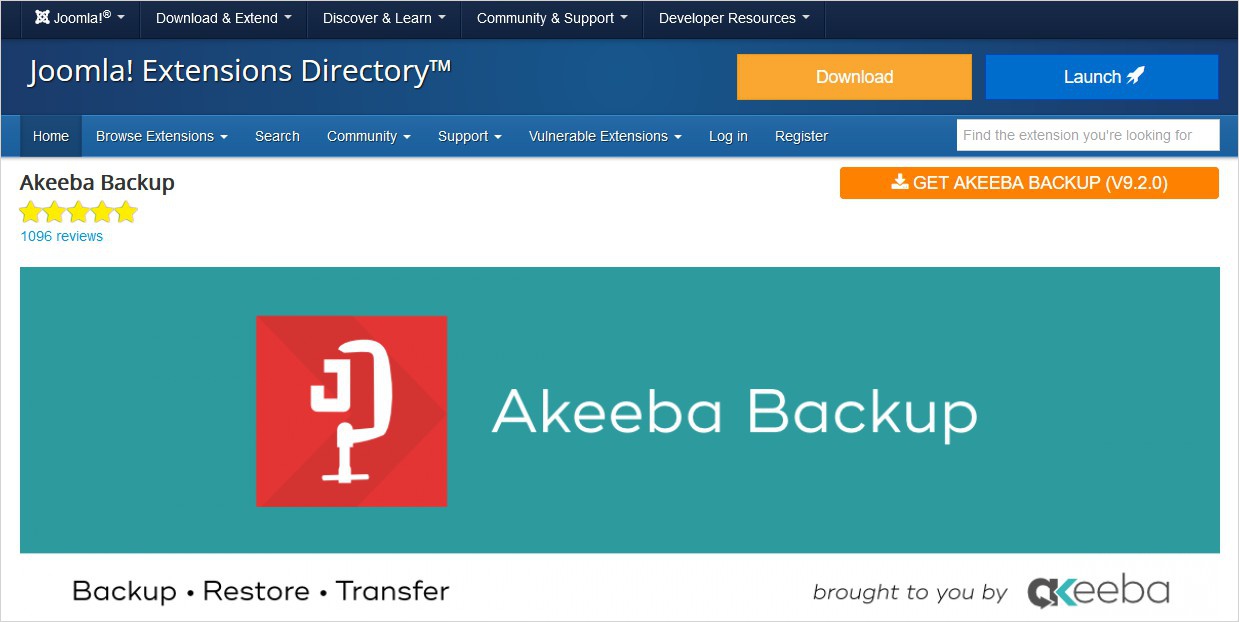
Of course, you need to download and install Akeeba backup from the Joomla extension directory.
- Make sure to download the updated version in .zip format.

- Next, you need to log in to the Joomla site admin dashboard.
- From the dashboard click on extensions > manage > install.

- Then under the upload package file option, search and choose the downloaded file.
Well, that’s it! Akeeba Backup Joomla extension is now installed on your site.
Create a Backup of your Files
Once the Akeeba Backup extension is installed, next you need to create a backup of the Joomla site. Here are the steps to follow:
- Open the dashboard, from the top, select components and then choose Akeeba Backup.

- Next click on backup now. The backup may take a few minutes to more than ten even, depending upon the size of your website. So, be patient!.

- Once the backup is restored, go to manage backups and then click on the download option.

- This will download the .jpa file on your system.
The Download the Akeeba KickStart
This step is pretty simple and easy to go. Simply download Akeeba Kickstart on your system. Also, note that the only file needed from the downloaded folder is the kickstart.php file.
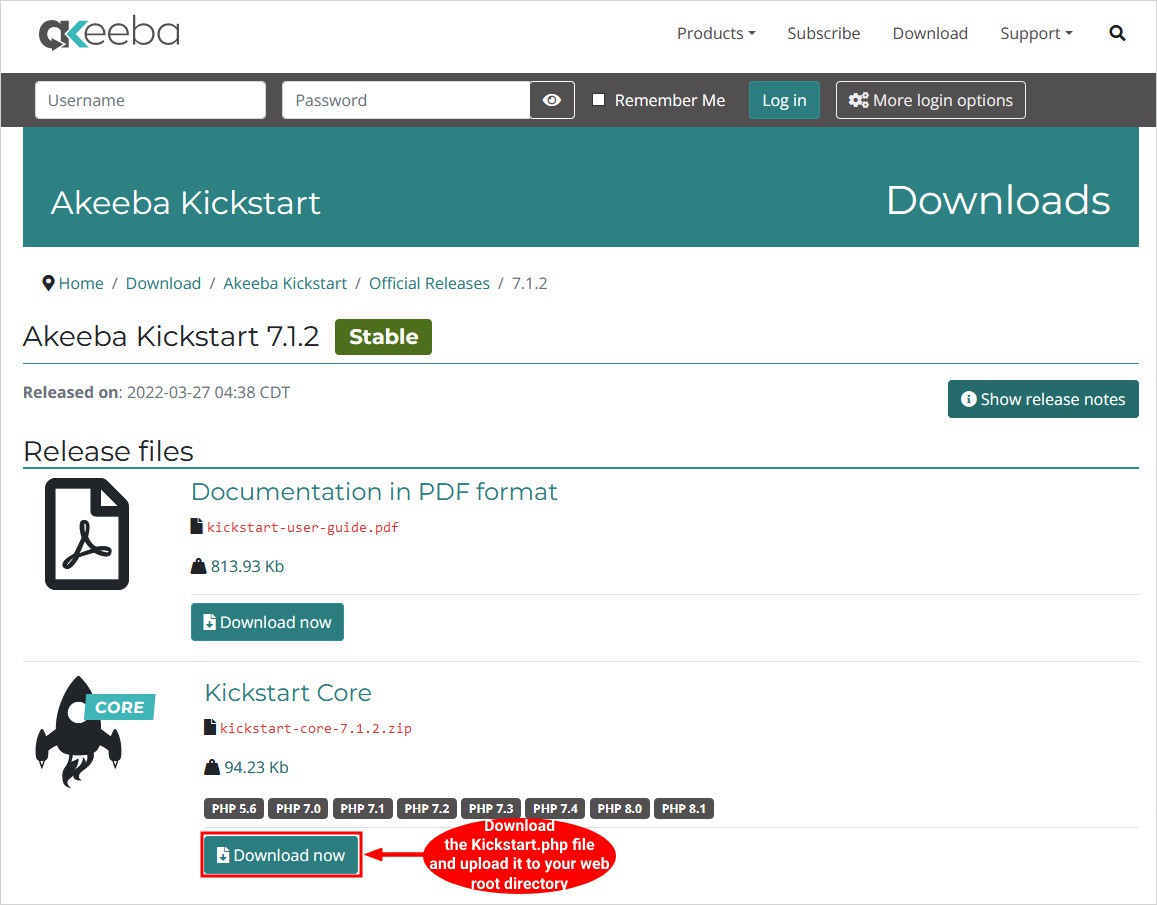
Upload the Files to the New Server
You can upload the files from the hosting cPanel or the FTP client, simply choose the web root directory and then upload the .jpa file as mentioned earlier. Also, start .php to the new server.
Create a Database on the Server of your Hosting Company
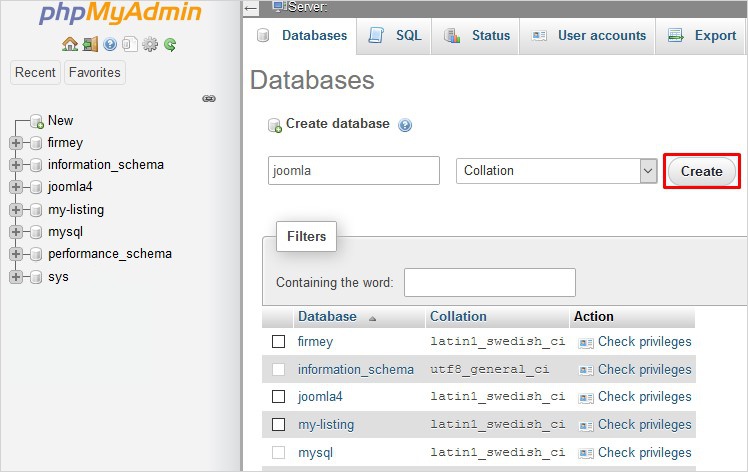
Use cPanel or server database management system, to create a new database for the live site. A new database is needed to store the data that is already present in the download .jpa file.
- Run the Akeeba Kickstart Installer to Move Joomla Site from Localhost to Live Server
You are almost there. Here are the steps that you need to follow:
- Next, you need to open a browser, go to (URL of the live Joomla website)/kickstart.php. For example something like this exz.com/kickstart.php.
- You will be shown a screen.
- Under the second step choose the archive file, and the extraction method, then click on the start option.

- As soon as the extraction is complete you will see a page that says, ‘run the installer’.


Here is what you need to do after running the installer:
- On the first page make sure to check the server configuration. In case you see any ‘red signals’ you need to fix the problem. Otherwise, click on the next option.

- On the next page, you can find the database information from the Joomla backup. Make sure to change it with the new database information.

- Then click on the Next button and you will find a progress bar option.


- Now that everything is done, you need to remove the installation folder, similar to Joomla installation, simply click on the ‘clean up’ option.


- Once the restoration and clean up are complete you can use the front-end and back-end of your Joomla website.

Congratulations! your Joomla website has been moved to the live server.
Quick Tips to Check while Moving Joomla Site from Localhost to Live Server
- Make sure to go through the entire website, and check everything is configured properly. Since you have uploaded the site, in most cases the settings are correct. However, you may have to change a few configurations, so do keep this in mind. Check every web page carefully to make sure everything is set up properly.
- As can be seen, the steps to migrate the Joomla site from localhost to live server have a learning curve, and are a bit complex. You need some technical knowledge. So make sure it is performed by an experienced person.
- Akeeba back is a powerful Joomla extension that helps you migrate Joomla websites to different servers or locations. You can also create clones with Akeeba backup. Besides, you can also automate the backups.
- Also, make sure your website has an SSL certificate and runs on HTTPS and not HTTP. This makes sure all the data is transferred securely and is safe from vulnerability and data thefts.
Key Takeaway – Move Joomla Site to a Live Server from Localhost
As can be seen. Moving the Joomla site from localhost to a live server is not as difficult as you initially thought of it. However, it requires basic technical knowledge especially if you are using the manual method. On the flip side, using the Joomla extension for migrating the Joomla website from localhost to live server seems to be quite easier. Having said that, knowing both the methods can come in handy, and improve your technical knowledge. Now that your website is live, you must go ahead, and start marketing it. But before making it live, also make sure the design of your website is attractive and user-friendly. Creating a website does not have to be a daunting task, you can check out amazing free templates that can help you build beautiful website designs in the blink of an eye. Last but not the least, if you feel any part of this article needs more elaboration do reach out to us in the comment section. Also, let me know which method you prefer for migrating the Joomla website to a live server.
Related Readings:
How to change Joomla template? (Joomla 4.x)
How to easily check Joomla version?
Tips to restore hacked Joomla site?
How to create Joomla template?
How to find Joomla admin login URL?
Build a Stunning Website in Minutes with TemplateToaster Website Builder
Create Your Own Website Now