How to Speed Up Your WooCommerce Store
In the fast-paced world of eCommerce, every second counts—literally. A slow-loading WooCommerce store can cost you not only potential customers but also search engine rankings. Studies show that even a one-second delay in load time can lead to reduced conversions and higher bounce rates. Whether you’re running a small online shop or a large-scale eCommerce business, optimizing your WooCommerce store’s speed is essential for delivering a seamless user experience, boosting SEO performance, and maximizing sales. In this guide, we’ll walk you through actionable tips and proven strategies to make your WooCommerce store faster and more efficient than ever before.
One of the key factors influencing your WooCommerce store’s speed is your choice of theme. While using a generic theme may seem convenient, opting for a tailored approach can significantly enhance performance. By leveraging a WooCommerce Theme Builder, you can design a lightweight, optimized theme that perfectly fits your store’s needs. If you’re wondering how to create a custom WooCommerce theme, tools like TemplateToaster make the process simple and efficient, allowing you to prioritize speed without compromising on design. Alternatively, exploring free WooCommerce themes designed for speed and functionality can be a cost-effective solution for building a fast and responsive store.

Why is your WooCommerce so slow?
WooCommerce is free platform and you are not liable to pay a percentage of your revenue, unlike other popular shopping platforms. Therefore, you yourself are in-charge of maintaining your WooCommerce store. That’s why there’s a catch! Since WooCommerce is free with limited support, you can easily maintain your WooCommerce store with a little more effort. Read this guide to speed up your WooCommerce for a reliable speed.
You must have heard that BigCommerce or Shopify are faster than WordPress or WooCommerce. However, this is not the exact case. Indubitably, hosted eCommerce platforms employ large teams of experts to optimize their platforms for speed and performance. Therefore, they naturally offer better services than other platforms. You can’t compare Shopify with WooCommerce, in terms of speed, performance, and budget as well, however there is a scope of lots of optimizations.
You have to put some effort in order to optimize the speed and performance of your WooCommerce store. No doubt, you might end up delegating the work to your hosting provider and a developer. However, you still need to work it, and work it properly. Most of the time, following are the reasons behind the poorly optimized performance of a WooCommerce store-
No implementation of any WooCommerce speed booster techniques
You should not be naive enough to wonder why your WooCommerce is slow when you haven’t implemented any WooCommerce speed improvement actions, like Cache management, code optimization, image optimization, etc. You do not get to judge the platform if you haven’t done anything to optimize your store. In the next section, I will discuss various methods to boost the speed of a WooCommerce store. Hopefully this tutorial fixes this for you.
Incompetent web hosting provider
This is probably the most frequent issue I have seen. People usually pick the cheapest hosting provider without considering other factors like features, add-ons, customer services, performance, uptime, processor etc. Their negligence ultimately results in the poor performance of their WooCommerce store. Always go for the best web hosting provider in your budget. I will discuss more about it later.
Overloaded plugins
Plugins make your life easier, or that’s what you think. Adding plugins to your store can make your store heavy and ultimately slower. It is not only about the number of plugins you have on your store, it also depends upon the code quality of those plugins. If one plugin can perform more than 4 actions, then you don’t have to add 4 different plugins for each action. Therefore, always consider the quality of a plugin before adding it to your site.
Un-optimized and poor quality WooCommerce Theme
You will find unlimited number of free and paid WooCommerce themes. Ever wondered why some good looking themes are available for free and some ugly looking themes are paid. Well, themes are mostly judged by their looks, which is not entirely right. Sure appearance should be a factor, but it shouldn’t be the only factor to select a theme. I’d recommend you to go for a theme which is affordable, good looking, and optimized for performance.
How can you speed up your WooCommerce store?
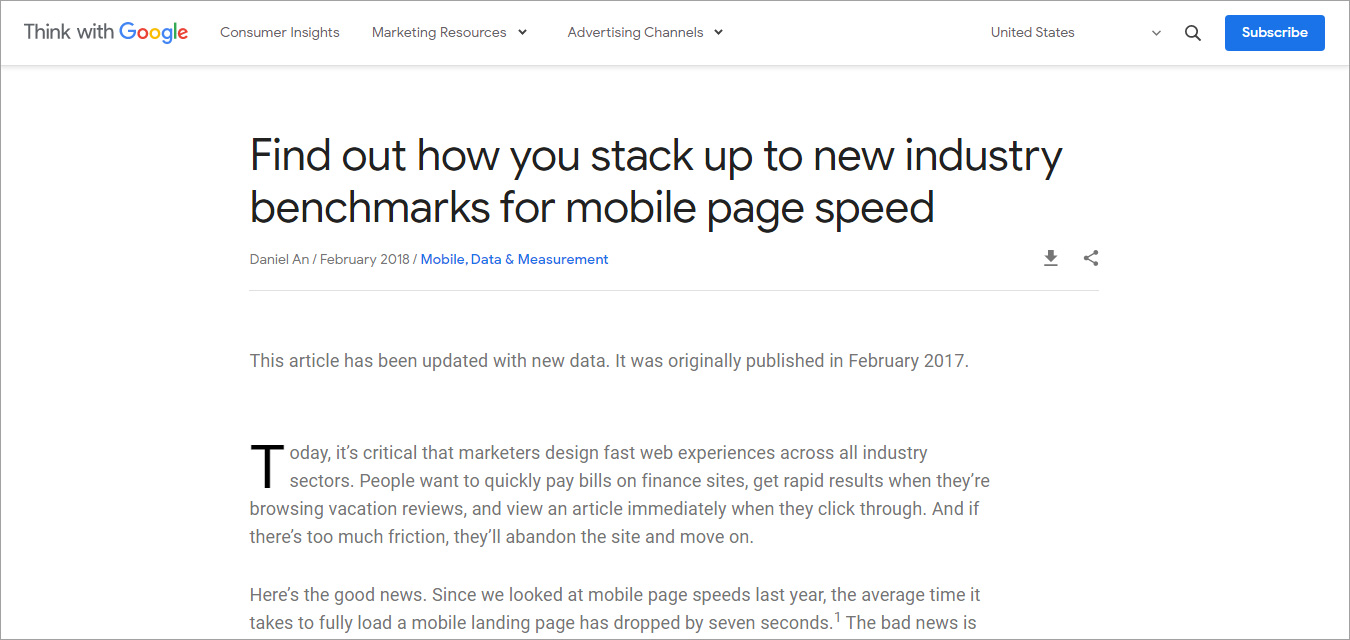
Online shoppers have a 3-seconds-long attention span and if your store loads within 3 seconds, they will abandon your site and will never return. If your WooCommerce store is also taking more than 3 seconds, you need to speed up your store. Here are some tips for making your store run faster. Let’s optimize your WooCommerce store for faster speed.
How To Speed Up Your WooCommerce Store (2024)
1. Limit extensions

Main reason behind your WooCommerce store being slow can be the clutter that mounts up the backend at a frequent rate. Extensions can help you with a lot of things and also automate most of your tasks. However, having a lot of extensions can make your site heavy and eventually its response will go slower. As I mentioned before, it is not about the number of the extension but also the matter of the quality of the extension you have added to your site. Therefore, look for good quality extensions that can offer some quality results rather than just mounting the load on your site.
Moreover, the more number of extensions are enabled on your site, the more difficult it gets to control the quality. Therefore, practice to inventory your extension on a regular basis and check if the active extensions are relevant to you anymore. There is no point of having extensions enabled on your site when you are not even using them anymore. If possible, try to replace some extensions with equivalent code blocks. Do it the classic way, whenever possible.
2. Limit or disable revisions
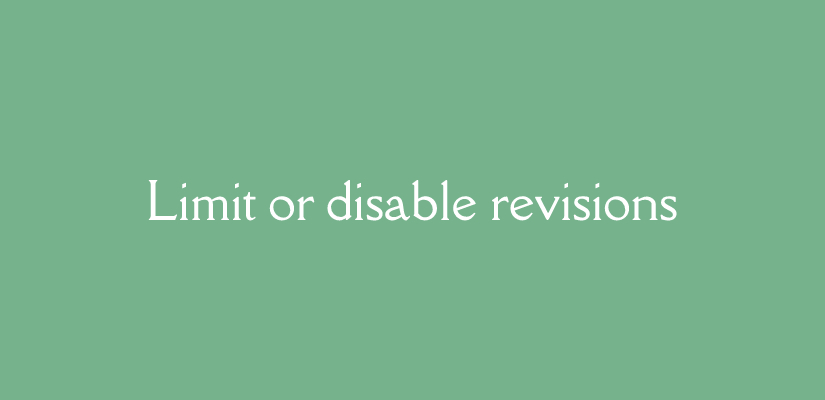
WooCommerce offers a feature that allows a default revision check on product pages. It lets you go back and view changes to the product pages. No doubt, this seems like a good feature, but default revisions can also cause performance issues. To understand how it works and how it can affect the overall performance, let’s consider this instance. Suppose, you create a product page and work on it 7 times. You make some changes like change the price or add a word or two.
Those are some minor changes but now you have 8 copies of your original product page. Not only will it consume the storage unnecessarily but will also degenerate and slow down the overall performance of your WooCommerce store. To avoid this from happening, you can either limit or disable the revisions.
- To limit the revisions, insert the following code line in the wp-config.php file located at the root of your website. It will limit the revisions to 3 , you can insert the number of limits according to your requirement-
| define (‘WP_POST_REVISIONS’, 3); // limit to 3 revisions |
- To disable the revisions, insert the following code line in the wp-config.php file located at the root of your website-
| define (‘WP_POST_REVISIONS’, false); |
3. Clean up your database
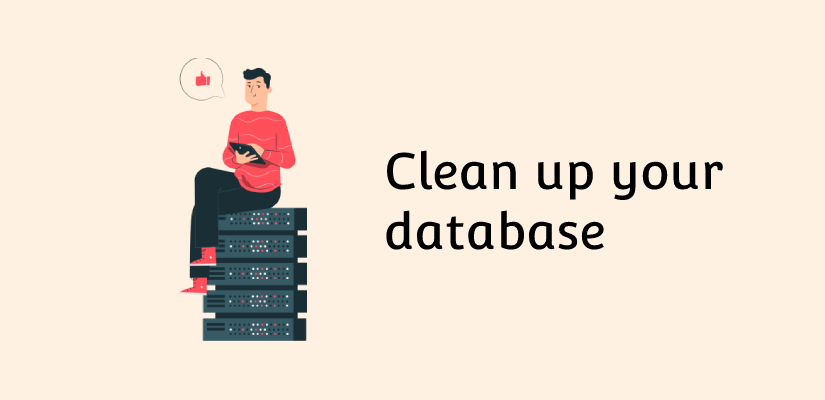
You might have disabled or lit the number of revisions on your WooCommerce store. However, you still need to remove the existing copies that you don’t need on your store anymore. To remove the unnecessary revisions available in your database, you can use plugins. I recommend WP-Optimize plugin as it can remove problematic revisions and can also clean up the entire WooCommerce store database. Moreover,it is possible to automate the cleaning process with this plugin so you don’t have to worry about the mounting clutter in your database.
Moreover, you also need to have a functional database for your WooCommerce store to perform well. I will recommend you to employ well functioning and advanced table types for data storage, like InnoDB. This database is fully compatible with WooCommerce and makes precise use of indexes. Moreover, it can be moved to Servebolt, which can offer 20-30% faster speed than an average WooCommerce store.
4. Limited external resources, widget, and sharing tools
Anything, which is not on your WooCommerce server is an external resource. It could be simply a script, a font style, a style sheet, etc. If you use Google Analytics, it is also an external resource. It is important to add a limited number of external resources. The more external resources you add, the more difficult it becomes to optimize them. Dependency on external servers slows your website down. You need to limit the number of external resources you use and make sure they are from a credible source.
Similarly, widgets and sharing tools can also slow down your WooCommerce site. For instance, if you have social sharing widgets like Facebook and Twitter, it can also slow down your WooCommerce stores significantly. Following are the reasons that may make these widgets slow down you site-
- Increasing the size of the page
- Dependency on DNS queries
- Downloading time of external resources
- Adding additional HTTP requests
You can try removing these widgets with equivalent code blocks for social sharing features. It will remove the dependency and will also optimize the performance of your WooCommerce store.
5. Remove unnecessary plugins
The number of the plugins installed and enabled on your WordPress also slows down your site. As I mentioned before, it is not just about the number of plugins installed, but the quality of the plugins installed. For instance, if one plugin can perform more than 4 actions, then you don’t have to add 4 different plugins for each action. Therefore, always consider the quality of a plugin before adding it to your site. Furthermore, always make sure that the plugins are installed from a credible resource with active developer support. Sometimes, the plugins are abandoned by the developers, which means they are no longer working on it and there will be no updates of that plugin. Having an outdated plugin is always on the security risk and also causes performance issues. Moreover, always check for the plugins that are no longer useful to you and disable those plugins.
6. Don’t run wild with Affiliated ads
Affiliate ads and programs are the ultimate way of making money online. If you display ads on your WooCommerce store, it is possible that they are making your site slower. I am not telling you to stop earning, I am just warning you not to run wild with affiliated ad placement. If you use Google AdSense or any other ads service, you need to let one of the two out. Affiliated ads often display images or some kind of animation, which is hosted on external servers. As I have already discussed, the more dependency on external servers, the less optimized it will be for performance. Another alternative you have is to host the ad images or animation on your own server, thereby optimizing the images and reducing DNS queries.
7. A competent web hosting provider
A competent and reliable hosting is something people often neglect. If you are running your WooCommerce store on a cheap web hosting with insufficient specs, speed and features, then it needs your immediate attention. Web hosting is undoubtedly the most important factor that affects the overall performance of a WooCommerce store. It is not limited to offer a rental space on the server but also offers the entire underlying architecture that is needed to support a functioning store and handle the traffic while serving the relevant content requested by the users.
Factors to consider-
- Reputed web hosting provider
- Uptime and performance
- Underlying hardware architecture that supports WooCommerce platform
- cPanel or someother good hosting panel
- Server location
- Add-ons like free domain registration, CDN integration, SSL certificates, SSD based storage, etc
- Customer support and site migrations
In case you don’t have any idea about web hosting providers, then here is a compiled list of best web hosting providers. Make sure the provider you pick offers the server location closest to your audience for a reduced server response time and ultimately better user experience. If you have a reputed web hosting provider but the performance is still not that great, you might need to upgrade. Let’s discuss upgrading to cloud hosting-
Cloud hosting
Cloud hosting as the name suggests is hosted on the cloud. It is basically an interconnected network of various servers that can adapt the capacity according to your requirement. It is best for WooCommerce because it can scale up and down the resources with the surge in the traffic. Overall, if you need a mix of costs and performance for your WooCommerce store, then cloud hosting is the best solution for you. Moreover, it follows a pay-as-you-go model and high scalability that offers your business to grow despite the overload traffic on your store.
Managed WooCommerce hosting
If you do not want to spend too much of your time and efforts on configuring your servers for optimal performance, try managed WooCommerce hosting. As the name suggests, it offers managed hosting solutions specifically designed for WooCommerce platforms. Furthermore, it offers a lot of solutions including firewalls, SSL certificates, one-click backups, server upgrades, and patches. On top of that, it is supported by WordPress experts.
8. Increase memory limit in WordPress
Editing wp-config.php file
Limited memory can also be a reason behind the poor performance of your WooCommerce store. After you make your site live, you need to navigate to your wp-config.php file, which is usually located in the WordPress root folder. then , at the very end of the file, you will see a line that says, “Happy Blogging”, you need to add the following there-
define(‘WP_MEMORY_LIMIT’, ‘256M’);
After adding this line, save your changes.
Editing PHP.ini file
You can also try this method if you have the access to the php.ini file. You need to edit the maximum allowed memory limit. Usually, the line shows 64M as maximum memory. You can change it to 256M, by writing it in the following manner-
memory_limit = 256M ;
Editing .htaccess file
In case you don’t have access to the php.ini file, you can also increase the memory limit by making changes in the .htaccess file. Just add the following code to .htaccess file-
php_value memory_limit 256M
The default memory of WordPress is limited to 32 MB, which needs to be increased at some point. If you often get a fatal error message, then memory can be an issue. However, aforementioned methods can address this issue and can make drastic changes to the overall performance of your WooCommerce platform.
9. File and image compression
Be careful about the images you upload on your WooCommerce store. Upload only relevant and necessary images and compress your images to make them light weight. You can compress the images manually, using Photoshop or similar tools. However, it can be tedious to say the least. Or you can use Compress JPEG & PNG images plugins which are quite easy to install and offers great performance.
Another thing you need to do is compress static files and elements of your WooCommerce store. Gzip compression is the best compression technique that can reduce the size of static resources. It allows you to compress your website files including scripts, and CSS. For instance, with Gzip compression, you can optimize your CSS resources which limits the number of styles in your style sheets to bare minimum.
10. Optimize website code
The number of web files on WooCommerce can be huge. Moreover, that number keeps growing with time and ultimately results in a slow WooCommerce store. Therefore, it becomes necessary to optimize the web site files and code to keep the loading time as low as possible. We’ve already discussed Gzip compression. Another thing we can do is keep the CSS files to bare minimum. this will help to speed up your WooCommerce store.
11. Optimize images for web
Images are an irreplaceable element of an online store. Majority of your online store consists of images only. Optimizing your web images can make a significant improvement in the overall performance of your WooCommerce store. Compressing your image files is just one way to improve the performance of your WooCommerce store. There are a lot more ways to optimize images for the web to enhance the overall performance. Start with eliminating and replacing images. Do not run wild when it comes to adding images to your site. Only upload the necessary one. An ideal design is simple without image overload and keeps the focus on the important information. As the saying goes, ‘a picture is worth a thousand words.’ Therefore, you need to find a balance and only add the relevant images.
Another thing you can do is keep the images with the right format. The right format can speed up your WooCommerce store and make a significant difference in the overall performance of your WooCommerce store-
- GIF: This is an animation extension which is suitable for small pictures. You can display a 2-3 seconds long animation.
- PNG: This extension is mostly used for logos, icons, transparent images, illustrations, etc.
- JPG/JPEG: This extension is used for normal display pictures with high-resolution to show a lot of details.
Also, resize images before uploading them to your site. Do not upload unnecessarily large images as it will occupy space more than it requires and will make your online store slow. Instead, resize images to their ideal size manually or using plugin for optimized space acquisition and performance. I will suggest you to convert all your images to WebP and serve your images in WebP format.
12. Optimize HTML code
You can also optimize your HTML code for better performance and to speed up your WooCommerce store. Your HTML code works as a roadmap for servers to read. The server can read, compile, and deliver the pages requested by the visitors using these roadmaps. However, it is your responsibility to keep your HTML code as clean as possible. It is wise to go through your code with a fine comb on a regular interval, to speed up your WooCommerce store dramatically. Better you use the Autoptimeze WordPress Plugin.
13. Optimized JavaScript files
Just like stylesheets, having unnecessary JavaScript files can also have a negative impact on the loading speed of your WooCommerce store. Same minimization and compression is used for both CSS and JavaScript files. Keep the JS file to bare minimum because the more file you have, the more difficult it is to optimize them. But if you manage them well this will help to speed up your WooCommerce store. Autoptimeze WordPress Plugin will help here too.
14. Use server cache
Keep your WooCommerce dynamic elements as minimum as possible. Naturally, WooCommerce is dynamic. However, making it static will make it easier to keep a cached copy of your site on the server and the visitors will be able to load your store faster. Or else, every time a visitor requests your store, your server will have to fetch all the assets from the database, wasting valuable couple seconds. You can use WP Super Cache Plugin for this.
15. Use browser cache
A browser cache solution can enhance the user experience for your repetitive visitors. It can store the web elements like Stylesheets, JS files, images, and others. This allows repeat viewing of the same pages much faster and can enhance the browsing speed for your repetitive users. WP Super Cache Plugin will do this task.
16. Minimize redirects
Every click on your WooCommerce store redirects your visitor to a linked page. It might be a matter of a couple microseconds but remember that your visitors have short attention spans. Avoid having unnecessary redirects throughout your website. It doesn’t only irritate your visitors but it also eats up the server resources and ultimately results in high bounce rate. Reducing the number of redirects can help you achieve a significant jump in the page load speed.
17. Disable cart fragments
Enabled cart fragments can stagger the number of web files and can ultimately result in a slower site. To disable WooCommerce cart fragments, you can use numerous plugins.
18. Lightweight WooCommerce theme
Most people go for themes with aesthetic backgrounds or a lot of white space. However, the issue is most designers don’t even take page load speed under consideration while designing those themes. Therefore, we advise you to go for a good quality WooCommerce theme that is lightweight and optimized for performance. While picking up themes, make sure it has a clean codebase that prioritizes speed over aesthetics. Be smart enough to prioritize performance over frontend aesthetics. For a quick recommendation, check out TemplateToaster WooCommerce theme builder to create Woocommerce theme and find best quality free WooCommerce themes . It is supported by a team of experts that maintain proper documentation, deliver frequent updates, and offer impeccable support.
Here is list of best WooCommerce plugins.
19. Overall improved web design
Start with respecting your user’s time and they will more likely keep coming back to you. To respect their time, embrace a good design for your WooCommerce 5.1.0 site because ultimately a good performance starts with a design. Does your WooCommerce store’s landing page load a video or an HD image background? Does your store have a lot of unnecessary social sharing widgets? If so, then you lack a good design. Your visitors will have nothing to share when your site won’t even load in the first place. I am not advocating against those elements, all I’m saying is that performance should be priority.
20. Use a CDN service
If you have a fairly diverse audience base from different regions of the world then you must need a Content Delivery Network (CDN) service. A CDN is basically a network of servers placed strategically in the different regions of world to keep a cached version of your site, so that it can fetch the requested content from the nearest server location rather than letting the request fetch the requested content from the origin server, which could be on the opposite corner of the world. Having a functional CDN service can dramatically increase the page load speeds and can offer overall a better user experience.
Check out best Woocommerce CRMs and Prestashop vs WooCommerce , Opencart vs Wooocommerce and Magento vs WooCommerce.
How to Measure Your WooCommerce Store’s Performance:
Before optimizing your WooCommerce store, it’s essential to assess its current performance. This will help you identify bottlenecks and evaluate the impact of your optimization efforts. Here’s how to effectively measure your store’s performance:
Tools for Performance Analysis:
Several tools are available to help you analyze your WooCommerce store’s speed and overall performance. Each provides valuable insights into areas that need improvement.
- Google PageSpeed Insights: Analyzes your store’s performance for both mobile and desktop users. Provides actionable recommendations for improving metrics like Largest Contentful Paint (LCP) and First Input Delay (FID).
- GTmetrix: Offers a detailed breakdown of your store’s speed, including page load time, size, and the number of HTTP requests.Includes waterfall charts to pinpoint slow-loading elements.
- WebPageTest:Provides advanced testing options, such as testing on specific devices or browsers.Delivers metrics like Time to First Byte (TTFB) and visual loading progression.
Key Metrics to Monitor:
When using these tools, pay close attention to the following metrics, as they directly impact user experience and search engine rankings:
- Page Load Time: Measures how long it takes for your page to fully load. Ideally, your store should load in under 2 seconds.
- Largest Contentful Paint (LCP): Indicates how long it takes for the largest visible element (e.g., image or text block) to load. Aim for an LCP of 2.5 seconds or less.
- Time to First Byte (TTFB): Measures the time it takes for the server to send the first byte of data. A TTFB of under 200 milliseconds is considered optimal.
- First Contentful Paint (FCP): Reflects the time it takes for the first visual element to appear. Faster FCP enhances user perception of your site’s speed.
- Time to Interactive (TTI):Evaluates how quickly your store becomes fully interactive. A good TTI ensures users can navigate your store seamlessly.
How to speed up your WooCommerce store : Final words
In this tutorial, I’ve covered the common issues that can make your WooCommerce site slower. And I’ve also offered fixes that can ultimately help you increase the overall speed of your WooCommerce store for an optimized performance. Now perhaps, you can fix the issues and make your store run faster and gain more customers. Learn to build you own WooCommerce store with TemplateToaster website maker.
Related reading
How to add subscription to Woocommerce?
Build a Stunning Website in Minutes with TemplateToaster Website Builder
Create Your Own Website Now
You have mentioned some of the best ways to speed up your Woocommerce store they can be very useful for the readers. But here I tried to cover of the other ways that can also help them, check out them below:
1. Enable Gzip compression
2. Use a lightweight theme
3. Use caching plugins
4. Optimize your database
5. Monitor site speed
These are some of the ways you can speed up your Woocommerce store. To get your Woocommerce store develop that as speed and technology you need to hire company that provide eCommerce development such as Alakmalak technologies they are best at this.
I’ve been struggling with slow load times on my WooCommerce store, and the tips on image optimization and using a caching plugin are exactly what I needed. Can’t wait to see how they impact my store’s performance.