Adding Google Analytics to WooCommerce
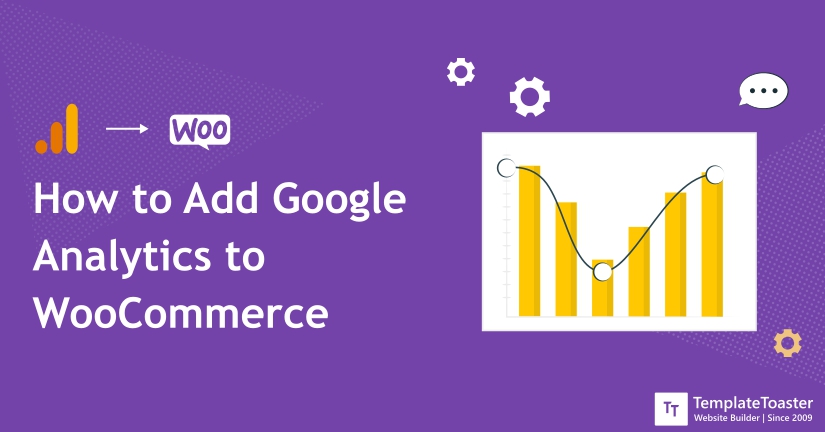
How to add Google Analytics to WooCommerce, if this is something you have been searching for, then surely the search ends right here. In this comprehensive guide, I will show you how easily you can add Google Analytics to your WooCommerce website. Also, you will learn the benefits of using analytics on your website. So, let’s directly dive in!
Since you are running a WooCommerce website, you know how difficult it may get to add Google Analytics to track your traffic. However, it may vary with the knowledge as well as the kind of technical experience you have. But those who are still facing some issues while setting up Google Analytics, this guide will work as a road map for them. When you create a website you need to be sure that things are working as intended. And when you are running a WooCommerce online store it gets even more important to manage things and your visitors.
However, when you create an eCommerce website, you need to pay much attention to providing a great user experience along with valuable services. After knowing what WooCommerce is and its wide range of features, you can use it for selling any kind of product of your choice. And that’s exactly where you would need to track your visitors and their activities on your website. However, you can do it with any method you want.
But adding Google Analytics is the easiest way to achieve exact stats about your site visitors. Knowing the habits of your visitors can turn out to be a big help for your online business. So, let’s quickly go through the process with which you can add Google Analytics to your WooCommerce website. And learn about the advantages of Google Analytics for your online store. Check out best Woocommerce CRMs.
How to Add Google Analytics to WooCommerce Using a Plugin
You can use a WooCommerce plugin to add Google Analytics to your WooCommerce website. A plugin makes everything simple. All you need to know is a powerful WooCommerce plugin that can give you desired results. In fact, adding a plugin is the easiest way to add Google Analytics to your website.
WooCommerce Google Analytics Integration WordPress Plugin
WooCommerce Google Analytics Integrationi s one of the most widely used WordPress plugins. It provides you integration between Google Analytics and the WooCommerce plugin. The best thing about this plugin is that it lets you link a referral to purchase and further add transaction information to the Google Analytics data. Well, the advantages do not end here, it also provides support for Global Site Tag, eCommerce, Universal Analysis, and advanced eCommerce event tracking. Make sure you have WooCommerce 2.0 or higher, only then you will be able to use this plugin on your website.
Key Highlights of WooCommerce Google Analytics Integration WordPress Plugin
- It is an open-source WordPress plugin.
- It perfectly builds a bridge between Google Analytics and WooCommerce.
- The settings are easy to perform.
- Overall it is an easy-to-use WordPress plugin.
- You need to remove any other Google Analytics plugin from your website in order to remove the duplication conflicts.
- It works as expected.
This plugin is an official creation of WooCommerce developers. It is made specifically for integrating Google Analytics into your WooCommerce website. However, after activating this WooCommerce plugin, go to settings. Here, you will find the Integration Tab with further various configurations. Also, you are required to make some changes in the settings so that works fine.
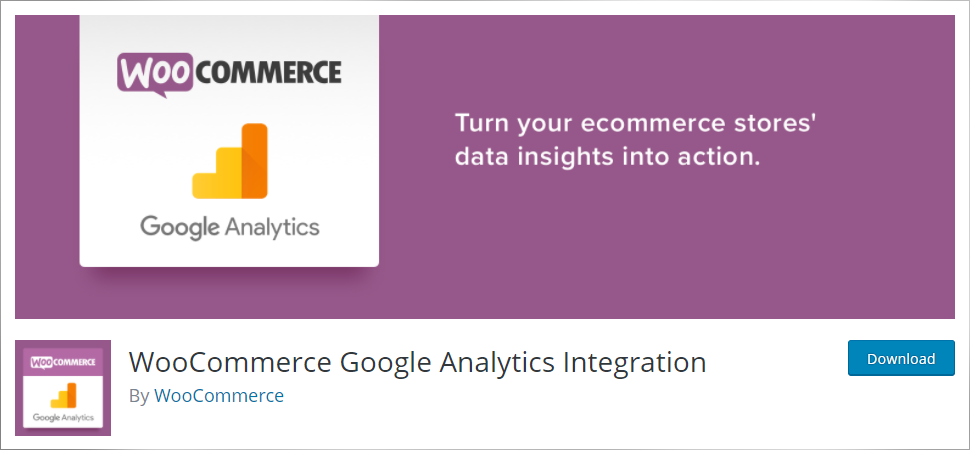
Google Analytics ID – While you were setting up Google Analytics, you must have received the ID, that ID you need to insert under the Google Analytics ID option.
Under the Tracking Options, you need to check the options such as
- Enable Tracking Code- It is advisable to leave this field unchecked.
- Set the Google Analytics code to support Display Advertising – Check
- Use Universal Analytics instead of Classic Google Analytics – Check
- Anonymize IP Addresses. Setting this option is mandatory in some countries due to national privacy laws – Check
- Add eCommerce tracking code to the thank you page – Check
- Add event tracking code for add to cart actions – Check
- Finally, click on the Save Changes button.
Now, you can easily integrate Google Analytics and the WooCommerce plugin on your WordPress website. And all the settings options need to be done in the proper manner. So that everything works flawlessly and you get the desired results. Integrating any third-party plugin to your WooCommerce online store can be easy if you know how to manage them.
Install the WooCommerce Google Analytics Integration WordPress Plugin
The first step is to install the WooCommerce Google Analytics Integration plugin to your WordPress website. Go to the WordPress admin dashboard and search for the plugin.
Dashboard → Plugins → Add New
Search for the WooCommerce Google Analytics Integration plugin. Once you find this plugin, install the WordPress plugin and then activate it.
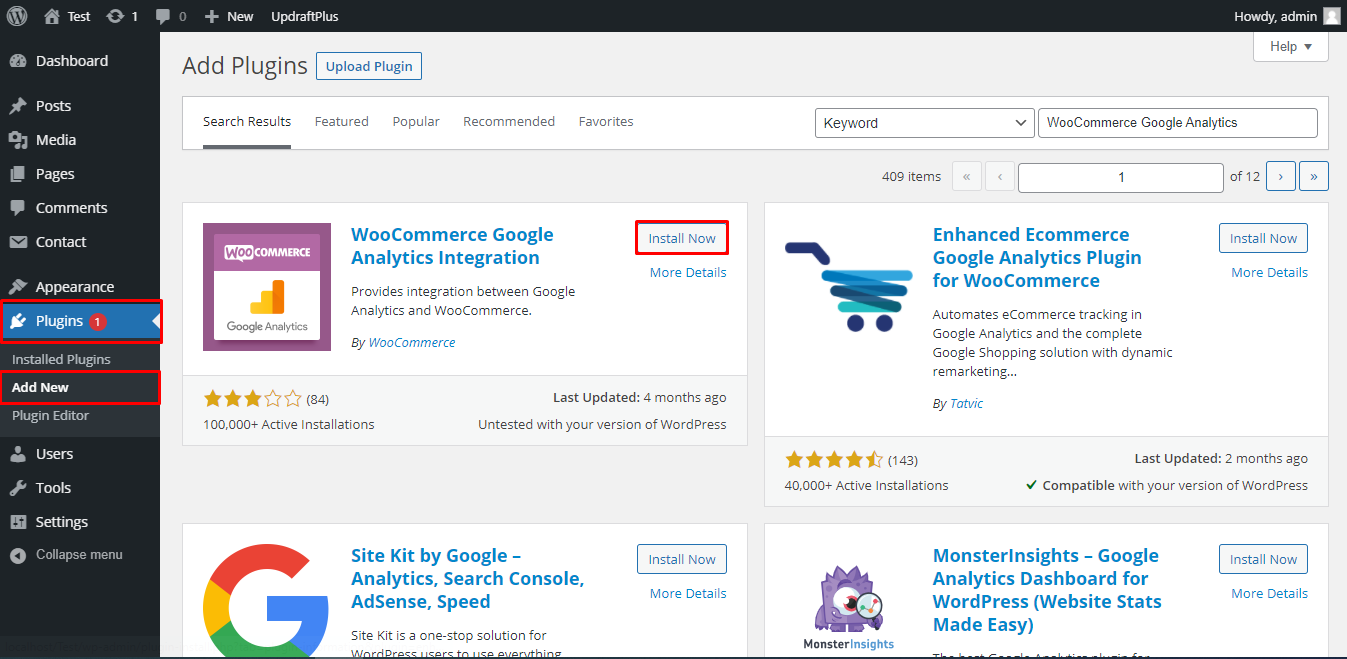
Here, you need to be a little active and observe the message that appears above the plugin list.
Message screenshot
Configure the WooCommerce Google Analytics Integration Plugin
After clicking on the Connect WooCommerce to Google Analytics, you shall see the plugin settings where you will be asked to enter the Google Analytics ID. Of course, here you need to go to the Google Analytics account to copy the Google Analytics ID that is needed for further processing.
So, when you open the Google Analytics dashboard, go to the Admin option in the left panel at the bottom.
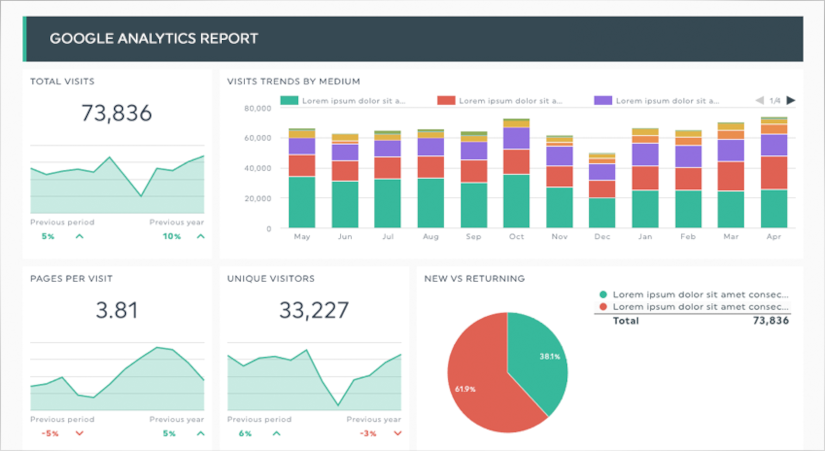
Now, you shall see three columns i.e. Create Account, Create Property, and Create View. Under the Create Property column, go to the Tracking Info option and then go to the Tracking Code option.
![]()
From here you need to copy the tracking ID provided by Google Analytics because you need to paste it into the WordPress dashboard.
Configure the Google Analytics Plugin Settings
If you remember the WooCommerce Google Analytics Integration WordPress plugin there is a place to fill the Google Analytics ID. Yes, that’s exactly the place where you are required to enter the Google Analytics Tracking ID that you have just copied from your Google Analytics dashboard.
Make sure you have checked all the fields properly and then finally click on the Save Settings button to confirm your choice.
This is it! You have successfully integrated WooCommerce into Google Analytics. Thus, you are now eligible to receive traffic reports.
Test Your WooCommerce Google Analytics
In order to test your WooCommerce website that everything is working as intended or everything from installation to setting up plugins everything is working as they supposed to be. It will show you all the active users on your website. And if you are currently seeing just one user that unfortunately happens to be you only.
Google Analytics will track the customer activities that you can see by hitting the eCommerce, conversation, Overview, and everything related to your website. Make sure you wait for the next 24 hours for the exact results you may get. After twenty-four hours, you shall be able to see the graphs and data such as the number of transactions that happened on your WooCommerce website in the last 24 hours, average order price, total revenue generated, and a lot more other useful information.
You are now all ready to begin calculating your benefits from your WooCommerce online store, making new strategies, implementing new marketing plans, executing new schemes, and much more.
However, I strongly recommend using the WooCommerce Google Analytics Integration WordPress plugin. It is a free WordPress plugin available in the WordPress repository. Using this WordPress plugin can make Google Analytics integration to your WooCommerce website easy. The processing of adding this plugin to your website is super easy as discussed above. You can follow the step-by-step guide and see how things are taking place on your WooCommerce website.
Why Do You Need WooCommerce Google Analytics?
You must be wondering why you need to add Google Analytics to your WooCommerce website. Also, what exactly are the benefits of using Google Analytics to your website. This is quite obvious that before making any decision you would require data. All the strategies and marketing plans are based on the previous data. If you don’t have any data it may become difficult to prepare a new strategy. Knowing your audience and their interest can help you stay one step ahead in preparing your marketing plans.
If you don’t have any data to calculate things and make your plans to boost your sales. Then chances are you will be working on wrong strategies or advertising wrong products that aren’t making any good to your business. So, what you can do in that case. Well, this is the place where you should use Google Analytics for your website. However, some of the major benefits are as follows.
Benefits of WooCommerce Google Analytics
- Determine Best Traffic Referral Sources –It lets you know about which website is sending the most converting traffic to your website. Of course, when you get to know about the best websites that are sending authentic and genuine customers to your website. You can crack new deals with them.
- High Performing Products –This way you will get to know which products on your website are performing well. So after knowing the products you can market them in more appealing ways.
- Reduce Abandoned Cart –Abandoned cart is the clear sign of rejection of your products and services. That also means your website is not performing as intended or expected. You can reduce cart abandonment by implementing Google Analytics.
- Learn About Shopping Behaviour –It lets you understand the customer journey quite well. Which page they visit the most, how often they initiate the checkout process, which products they visit the most.
- Learn About Campaign Performance –In your Google Analytics dashboard, you can easily check which marketing campaign is performing better. On the basis of which you can prepare other campaigns and engage your audience.
Now, you know the benefits of WooCommerce Google Analytics. So, you should use Google Analytics for your WooCommerce website and increase your sales. However, if you have any other WordPress plugin in your mind that you think is more useful or can provide some different results then you can use that too. However, the ultimate objective is to bring more potential buyers to your website and increase revenue. So, it doesn’t matter how you do it or which plugin does it for you. Just choose the exact and right plugins and make your website worth visiting for users.
Happy Google Analytics WooCommerce!
WooCommerce Google Analytics – In Conclusion
So, this brings us to the end of this thorough guide. Running an online store is a big thing that revolves around certain things. Whereas, if you wish to boost your online store, you need to take a few steps. While adding WooCommerce Google Analytics should be at the top of your priority list. It won’t take more than half an hour to properly set up any new website to Google Analytics. In fact, if you are running an online store on any other platform such as Magento, Drupal, Shopify, etc. You can still use Google Analytics on your website. While comparing WooCommerce vs Magento, WooCommerce vs Shopify, you will realize that all the platforms are powerful and they have their own set of advantages and disadvantages.
However, it is pretty simple to integrate Google Analytics into your WooCommerce website. It will help you understand your potential customers, the actions they are taking, the time they are spending on your website. Moreover, you will know the reasons why they are leaving your site. All these things can help you enhance your marketing strategy. When you connect your WooCommerce website to Google Analytics, it offers you several ways to optimize your WordPress website and you can quickly track your eCommerce data with ease. So, what do you think about Google Analytics and how to add it to your website? If you have any questions or doubts, please feel free to leave me a message below in the comments.
Build a Stunning Website in Minutes with TemplateToaster Website Builder
Create Your Own Website Now